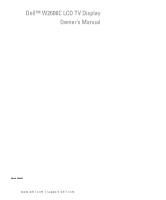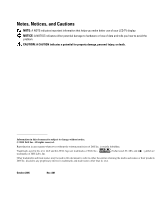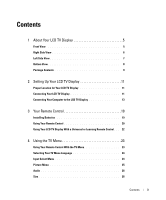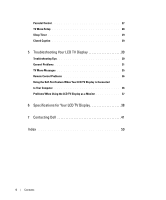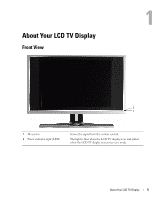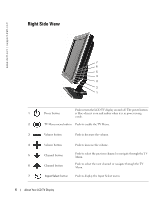Dell W2606C Owner's Manual
Dell W2606C Manual
 |
View all Dell W2606C manuals
Add to My Manuals
Save this manual to your list of manuals |
Dell W2606C manual content summary:
- Dell W2606C | Owner's Manual - Page 1
Dell™ W2606C LCD TV Display Owner's Manual Model W2606C www.dell.com | support.dell.com - Dell W2606C | Owner's Manual - Page 2
your LCD TV display. NOTICE: A NOTICE indicates either potential damage to hardware or loss of data and tells you how to avoid the problem. CAUTION written permission of Dell Inc. is strictly forbidden. Trademarks used in this text: Dell and the DELL logo are trademarks of Dell, Inc.; trademarks - Dell W2606C | Owner's Manual - Page 3
View 6 Left Side View 7 Bottom View 8 Package Contents 9 2 Setting Up Your LCD TV Display 11 Proper Location for Your LCD TV Display 11 Connecting Your LCD TV Display 11 Connecting Your Computer to the LCD TV Display 13 3 Your Remote Control 19 Installing Batteries 19 Using Your Remote - Dell W2606C | Owner's Manual - Page 4
Troubleshooting Tips 30 General Problems 31 TV Menu Messages 35 Remote Control Problems 36 Using the Self-Test Feature When Your LCD TV Display is Connected to Your Computer 36 Problems When Using the LCD TV Display as a Monitor 37 6 Specifications for Your LCD TV Display 38 7 Contacting Dell - Dell W2606C | Owner's Manual - Page 5
1 About Your LCD TV Display Front View 2 1 1 IR receiver 2 Power indicator light (LED) Senses the signal from the remote control. The light is blue when the LCD TV display is on and amber when the LCD TV display is in power save mode. About Your LCD TV Display 5 - Dell W2606C | Owner's Manual - Page 6
www.dell.com | support.dell.com Right Side View 7 6 5 4 3 2 1 1 Power button Push to turn the LCD TV display on and off. The power button is blue when it is on and amber when it is in power saving mode. 2 TV Menu menu button Push to enable the TV Menu. 3 Volume button Push to decrease the - Dell W2606C | Owner's Manual - Page 7
or a VCR. Connect devices such as a VCR or DVD player. Use the audio connector if you have connected a device to connector. Connect headphones. About Your LCD TV Display 7 - Dell W2606C | Owner's Manual - Page 8
www.dell.com | support.dell.com Bottom View 14 2 6 9 12 5 3 7 8 10 11 1 Power connector Connect your power cord. 2 Composite out/Audio Out (L/R) Connect a VCR. 3 Composite out/ cable from your computer to the LCD TV Display. 12 ANT/Cable Connect cable TV box or an antenna. 8 About Your - Dell W2606C | Owner's Manual - Page 9
Package Contents NOTE: If you need additional cables, contact Dell. Remote control AAA batteries (2) Power cord Composite video cable Audio cable About Your LCD TV Display 9 - Dell W2606C | Owner's Manual - Page 10
www.dell.com | support.dell.com Coaxial cable Documentation: Setup Guide Product Information Guide Owner's Manual 10 About Your LCD TV Display - Dell W2606C | Owner's Manual - Page 11
this section, follow the safety instructions located in the Product Information Guide. Proper Location for Your LCD TV Display Consider the following environmental factors when you are deciding where to put your LCD TV display: • Do not store or use the LCD TV display in locations that are exposed - Dell W2606C | Owner's Manual - Page 12
www.dell.com | support.dell.com Quality Good Cable and Connector When to Use Composite carries the video signal through a single pin. If you are using a signal into three signals, two color and one black-and-white. To locate the connector, see page 8. 12 Setting Up Your LCD TV Display - Dell W2606C | Owner's Manual - Page 13
up to 1366 x 768. Better A digital signal that can support digital and convert analog to digital. DVI can be used for high resolution display and can support resolutions up to 1366 x 768. Connect the audio cable from your computer to the LCD TV Display Audio connector for VGA or DVI. Setting Up - Dell W2606C | Owner's Manual - Page 14
.dell.com | support.dell.com Using the ANT/Cable (Coaxial) Connector 1 Turn off the LCD TV display and unplug the power cord. 2 Connect the coaxial cable to the ANT/Cable connector of the LCD TV display. 3 Plug in the power cord for the LCD TV display and turn on the LCD TV display. 4 Enter the TV - Dell W2606C | Owner's Manual - Page 15
Using the Composite Connector 1 Turn off the LCD TV display and unplug the power cord. 2 Connect video and audio cables from your device to LCD TV. 3 Plug in the power cords for the LCD TV display and device and turn them on. 4 Enter the TV Menu and select the AV SIDE (Composite 1). For additional - Dell W2606C | Owner's Manual - Page 16
www.dell.com | support.dell.com Using the S-Video Connector 1 Turn off the LCD TV display and unplug the power cord. 2 Connect video and audio cables from your device to LCD TV. 3 Plug in the power cords for the LCD TV display and device and turn them on. 4 Enter the TV Menu and select the AV SIDE - Dell W2606C | Owner's Manual - Page 17
you are connecting a computer use the stereo connector (green). NOTE: Some cable TV boxes may have DVI connectors, but do not support using a DVI connection. For more information, contact your cable TV company. 4 Plug in the power cords for the LCD TV display and device and turn them on. 5 Enter the - Dell W2606C | Owner's Manual - Page 18
www.dell.com | support.dell.com Using the VGA Connector NOTE: Only one connector can be used for a computer, either VGA or DVI. 1 Turn off the LCD TV display and unplug the power cord. 2 Connect the blue VGA cable to your LCD TV display and to your computer. 3 Connect the green audio cable to the - Dell W2606C | Owner's Manual - Page 19
open the battery cover. 2 Install the batteries. Make sure that you match the + and - on the batteries with the + and symbols in the battery compartment. 3 Replace the battery cover. Your Remote Control 19 - Dell W2606C | Owner's Manual - Page 20
www.dell.com | support.dell.com Using Your Remote Control 23 1 2 22 3 21 4 5 20 19 6 7 18 8 17 16 9 15 10 11 14 13 12 20 Your Remote Control - Dell W2606C | Owner's Manual - Page 21
1 Power Button 2 Number buttons 3 Enter 4 Mute 5 CH (up icon) 6 Vol + 7 CH (down icon) 8 Pict 9 INFO 10 SRS 11 Midngt 12 Wide 13 Sleep 14 CC 15 SAP 16 ANT 17 DVI 18 Audio 19 OK 20 Vol - 21 Menu 22 Last 23 Input Turns the LCD TV display on and off. Press to select - Dell W2606C | Owner's Manual - Page 22
Dell LCD TV display in the following ways: • If the remote control manual lists codes by manufacturer, use the Philips codes. • If the remote control has a search function, this function may be used to find the correct code. • If the remote control has a learning function, you can program specific - Dell W2606C | Owner's Manual - Page 23
return to the main menu. 6 After you have made your selections, select Exit to return to the main menu. 7 To exit the TV Menu, select the Exit icon and press OK. FILE LOCATION: F:\OEM MODELS\DELL LCD TV\26 TV Monitor\W2606C DAO_OM\09-20-2005\W2606C DAO_OM\W2606C DAO OM\W2606C_26A0e40.fm Using the - Dell W2606C | Owner's Manual - Page 24
: F:\OEM MODELS\DELL LCD TV\26 TV Monitor\W2606C DAO_OM\09-20-2005\W2606C DAO_OM\W2606C DAO www.dell.com | support.dell.com Selecting Your TV Menu Language 1 Press Menu to enter the TV Menu. 2 Select Setup. 3 In the Setup menu, select Language and select the language that you want the TV Menu to - Dell W2606C | Owner's Manual - Page 25
FILE LOCATION: F:\OEM MODELS\DELL LCD TV\26 TV Monitor\W2606C DAO_OM\09-20-2005\W2606C DAO_OM\W2606C DAO SHOW INPUTS - Show Inputs all the input sources even if you do not have a device connected. NOTE: In TV Menu Settings, located in the Setup menu, you can set the Input Select to display the - Dell W2606C | Owner's Manual - Page 26
LOCATION: F:\OEM MODELS\DELL LCD TV\26 TV Monitor\W2606C DAO_OM\09-20-2005\W2606C DAO_OM\W2606C DAO www.dell.com | support.dell.com Audio The for viewing digital HDTV, 16:9 or 22:9 DVD movies. Zoom - Best selection for viewing TV, VCR or 4:3 DVD movie. 4:3 - Best selection for viewing TV, VCR or - Dell W2606C | Owner's Manual - Page 27
LOCATION: F:\OEM MODELS\DELL LCD TV\26 TV Monitor\W2606C DAO_OM\09-20-2005\W2606C DAO_OM\W2606C DAO Parental Control movies based on their rating (G, PG, PG-13, R, NC-17, and X) • TV Ratings - Blocks TV shows based on their rating • Block Options - Turns on or off all your parental control - Dell W2606C | Owner's Manual - Page 28
www.dell.com | support.dell.com FILE LOCATION: F:\OEM MODELS\DELL LCD TV\26 TV Monitor\W2606C DAO_OM\09-20-2005\W2606C DAO_OM\W2606C DAO TV Menu Setup TV Menu setup allows you to adjust the appearance of the TV Menu, to change the language of the TV Menu (see "Selecting Your TV Menu Language" on - Dell W2606C | Owner's Manual - Page 29
OEM MODELS\DELL LCD TV\26 TV Monitor\W2606C DAO_OM\09-20-2005\W2606C DAO_OM\W2606C DAO Setting Your Cable Channels Your TV is set to automatically detect whether you are using an antenna or cable and then set the available channels. Some cable providers use an older cable standard that the TV can - Dell W2606C | Owner's Manual - Page 30
www.dell.com | support.dell.com 5 Troubleshooting Your LCD TV Display CAUTION: If at any time you see smoke or sparks coming from your TV display, unplug the TV display immediately and contact Dell. Do not try to perform any troubleshooting steps. Troubleshooting Tips NOTE: Some problems may be - Dell W2606C | Owner's Manual - Page 31
problem using a composite connector, try using the component connector. NOTE: To connect to a different connector, you need the appropriate cables for that connector. See your device documentation for a list of supported documentation for more information. Troubleshooting Your LCD TV Display 31 - Dell W2606C | Owner's Manual - Page 32
, select Picture, and then select Color Temperature. 6 The problem may be with your device, contact your service provider. 1 Ensure the LCD TV display is turned on. 2 Verify that all the cables are properly connected to the LCD TV display, including the power cable. 3 Check to see if there is a blue - Dell W2606C | Owner's Manual - Page 33
for a list of supported connections. After you connect the device, change the input source in the TV Menu. See "Input Select Menu" on page 24 for more information. 7 Test the device on a different TV. Turn off the progressive scan on the DVD player. Your Dell™ LCD TV display offers built-in - Dell W2606C | Owner's Manual - Page 34
the side panel simultaneously. A message appears stating that the TV Menu and buttons are unlocked. 1 Adjust the size settings. Press Menu on the remote control, and select Size. 2 This may be a problem with your device. See the documentation for the device. 34 Troubleshooting Your LCD TV Display - Dell W2606C | Owner's Manual - Page 35
move mouse In Power Save Mode Please Check Video Signal Self Test Possible Solution No action required, the LCD TV display is performing an auto adjustment. Check the optimal resolution settings. You may need to download a new video driver. For more information, go to support.dell.com. 1 Check all - Dell W2606C | Owner's Manual - Page 36
www.dell.com | support.dell.com Remote Control Problems Problem Possible Solution The LCD TV display does not respond when using the remote control 1 Point the remote control directly at the lower right corner of the LCD TV display. Be sure that nothing is blocking the front of the LCD TV - Dell W2606C | Owner's Manual - Page 37
Check the optimal resolution settings. You may need to download a new video driver. For more information, go to support.dell.com. NOTE: Some older video cards may not support the resolution settings for the LCD TV display. No audio 1 Ensure the green audio cable is connected to audio connector - Dell W2606C | Owner's Manual - Page 38
support.dell.com 6 Specifications for Your LCD TV Display General Model number Display type Screen size Viewable area Image aspect ratio Brightness (typical) Contrast Ratio Response time Video Display Capabilities Additional Features: SAP capable CC capable Parental control capable W2606C LCD TV - Dell W2606C | Owner's Manual - Page 39
stand) Display (no stand) With Speakers Weight (with stand) Tilt Swivel Native Resolution HDTV Capable Tuner Number of Tuners Viewing Angle Horizontal Vertical Inputs Video Composite (CVBS) S-Video Component TV bottom) one (bottom) one (bottom) one (bottom) Specifications for Your LCD TV Display 39 - Dell W2606C | Owner's Manual - Page 40
www.dell.com | support.dell.com Outputs Video Composite (CVBS) Audio (L+R) Headphone Audio Effects Speakers (integrated) one (bottom) one pair one (side) SRS TruSurround XT Midnight Mode 15 watts/channel 15+15 watts total 40 Specifications for Your LCD TV Display - Dell W2606C | Owner's Manual - Page 41
If you do not see a telephone number listed that is specific for XPS portable computers, you may contact Dell through the technical support number listed and your call will be routed appropriately. When you need to contact Dell, use the electronic addresses, telephone numbers, and codes provided in - Dell W2606C | Owner's Manual - Page 42
Country (City) International Access Code Country Code City Code Department Name or Service Area, Website and E-Mail Address Aruba General Support Australia (Sydney) E-mail (Australia): [email protected] International Access Code: 0011 E-mail Customer Care (Australia and Country Code - Dell W2606C | Owner's Manual - Page 43
/Small Business) Technical Support (med./large bus., government) Technical Support (printers, projectors, televisions, handhelds, digital jukebox, and wireless) Sales (Home Sales/Small Business) Sales (med./large bus., government) Spare Parts Sales & Extended Service Sales Area Codes, Local - Dell W2606C | Owner's Manual - Page 44
or Service Area, Website and E-Mail Address General Support Sales, Customer Support, and Technical Support Technical Support website: support.dell.com.cn Technical Support E-mail: [email protected] Customer Care E-mail: [email protected] Technical Support Fax Technical Support (Dell™ Dimension - Dell W2606C | Owner's Manual - Page 45
Department Name or Service Area, Website and E-Mail Address Colombia General Support Costa Rica General Support Czech Republic (Prague) Website: support.euro.dell.com International Access Code: 00 E-mail: [email protected] Country Code: 420 Technical Support Customer Care Fax Tech - Dell W2606C | Owner's Manual - Page 46
Code: 6103 Department Name or Service Area, Website and E-Mail Address Website: support.euro.dell.com E-mail: support.euro.dell.com/fr/fr/emaildell/ Home and Small Business Technical Support for XPS portable computers only Technical Support for all other Dell computers Customer Care Switchboard - Dell W2606C | Owner's Manual - Page 47
/gr/en/emaildell/ Country Code: 30 Technical Support Gold Service Technical Support Switchboard Gold Service Switchboard Sales Fax Grenada General Support Guatemala General Support Guyana General Support Hong Kong Website: support.ap.dell.com International Access Code: 001 Technical - Dell W2606C | Owner's Manual - Page 48
Code: 02 Jamaica Department Name or Service Area, Website and E-Mail Address Website: support.euro.dell.com E-mail: [email protected] Technical Support for XPS portable computers only Technical Support for all other Dell computers U.K. Technical Support (dial within U.K. only) Home User - Dell W2606C | Owner's Manual - Page 49
Access Code Country Code City Code Department Name or Service Area, Website and E-Mail Address Japan (Kawasaki) Website: support.jp.dell.com International Access Code: 001 Technical Support (servers) Country Code: 81 Technical Support outside of Japan (servers) City Code: 44 Technical - Dell W2606C | Owner's Manual - Page 50
support.euro.dell.com Technical Support Home/Small Business Sales Corporate Sales Customer Care Fax Technical Support Customer Service (Xiamen, China) Transaction Sales (Xiamen, China) Website: support.ap.dell.com Technical Support (Dell (0)2 713 15 96 26 25 77 81 +32 (0)2 481 91 19 26 25 77 82 toll - Dell W2606C | Owner's Manual - Page 51
E-Mail Address Customer Technical Support Sales Customer Service Main Montserrat Netherlands Antilles Netherlands (Amsterdam) International Access Code: 00 Country Code: 31 City Code: 20 General Support General Support Website: support.euro.dell.com Technical Support for XPS portable computers - Dell W2606C | Owner's Manual - Page 52
/Small Business Customer Care Switchboard Fax Switchboard Panama General Support Peru General Support Poland (Warsaw) Website: support.euro.dell.com International Access Code: 011 E-mail: [email protected] Country Code: 48 Customer Service Phone City Code: 22 Customer Care Sales - Dell W2606C | Owner's Manual - Page 53
: 351 Department Name or Service Area, Website and E-Mail Address Website: support.euro.dell.com E-mail: support.euro.dell.com/pt/en/emaildell/ Technical Support Customer Care Sales Fax Puerto Rico General Support St. Kitts and Nevis General Support St. Lucia General Support St. Vincent and - Dell W2606C | Owner's Manual - Page 54
and E-Mail Address Website: support.euro.dell.com E-mail: [email protected] Gold Queue Technical Support Customer Care Sales Fax Switchboard Customer Technical Support, Customer Service, and Sales (Penang, Malaysia) Website: support.euro.dell.com E-mail: support.euro.dell.com/es/es/emaildell - Dell W2606C | Owner's Manual - Page 55
Country Code City Code Department Name or Service Area, Website and E-Mail Address Sweden (Upplands Vasby) Website: support.euro.dell.com International Access Code: 00 E-mail: support.euro.dell.com/se/sv/emaildell/ Country Code: 46 Technical Support for XPS portable computers only City Code - Dell W2606C | Owner's Manual - Page 56
Code City Code Department Name or Service Area, Website and E-Mail Address Thailand Website: support.ap.dell.com International Access Code: 001 Country Code: 66 Technical Support (OptiPlex, Latitude, and Dell Precision) Technical Support (PowerApp, PowerEdge, PowerConnect, and PowerVault - Dell W2606C | Owner's Manual - Page 57
healthcare) Customer Service and Technical Support Employee Purchase Program (EPP) Customers Dell Sales U.S. Virgin Islands Venezuela Dell Outlet Store (Dell refurbished computers) Software and Peripherals Sales Spare Parts Sales Extended Service and Warranty Sales Fax Dell Services for the Deaf - Dell W2606C | Owner's Manual - Page 58
www.dell.com | support.dell.com 58 Contacting Dell - Dell W2606C | Owner's Manual - Page 59
connectors, 5 side panel buttons, 5 TV, 5 Access Code creating, 27 Adjust, 26 brightness, 25 color, 25 Antenna, 14 aspect ratio, 26 Audio, 26 B Button lock, 28 unlock, 28 Buttons channel up and down, 6 channels, 19 Enter, 19 Input Source, 6 TV Menu, 6 PIP, 19 power, 6 remote control, 19 Side panel - Dell W2606C | Owner's Manual - Page 60
blue light, 5 Power light amber, 5 blue, 5 Problems remote control, 36 TV, 30 R Remote control, 19, 23 batteries, 19 buttons, 19 Learning remote, 22 problems with, 36 using, 19 60 Index S Self Test, 36 setup, 28 Sleep Timer, 29 Specifications, 38 SRS, 26 S-Video, 16 T Troubleshooting, 30 computer - Dell W2606C | Owner's Manual - Page 61
TV LCD Dell™ W2606C Manual del propietario Model W2306C www.dell.com | support.dell.com - Dell W2606C | Owner's Manual - Page 62
Labs, Inc. En este documento pueden utilizarse marcas y nombres de marcas para referirse a las entidades que reclaman las marcas y los nombres o a sus productos. Dell Inc. niega cualquier interés de propiedad en las marcas y en los nombres de marcas distintos a los suyos. Septiembre 2005 Rev. A01 - Dell W2606C | Owner's Manual - Page 63
izquierdo 7 Vista inferior 8 Contenido del paquete 9 2 Configuración de la pantalla de TV LCD 11 Ubicación adecuada para la pantalla de TV LCD 11 Conexión de la pantalla de TV LCD 11 Conexión de su PC a la pantalla de TV LCD 13 3 El control remoto 19 Instalación de baterías 19 Utilizaci - Dell W2606C | Owner's Manual - Page 64
36 Utilización de la función Comprobación automática cuando la pantalla de TV LCD está conectada al ordenador 36 Problemas al utilizar la pantalla de TV LCD como un monitor 37 6 Especificaciones de la pantalla de TV LCD 38 7 Ponerse en contacto con Dell 41 Index 59 4 Tabla de Contenidos - Dell W2606C | Owner's Manual - Page 65
1 Acerca de la pantalla de TV LCD Vista frontal 2 1 1 Receptor IR 2 Luz de indicador de encendido (LED) Recibe la señal desde el control remoto La luz se iluminará en azul cuando la pantalla de TV LCD esté encendida y ámbar cuando la pantalla esté en el modo de ahorro de energía. Acerca de la - Dell W2606C | Owner's Manual - Page 66
www.dell.com | support.dell.com Vista del lateral derecho 7 6 5 4 3 2 1 Púlselo para encender y apagar la pantalla de TV LCD El botón 1 Botón Encendido de encendido se iluminará en azul cuando esté encendido y en ámbar cuando se encuentre en modo de ahorro de energía. 2 Botón de menú TV Pú - Dell W2606C | Owner's Manual - Page 67
VCR o un reproductor de DVD Utilice los conectores de audio si ha conectado un dispositivo a un conector Conecte los auriculares Acerca de la pantalla de TV LCD 7 - Dell W2606C | Owner's Manual - Page 68
www.dell.com | support.dell.com Vista inferior 14 2 6 9 12 5 3 7 8 10 11 1 Conexión de alimentación Conecte el cable de alimentación o DVI Conecte el cable de audio del PC a la Pantalla de TV LCD 12 ANT/Cable Conecte el decodificador de TV por cable o la antena 8 Acerca de la pantalla de - Dell W2606C | Owner's Manual - Page 69
Contenido del paquete NOTA: Si necesita cables adicionales, póngase en contacto con Dell Control remoto (2) pilas AAA Cable de alimentación Cable de vídeo compuesto Cable de audio Acerca de la pantalla de TV LCD 9 - Dell W2606C | Owner's Manual - Page 70
www.dell.com | support.dell.com Cable coaxial Documentación: Guía de configuración Guía de información de producto Manual de usuario 10 Acerca de la pantalla de TV LCD - Dell W2606C | Owner's Manual - Page 71
a entornos de alta humedad o polvo. • No coloque la pantalla de TV LCD en un lugar donde podría salpicar agua u otros líquidos sobre o dentro de la pantalla de TV LCD. Conexión de la pantalla de TV LCD La pantalla de TV LCD incluye cuatro conectores estándar que se pueden utilizar para conectar - Dell W2606C | Owner's Manual - Page 72
dell.com | support.dell.com Calidad Buena Cable y conector Buena Cuándo utilizar el cable coaxial (RF) transporta el video o el audio en un cable. El conector coaxial está marcado como ANT/Cable en la pantalla de TV LCD el conector, consulte page 7. 12 Configuración de la pantalla de TV LCD - Dell W2606C | Owner's Manual - Page 73
tres señales, dos de color y una de blanco y negro. Para localizar el conector, consulte page 8. Conexión de su PC a la pantalla de TV LCD La pantalla de TV LCD incluye dos conectores estándar que se pueden usar para conectar el PC. NOTA: El tipo de conector que se utilice depende de la - Dell W2606C | Owner's Manual - Page 74
www.dell.com | support.dell.com Utilización del conector ANT/Cable (Coaxial) 1 Apague la pantalla de TV LCD y desenchufe el cable de alimentación. 2 Conecte el cable coaxial al conector ANT/Cable de la pantalla de TV LCD. 3 Conecte el cable de alimentación de la pantalla de TV LCD y encienda la - Dell W2606C | Owner's Manual - Page 75
el dispositivo incluyendo los cables de audio. 3 Conecte los cables de alimentación de la pantalla de TV LCD y el otro dispositivo y enciéndalos. 4 Entre en el menú TV y seleccione EXTREMO AV (compuesto 1). Para obtener información adicional acerca del menú Seleccionar entrada, consultepage 24 - Dell W2606C | Owner's Manual - Page 76
www.dell.com | support.dell.com Utilización del conector de S Vídeo 1 Apague la pantalla de TV LCD y desconecte el cable de alimentación. 2 Conecte el dispositivo incluyendo los cables de audio. 3 Conecte los cables de alimentación de la pantalla de TV LCD y el otro dispositivo y enciéndalos. 4 - Dell W2606C | Owner's Manual - Page 77
equipo, VGA o DVI. Conexión de un dispositivo de vídeo Conexión de un PC 1 Apague la pantalla de TV LCD y desconecte el cable de alimentación. 2 Conecte el cable DVI blanco a la pantalla de TV LCD y al dispositivo de vídeo o el PC. 3 Conecte los cables de audio. Si está conectando un dispositivo - Dell W2606C | Owner's Manual - Page 78
www.dell.com | support.dell.com Utilización del conector VGA NOTA: Para un PC solamente puede utilizarse un equipo, VGA o DVI. 1 Apague la pantalla de TV LCD y desconecte el cable de alimentación. 2 Conecte el cable VGA azul a la pantalla de TV LCD y al PC. 3 Conecte el cable de audio verde al - Dell W2606C | Owner's Manual - Page 79
3 El control remoto Instalación de baterías Antes de comenzar a utilizar el control remoto, instale dos baterías AAA. 1 Abra la tapa de las baterías. 2 Instale las baterías. Asegúrese de que hace coincidir los símbolos + y - de las baterías con los símbolos + y - del compartimento de baterías. 3 - Dell W2606C | Owner's Manual - Page 80
www.dell.com | support.dell.com Utilización del control remoto 23 1 2 22 3 21 4 5 20 19 6 7 18 8 17 16 9 15 10 11 14 13 12 20 El control remoto - Dell W2606C | Owner's Manual - Page 81
1 Botón Encendido Enciende y apaga la pantalla de TV LCD 2 Botones numéricos Pulse para seleccionar un canal 3 Intro Selecciona una opción del menú TV, confirma una selección de canal 4 Silencio Pulse para activar o desactivar el sonido 5 C (icono arriba) Púlselo para ver el siguiente canal - Dell W2606C | Owner's Manual - Page 82
que sean capaces de controlar más funciones. Puede programar los controles remotos universales para funcionar con la pantalla de TV LCD Dell de las maneras siguientes: • Si el manual del control remoto incluye los códigos del fabricante, utilice los códigos Philips. • Si el control remoto dispone de - Dell W2606C | Owner's Manual - Page 83
para regresar al menú principal. 7 Para salir del menú TV, seleccione el icono Salir y pulse el botón OK (Aceptar). UBICACIÓN DEL ARCHIVO: P:\P_TranslateFile\C9\2005\9\AOC-DELL W2606C DAO_OM\TR\SP\W2606C_26A0e40.fm CONFIDENCIAL DELL - PRELIMINAR 9/20/05 - SOLAMENTE PARA REVISIÓN Utilización del - Dell W2606C | Owner's Manual - Page 84
DELL W2606C DAO_OM\TR\SP\W2606C_26A0e40.fm www.dell.com | support.dell.com Selección del idioma del menú TV 1 Pulse Menu (Menú) para entrar en el menú TV la fuente adecuada basándose en la forma de conexión de la pantalla de TV LCD y el equipo de vídeo. Pulse Input (Entrada) en el control remoto - Dell W2606C | Owner's Manual - Page 85
P_TranslateFile\C9\2005\9\AOC-DELL W2606C DAO_OM\TR\SP\W2606C_26A0e40.fm EXTREMO AV (Compuesto 1) - Seleccione esta opción cuando se haya conectado un dispositivo de video, como por ejemplo un sistema de juegos, al conector compuesto del lateral de la pantalla de TV LCD. Consulte "Vista del lateral - Dell W2606C | Owner's Manual - Page 86
-DELL W2606C DAO_OM\TR\SP\W2606C_26A0e40.fm www.dell.com | support.dell. HDTV digital o DVD en formato 16:9. NOTA: La mayoría de los DVD incluyen información acerca de la proporción admitida en casa caso. CONFIDENCIAL DELL - PRELIMINAR 9/20/05 - SOLAMENTE PARA REVISIÓN 26 Utilización del menú TV - Dell W2606C | Owner's Manual - Page 87
DEL ARCHIVO: P:\P_TranslateFile\C9\2005\9\AOC-DELL W2606C DAO_OM\TR\SP\W2606C_26A0e40.fm Control paterno La clasificación (G, PG, PG-13, R, NC-17, y X) • Clasificación de TV : Bloquea los programas de TV basándose en su clasificación • Opciones de bloqueo : Activa o desactiva todas las opciones - Dell W2606C | Owner's Manual - Page 88
www.dell.com | support.dell.com UBICACIÓN DEL ARCHIVO: P:\P_TranslateFile\C9\2005\9\AOC-DELL W2606C DAO_OM\TR\SP\W2606C_26A0e40.fm Configuración del menú TV La configuración del menú TV le permite ajustar su apariencia, para cambiar el idioma en el que se mostrará el menú TV (consulte "Selección - Dell W2606C | Owner's Manual - Page 89
P_TranslateFile\C9\2005\9\AOC-DELL W2606C DAO_OM\TR\SP\W2606C_26A0e40.fm Configuración de los canales de TV por cable La TV está configurada para permite seleccionar un periodo de tiempo tras el que la pantalla de TV LCD se apagará automáticamente. Puede seleccionar un periodo entre 10 minutos - Dell W2606C | Owner's Manual - Page 90
www.dell.com | support.dell.com 5 Solución de problemas de la pantalla de TV LCD PRECAUCIÓN: Si, en cualquier momento, ve humo o chispas saliendo de la pantalla de TV, desenchufe la pantalla de TV inmediatamente y póngase en contacto con Dell. No intente seguir ninguno de los pasos de resolución de - Dell W2606C | Owner's Manual - Page 91
el mismo tipo de conector. Por ejemplo, si está usando un conector compuesto de la parte inferior, pruebe utilizando el conector compuesto del lateral de la pantalla de TV LCD. Consulte "Acerca de la pantalla de TV LCD" en la página 5 para conocer la ubicación de los conectores. Tras conectar el - Dell W2606C | Owner's Manual - Page 92
www.dell.com | support.dell.com Problema Mala calidad de imagen al usar un dispositivo conectado al conector ANT/Cable (coaxial) En la pantalla de TV LCD no aparece nada Solución posible 1 Asegúrese de que la opción TV LCD está seleccionada como la fuente de entrada en el menú Seleccionar entrada. - Dell W2606C | Owner's Manual - Page 93
compuesto de la parte inferior, pruebe utilizando el conector compuesto del lateral de la pantalla de TV LCD. Consulte "Acerca de la pantalla de TV LCD" en la pá la exploración progresiva del reproductor de DVD. La pantalla de TV LCD Dell™ ofrece una función de desentralazado integrada igual o mejor - Dell W2606C | Owner's Manual - Page 94
dell.com | support.dell.com Problema Solución posible La pantalla muestra una o más líneas 1 Compruebe la configuración de proporción en el menú TV. Pulse el botón Menú del control remoto y seleccione Tamaño. Para obtener más información acerca de la utilización del menú TV la pantalla de TV LCD - Dell W2606C | Owner's Manual - Page 95
No es necesaria ninguna acción, la pantalla de TV LCD está realizando un ajuste automático. Compruebe la configuración de resolución óptima. Puede ser necesario descargar un nuevo controlador de vídeo. Para obtener más información, vaya a support.dell.com. 1 Compruebe que todos los cables están bien - Dell W2606C | Owner's Manual - Page 96
.com | support.dell.com Problemas con el control remoto Problema Solución posible La pantalla de TV LCD no responde al utilizar el control remoto 1 Apunte con el control remoto directamente a la esquina inferior derecha de la pantalla de TV LCD. Asegúrese de que no hay nada bloqueando la parte - Dell W2606C | Owner's Manual - Page 97
. Puede ser necesario descargar un nuevo controlador de vídeo. Para obtener más información, vaya a support.dell.com. NOTA: Algunas tarjetas de video antiguas podrían no admitir la configuración de resolución de la pantalla de TV LCD. No hay sonido 1 Asegúrese de que el cable verde de audio est - Dell W2606C | Owner's Manual - Page 98
www.dell.com | support.dell.com 6 Especificaciones de la pantalla de TV LCD General Número de modelo Tipo de de vídeo Funciones adicionales: Capacidad SAP Capacidad CC Capacidad de control paterno W2606C LCD TV display LCD TFT COLOR Premium Panel de 23 pulgadas (Tamaño de imagen visible de - Dell W2606C | Owner's Manual - Page 99
ón Rotación Resolución nativa Capacidad HDTV 477 x 826 x 205mm 18 parte inferior) Ordenador VGA (para utilizar como monitor de PC) una (parte inferior) DVI (para utilizar como monitor de PC) una (parte inferior) Audio (PC) una (parte inferior) Especificaciones de la pantalla de TV LCD - Dell W2606C | Owner's Manual - Page 100
www.dell.com | support.dell.com Salidas Vídeo Compuesto (CVBS) Audio (I+D) Auricular Audio Efectos Altavoces (integrados) una (parte inferior) un par uno (lateral) SRS TruSurround XT Modo Medianoche 15 vatios/canal 15+15 vatios en total 40 Especificaciones de la pantalla de TV LCD - Dell W2606C | Owner's Manual - Page 101
a través de Internet, puede acceder a los sitios Web siguientes: • www.dell.com • support.dell.com (soporte técnico) • premiersupport.dell.com (asistencia técnica para clientes del mundo de la educación, el gobierno, la salud, pequeña y mediana empresa incluyendo clientes Premier, Platinum y Gold - Dell W2606C | Owner's Manual - Page 102
escritorio) Asistencia técnica (servidores y estaciones de trabajo) Ventas corporativas Ventas por transacción Fax Sitio Web: support.euro.dell.com Correo electrónico: [email protected] Ventas para negocios domésticos o pequeña empresa Home/Small Business Fax Fax para empresas dom - Dell W2606C | Owner's Manual - Page 103
correo electrónico internacional Código de la ciudad Bélgica (Bruselas) Sitio Web: support.euro.dell.com Código de acceso internacional: Correo electrónico para clientes de habla francesa: 00 support.euro.dell.com/be/fr/emaildell/ Soporte técnico solamente para equipos Inspiron Código de pa - Dell W2606C | Owner's Manual - Page 104
dell.com | support.dell.com País (ciudad) Nombre del departamento o área de servicio, Código de acceso Sitio Web y dirección de correo electrónico internacional Código de la ciudad Canadá (North York, Ontario) Estatus de su pedido en línea: www.dell ciudad: 2 44 Ponerse en contacto con Dell - Dell W2606C | Owner's Manual - Page 105
corporativas Colombia Asistencia general Costa Rica Asistencia general República Checa (Praga) Sitio Web: support.euro.dell.com Código de acceso internacional: Correo electrónico: [email protected] 00 Soporte técnico Servicio al cliente Código de país 420 Fax Fax del departamento - Dell W2606C | Owner's Manual - Page 106
y dirección de correo electrónico internacional Código de la ciudad Dinamarca (Copenhague) Sitio Web: support.euro.dell.com Código de acceso internacional: Correo electrónico: 00 support.euro.dell.com/dk/da/emaildell/ Soporte técnico solamente para equipos Inspiron Código de país 45 XPS - Dell W2606C | Owner's Manual - Page 107
y dirección de correo electrónico internacional Código de la ciudad Francia (París) (Montpellier) Sitio Web: support.euro.dell.com Código de acceso internacional: Correo electrónico: 00 support.euro.dell.com/fr/fr/emaildell/ Empresas pequeñas y domésticas Código de país 33 Soporte técnico - Dell W2606C | Owner's Manual - Page 108
de correo electrónico Asistencia general Asistencia general Hong Kong Sitio Web: support.ap.dell.com Código de acceso internacional: Correo electrónico de la asistencia técnica: 001 [email protected] Asistencia técnica (Dimension e Inspiron) Código de país 852 Asistencia técnica (OptiPlex - Dell W2606C | Owner's Manual - Page 109
Unido (llamada sólo desde el Reino Unido) Fax/Fax de ventas Switchboard Italia (Milán) Sitio Web: support.euro.dell.com Código de acceso internacional: Correo electrónico: 00 support.euro.dell.com/it/it/emaildell/ Empresas pequeñas y domésticas Código de país 39 Soporte técnico Código - Dell W2606C | Owner's Manual - Page 110
, Código de acceso Sitio Web y dirección de correo electrónico internacional Código de la ciudad Japón (Kawasaki) Sitio Web: support.jp.dell.com Código de acceso internacional: Asistencia técnica (servidores) 001 Asistencia técnica fuera de Japón (servidores) Asistencia técnica (Dimension - Dell W2606C | Owner's Manual - Page 111
correo electrónico internacional Código de la ciudad Luxemburgo Sitio Web: support.euro.dell.com Código de acceso internacional: Soporte técnico 00 Ventas a meros gratuitos 342 08 08 075 +32 (0)2 713 15 96 26 25 77 81 +32 (0)2 481 91 19 26 25 77 82 número gratuito: 0800 105 34 160 910 29 - Dell W2606C | Owner's Manual - Page 112
de servicio, Código de acceso Sitio Web y dirección de correo electrónico internacional Código de la ciudad Holanda (Amsterdam) Sitio Web: support.euro.dell.com Código de acceso internacional: Soporte técnico solamente para equipos Inspiron 00 XPS Soporte técnico para el resto de equipos - Dell W2606C | Owner's Manual - Page 113
: 22 Fax de servicio al cliente Número de fax de la recepción Switchboard Portugal Sitio Web: support.euro.dell.com Código de acceso internacional: Correo electrónico: 00 support.euro.dell.com/pt/en/emaildell/ Soporte técnico Código de país 351 Servicio al cliente Ventas Fax Códigos - Dell W2606C | Owner's Manual - Page 114
cnica al cliente, atención al cliente y Pacífico ventas (Penang, Malasia) España (Madrid) Sitio Web: support.euro.dell.com Código de acceso internacional: Correo electrónico: 00 support.euro.dell.com/es/es/emaildell/ Empresas pequeñas y domésticas Código de país 34 Soporte técnico Código - Dell W2606C | Owner's Manual - Page 115
ón al cliente (negocios domésticos/pequeña empresa) Asistencia al cliente (corporativo) Fax Switchboard Sitio Web: support.ap.dell.com Correo electrónico: [email protected] Soporte técnico (OptiPlex, Latitude, Dimension, Inspiron y electrónica y accesorios) Soporte Técnico (PowerApp, PowerEdge - Dell W2606C | Owner's Manual - Page 116
, Sitio Web y dirección de correo electrónico Sitio Web: support.euro.dell.com Página Web de la asistencia al cliente: support.euro.dell.com/uk/en/ECare/Form/Home.asp Correo electrónico: [email protected] Asistencia técnica (corporativa/cuentas preferentes/PAD [1000+ empleados]) Soporte - Dell W2606C | Owner's Manual - Page 117
estado del pedido Código de acceso internacional: 011 AutoTech (ordenadores portátiles y de escritorio) Código de país 1 Technical Support (Dell TV, Printers, and Projectors) for Relationship customers Consumidor(doméstico y oficina en casa) Servicio al cliente DellNet™ Servicio y asistencia - Dell W2606C | Owner's Manual - Page 118
www.dell.com | support.dell.com País (ciudad) Código de acceso internacional Código de la ciudad Islas Vírgenes de Estados Unidos Venezuela Nombre del departamento o á Asistencia general Códigos de área, Números locales y números gratuitos 1-877-673-3355 8001-3605 58 Ponerse en contacto con Dell - Dell W2606C | Owner's Manual - Page 119
, 5 TV, 5 Ajustar, 26 brillo, 25 color, 25 Antena, 14 Audio, 26 auriculares, 7 B Botón bloquear, 28 desbloquear, 28 Botones canales, 19 Channel up and down (Subir y bajar canal), 6 control remoto, 19 Input Source (Fuente de entrada), 6 Intro, 19 MENÚ TV, 6 Panel lateral, 6 PIP, 19 Power (Encendido - Dell W2606C | Owner's Manual - Page 120
I Indicador de encendido luz ámbar, 5 luz azul, 5 Input Source (Fuente de entrada), 19 L Luz de encendido ámbar, 5 azul, 5 M MENÚ TV, 19, 23 apariencia de, 28 Audio, 26 código de acceso, 27 configuración, 28 Control paterno, 27 control remoto, 23 idioma, 24 Imagen, 25 mensajes, 35 Menú principal, 23 - Dell W2606C | Owner's Manual - Page 121
Téléviseur LCD Dell™ W2606C Guide d'utilisation Modèle W2306C www.dell.com | support.dell.com - Dell W2606C | Owner's Manual - Page 122
appellations commerciales peuvent être utilisées dans le présent document pour désigner soit les entités revendiquant les marques et les noms, soit leurs produits. Dell Inc. rejette tout intérêt de propriété dans les marques et noms autres que les siens. Septembre 2005 Rev. A01 - Dell W2606C | Owner's Manual - Page 123
20 Utiliser Votre Téléviseur LCD avec une Télécommande Universelle ou à Apprentissage 22 4 Utiliser le Menu TV 23 Utiliser Votre Télécommande avec le Menu TV 23 Sélectionner la Langue de Votre Menu TV 24 Menu Sélection d'Entrée 24 Menu Image 25 Audio 26 Taille 26 Table des matières 3 - Dell W2606C | Owner's Manual - Page 124
du Menu TV 35 Problèmes de la Télécommande 36 Utiliser la Fonction Test Auto lorsque Votre Téléviseur LCD est Connecté à Votre Ordinateur 36 Problèmes lors de l'utilisation du téléviseur LCD comme moniteur. . . . . . 37 6 Spécifications de Votre Téléviseur LCD 38 7 Contacter Dell 41 Index - Dell W2606C | Owner's Manual - Page 125
1 A propos de Votre Téléviseur LCD Vue de Face 2 1 1 Récepteur infrarouge 2 Témoin (DEL ) d'alimentation Détecte le signal provenant de la télécommande La DEL est bleue lorsque le Téléviseur LCD est en marche et elle devient orange lorsque le Téléviseur LCD passe en mode d'économie d'énergie. A - Dell W2606C | Owner's Manual - Page 126
| support.dell.com Vue Latérale Droite 7 6 5 4 3 2 1 Appuyer pour allumer et éteindre le Téléviseur LCD. Le bouton 1 Bouton Marche/Arrêt d'alimentation est bleu lorsque le téléviseur est allumé et il devient orange lorsque le téléviseur passe en mode d'économie d'énergie. 2 Bouton Menu TV - Dell W2606C | Owner's Manual - Page 127
have connected a device to connector [Utilisez le connecteur audio si vous avez connecté un équipement sur le connecteur] Connecter les écouteurs A propos de Votre Téléviseur LCD 7 - Dell W2606C | Owner's Manual - Page 128
www.dell.com | support.dell.com Vue de Dessous 14 2 6 9 12 5 37 8 10 11 1 Connecteur d'alimentation 2 Sortie Composite / Sortie Audio (G/D) 3 DVD Connecter le câble audio depuis votre ordinateur vers le Téléviseur LCD Connecter un décodeur TV ou une antenne 8 A propos de Votre Téléviseur - Dell W2606C | Owner's Manual - Page 129
Contenu du Paquet REMARQUE: Si vous avez besoin de câbles supplémentaires, contactez Dell. Télécommande Piles AAA (2) Cordon d'alimentation Câble vidéo composite Câble audio A propos de Votre Téléviseur LCD 9 - Dell W2606C | Owner's Manual - Page 130
www.dell.com | support.dell.com Câble coaxial Documentation: Guide d'Installation Guide d'Informations du Produit Manuel Utilisateur 10 A propos de Votre Téléviseur LCD - Dell W2606C | Owner's Manual - Page 131
Guide d'Informations du Produit. Emplacement adapté à Votre Téléviseur LCD LCD: • Ne pas conserver ou utiliser le téléviseur LCD • Evitez de déplacer le téléviseur LCD entre des pièces avec de fortes connecter votre téléviseur LCD, assurez-vous de téléviseur LCD, référez-vous à la - Dell W2606C | Owner's Manual - Page 132
dell.com | support.dell.com Qualité Bonne Câble et Connecteur Bonne Quand l'utiliser Le câble coaxial (RF) transporte les signaux vidéo et audio. Le connecteur coaxial est étiqueté, ANT/Câble sur votre téléviseur LCD localiser le connecteur, voir en page 7. 12 Installer Votre Téléviseur LCD - Dell W2606C | Owner's Manual - Page 133
voir en page 8. Connecter Votre Ordinateur au Téléviseur LCD Votre téléviseur LCD dispose de deux connecteurs standard utilisés pour se connecter à DVI peut être utilisé pour l'affichage de haute résolution et peut supporter les résolutions jusqu'à 1366 x 768. Connectez le câble audio depuis - Dell W2606C | Owner's Manual - Page 134
| support.dell.com Utiliser le Connecteur ANT/Câble (Coaxial) 1 Eteignez le téléviseur LCD et débranchez son cordon d'alimentation. 2 Connectez le câble coaxial au connecteur ANT/Câble du téléviseur LCD. 3 Branchez le cordon d'alimentation du téléviseur LCD et rallumez. 4 Entrez dans le Menu TV et - Dell W2606C | Owner's Manual - Page 135
d'alimentation. 2 Connectez votre périphérique y compris les câbles audio. 3 Branchez les cordons d'alimentation du téléviseur LCD et du périphérique et allumez. 4 Entrez dans le Menu TV et sélectionnez AV COTE (Composite 1). Pour les informations complémentaires concernant le menu Sélection d'Entr - Dell W2606C | Owner's Manual - Page 136
.com | support.dell.com Utiliser le Connecteur S-Vidéo 1 Eteignez le téléviseur LCD et débranchez son cordon d'alimentation. 2 Connectez votre périphérique y compris les câbles audio. 3 Branchez les cordons d'alimentation du téléviseur LCD et du périphérique et allumez. 4 Entrez dans le Menu TV et - Dell W2606C | Owner's Manual - Page 137
connecteur stéréo (vert). REMARQUE: Certains décodeurs TV sont équipés de connecteurs DVI, mais ne supportent pas la connexion DVI. Pour plus d'informations, contactez votre fournisseur de services pour TV câblée. 4 Branchez les cordons d'alimentation du téléviseur LCD et du périphérique et allumez - Dell W2606C | Owner's Manual - Page 138
www.dell.com | support.dell.com Utiliser le Connecteur VGA REMARQUE: Seul un connecteur peut être utilisé pour un ordinateur, soit VGA soit DVI. 1 Eteignez le téléviseur LCD et débranchez son cordon d'alimentation. 2 Connectez le câble VGA bleu à votre téléviseur LCD et à votre ordinateur. 3 - Dell W2606C | Owner's Manual - Page 139
3 Votre Télécommande Installer les Piles Avant d'utiliser votre télécommande, installez deux piles AAA. 1 Faites glisser le couvercle des piles pour ouvrir. 2 Installez les piles. Veillez à ce que les signes + et - des piles correspondent aux signes du compartiment des piles. 3 Replacez le couvercle - Dell W2606C | Owner's Manual - Page 140
www.dell.com | support.dell.com Utiliser Votre Télécommande 23 1 2 22 3 21 4 5 20 19 6 7 18 8 17 16 9 15 10 11 14 13 12 20 Votre Télécommande - Dell W2606C | Owner's Manual - Page 141
le téléviseur LCD. 2 Boutons numériques Appuyer pour sélectionner une chaîne 3 Enter[Valider] Pour sélectionner une option dans le Menu TV, confirmer la Active la fonction SAP (Second Audio Program) 16 ANT Sélectionne le tuner TV en tant que source d'entrée 17 DVI Sélectionne le DVI en - Dell W2606C | Owner's Manual - Page 142
www.dell.com | support.dell.com Utiliser Votre Téléviseur LCD avec une Télécommande Universelle ou à Apprentissage Les télécommandes universelles préprogrammées peuvent être programmées pour contrôler les fonctions de votre téléviseur LCD Dell suivantes : • Marche/Arrêt • Chaîne Suivante (+) • Chaî - Dell W2606C | Owner's Manual - Page 143
Quitter pour revenir au menu principal. 7 Pour quitter le Menu TV, sélectionnez l'icône Quitter et pressez OK. EMPLACEMENT DE FICHIER: P:\P_TranslateFile\C9\2005\9\AOC-DELL W2606C DAO_OM\TR\Fr\W2606C_26A0e40.fm DELL CONFIDENTIEL - PREALABLE 9/20/05 - POUR VERIFICATION UNIQUEMENT Utiliser le Menu - Dell W2606C | Owner's Manual - Page 144
DELL W2606C DAO_OM\TR\Fr\W2606C_26A0e40.fm www.dell.com | support.dell.com Sélectionner la Langue de Votre Menu TV 1 Pressez Menu pour afficher le Menu TV du connecteur VGA. DVI - Sélectionnez ce mode lorsque votre téléviseur LCD est utilisé en tant que moniteur d'ordinateur et lorsque vous avez - Dell W2606C | Owner's Manual - Page 145
EMPLACEMENT DE FICHIER: P:\P_TranslateFile\C9\2005\9\AOC-DELL W2606C DAO_OM\TR\Fr\W2606C_26A0e40.fm LCD. Voir "Vue Latérale Gauche" en page si vous n'avez connecté aucun périphérique. REMARQUE: Sous Paramètres du menu TV dans le menu Configuration, vous pouvez définir laSélection d'entrée afin que le - Dell W2606C | Owner's Manual - Page 146
choix pour les émissions en format numérique HDTV ou les DVD vidéo en format 16:9. REMARQUE: La plupart des films DVD disposent des informations concernant les rapports d'aspect supportés sur leur boîtier. DELL CONFIDENTIEL - PREALABLE 9/20/05 - POUR VERIFICATION UNIQUEMENT 26 Utiliser le Menu TV - Dell W2606C | Owner's Manual - Page 147
DE FICHIER: P:\P_TranslateFile\C9\2005\9\AOC-DELL W2606C DAO_OM\TR\Fr\W2606C_26A0e40.fm Contrôle Bloque les films selon leur classification (G, PG, PG-13, R, NC-17, et X) • Classification TV - Bloque les émissions de télévision selon leur classification • Options de blocage - Active ou désactive - Dell W2606C | Owner's Manual - Page 148
www.dell.com | support.dell.com EMPLACEMENT DE FICHIER: P:\P_TranslateFile\C9\2005\9\AOC-DELL W2606C DAO_OM\TR\Fr\W2606C_26A0e40.fm Configuration du Menu TV La configuration du Menu TV vous permet de définir le format du Menu TV, de modifier la langue du menu TV(voir "Sélectionner la Langue de - Dell W2606C | Owner's Manual - Page 149
DELL W2606C DAO_OM\TR\Fr\W2606C_26A0e40.fm Régler Vos Chaînes Câblées Votre téléviseur est configuré pour détecter automatiquement si vous utilisez une antenne ou le câble et pour régler ainsi les chaînes disponibles. Certains fournisseurs de TV laquelle le Téléviseur LCD s'éteindra automatiquement. - Dell W2606C | Owner's Manual - Page 150
www.dell.com | support.dell.com 5 Dépannage de Votre Téléviseur LCD MISE EN GARDE : Si vous constatez une fumée ou des étincelles émises par votre téléviseur à un moment quelconque, débranchez-le immédiatement et contactez Dell. Ne faites aucune tentative de dépannage. Conseils de dépannage - Dell W2606C | Owner's Manual - Page 151
le connecteur composite sur le côté de l'écran. Voir "A propos de Votre Téléviseur LCD" en page 5 pour connaître l'emplacement des connecteurs. Après avoir connecté l'appareil, changez la source d'entrée dans le Menu TV. Voir "Menu Sélection d'Entrée" en page 24 pour plus d'informations. 3 Branchez - Dell W2606C | Owner's Manual - Page 152
www.dell.com | support.dell.com Problème Solutions Possibles Image de mauvaise qualité lorsque vous utilisez un appareil branché au connecteur ANT/Câble (coaxial) 1 Assurez-vous que la source d'entrée sélectionnée dans le menu Sélection d'Entrée est bien affichage TV. Voir "Menu Sélection d'Entr - Dell W2606C | Owner's Manual - Page 153
son, apportez des correctifs au sous-menu Sélection d'Entrée dans le Menu TV (voir "Menu Sélection d'Entrée" en page 24). 3 Vérifiez que les le lecteur DVD Désactivez le balayage progressif du lecteur DVD. Votre Téléviseur LCD Dell™ est doté d'un dispositif de désentrelacement intégré qui est de - Dell W2606C | Owner's Manual - Page 154
www.dell.com | support.dell.com Problème Solutions Possibles Image mal centrée 1 Réglez les paramètres de taille dans le Menu TV. Appuyez sur le bouton Menu de la télécommande et sélectionnez Taille. 2 Ré Consultez la documentation relative au périphérique. 34 Dépannage de Votre Téléviseur LCD - Dell W2606C | Owner's Manual - Page 155
nouveau pilote vidéo. Pour plus d'informations, visitez le site Web support.dell.com. 1 Vérifiez que tous les câbles sont connectés latéral. Un message s'affichera indiquant que le Menu TV et les boutons sont déverrouillés. Si le téléviseur LCD est branché à un ordinateur et si aucun signal - Dell W2606C | Owner's Manual - Page 156
www.dell.com | support.dell.com Problèmes de la Télécommande Problème Le téléviseur LCD ne répond pas à la télécommande. Solutions Possibles 1 Pointez la télécommande directement vers le coin inférieur droit de l'écran. Il ne doit y avoir aucun obstacle - Dell W2606C | Owner's Manual - Page 157
le bouton Menu pour afficher le Menu TV, sélectionnez Paramètres Image puis Réglage d'informations, visitez le site Web support.dell.com. REMARQUE: Certaines anciennes cartes graphiques consulter la documentation concernée. 4 Débranchez le téléviseur LCD de l'ordinateur et vérifiez si le volume du - Dell W2606C | Owner's Manual - Page 158
www.dell.com | support.dell.com 6 Spécifications de Votre Téléviseur LCD Générales Numéro de Modèle Type d'é Fonction CC (sous-titrage) Fonction Contrôle Parental Téléviseur à Ecran LCD W2606C Ecran LCD Prémium Couleur TFT Panneau de 26 pouces (Taille de l'image visible 23 pouces) 575.8 x 323.70 - Dell W2606C | Owner's Manual - Page 159
base) Avec haut-parleurs Poids (avec base) Inclinaison Pivot Résolution native Fonction HDTV 477 x 826 x 205 mm 18.78" x 32.52 x 8.07" Vertical Entrées Vidéo Composite (CVBS) S-Vidéo Composant Entrée TV (coaxiale) Audio (G + D) DVI (pour utilisation avec un écifications de Votre Téléviseur LCD 39 - Dell W2606C | Owner's Manual - Page 160
www.dell.com | support.dell.com Sorties Vidéo Composite (CVBS) Audio (G + D) Ecouteurs Audio Effets Haut-parleurs (intégrés) une (dessous) une paire une (latérale) SRS TruSurround XT Mode minuit 15 watts/canal 15+15 watts au total 40 Spécifications de Votre Téléviseur LCD - Dell W2606C | Owner's Manual - Page 161
.com E-mail pour les ordinateurs portables et de bureau: [email protected] E-mail pour les serveurs et EMC® : [email protected] Service Clients Support Tech Services de Support Tech Ventes Support Général Codes Zone, Numéros Locaux, et Numéros Gratuits Numéro gratuit: 800-335-0031 1-800 - Dell W2606C | Owner's Manual - Page 162
E-mail (Nouvelle-Zélande) : [email protected] Particuliers et Petites Entreprises Service Public et Professionnel Département des Comptes Sélectionnés (PAD) Service Clients Assistance techniques (oudinateurs portables et de bureau) Support Technique (serveurs et postes de travail) Ventes - Dell W2606C | Owner's Manual - Page 163
pour tous les autres ordinateurs Dell Fax Support Tech Service Clients Ventes Grands Groupes Fax Standard Support Général Support Général Site Web: www.dell.com/br Support clientèle, Support Technique Fax Support Tech Fax Service Clients Ventes Support Général Support technique clientèle (Penang - Dell W2606C | Owner's Manual - Page 164
Site Web Support Technique: support.dell.com.cn E-mail Support technique : [email protected] Email service clientèle : [email protected] Fax Support Tech Support Technique (Dell™ Dimension™ et Inspiron™) Support Technique (OptiPlex™, Latitude™ et Dell Precision™) Support Technique (serveurs - Dell W2606C | Owner's Manual - Page 165
d'accès International : 00 Code Pays : 420 E-mail: [email protected] Technical Support Service Clients Fax Fax technique Standard Danemark (Copenhague) Site Web: support.euro.dell.com Code d'accès International : 00 E-mail: support.euro.dell.com/dk/da/emaildell/ Code Pays : 45 Assistance - Dell W2606C | Owner's Manual - Page 166
d'accès International : 00 Code Pays : 49 Code Ville : 6103 Nom du Département ou Zone de Service, Site Web et Adresse E-Mail Site Web: support.euro.dell.com E-mail: support.euro.dell.com/fr/fr/emaildell/ Particuliers et Petites Entreprises Assistance technique pour les ordinateurs Inspiron XPS - Dell W2606C | Owner's Manual - Page 167
Pays : 30 E-mail: support.euro.dell.com/gr/en/emaildell/ Support Technique Support Technique Service Or Standard Standard Service Or Ventes Fax Grenade Support Général Guatemala Support Général Guyanne Support Général Hong Kong Site Web: support.ap.dell.com Code d'accès International - Dell W2606C | Owner's Manual - Page 168
Fax/Fax Ventes Standard Site Web: support.euro.dell.com E-mail: support.euro.dell.com/it/it/emaildell/ Particuliers et Petites Entreprises Support Technique Service Clients Fax Standard Grands Groupes Support Technique Service Clients Fax Standard Support Général (appel uniquement depuis la Jama - Dell W2606C | Owner's Manual - Page 169
ou Zone de Service, Site Web et Adresse E-Mail Japon (Kawasaki) Site Web: support.jp.dell.com Code d'accès International : 001 Support Technique (serveurs) Code Pays : 81 Code Ville : 44 Support Technique hors du Japon (serveurs) Support Technique (Dimension et Inspiron) Support Technique hors - Dell W2606C | Owner's Manual - Page 170
Ventes Grands Groupes (Bruxelles, Belgique) Service Clients (Bruxelles, Belgique) Fax (Bruxelles, Belgique) Support Technique Service clientèle (Xiamen, Chine) Ventes négociées (Xiamen, Chine) Site Web: support.ap.dell.com Support Technique (Dell Precision, OptiPlex et Latitude) Assistance technique - Dell W2606C | Owner's Manual - Page 171
Code d'accès International : 00 Code Pays : 64 Nicaragua Nom du Département ou Zone de Service, Site Web et Adresse E-Mail Support Général Support Général Site Web: support.euro.dell.com Assistance technique pour les ordinateurs Inspiron XPS uniquement Assistance technique pour tous les autres - Dell W2606C | Owner's Manual - Page 172
accès International : 00 Code Pays : 351 E-mail: support.euro.dell.com/pt/en/emaildell/ Support Technique Service Clients Ventes Porto-Rico St. Kitts et Nevis St Lucie St Vincent et les Grenadines Fax Support Général Support Général Support Général Support Général Codes Zone, Numéros Locaux, et - Dell W2606C | Owner's Manual - Page 173
ès International : 09/091 Code Pays : 27 Code Ville : 11 E-mail: [email protected] Equipe Or Support Technique Service Clients Ventes Fax Standard Pays Asie du Sud-Est et du Pacifique Support technique clientèle, Service Client et Ventes (Penang, Malaisie) Codes Zone, Numéros Locaux, et - Dell W2606C | Owner's Manual - Page 174
Site Web: support.euro.dell.com E-mail: support.euro.dell.com/es/es/emaildell/ Particuliers et Petites Entreprises Support Technique Service Clients Ventes Standard Fax Grands Groupes Support Technique Service Clients Standard Fax Site Web: support.euro.dell.com E-mail: support.euro.dell.com/se/sv - Dell W2606C | Owner's Manual - Page 175
Assistance technique pour tous les autres ordinateurs Dell Support Technique (Grands Groupes) Service Clients (Particuliers et Petites Entreprises) Service Clients (Grands Comptes) Fax Standard Taiwan Site Web: support.ap.dell.com Code d'accès International : 002 E-mail: ap_support - Dell W2606C | Owner's Manual - Page 176
: 1344 Uruguay Nom du Département ou Zone de Service, Site Web et Adresse E-Mail Site Web: support.euro.dell.com Site Web Service Clients: support.euro.dell.com/uk/en/ECare/Form/Home.asp E-mail: [email protected] Support Technique (Grands Groupes/Comptes sélectionnés/PAD [1000+ employ - Dell W2606C | Owner's Manual - Page 177
: 011 AutoTech (pour les ordinateurs portables et de Code Pays : 1 bureau) Support Technique (Dell TV, Printers,Projectors) Consommateur (Particulier et entreprises à domicile) Support Technique DellNet™ Support et Service Support pour Programme d'Achat par les Employés (EPP) Site Web des - Dell W2606C | Owner's Manual - Page 178
www.dell.com | support.dell.com 58 Contacter Dell - Dell W2606C | Owner's Manual - Page 179
moniteur, 37 ordinateur, 36-37 problèmes généraux, 31 télécommande, 36 test auto, 36 DVI, 17 E écouteurs, 7 M Menu TV, 19, 23 apparence du, 28 Audio, 26 code d'accès, 27 configurer, 28 Contrôle Parental, 27 Image, 25 langue, 24 Menu Principal, 23 messages, 35 mise en veille programmée, 29 Sélection - Dell W2606C | Owner's Manual - Page 180
Mise en Veille Programmée, 29 Mode minuit, 26 Moniteur, 18 P Paramètres par défaut réinitialiser, 28 Problèmes télécommande, 36 TV, 30 R rapport d'aspect, 26 Récepteur infrarouge, 5 Régler, 26 couleur, 25 luminosité, 25 S Sélection d'Entrée Sources d'Entrée, 24 Source d'Entrée, 19 renommer, 28 Sous-
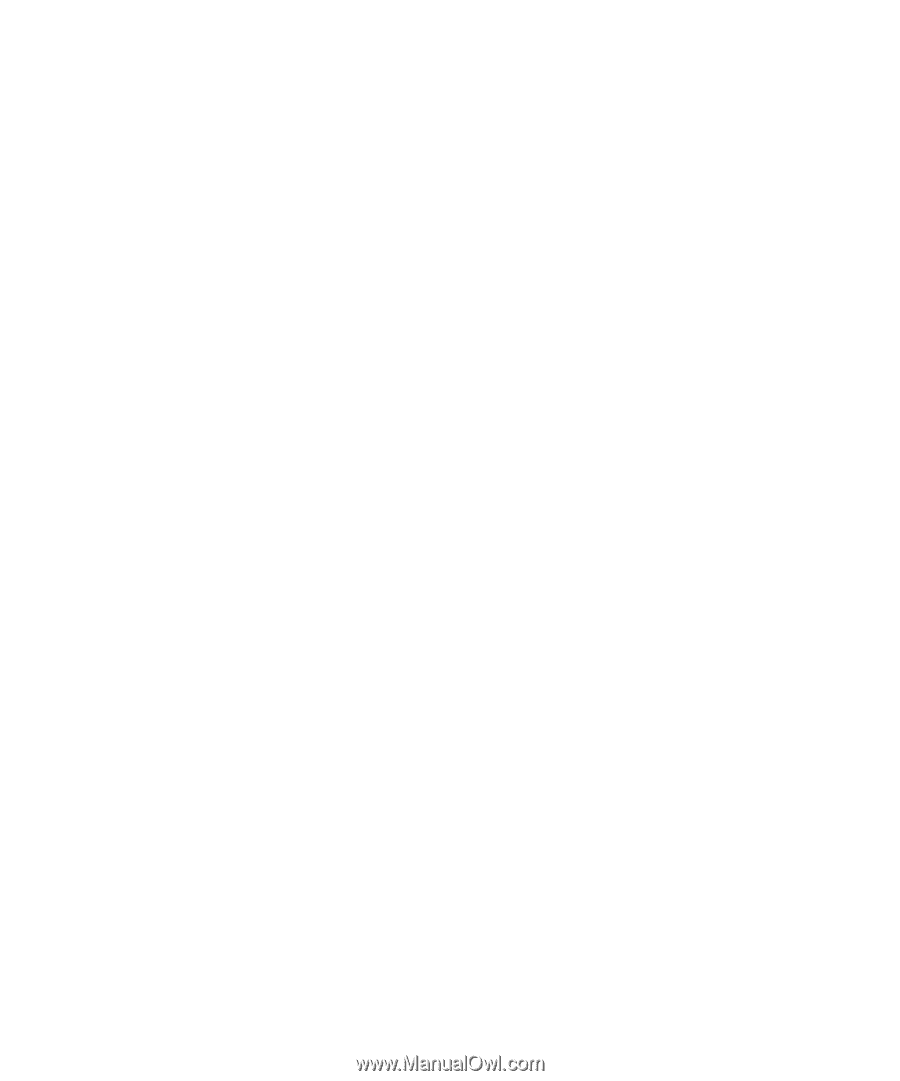
www.dell.com | support.dell.com
Dell™ W2606C LCD TV Display
Owner’s Manual
Model
W2606C