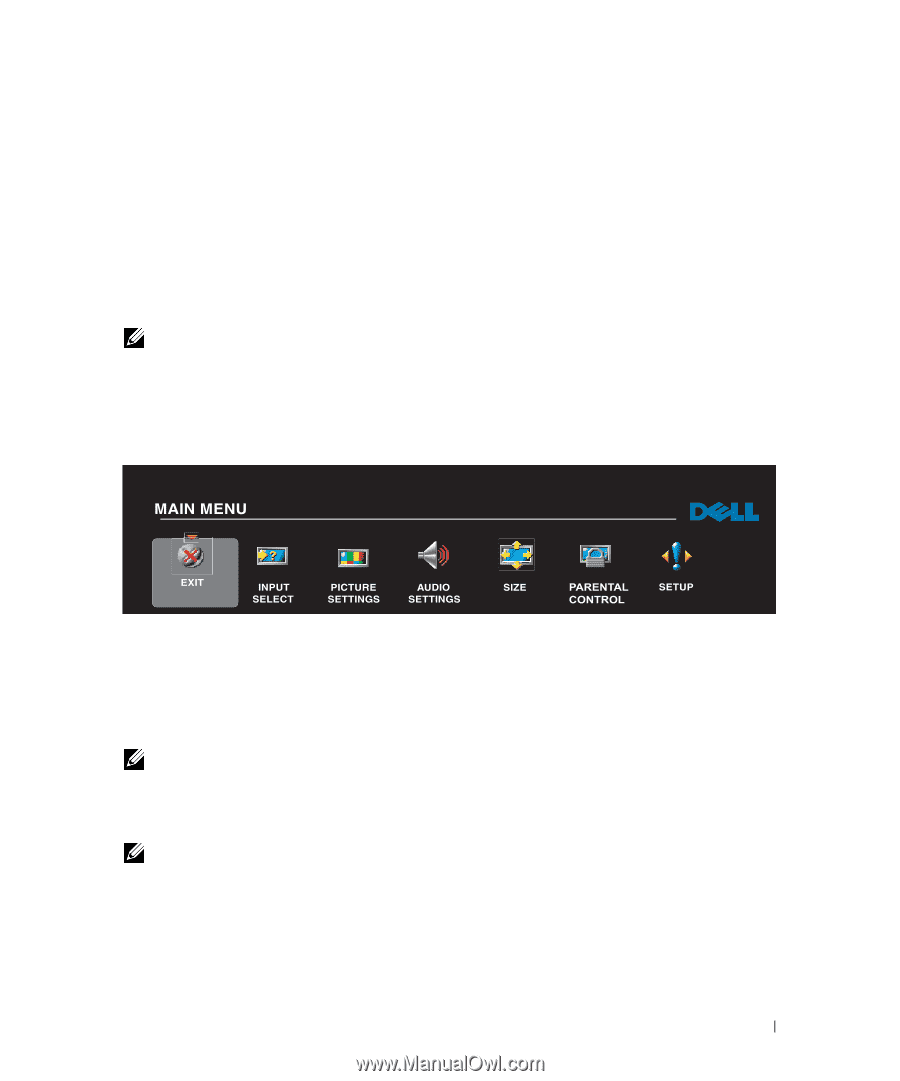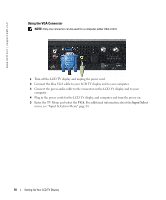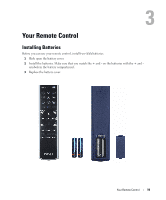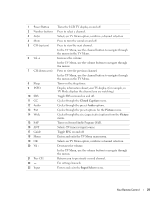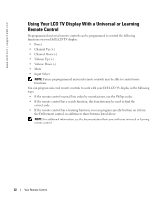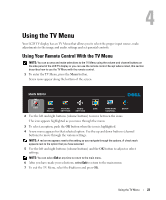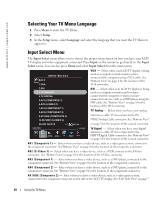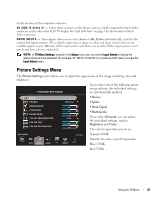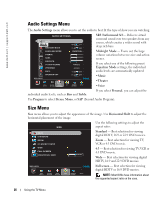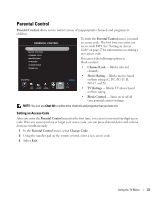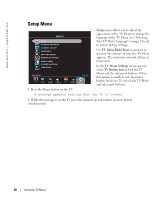Dell W2607C Owner's Manual - Page 23
Using the TV Menu, Using Your Remote Control With the TV Menu - monitor
 |
View all Dell W2607C manuals
Add to My Manuals
Save this manual to your list of manuals |
Page 23 highlights
4 Using the TV Menu Your LCD TV display has an TV Menu that allows you to select the proper input source, make adjustments to the image and audio settings and set parental controls. Using Your Remote Control With the TV Menu NOTE: You can access and make selections to the TV Menu using the volume and channel buttons on the side panel of the LCD TV display or you can use the remote control. Except where noted, this section describes how to use the TV Menu with the remote control. 1 To enter the TV Menu, press the Menu button. Seven icons appear along the bottom of the screen. 2 Use the left and right buttons (volume buttons) to move between the icons. The icon appears highlighted as you move through the menu. 3 To select an option, push the OK button when the icon is highlighted. 4 A new menu appears for that selected option. Use the up and down buttons (channel buttons) to move through the various settings. NOTE: A red arrow appears next to the setting as you navigate through the options. A check mark appears next to the option that you have selected. 5 Use the left and right buttons (volume buttons) and the OK button to adjust or select settings. NOTE: You can select Exit at any time to return to the main menu. 6 After you have made your selections, select Exit to return to the main menu. 7 To exit the TV Menu, select the Exit icon and press OK. FILE LOCATION: F:\OEM MODELS\DELL LCD TV\W2607C TV Monitor\W2607C DAO OM\12-13-2005\W2607C DAO OM\W2607C_27A0e40.fm Using the TV Menu 23