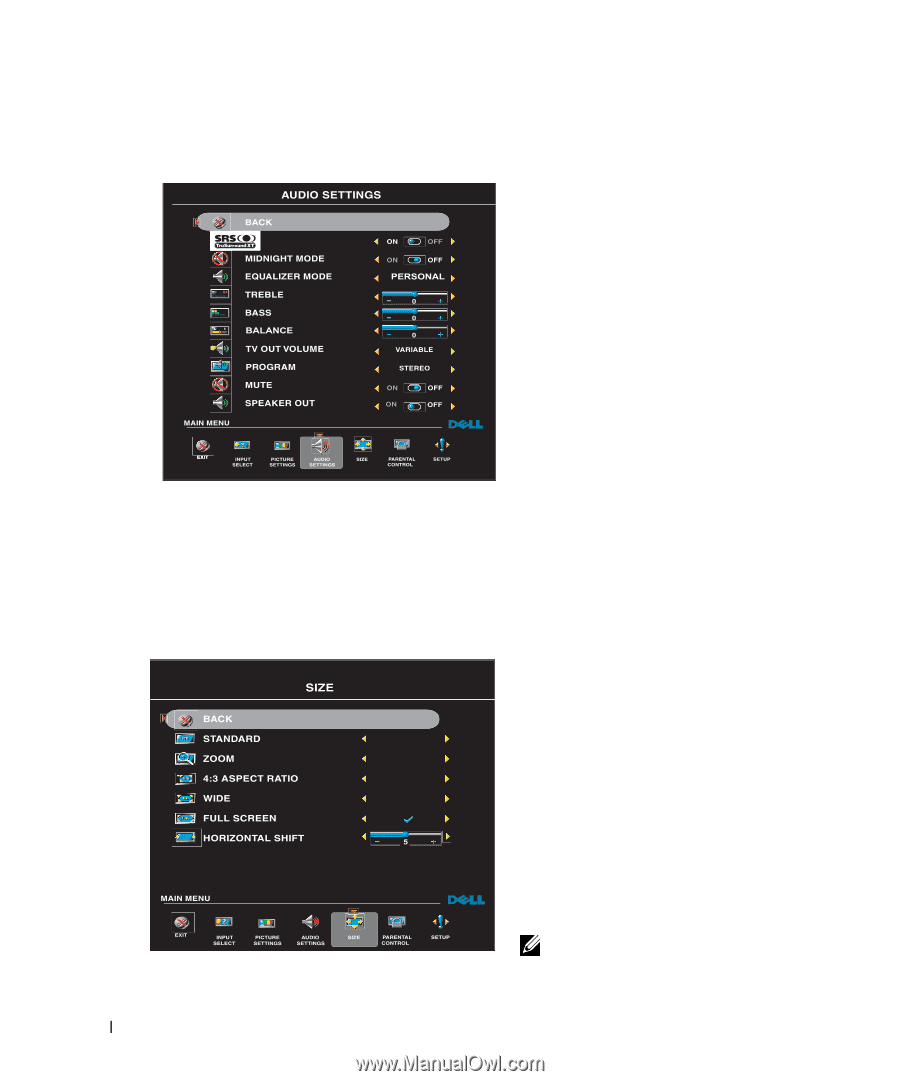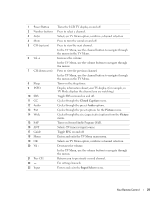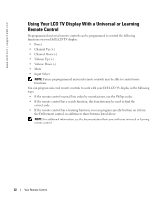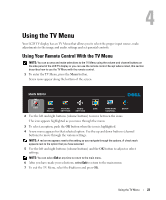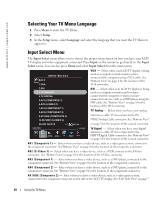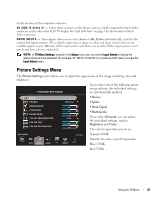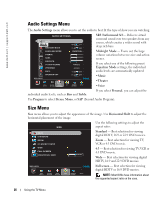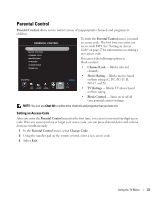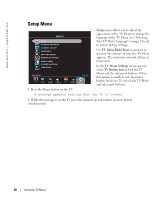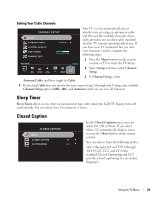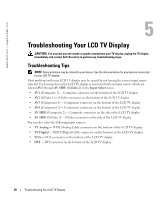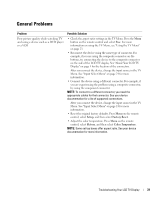Dell W2607C Owner's Manual - Page 26
Audio Settings Menu, Size Menu, SRS TruSurround XT, Midnight Mode, Equalizer Mode, Personal, Treble - 26
 |
View all Dell W2607C manuals
Add to My Manuals
Save this manual to your list of manuals |
Page 26 highlights
FILE LOCATION: F:\OEM MODELS\DELL LCD TV\W2607C TV Monitor\W2607C DAO OM\12-13-2005\W2607C DAO www.dell.com | support.dell.com Audio Settings Menu The Audio Settings menu allows you to set the audio to best fit the type of show you are watching. SRS TruSurround XT- Delivers virtual surround sound over two speakers from any source, which creates a wider sound with deep rich bass. Midnight Mode - Evens out the large volume variations between voice and action scenes. If you select one of the following preset Equalizer Mode settings, the individual audio levels are automatically updated: •Music •Theater •Voice individual audio levels, such as Bass and Treble. If you select Personal, you can adjust the Use Program to select Stereo, Mono, or SAP (Second Audio Program). Size Menu Size menu allows you to adjust the appearance of the image. Use Horizontal Shift to adjust the horizontal placement of the image. Use the following settings to adjust the aspect ratio: Standard - Best selection for viewing digital HDTV, 16:9 or 22:9 DVD movies. Zoom - Best selection for viewing TV, VCR or 4:3 DVD movie. 4:3 - Best selection for viewing TV, VCR or 4:3 DVD movie. Wide - Best selection for viewing digital HDTV, 16:9 and 22:9 DVD movies. Full screen - Best selection for viewing digital HDTV or 16:9 DVD movies. NOTE: Most DVDs have information about the supported aspect ratio on the case. DELL CONFIDENTIAL - PRELIMINARY 12/30/05 - FOR PROOF ONLY 26 Using the TV Menu