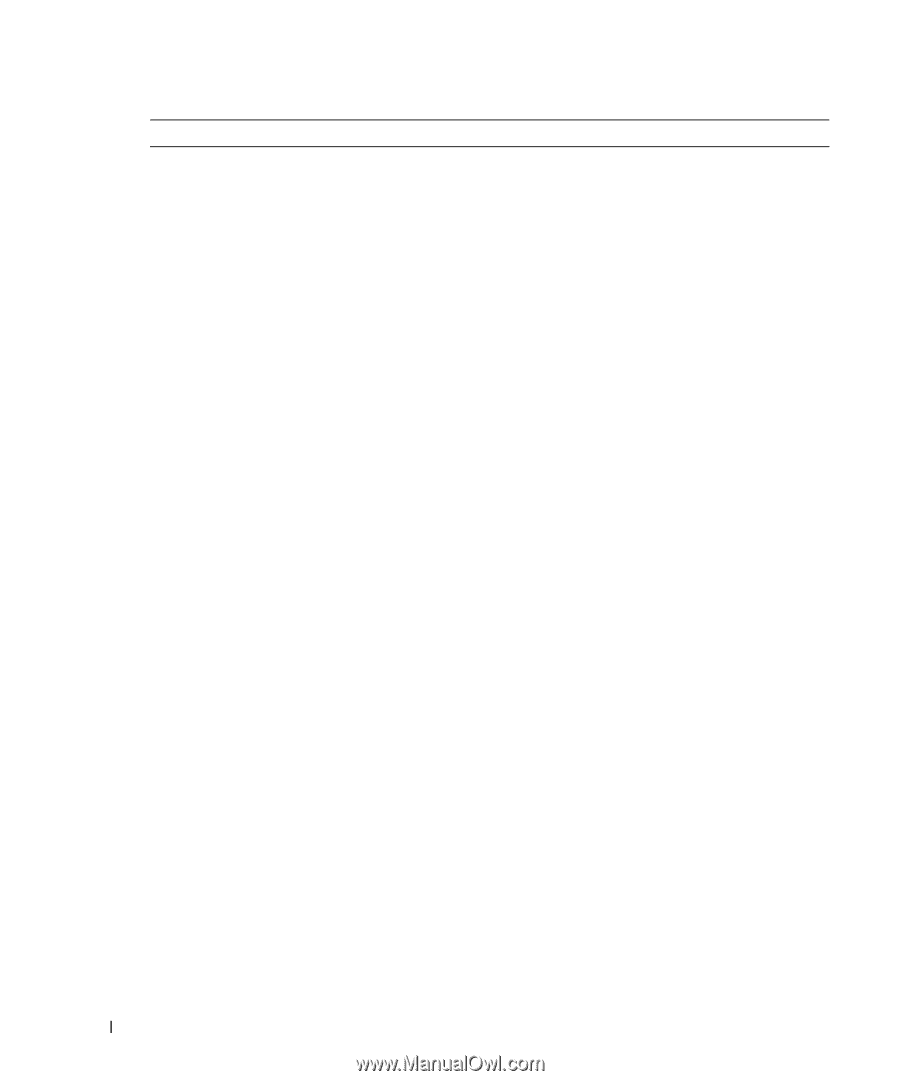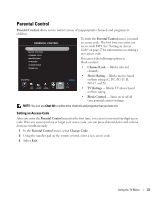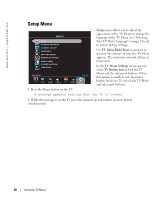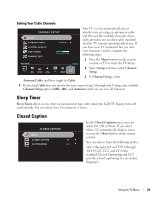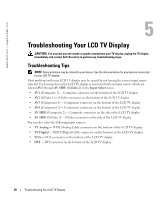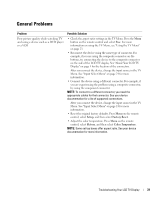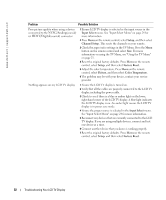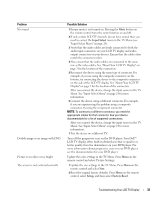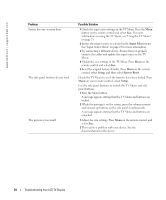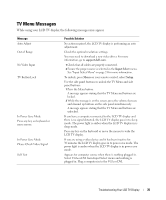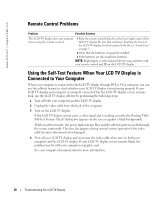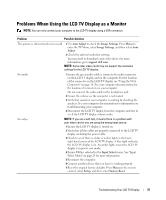Dell W2607C Owner's Manual - Page 32
Input Select, Setup, Channel Setup, Factory Reset, Picture, Color Temperature, NTSC/Analog - amber light
 |
View all Dell W2607C manuals
Add to My Manuals
Save this manual to your list of manuals |
Page 32 highlights
www.dell.com | support.dell.com Problem Possible Solution Poor picture quality when using a device connected to the NTSC/Analog(coaxial) or HDTV/Digital(coaxial) connector 1 Ensure LCD TV display is selected as the input source in the Input Select menu. See "Input Select Menu" on page 24 for more information. 2 Press Menu on the remote control, select Setup, and then select Channel Setup. This resets the channels on your remote. 3 Check the aspect ratio settings in the TV Menu. Press the Menu button on the remote control and select Size. For more information on using the TV Menu, see "Using the TV Menu" on page 23. 4 Reset the original factory defaults. Press Menu on the remote control, select Setup, and then select Factory Reset. 5 Adjust the color temperature. Press Menu on the remote control, select Picture, and then select Color Temperature. 6 The problem may be with your device, contact your service provider. Nothing appears on my LCD TV display 1 Ensure the LCD TV display is turned on. 2 Verify that all the cables are properly connected to the LCD TV display, including the power cable. 3 Check to see if there is a blue or amber light on the lower, right-hand corner of the LCD TV display. A blue light indicates the LCD TV display is on. An amber light means the LCD TV display is in power save mode. 4 Ensure the proper source is selected in the Input Select menu. See "Input Select Menu" on page 24 for more information. 5 Reconnect any devices that are currently connected to the LCD TV display. If you are using multiple devices, connect and test one device at a time. 6 Connect another device that you know is working properly. 7 Reset the original factory defaults. Press Menu on the remote control, select Setup, and then select Factory Reset. 32 Troubleshooting Your LCD TV Display