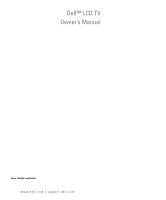Dell W3202C Owners Manual
Dell W3202C Manual
 |
View all Dell W3202C manuals
Add to My Manuals
Save this manual to your list of manuals |
Dell W3202C manual content summary:
- Dell W3202C | Owners Manual - Page 1
Dell™ LCD TV Owner's Manual Model W3202MC and W3706MC www.dell.com | support.dell.com - Dell W3202C | Owners Manual - Page 2
or loss of data and tells you how to avoid the problem. CAUTION: A CAUTION indicates a potential for property damage, personal injury, or death. Information in this document is subject to change without notice. © 2005 Dell Inc. All rights reserved. Reproduction in any manner whatsoever without - Dell W3202C | Owners Manual - Page 3
Your Remote Control Installing Batteries 23 Using Your Remote Control 24 Using Your TV With a Universal or Learning Remote Control 26 4 Using the TV Menu Using Your Remote Control With the TV Menu 27 Selecting Your TV Menu Language 28 Input Select 28 Picture Settings 30 Audio Settings 30 PIP - Dell W3202C | Owners Manual - Page 4
33 Setup 34 5 Troubleshooting Your TV Troubleshooting Tips 35 General Problems 36 TV Menu Messages 40 Remote Control Problems 40 Using the Self-Test Feature when Connected to a Computer 41 Problems When Using the TV as a Monitor 41 6 Specifications for Your TV Contacting Dell 47 Index 65 - Dell W3202C | Owners Manual - Page 5
/down button Push to select the previous/next channel or navigate through the TV Menu 3 Volume up/down button Push to increase/decrease the volume or to select an TV Menu option 4 Menu/OK button Push to display the TV Menu or to confirm your selection 5 Power button and light Push to turn - Dell W3202C | Owners Manual - Page 6
www.dell.com | support.dell.com Left View 1 2 3 4 1 S-Video connector 2 Composite video connector 3 Audio connector (Left) 4 Audio connector (Right) Connect devices such as a video if you have connected a device to the composite video connector or the S-Video connector 6 About Your TV - Dell W3202C | Owners Manual - Page 7
box 7 PC Audio connector for VGA or Connect the audio cable from your computer, DVD player or Set-top DVI box to the TV 8 VGA connector Connect to the VGA cable from your computer to the TV 9 DVI connector Connect your computer or video devices such as a DVD player 10 Audio-out connectors - Dell W3202C | Owners Manual - Page 8
dell.com | support.dell player Connect devices such as a DVD player or VCR. The SCART connector supports RGB in, composite video in, composite video out, stereo audio in and devices such as a DVD player or VCR. The SCART connector supports Y/C in, composite video in, composite video out, stereo audio - Dell W3202C | Owners Manual - Page 9
Antenna (coaxial) cable SCART cable Speakers Documentation * To connect speakers to your TV, see "Connecting Your Speakers" on page 19. About Your TV 9 - Dell W3202C | Owners Manual - Page 10
www.dell.com | support.dell.com Caring for Your TV CAUTION: Only a licensed technician should service the TV. Do not disassemble the TV. CAUTION: Before cleaning the TV, unplug it from the electrical outlet. • To clean the surface of the panel, lightly dampen a soft, clean, lint-free cloth with - Dell W3202C | Owners Manual - Page 11
setup procedures described in this section, follow the basic safety instructions located in the Product Information Guide. Proper Location for Your TV Consider the following environmental factors when you are deciding where to put your TV: • Ensure you allow adequate ventilation. • Do not store or - Dell W3202C | Owners Manual - Page 12
www.dell.com | support.dell.com Connecting Your TV The tables below provide a description of the connectors on your TV to help you decide which connectors to use for your various video devices. NOTE: Before you connect your TV , ensure you have all the proper cables. Some cables may come with the - Dell W3202C | Owners Manual - Page 13
HDMI IN HDMI (High Definition Multimedia Interface) assures that the best video signal is always sent from source (HDTV signal, DVD player) to the TV. This is achieved by allowing uncompressed video and multi-channel audio data to be sent to the display device through a single cable. To locate the - Dell W3202C | Owners Manual - Page 14
www.dell.com | support.dell.com Using the TV IN Connector (Coaxial) 1 Turn off the TV and unplug the power cord. 2 Connect the coaxial cable to the TV IN connector on the TV. 3 Plug in the power cord for the TV and turn on the TV. 4 Enter the TV Menu and select TV or Digital TV. See "Input Select" - Dell W3202C | Owners Manual - Page 15
"Left View" on page 6). 2 Connect your device using the S-Video and audio cables. 3 Plug in the power cords for the TV and devices and turn them on. 4 Enter the TV Menu and select AV2 (S-Video 1) or AV5 (S-Video 2). See "Input Select" on page 28 for more information. Using the Component Connectors - Dell W3202C | Owners Manual - Page 16
dell.com | support.dell.com Using the HDMI Connector 1 Turn off the TV and unplug the power cord. 2 Connect your device using the HDMI connector. 3 Plug in the power cords for the TV and devices and turn them on. 4 Enter the TV computer, either VGA or DVI. Connecting a Computer 1 Turn off the TV - Dell W3202C | Owners Manual - Page 17
the power cord. 2 Connect the blue VGA cable to your TV and to your computer. 3 Connect the green audio cable to the connector on the TV and to your computer. 4 Plug in the power cords for the TV and devices and turn them on. 5 Enter the TV Menu and select the VGA. See "Input Select" on - Dell W3202C | Owners Manual - Page 18
www.dell.com | support.dell.com Using the SCART Connector 1 Turn off the TV and unplug the power cord. 2 Connect your device using the SCART cable. 3 Plug in the power cords for the TV and devices and turn them on. 4 Enter the TV Menu and select the SCART1 or SCART2. See "Input Select" on page 28 - Dell W3202C | Owners Manual - Page 19
Connecting Your Speakers CAUTION: Before you set up and operate your Dell™ device, read and follow the safety instructions in the Product Information Guide. List of standard accessories • speaker (2) • stand (2) • bracket (4) • screw (2) • speaker cable (2) Setting Up Your TV 19 - Dell W3202C | Owners Manual - Page 20
www.dell.com | support.dell.com Installing your speakers to the stand 1 Insert the stand into the bottom hole of the speaker. 2 Tighten the screw on the speaker. W3202MC W3706MC Installing your speakers to the TV 1 Loosely attach the brackets to the speakers. 2 Attach the brackets to the TV and - Dell W3202C | Owners Manual - Page 21
Connecting the speaker cables to the speaker and the TV 1 Connect one end of the speaker cables to the matching connectors on the back of the speaker. 2 Connect the other end of the speaker cables to the matching connectors on the back of the TV. W3202MC W3202MC W3706MC W3706MC Setting Up Your - Dell W3202C | Owners Manual - Page 22
www.dell.com | support.dell.com 22 Setting Up Your TV - Dell W3202C | Owners Manual - Page 23
3 Using Your Remote Control Installing Batteries Before you can use your remote control, install three-AAA batteries. 1 Slide open the battery cover. 2 Install the batteries. Make sure that you match the + and - on the batteries with the + and symbols in the battery compartment. 3 Replace the - Dell W3202C | Owners Manual - Page 24
www.dell.com | support.dell.com Using Your Remote Control 1 2 16 17 3 4 18 5 19 6 20 7 21 22 8 23 9 10 11 24 12 25 13 26 27 14 15 28 29 24 Using Your Remote Control - Dell W3202C | Owners Manual - Page 25
buttons 18 INFO 19 AUDIO 20 WIDE 21 MUTE 22 CH up Turns the TV on and off Enters and exits the TV main menu Press to confirm your selection Displays an electronic program guide when using Digital TV (Digital/Analog connector) NOTE: Content may vary depending on the broadcaster. Cycles through the - Dell W3202C | Owners Manual - Page 26
www.dell.com | support.dell.com 23 Vol + 24 ENTER 25 POS 26 SWAP 27 PIP 28 to control more functions. You can program universal remote controls to work with your Dell TV in the following ways: • If the remote control manual lists codes by manufacturer, use the Philips codes. • If the remote control - Dell W3202C | Owners Manual - Page 27
main menu. 6 After you have made your selections, push the Menu button to return to the main menu. 7 To exit the TV Menu, select the Exit icon and press OK button. FILE LOCATION: C:\Documents and Settings\parksh2 Dell\W3202_3706MC_EMEA_OM\MC_EMEA_proof (050624)\W3202 3706MC_EMEA_e40.fm Using the - Dell W3202C | Owners Manual - Page 28
the main menu. If you are using the TV or Digital TV input source, you can preset the viewable channels. Go to the Main Menu, select Setup, select Channel Setup, and then select Auto Search or Manual Search. VGA - Select when you have your computer connected to the VGA connector. See "Bottom View - Dell W3202C | Owners Manual - Page 29
FILE LOCATION: C:\Documents and Settings\parksh2 Dell\W3202_3706MC_EMEA_OM\MC_EMEA_proof AV1 (COMPOSITE 1) - Select when you have a video device, such as a video game system, connected to the composite video and audio connectors on the bottom of the TV. See "Bottom View" on page 7 for the location - Dell W3202C | Owners Manual - Page 30
FILE LOCATION: C:\Documents and Settings\parksh2 Dell\W3202_3706MC_EMEA_OM\MC_EMEA_proof www.dell.com | support.dell.com Picture Settings The Picture Settings allow levels are automatically updated: • Music • Theater • Voice DELL CONFIDENTIAL - PRELIMINARY 10/2/05 - FOR PROOF ONLY 30 Using the - Dell W3202C | Owners Manual - Page 31
Settings\parksh2 Dell\W3202_3706MC_EMEA_OM\MC_EMEA_proof If you select Personal, you can adjust the individual audio levels, such as Treble, Bass and Balance. TV Out , Nicam, Nicam-ST, Nicam-D1 and Nicam-D2. Use Mute to turn the TV sound on or off and use Speaker Out to turn on or off the sound - Dell W3202C | Owners Manual - Page 32
4:3 DVD movie. Wide - Best selection for viewing digital TV, 16:9 and 22:9 DVD movies. Full Screen - Best selection for viewing digital TV or 16:9 DVD movies. NOTE: Most DVDs have information about the supported aspect ratio on the case. DELL CONFIDENTIAL - PRELIMINARY 10/2/05 - FOR PROOF ONLY 32 - Dell W3202C | Owners Manual - Page 33
FILE LOCATION: C:\Documents and Settings\parksh2 Dell\W3202_3706MC_EMEA_OM\MC_EMEA_proof Parental Control NOTE: Parental Control menu is displayed only when the Input Source is Digital TV. Parental Control allows you to block certain channels or programs so children cannot view programs that are - Dell W3202C | Owners Manual - Page 34
dell.com | support.dell.com FILE LOCATION: C:\Documents and Settings\parksh2 Dell\W3202_3706MC_EMEA_OM\MC_EMEA_proof Setup Setup allows you to adjust the appearance of the TV Menu, change the language of the TV Menu (see "Selecting Your TV Select Auto Search or Manual Search to search the viewable - Dell W3202C | Owners Manual - Page 35
you see smoke or sparks coming from your TV, contact Dell. Do not try to perform any troubleshooting steps. Troubleshooting Tips NOTE: Some problems may be related to your device. See the documentation for any devices connected to your TV. Most problems with your TV may be caused by not having the - Dell W3202C | Owners Manual - Page 36
dell.com | support.dell.com General Problems Problem Possible Solution Poor picture quality while watching TV and using a device such as a DVD player or a VCR 1 Check the aspect ratio settings in the TV ratio. See your device documentation for more information. 36 Troubleshooting Your TV - Dell W3202C | Owners Manual - Page 37
TV. 3 Check the aspect ratio settings in the TV TV Menu, see "Using the TV problem may be with your device, contact your service provider. Nothing appears on my TV 1 Ensure the TV TV. A blue light indicates the TV is on. An amber light, means the TV are currently connected to the TV. If you are using - Dell W3202C | Owners Manual - Page 38
.com | support.dell.com Problem No sound Double image or no image with DVD Picture is too dim or too bright The screen is not centered correctly Possible Solution 1 Ensure mute is not turned on. Pressing the Mute button on the remote control turns the mute function on and off. 2 If only certain TV - Dell W3202C | Owners Manual - Page 39
panel simultaneously for 3 seconds. A message appears stating that the TV Menu and buttons are unlocked. 1 Adjust the size settings. Press Menu button on the remote control, and select Size. 2 This may be a problem with your device. See the documentation for the device. Troubleshooting Your TV 39 - Dell W3202C | Owners Manual - Page 40
dell.com | support.dell.com TV Menu Messages While using your TV, the following messages may appear. Message Auto Adjust Out of Range No Video Input TV Button Locked Self Test Possible Solution No action required, the TV computer in to the VGA or DVI. Remote Control Problems Problem The TV does - Dell W3202C | Owners Manual - Page 41
TV Menu, select Image Settings, and then select Auto Adjust. 2 Check the optimal resolution settings. You may need to download a new video driver. For more information, go to support.dell.com. NOTE: Some older video cards may not support the resolution settings for the TV. Troubleshooting Your TV - Dell W3202C | Owners Manual - Page 42
www.dell.com | support.dell.com Problem No audio PIP/POP/PBP not working No video Possible Solution 1 Ensure the green audio cable is connected to audio connector on the TV and on the computer. For the location of the connector on the TV, see "Using the VGA Connector" on page 17. See your computer - Dell W3202C | Owners Manual - Page 43
Video Display Capabilities Additional Features: Teletex capable Parental control capable W3202MC LCD TV W3706MC LCD TV TFT COLOR Normally Black Premium LCD 32inch panel (W3202MC) 37inch panel (W3706MC) 697.7 x 392.3 mm (W3202MC) 819.6 x 460.8 mm (W3706MC) Wide screen 16:9 resolution 16:9 aspect - Dell W3202C | Owners Manual - Page 44
www.dell.com | support.dell.com Physical Dimension Display (with stand) Display (no TV 790 x 568 x 208.7mm (W3202MC) 910.3 x 637.5 x 252.75mm (W3706MC) 790 x 485.4 x 114.5mm(W3202MC) 910.3 x 552.5 x 114.5mm (W3706MC) 933.8 x 568 x 208.7mm (W3202MC) 1074.3 x 637.5 x 252.75mm (W3706MC) 21kg (W3202MC - Dell W3202C | Owners Manual - Page 45
Inputs DVI (for use with a video device) SCART Computer VGA (for use as computer monitor) DVI (for use as computer monitor) Audio (PC) Others RS232 Outputs Coaxial digital audio out Subwoofer audio out SRS TruSurround XT Midnight Mode 15 watts/channel 30 watts total Specifications for Your TV 45 - Dell W3202C | Owners Manual - Page 46
www.dell.com | support.dell.com 46 Specifications for Your TV - Dell W3202C | Owners Manual - Page 47
NOTE: In certain countries, technical support specific to Dell Inspiron™ XPS computers is available at a separate computers: [email protected] E-mail for servers and EMC® storage products: [email protected] Customer Care Tech Support Tech Support Services Sales Aruba General Support - Dell W3202C | Owners Manual - Page 48
www.dell.com | support.dell.com Country (City) International Access Code Country Code City Code Department Name or Service Area, Website and E-Mail Address Australia (Sydney) E-mail (Australia): [email protected] International Access Code: 0011 E-mail (New Zealand): nz_tech_support@dell - Dell W3202C | Owners Manual - Page 49
Name or Service Area, Website and E-Mail Address Belgium (Brussels) Website: support.euro.dell.com International Access Code: 00 Country Code: 32 City Code: 2 E-mail for French-speaking Customers: support.euro.dell.com/be/fr/emaildell/ Technical Support for Inspiron XPS computers only Technical - Dell W3202C | Owners Manual - Page 50
Access Code Country Code City Code Department Name or Service Area, Website and E-Mail Address Canada (North York, Ontario) Online Order Status: www.dell.ca/ostatus International Access Code: 011 AutoTech (automated technical support) Customer Care (Home Sales/Small Business) Customer Care (med - Dell W3202C | Owners Manual - Page 51
Service Area, Website and E-Mail Address Technical Support website: support.dell.com.cn Technical Support E-mail: [email protected] Customer Care E-mail: [email protected] Technical Support Fax Technical Support (Dell™ Dimension™ and Inspiron) Technical Support (OptiPlex™, Latitude™, and Dell - Dell W3202C | Owners Manual - Page 52
Switchboard Denmark (Copenhagen) Website: support.euro.dell.com International Access Code: 00 E-mail: support.euro.dell.com/dk/da/emaildell/ Country Code: 45 Technical Support for Inspiron XPS computers only Technical Support for all other Dell computers Customer Care (Relational) Home/Small - Dell W3202C | Owners Manual - Page 53
or Service Area, Website and E-Mail Address France (Paris) (Montpellier) Website: support.euro.dell.com International Access Code: 00 E-mail: support.euro.dell.com/fr/fr/emaildell/ Country Code: 33 Home and Small Business City Codes: (1) (4) Technical Support for Inspiron XPS computers only - Dell W3202C | Owners Manual - Page 54
/gr/en/emaildell/ Country Code: 30 Technical Support Gold Service Technical Support Switchboard Gold Service Switchboard Sales Fax Grenada General Support Guatemala General Support Guyana General Support Hong Kong Website: support.ap.dell.com International Access Code: 001 Technical - Dell W3202C | Owners Manual - Page 55
Name or Service Area, Website and E-Mail Address Ireland (Cherrywood) Website: support.euro.dell.com International Access Code: 16 E-mail: [email protected] Country Code: 353 City Code: 1 Technical Support for Inspiron XPS computers only Technical Support for all other Dell computers - Dell W3202C | Owners Manual - Page 56
) Global Segment Japan Individual User Switchboard Korea (Seoul) Technical Support International Access Code: 001 Sales Country Code: 82 Customer Service (Penang, Malaysia) City Code: 2 Fax Switchboard Technical Support (Electronics and Accessories) Area Codes, Local Numbers, and Toll - Dell W3202C | Owners Manual - Page 57
(Brussels, Belgium) Fax (Brussels, Belgium) Switchboard (Brussels, Belgium) Macao Technical Support Country Code: 853 Customer Service (Xiamen, China) Transaction Sales (Xiamen, China) Malaysia (Penang) Website: support.ap.dell.com International Access Code: 00 Country Code: 60 City Code - Dell W3202C | Owners Manual - Page 58
Service Main Montserrat General Support Netherlands Antilles General Support Netherlands (Amsterdam) Website: support.euro.dell.com International Access Code: 00 Country Code: 31 City Code: 20 Technical Support for Inspiron XPS computers only Technical Support for all other Dell computers - Dell W3202C | Owners Manual - Page 59
Department Name or Service Area, Website and E-Mail Address New Zealand International Access Code: 00 Country Code: 64 E-mail (New Zealand): [email protected] E-mail (Australia): [email protected] Technical Support (for desktop and portable computers) Technical Support (for servers - Dell W3202C | Owners Manual - Page 60
and Accessories) Technical Support (OptiPlex, Latitude, and Dell Precision) Technical Support (PowerApp, PowerEdge, PowerConnect, and PowerVault) Customer Service (Penang, Malaysia) Transaction Sales Corporate Sales Slovakia (Prague) Website: support.euro.dell.com International Access Code - Dell W3202C | Owners Manual - Page 61
Care Sales Fax Switchboard Southeast Asian and Pacific Customer Technical Support, Customer Countries Service, and Sales (Penang, Malaysia) Spain (Madrid) Website: support.euro.dell.com International Access Code: 00 E-mail: support.euro.dell.com/es/es/emaildell/ Country Code: 34 Home and - Dell W3202C | Owners Manual - Page 62
Sales Thailand Website: support.ap.dell.com International Access Code: 001 Technical Support (OptiPlex, Latitude, and Country Code: 66 Dell Precision) Technical Support (PowerApp, PowerEdge, PowerConnect, and PowerVault) Customer Service (Penang, Malaysia) Corporate Sales Transaction - Dell W3202C | Owners Manual - Page 63
Country (City) International Access Code Country Code City Code Department Name or Service Area, Website and E-Mail Address Area Codes, Local Numbers, and Toll-Free Numbers U.K. (Bracknell) Website: support.euro.dell.com International Access Code: 00 Customer Care website: Country Code: 44 - Dell W3202C | Owners Manual - Page 64
education, and healthcare) Customer Service and Technical Support toll-free: 1-800-456-3355 Employee Purchase Program (EPP) Customers toll-free: 1-800-234-1490 Dell Sales toll-free: 1-800-289-3355 or toll-free: 1-800-8793355 Dell Outlet Store (Dell refurbished computers) toll-free: 1-888-798 - Dell W3202C | Owners Manual - Page 65
, 23 Input Source, 5 PIP, 23 power, 5 remote control, 23 Side panel, 6 TV Menu, 5 volume, 23 C Cables, 8 Channel, 34 blocking, 33 CI Card slot, , 7 quality, 12 side panel, 6 S-Video(AV2/AV5), 6-7 VGA, 7 D Dell Contacting, 47 DVI, 16 F Factory settings restore, 34 I Input Select Input sources, 28 - Dell W3202C | Owners Manual - Page 66
43 66 Index SRS, 30 S-Video AV2/AV5 connectors cable, usage, 13 connecting, 15 location, 6-7 T Troubleshooting computer, 41 general problems, 36 monitor, 41 OSD, 40 remote control, 40 self test, 41 TV about, 5 caring for, 10 connecting, 12 front view, 5 location, 12 proper location, 11 setting up
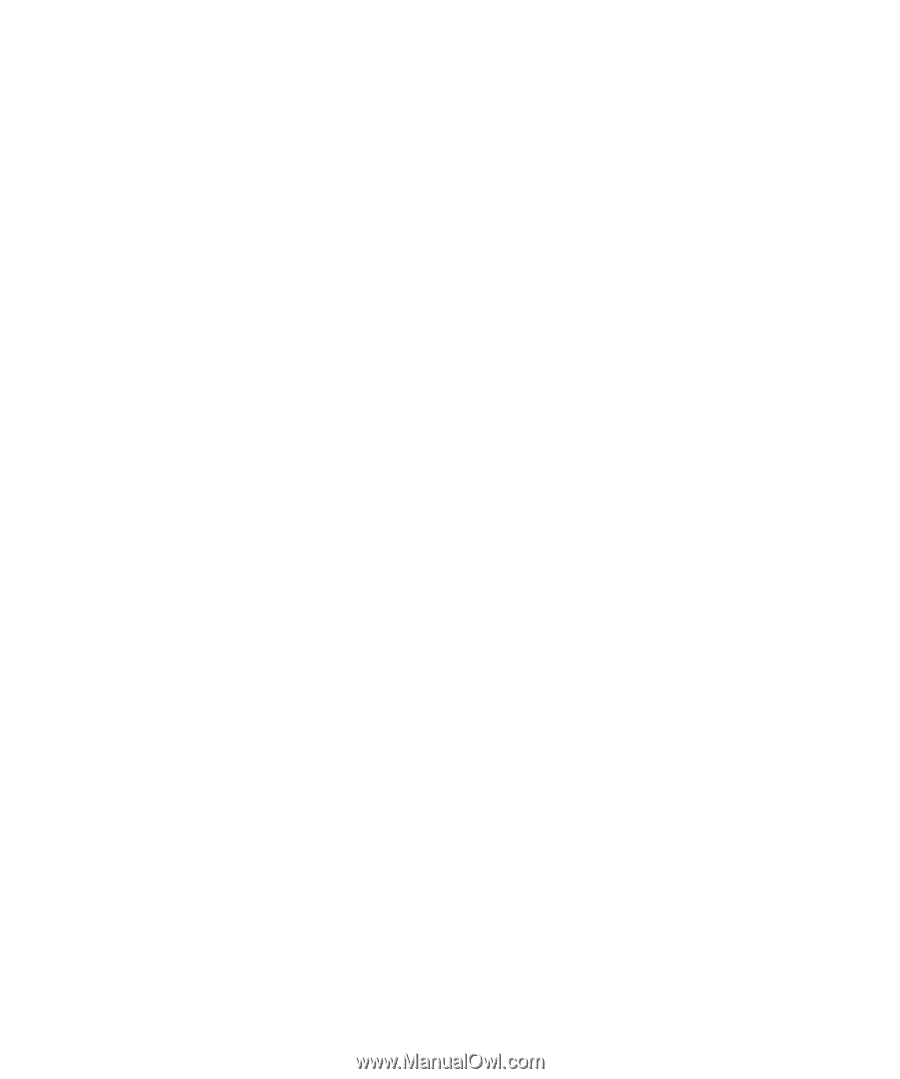
www.dell.com | support.dell.com
Dell™ LCD TV
Owner°s Manual
Model
W3202MC and W3706MC