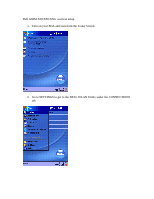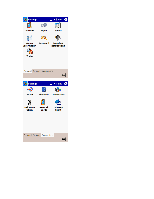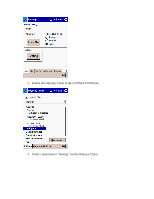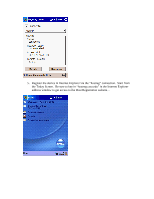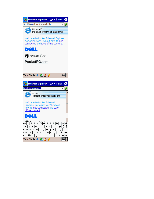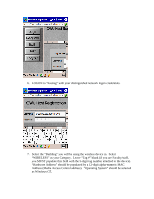Dell X30 Wireless Setup Guide
Dell X30 - Axim X30 - Windows Mobile 2003 SE 312 MHz Manual
 |
UPC - 037900990629
View all Dell X30 manuals
Add to My Manuals
Save this manual to your list of manuals |
Dell X30 manual content summary:
- Dell X30 | Wireless Setup Guide - Page 1
Dell AXIM X30/X50/X50v wireless setup 1. Turn on your PDA and start from the Today Screen. 2. Go to SETTINGS to get to the DELL WLAN Utility under the CONNECTIONS tab. - Dell X30 | Wireless Setup Guide - Page 2
- Dell X30 | Wireless Setup Guide - Page 3
3. Enable the Odyssey Client in the CONNECTIONS tab. 4. Verify connection to "hostreg" via the Odyssey Client. - Dell X30 | Wireless Setup Guide - Page 4
5. Register the device in Internet Explorer via the "hostreg" connection. Start from the Today Screen. Be sure to key in "hostreg.cwu.edu" in the Internet Explorer address window to get access to the Host Registration website... - Dell X30 | Wireless Setup Guide - Page 5
- Dell X30 | Wireless Setup Guide - Page 6
to the device). "Hardware Address" should be populated by a 12-digit alpha-numeric MAC Address (Media Access Control address). "Operating System" should be selected as Windows CE. - Dell X30 | Wireless Setup Guide - Page 7
Wireless network. (It takes 5-minutes for the device to be registered in the Host Registration database.) 9. SOFTBOOT the device... Performing a Reset Soft Reset When you perform a soft reset, the device deletes any data that has not been saved but saves any data that has been stored in memory. Try - Dell X30 | Wireless Setup Guide - Page 8
for more information. To perform a hard reset: 1 Press and hold the power button. 2 Using the reset stylus, hold the reset button for about 2 seconds. 3 Follow the instructions on the screen. 10. Create wireless profile in the Odyssey Client to be able to get network connection to the "cwu" wireless - Dell X30 | Wireless Setup Guide - Page 9
- Dell X30 | Wireless Setup Guide - Page 10
11. Go to SETTINGS and click on CONFIGURE... 12. Hit the ADD button... - Dell X30 | Wireless Setup Guide - Page 11
13. Type in "cwu" all lowercase for the network name...hit NEXT. 14. Be sure these options are selected, then hit NEXT; A. Association Mode: OPEN B. Encryption Method: WEP C. "Check the box" to (Authenticate Using 802.1x) D. "Check the box" that (Keys Will be Generated Automatically) - Dell X30 | Wireless Setup Guide - Page 12
15. EAP/TTLS should be selected... uncheck "Validate Server Certificate"...hit NEXT. 16. Leave "anonymous" selected...hit NEXT. - Dell X30 | Wireless Setup Guide - Page 13
17. Select PAP from the drop down box as your Inner Authentication Protocol...hit NEXT. - Dell X30 | Wireless Setup Guide - Page 14
18. Type in your "username" (NOT the whole Novell login context), select "Use Following Password" radio button, and type in your "password"...hit NEXT. 19. Hit "FINISH"... - Dell X30 | Wireless Setup Guide - Page 15
20. You should see your newly created "cwu" profile in the list of networks. Hit the OK button in the upper-right corner... 21. Under the "Connect To:" check box is a drop-down dialogue box where you can select your newly created "cwu" network profile. When successful, you should see your status as - Dell X30 | Wireless Setup Guide - Page 16
something like this (notice the blue color of the Odyssey Client in the lower-right corner...if it is red, then there is an "authentication" problem...if it is black, then you have selected the wrong network to connect to). 23. From this point you are done with the setup and - Dell X30 | Wireless Setup Guide - Page 17
purpose, are made as to the currency, accuracy, quality, completeness, availability or usefulness of data, information, apparatus, product, or process disclosed, provided through this service, and no responsibility or legal liability is assumed for any damages or inconvenience arising from its use.)
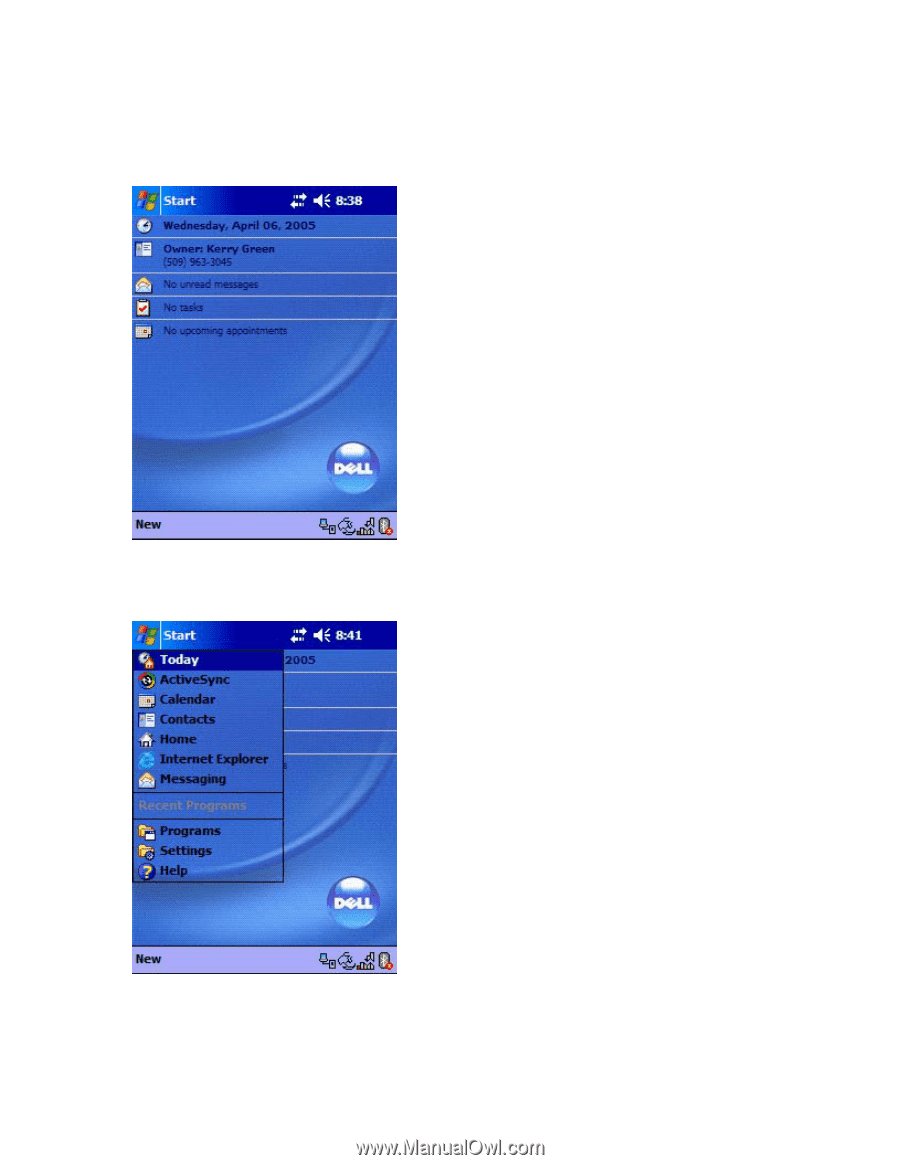
Dell AXIM X30/X50/X50v wireless setup
1.
Turn on your PDA and start from the Today Screen.
2.
Go to SETTINGS to get to the DELL WLAN Utility under the CONNECTIONS
tab.