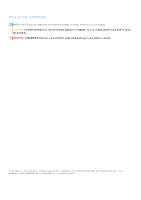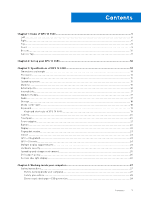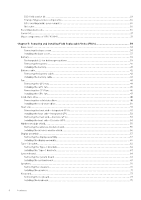Dell XPS 16 9640 Owners Manual
Dell XPS 16 9640 Manual
 |
View all Dell XPS 16 9640 manuals
Add to My Manuals
Save this manual to your list of manuals |
Dell XPS 16 9640 manual content summary:
- Dell XPS 16 9640 | Owners Manual - Page 1
XPS 16 9640 Owner's Manual Regulatory Model: P129F Regulatory Type: P129F001 February 2024 Rev. A00 - Dell XPS 16 9640 | Owners Manual - Page 2
and tells you how to avoid the problem. WARNING: A WARNING indicates a potential for property damage, personal injury, or death. © 2024 Dell Inc. or its subsidiaries. All rights reserved. Dell Technologies, Dell, and other trademarks are trademarks of Dell Inc. or its subsidiaries. Other trademarks - Dell XPS 16 9640 | Owners Manual - Page 3
of XPS 16 9640...19 Camera...20 Touchpad...20 Power adapter...21 Battery...22 Display...22 Fingerprint reader...23 Sensor ...24 GPU-Integrated...24 GPU-Discrete...24 Multiple display support matrix...24 Hardware security...25 Operating and storage environment...25 Dell support policy...26 Dell low - Dell XPS 16 9640 | Owners Manual - Page 4
ESD field service kit ...29 Transporting sensitive components...30 After working inside your computer...30 BitLocker...30 Recommended tools...30 Screw list...31 Major components of XPS 16 9640...31 Chapter 5: Removing and installing Field Replaceable Units (FRUs 34 Base cover...34 Removing the base - Dell XPS 16 9640 | Owners Manual - Page 5
103 Clearing BIOS (System Setup) and System passwords 104 Chapter 8: Troubleshooting...105 Handling swollen rechargeable Li-ion batteries...105 Locate the Service Tag or Express Service Code of your Dell computer 105 Dell SupportAssist Pre-boot System Performance Check diagnostics 106 Running the - Dell XPS 16 9640 | Owners Manual - Page 6
1 Views of XPS 16 9640 Left Figure 1. Left view 1. Thunderbolt 4.0 port with Power Delivery and DisplayPort (2) Supports USB4, DisplayPort 2.1, Thunderbolt ports. For more information, search in the Knowledge Base Resource at www.dell.com/support. NOTE: Use the supplied USB Type-C to USB Type A and - Dell XPS 16 9640 | Owners Manual - Page 7
to the Thunderbolt 4 ports. For more information, search in the Knowledge Base Resource at www.dell.com/support. NOTE: Use the supplied USB Type-C to USB Type A and DisplayPort dongle to connect Connect headphones, a headset (headphone and microphone combo), or speakers. Views of XPS 16 9640 7 - Dell XPS 16 9640 | Owners Manual - Page 8
the touchpad to move the mouse pointer. Tap to left-click and two fingers tap to right-click. 6. Left speaker Provides audio output. 8 Views of XPS 16 9640 - Dell XPS 16 9640 | Owners Manual - Page 9
ambient light and automatically adjusts the display brightness. 6. Infrared emitter Emits infrared light, which enables the infrared camera to sense and track motion. Views of XPS 16 9640 9 - Dell XPS 16 9640 | Owners Manual - Page 10
Knowledge Base Resource at www.dell.com/support. 2. Service Tag label The Service Tag is a unique alphanumeric identifier that enables Dell service technicians to identify the hardware components search for articles in the Knowledge Base Resource at www.dell.com/support. 10 Views of XPS 16 9640 - Dell XPS 16 9640 | Owners Manual - Page 11
Service Tag The service tag is a unique alphanumeric identifier that allows Dell service technicians to identify the hardware components in your computer and access warranty information. Figure 6. Location of the Service Tag Views of XPS 16 9640 11 - Dell XPS 16 9640 | Owners Manual - Page 12
. For Windows: Follow the on-screen instructions to complete the setup. When setting up, Dell Technologies recommends that you: ● Connect to Support and Protection screen, enter your contact details. 3. Locate and use Dell apps from the Windows Start menu-Recommended. 12 Set up your XPS 16 9640 - Dell XPS 16 9640 | Owners Manual - Page 13
hardware failures. For more information, see SupportAssist for Home PCs User's Guide at www.dell.com/ support/home/product-support/product/dell-supportassist-pcs-tablets/docs. NOTE: In SupportAssist, click the warranty expiry date to renew or upgrade your warranty. Set up your XPS 16 9640 13 - Dell XPS 16 9640 | Owners Manual - Page 14
with UHD+ panel ● Maximum: 2.34 kg (5.15 lbs) Processor The following table lists the details of the processors that are supported for your XPS 16 9640. Table 3. Processor Description Processor type Option one Intel Core Ultra 7 155H Option two Intel Core Ultra 7 165H Processor wattage 28 - Dell XPS 16 9640 | Owners Manual - Page 15
in the My Dell app on your computer. Processor cache 24 MB 24 MB Integrated graphics Intel Arc Graphics NOTE: Requires 128-bit (Twochannel) memory populated Not applicable Chipset The following table lists the details of the chipset that is supported for your XPS 16 9640. Table 4. Chipset - Dell XPS 16 9640 | Owners Manual - Page 16
GB: LPDDR5x, 7467 MT/s (onboard) External ports The following table lists the external ports of your XPS 16 9640. Table 6. External ports Description Network port Values Not supported USB ports For computers shipped with integrated Intel Arc Graphics, NVIDIA GeForce RTX 4050, or NVIDIA GeForce - Dell XPS 16 9640 | Owners Manual - Page 17
types of M.2 cards, search in the Knowledge Base Resource at www.dell.com/support. Wireless module The following table lists the Wireless Local Area Network (WLAN) module that is supported on your XPS 16 9640. Table 8. Wireless module specifications Description Model number Values Intel WiFi - Dell XPS 16 9640 | Owners Manual - Page 18
NVMe Gen4 x4 PCIe NVMe Gen4 x4 Capacity 512 GB 1 TB 2 TB 4 TB Media-card reader The following table lists the media cards that are supported on your XPS 16 9640. Table 11. Media-card reader specifications Description Media-card type Values One microSD card slot v6.0 Media-cards - Dell XPS 16 9640 | Owners Manual - Page 19
can define the primary behavior of the function keys (F1-F12) changing Function Key Behavior in BIOS setup program. Keyboard shortcuts of XPS 16 9640 NOTE: Keyboard characters may differ depending on the keyboard language configuration. Keys that are used for shortcuts remain the same across all - Dell XPS 16 9640 | Owners Manual - Page 20
. For more information about Copilot in Windows, search in the Knowledge Base Resource at www.dell.com/support. Camera The following table lists the camera specifications of your XPS 16 9640. Table 14. Camera specifications Description Number of cameras Values Two Camera type ● FHD RGB camera - Dell XPS 16 9640 | Owners Manual - Page 21
gestures available on Windows, see the Microsoft Knowledge Base article at support.microsoft.com. Power adapter The following table lists the power adapter specifications of your XPS 16 9640. Table 16. Power adapter specifications Description Type Values 130W AC small form factor adapter - Dell XPS 16 9640 | Owners Manual - Page 22
the Dell Power Manager application. For more information about Dell Power Manager, search in the Knowledge Base Resource at www.dell.com/support. Varies The following table lists the display specifications of your XPS 16 9640. Table 18. Display specifications Description Display type Option - Dell XPS 16 9640 | Owners Manual - Page 23
21 W @120 Hz ● 3.51 W @60 Hz Anti-glare Option two Pen support, Passive pen Wide Viewing Angle (WVA) 219.17 mm (8.63 in.) 350.67 mm (13.81 in.) 413 reader The following table lists the fingerprint-reader specifications of your XPS 16 9640. NOTE: The fingerprint reader is on the power button. - Dell XPS 16 9640 | Owners Manual - Page 24
memory Intel Core Ultra 7 processors GPU-Discrete The following table lists the specifications of the discrete Graphics Processing Unit (GPU) supported by your XPS 16 9640. Table 22. GPU-Discrete Controller Memory size Memory type NVIDIA GeForce RTX 4050 6 GB GDDR6 NVIDIA GeForce RTX 4060 - Dell XPS 16 9640 | Owners Manual - Page 25
up to 8K/ 60 Hz: ○ One DisplayPort cable supports up to 8K/ 30 Hz, and ○ Two DisplayPort cables support up to 8K/ 60 Hz. Hardware security The following table lists the hardware security of your XPS 16 9640. Table 24. Hardware security Hardware security Trusted Platform Module (TPM) 2.0 FIPS - Dell XPS 16 9640 | Owners Manual - Page 26
policy, search in the Knowledge Base Resource at www.dell.com/support. Dell low blue light display WARNING: Prolonged exposure to blue light from the display may lead to long- 20 seconds during each break. ● Take an extended break for 20 minutes every two hours. 26 Specifications of XPS 16 9640 - Dell XPS 16 9640 | Owners Manual - Page 27
and the contacts. CAUTION: You should only perform troubleshooting and repairs as authorized or directed by the Dell technical assistance team. Damage due to servicing that is not authorized by Dell is not covered by your warranty. See the safety instructions that is shipped with the product or at - Dell XPS 16 9640 | Owners Manual - Page 28
Service Mode or the computer does not support Service 3 seconds or until the Dell logo appears on the screen. service mode skip this process. Safety precautions The safety precautions chapter details the primary steps to be taken before performing any disassembly instructions intermittent problems or - Dell XPS 16 9640 | Owners Manual - Page 29
higher than in previous Dell products. For this reason The more difficult type of damage to recognize and troubleshoot is the intermittent (also called latent or "walking mat, and the hardware is known as bonding. Use only Field Service kits with a wrist strap, mat, and bonding wire. Never use - Dell XPS 16 9640 | Owners Manual - Page 30
for safe transport. ESD protection summary It is recommended to use the traditional wired ESD grounding wrist strap and protective anti-static mat always when servicing Dell products. In addition, it is critical to keep sensitive parts separate from all insulator parts while performing - Dell XPS 16 9640 | Owners Manual - Page 31
Left Type C bracket M2x4.5 3 WLAN bracket M2x3 1 System board M2x4.5 4 Display-assembly cable bracket M1.4x1.3 2 holder Display-assembly cable bracket M2x3 2 Major components of XPS 16 9640 The following image shows the major components of XPS 16 9640. Working inside your computer 31 - Dell XPS 16 9640 | Owners Manual - Page 32
Figure 12. Major components of XPS 16 9640 1. Base cover 2. Right Type-C bracket 3. CPU fan 4. Solid-state drive thermal shield 5. Solid-state drive 6. Speaker (L) 7. Battery 32 Working inside your computer - Dell XPS 16 9640 | Owners Manual - Page 33
board 13. GPU fan 14. Power button with fingerprint reader 15. Power button shield 16. Heat sink 17. Left Type-C bracket 18. Wireless-module shield 19. Display cable connector bracket NOTE: Dell provides a list of components and their part numbers for the original computer configuration purchased - Dell XPS 16 9640 | Owners Manual - Page 34
damages that may occur during FRU repairs that are not authorized by Dell Technologies. NOTE: The images in this document may differ from the computer, if your computer is unable to enter Service Mode, or the computer does not support Service Mode, then disconnect the battery cable. About this task - Dell XPS 16 9640 | Owners Manual - Page 35
Figure 13. Removing the base cover Removing and installing Field Replaceable Units (FRUs) 35 - Dell XPS 16 9640 | Owners Manual - Page 36
Figure 14. Removing the base cover 36 Removing and installing Field Replaceable Units (FRUs) - Dell XPS 16 9640 | Owners Manual - Page 37
-rest assembly. 4. Lift the base cover off the palm rest and keyboard assembly. NOTE: Ensure that your computer is in Service Mode. If your computer is unable to enter Service Mode, disconnect the battery cable from the system board. 5. Disconnect the battery cable from the connector (BATT) on the - Dell XPS 16 9640 | Owners Manual - Page 38
Figure 16. Installing the base cover 38 Removing and installing Field Replaceable Units (FRUs) - Dell XPS 16 9640 | Owners Manual - Page 39
rest and keyboard assembly. Next steps 1. Follow the procedure in After working inside your computer. NOTE: Ensure that your computer is in Service Mode. For more information, see Before working inside your computer. Battery Rechargeable Li-ion battery precautions CAUTION: ● Exercise caution when - Dell XPS 16 9640 | Owners Manual - Page 40
to pry on or against the battery. ● Ensure any screws during the servicing of this product are not lost or misplaced, to prevent accidental puncture or damage Dell technical support for assistance. See www.dell.com/contactdell. ● Always purchase genuine batteries from www.dell.com or authorized Dell - Dell XPS 16 9640 | Owners Manual - Page 41
battery off the palm-rest assembly. Installing the battery CAUTION: The information in this installation section is intended for authorized service technicians only. Prerequisites If you are replacing a component, remove the existing component before performing the installation process. About this - Dell XPS 16 9640 | Owners Manual - Page 42
the procedure in After working inside your computer. Battery cable Removing the battery cable CAUTION: The information in this removal section is intended for authorized service technicians only. 42 Removing and installing Field Replaceable Units (FRUs) - Dell XPS 16 9640 | Owners Manual - Page 43
your computer. 2. Remove the base cover. 3. Remove the battery. About this task NOTE: If the battery is disconnected from the system board for service, there is a delay during boot as the computer undergoes an RTC battery reset. The following image(s) indicate the location of the battery cable and - Dell XPS 16 9640 | Owners Manual - Page 44
in After working inside your computer. Fan Removing the GPU fan CAUTION: The information in this removal section is intended for authorized service technicians only. Prerequisites 1. Follow the procedure in Before working inside your computer. 2. Remove the base cover. About this task The following - Dell XPS 16 9640 | Owners Manual - Page 45
off the palm rest and keyboard assembly. Installing the GPU fan CAUTION: The information in this removal section is intended for authorized service technicians only. Prerequisites About this task The following image indicates the location of the GPU fan and provides a visual representation of the - Dell XPS 16 9640 | Owners Manual - Page 46
in After working inside your computer. Removing the CPU fan CAUTION: The information in this removal section is intended for authorized service technicians only. Prerequisites 1. Follow the procedure in Before working inside your computer. 2. Remove the base cover. About this task The following - Dell XPS 16 9640 | Owners Manual - Page 47
off the palm rest and keyboard assembly. Installing the CPU fan CAUTION: The information in this removal section is intended for authorized service technicians only. Prerequisites About this task The following images indicate the location of the CPU fan and provides a visual representation of the - Dell XPS 16 9640 | Owners Manual - Page 48
your computer. Solid-state drive Removing the solid-state drive CAUTION: The information in this removal section is intended for authorized service technicians only. Prerequisites 1. Follow the procedure in Before working inside your computer. 2. Remove the base cover. About this task The following - Dell XPS 16 9640 | Owners Manual - Page 49
Figure 26. Removing the M.2 2230 solid-state drive Figure 27. Removing the M.2 2280 solid-state drive Steps 1. Remove the two screws (M2x3) that secure the thermal shield to the system board. 2. Lift the thermal shield off the solid-state drive. 3. Slide and lift the solid state drive from the - Dell XPS 16 9640 | Owners Manual - Page 50
Installing the solid-state drive CAUTION: The information in this removal section is intended for authorized service technicians only. Prerequisites If you are replacing a component, remove the existing component before performing the installation process. About this task The following image(s) - Dell XPS 16 9640 | Owners Manual - Page 51
your computer. Heat sink Removing the heat sink-Integrated GPUs CAUTION: The information in this removal section is intended for authorized service technicians only. Prerequisites 1. Follow the procedure in Before working inside your computer. 2. Remove the base cover. About this task CAUTION: The - Dell XPS 16 9640 | Owners Manual - Page 52
the system board. Installing the heat sink-Integrated GPU CAUTION: The information in this installation section is intended for authorized service technicians only. Prerequisites If you are replacing a component, remove the existing component before performing the installation process. About this - Dell XPS 16 9640 | Owners Manual - Page 53
working inside your computer. Removing the heat sink-Discrete GPUs CAUTION: The information in this removal section is intended for authorized service technicians only. Prerequisites 1. Follow the procedure in Before working inside your computer. 2. Remove the base cover. About this task CAUTION - Dell XPS 16 9640 | Owners Manual - Page 54
the system board. Installing the heat sink-Discrete GPU CAUTION: The information in this installation section is intended for authorized service technicians only. Prerequisites If you are replacing a component, remove the existing component before performing the installation process. About this task - Dell XPS 16 9640 | Owners Manual - Page 55
your computer. Wireless-module shield Removing the wireless-module shield CAUTION: The information in this removal section is intended for authorized service technicians only. Prerequisites 1. Follow the procedure in Before working inside your computer. 2. Remove the base cover. About this task The - Dell XPS 16 9640 | Owners Manual - Page 56
module shield off the system board. Installing the wireless-module shield CAUTION: The information in this removal section is intended for authorized service technicians only. Prerequisites About this task The following image indicates the location of the wireless-module shield and provides a visual - Dell XPS 16 9640 | Owners Manual - Page 57
inside your computer. Display assembly Removing the display assembly CAUTION: The information in this removal section is intended for authorized service technicians only. Prerequisites 1. Follow the procedure in Before working inside your computer. 2. Remove the base cover. About this task The - Dell XPS 16 9640 | Owners Manual - Page 58
Figure 36. Removing the display assembly 58 Removing and installing Field Replaceable Units (FRUs) - Dell XPS 16 9640 | Owners Manual - Page 59
Figure 37. Removing the display assembly Steps 1. Remove the two screws (M1.4x1.3) that secure the display-cable cover to the display-cable connector bracket. 2. Remove the two screws (M2x3) that secure the display-cable connector bracket to the system board. 3. Lift the bracket off the system board - Dell XPS 16 9640 | Owners Manual - Page 60
Figure 38. Display assembly Installing the display assembly CAUTION: The information in this installation section is intended for authorized service technicians only. Prerequisites If you are replacing a component, remove the existing component before performing the installation process. About this - Dell XPS 16 9640 | Owners Manual - Page 61
Figure 39. Installing the display assembly Removing and installing Field Replaceable Units (FRUs) 61 - Dell XPS 16 9640 | Owners Manual - Page 62
the procedure in After working inside your computer. Type-C bracket Removing the Type-C brackets CAUTION: The information in this removal section is intended for authorized service technicians only. 62 Removing and installing Field Replaceable Units (FRUs) - Dell XPS 16 9640 | Owners Manual - Page 63
rest and keyboard assembly. Installing the Type-C brackets CAUTION: The information in this installation section is intended for authorized service technicians only. Prerequisites If you are replacing a component, remove the existing component before performing the installation process. About this - Dell XPS 16 9640 | Owners Manual - Page 64
inside your computer. System board Removing the system board CAUTION: The information in this removal section is intended for authorized service technicians only. Prerequisites 1. Follow the procedure in Before working inside your computer. 2. Remove the base cover. 3. Remove the battery. 4. Remove - Dell XPS 16 9640 | Owners Manual - Page 65
6. Remove the heat sink. 7. Remove the Type-C brackets. About this task The following image indicates the connectors on your system board. Figure 43. System-board connectors 1. Power-button and fingerprint reader cable connector (FP1) 2. Antenna-cable connectors (MAIN 2 and AUX 1) on wireless - Dell XPS 16 9640 | Owners Manual - Page 66
Figure 44. Removing the system board Figure 45. Removing the system board 66 Removing and installing Field Replaceable Units (FRUs) - Dell XPS 16 9640 | Owners Manual - Page 67
palm rest and keyboard assembly. Installing the system board CAUTION: The information in this installation section is intended for authorized service technicians only. Prerequisites If you are replacing a component, remove the existing component before performing the installation process. About this - Dell XPS 16 9640 | Owners Manual - Page 68
4. Display assembly cable connector (LCD1) 5. Capacitive touch-panel cable connector (TF1) 6. Right fan cable connector (FAN2) 7. Speaker (L) cable-connector (SPKL1) 8. Touchpad-cable connector (TPAD1) 9. Battery-cable connector (BATT) 10. Solid-state drive slot (SSD1) 11. Keyboard-cable connector ( - Dell XPS 16 9640 | Owners Manual - Page 69
Figure 48. Installing the system board Steps 1. Align the screw holes on the system board with the screw holes on the palm rest and keyboard assembly. 2. Replace the four screws (M2x4.5) that secure the system board to the palm rest and keyboard assembly. 3. Connect the antenna cables to the - Dell XPS 16 9640 | Owners Manual - Page 70
in After working inside your computer. Speakers Removing the speakers CAUTION: The information in this removal section is intended for authorized service technicians only. Prerequisites 1. Follow the procedure in Before working inside your computer. 2. Remove the base cover. 3. Remove the battery - Dell XPS 16 9640 | Owners Manual - Page 71
the palm rest and keyboard assembly. Installing the speakers CAUTION: The information in this installation section is intended for authorized service technicians only. Prerequisites If you are replacing a component, remove the existing component before performing the installation process. About this - Dell XPS 16 9640 | Owners Manual - Page 72
Figure 50. Installing the speakers Steps 1. Using the alignment posts, place the speaker (R) into the slots on the palm rest and keyboard assembly. 2. Using the alignment posts, place the speaker (L) into the slots on the palm rest and keyboard assembly. NOTE: Ensure that the alignment posts are - Dell XPS 16 9640 | Owners Manual - Page 73
Keyboard Removing the keyboard CAUTION: The information in this removal section is intended for authorized service technicians only. Prerequisites 1. Follow the procedure in Before working inside your computer. 2. Remove the base cover. 3. Remove the battery. 4. Remove the fans. 5. Remove the heat - Dell XPS 16 9640 | Owners Manual - Page 74
Figure 51. Removing the keyboard Figure 52. Removing the keyboard 74 Removing and installing Field Replaceable Units (FRUs) - Dell XPS 16 9640 | Owners Manual - Page 75
off the keyboard from your computer. Installing the keyboard CAUTION: The information in this installation section is intended for authorized service technicians only. Prerequisites If you are replacing a component, remove the existing component before performing the installation process. About this - Dell XPS 16 9640 | Owners Manual - Page 76
Figure 54. Installing the keyboard Figure 55. Installing the keyboard 76 Removing and installing Field Replaceable Units (FRUs) - Dell XPS 16 9640 | Owners Manual - Page 77
Figure 56. Installing the keyboard Steps 1. Align and slide the keyboard into position on the palm-rest assembly. 2. Turn the palm rest and keyboard assembly over. 3. Replace the twenty-three screws (M1.4x1.3) that secure the keyboard to the palm rest assembly. 4. Connect the cable from the - Dell XPS 16 9640 | Owners Manual - Page 78
fingerprint reader Removing the power button with fingerprint reader CAUTION: The information in this removal section is intended for authorized service technicians only. Prerequisites 1. Follow the procedure in Before working inside your computer. 2. Remove the base cover. 3. Remove the battery - Dell XPS 16 9640 | Owners Manual - Page 79
Installing the power button with fingerprint reader CAUTION: The information in this installation section is intended for authorized service technicians only. Prerequisites If you are replacing a component, remove the existing component before performing the installation process. About this task The - Dell XPS 16 9640 | Owners Manual - Page 80
computer. Palm-rest assembly Removing the palm-rest assembly CAUTION: The information in this removal section is intended for authorized service technicians only. Prerequisites 1. Follow the procedure in Before working inside your computer. 2. Remove the base cover. 3. Remove the display assembly - Dell XPS 16 9640 | Owners Manual - Page 81
the palm-rest assembly. Installing the palm-rest assembly CAUTION: The information in this installation section is intended for authorized service technicians only. Prerequisites If you are replacing a component, remove the existing component before performing the installation process. About this - Dell XPS 16 9640 | Owners Manual - Page 82
Figure 60. Palm-rest assembly Steps Place the palm-rest assembly on a flat surface. Next steps 1. Install the power button with fingerprint reader. 2. Install the keyboard. 3. Install the speakers. 4. Install the system board. NOTE: The system board can be installed along with the solid state drive. - Dell XPS 16 9640 | Owners Manual - Page 83
with instructions on how to install the drivers. Operating system Your XPS 16 9640 supports the following operating systems: ● Windows 11 Home, 64-bit ● Windows 11 Pro, 64-bit Drivers and downloads When troubleshooting, downloading, or installing drivers, it is recommended that you read the Dell - Dell XPS 16 9640 | Owners Manual - Page 84
7 BIOS Setup CAUTION: Unless you are an expert computer user, do not change the settings in the BIOS Setup. Certain changes can make your computer work incorrectly. NOTE: Depending on the computer and its installed devices, the items that are listed in this section may or may not be displayed. - Dell XPS 16 9640 | Owners Manual - Page 85
in this section may or may not be displayed. Table 29. BIOS Setup options-Overview menu Overview XPS 16 9640 BIOS Version Displays the BIOS version number. Service Tag Displays the Service Tag of the computer. Asset Tag Displays the Asset Tag of the computer. Manufacture Date Displays the - Dell XPS 16 9640 | Owners Manual - Page 86
system when a component is not authenticated during the boot process. Secure Boot can be enabled in BIOS setup or using management interfaces like Dell Command|Configure, but can only be disabled from BIOS setup. Enables the computer to boot using only validated boot software. By default, the - Dell XPS 16 9640 | Owners Manual - Page 87
properly, and the computer could become unrecoverable. By default, the Enable Microsoft UEFI CA option is enabled. For additional security, Dell Technologies recommends keeping the Microsoft UEFI CA option enabled to ensure the broadest compatibility with devices and operating systems. Secure Boot - Dell XPS 16 9640 | Owners Manual - Page 88
used during BIOS Preboot. By default, the Enable Thunderbolt Boot Support option is disabled. Enable Thunderbolt (and PCIe behind TBT) is disabled. Type-C Dock Override Enables or disables to use connected Type-C Dell Dock to provide data stream with external USB ports disabled. When Type-C Dock - Dell XPS 16 9640 | Owners Manual - Page 89
Table 32. BIOS Setup options-Storage menu Storage SATA/NVMe Operation SATA/NVMe Operation Sets the operating mode of the integrated SATA hard drive controller. By default, the AHCI/NVMe option is selected. The storage device is configured for AHCI/NVMe mode. Storage Interface Port Enablement - Dell XPS 16 9640 | Owners Manual - Page 90
the mode to automatically extract Boot URL from the Dynamic Host Configuration Protocol (DHCP) or manually read Boot URL as provided by the user. By default, the Auto Mode option is Battery Charged maximizes battery health while still supporting heavy use during the work day. 90 BIOS Setup - Dell XPS 16 9640 | Owners Manual - Page 91
performance, noise, and temperature. USB Wake Support Wake on Dell USB-C Dock When enabled, connecting a Dell USB-C Dock wakes the computer from Standby, The Trusted Platform Module (TPM) provides various cryptographic services which serve as the cornerstone for many platform security - Dell XPS 16 9640 | Owners Manual - Page 92
By default, the SHA-256 option is enabled. For additional security, Dell Technologies recommends keeping the SHA-256 option enabled. Clear When enabled, the Total Memory Encryption Multi-Key Total Memory Encryption (Up to 16 keys) Enable or disable the protection of memory from physical - Dell XPS 16 9640 | Owners Manual - Page 93
. By default, the Start Data Wipe option is disabled. Absolute Absolute Software provides various cyber security solutions, some requiring software preloaded on Dell computers and integrated into the BIOS. To use these features, you must enable the Absolute BIOS setting and contact Absolute for - Dell XPS 16 9640 | Owners Manual - Page 94
the Esc key is pressed at the System Password prompt. ● The computer password is not prompted when the computer resumes from standby mode. Dell Technologies recommends using the computer password in situations where it is likely that a computer may be lost or stolen. M.2 PCIe SSD-0 The M.2 PCIe - Dell XPS 16 9640 | Owners Manual - Page 95
If the computer and solid-state drive passwords are set to the same value, the drive unlocks after the correct computer password is entered. Dell Technologies recommends using a solid-state drive password to protect unauthorized data access. Owner Password The Owner Password is typically used when - Dell XPS 16 9640 | Owners Manual - Page 96
administrator, system, or hard drive password. You can get an unlock code from Dell Support over the phone after verifying ownership details. The unlock code overrides and removes the existing option blocks the BIOS updates from services such as Microsoft Windows Update and Linux Vendor Firmware - Dell XPS 16 9640 | Owners Manual - Page 97
than the value specified by the Auto operating system Recovery Threshold setup option and local Service operating system does not boot or is not installed. By default, the BIOSConnect option is enabled. Dell Auto OS Recovery Threshold Allows you to control the automatic boot flow for SupportAssist - Dell XPS 16 9640 | Owners Manual - Page 98
Diagnostics OS Agent Requests Enables or disables the capability of the Dell OS Agent from scheduling onboard diagnostics on a subsequent boot which and LSI RAID (CTRL+C) Option ROMs. Other preboot Option ROMs, which support entry using a key sequence, are not affected by this setting. Table 41 - Dell XPS 16 9640 | Owners Manual - Page 99
the Intel Trusted Execution Technology (TXT) option is disabled. For additional security, Dell Technologies recommends keeping the Intel Trusted Execution Technology (TXT) option enabled. DMA Protection Enable Pre-Boot DMA Support Allows you to control the Pre-Boot DMA protection for both internal - Dell XPS 16 9640 | Owners Manual - Page 100
Table 42. BIOS Setup options-Virtualization menu (continued) Virtualization Support By default, the Enable Pre-Boot DMA Support option is enabled. For additional security, Dell Technologies recommends keeping the Enable PreBoot DMA Support option disabled. NOTE: This option is provided only for - Dell XPS 16 9640 | Owners Manual - Page 101
in Windows Steps 1. Go to www.dell.com/support. 2. Click Product support. In the Search support box, enter the Service Tag of your computer, and then screen instructions. For more information about how to update the system BIOS, search in the Knowledge Base Resource at www.dell.com/ support. - Dell XPS 16 9640 | Owners Manual - Page 102
Update Utility appears. 8. Follow the on-screen instructions to complete the BIOS update. Updating the BIOS (key does not have to be bootable) ● BIOS executable file that you downloaded from the Dell Support website and copied to the root of the USB drive ● AC power adapter that is connected to - Dell XPS 16 9640 | Owners Manual - Page 103
NOTE: System and setup password feature is disabled. Assigning a System Setup password Prerequisites You can assign a new System or Admin Password only when the status is in Not Set. About this task To enter BIOS System Setup, press F2 immediately after a power-on or reboot. Steps 1. In the System - Dell XPS 16 9640 | Owners Manual - Page 104
Clearing BIOS (System Setup) and System passwords About this task To clear the system or BIOS passwords, contact Dell technical support as described at www.dell.com/contactdell. NOTE: For information about how to reset Windows or application passwords, see the documentation accompanying Windows or - Dell XPS 16 9640 | Owners Manual - Page 105
Service Code. To view relevant support resources for your Dell computer, we recommend entering the Service Tag or Express Service Code at www.dell.com/support. For more information about how to find the Service Tag for your computer, see Locate the Service Tag on your computer. Troubleshooting - Dell XPS 16 9640 | Owners Manual - Page 106
codes are displayed. Note the error code and validation number and contact Dell. Built-in self-test (BIST) M-BIST M-BIST (Built In Embedded Controller (EC) failures. NOTE: M-BIST can be manually initiated before Power On Self-Test (POST). How to run a problem with the system board. 106 Troubleshooting - Dell XPS 16 9640 | Owners Manual - Page 107
Pattern Amber 2 White 1 Possible Problem CPU Failure 2 8 LCD Power Rail problem with the LCD (screen) of the Dell invoke the LCD BIST Test 1. Power off the Dell laptop. 2. Disconnect any peripherals that are connected to shuts down. NOTE: Dell SupportAssist Preboot diagnostics upon launch - Dell XPS 16 9640 | Owners Manual - Page 108
XPS 16 9640. Table 47. System-diagnostic lights Blinking pattern Amber 1 White 1 Problem the Dell SupportAssist or Dell Diagnostics tool. ● If the problem the slots. ● If the problem persists, replace the memory main battery connection. ● If the problem persists, replace the main battery. - Dell XPS 16 9640 | Owners Manual - Page 109
and holding down the power button 3~5 seconds to ensure all power are drained. ● Run "BIOS recovery from USB", and the instructions are in the website Dell support. ● If the problem persists, replace the system board. Replace the system board. NOTE: Blinking 3-3-3 LEDs on Lock LED (Caps-Lock or Num - Dell XPS 16 9640 | Owners Manual - Page 110
troubleshoot and fix problems that may occur with Windows. Dell proposes multiple options for recovering the Windows operating system on your Dell computer. For more information, see Dell provides the instructions on how to conduct a Wi-Fi power cycle: NOTE: Some Internet Service Providers (ISPs - Dell XPS 16 9640 | Owners Manual - Page 111
your computer through videos, manuals, and documents. Your Dell computer is uniquely identified by a Service Tag or Express Service Code. To view relevant support resources for your Dell computer, enter the Service Tag or Express Service Code at www.dell.com/support. For more information about

XPS 16 9640
Owner's Manual
Regulatory Model: P129F
Regulatory Type: P129F001
February 2024
Rev. A00