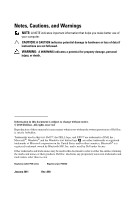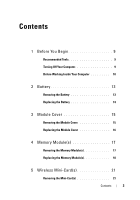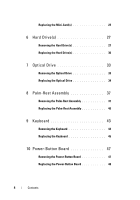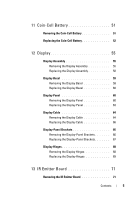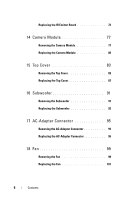Dell XPS 17 L702X XPS 17 L702x Service Manual
Dell XPS 17 L702X Manual
 |
View all Dell XPS 17 L702X manuals
Add to My Manuals
Save this manual to your list of manuals |
Dell XPS 17 L702X manual content summary:
- Dell XPS 17 L702X | XPS 17 L702x Service Manual - Page 1
Dell™ XPS™ L702X Service Manual Regulatory model: P09E series Regulatory type: P09E002 - Dell XPS 17 L702X | XPS 17 L702x Service Manual - Page 2
to hardware or loss of data if instructions are not followed. WARNING: A WARNING indicates Dell™, the DELL logo, and XPS™ are trademarks of Dell Inc.; Microsoft®, Windows® and the Windows start button logo are either trademarks or registered trademarks of Microsoft corporation in the United States - Dell XPS 17 L702X | XPS 17 L702x Service Manual - Page 3
9 Before Working Inside Your Computer 10 2 Battery 13 Removing the Battery 13 Replacing the Battery 14 3 Module Cover 15 Removing the Module Cover 15 Replacing the Module Cover 16 4 Memory Module(s 17 Removing the Memory Module(s 17 Replacing the Memory Module(s 18 5 Wireless Mini-Card - Dell XPS 17 L702X | XPS 17 L702x Service Manual - Page 4
Drive(s 27 Replacing the Hard Drive(s 30 7 Optical Drive 33 Removing the Optical Drive 33 Replacing the Optical Drive 34 8 Palm-Rest Assembly 37 Removing the Palm-Rest Assembly 37 Replacing the Palm-Rest Assembly 40 9 Keyboard 43 Removing the Keyboard 43 Replacing the Keyboard 45 10 Power - Dell XPS 17 L702X | XPS 17 L702x Service Manual - Page 5
51 Removing the Coin-Cell Battery 51 Replacing the Coin-Cell Battery 52 12 Display 55 Display Assembly 55 Removing the Display Assembly 55 Replacing the Display Assembly 58 Display Bezel 59 Removing the Display Bezel 59 Replacing the Display Bezel 60 Display Panel 60 Removing the Display - Dell XPS 17 L702X | XPS 17 L702x Service Manual - Page 6
Removing the Top Cover 83 Replacing the Top Cover 87 16 Subwoofer 91 Removing the Subwoofer 91 Replacing the Subwoofer 92 17 AC-Adapter Connector 95 Removing the AC-Adapter Connector 95 Replacing the AC-Adapter Connector 96 18 Fan 99 Removing the Fan 99 Replacing the Fan 101 6 Contents - Dell XPS 17 L702X | XPS 17 L702x Service Manual - Page 7
107 20 Processor Module 111 Removing the Processor Module 111 Replacing the Processor Module 113 21 I/O Board 115 Removing the I/O Board 115 Replacing the I/O Board 117 22 TV Antenna Connector 119 Removing the TV Antenna Connector 119 Replacing the TV Antenna Connector 120 23 USB Board 123 - Dell XPS 17 L702X | XPS 17 L702x Service Manual - Page 8
Replacing the System Board 129 Entering the Service Tag in the BIOS 131 25 Speakers 133 Removing the Speakers 133 Replacing the Speaker 135 26 Flashing the BIOS 137 8 Contents - Dell XPS 17 L702X | XPS 17 L702x Service Manual - Page 9
page 10. • You have read the safety information that shipped with your computer. • A component can be replaced Plastic scribe • BIOS executable update program available at support.dell.com Turning Off Your Computer CAUTION: To avoid power button until the computer turns off. Before You Begin 9 - Dell XPS 17 L702X | XPS 17 L702x Service Manual - Page 10
by its pins. CAUTION: Only a certified service technician should perform repairs on your computer. Damage due to servicing that is not authorized by Dell™ is not covered by your warranty. CAUTION: When you your computer and all attached devices from their electrical outlets. 10 Before You Begin - Dell XPS 17 L702X | XPS 17 L702x Service Manual - Page 11
"Removing the Battery" on page 13). 8 Turn the computer top-side up, open the display, and press the power button to ground the system board. CAUTION: Before touching anything inside your computer, ground yourself by touching an unpainted metal surface, such as the metal at the back of the computer - Dell XPS 17 L702X | XPS 17 L702x Service Manual - Page 12
12 Before You Begin - Dell XPS 17 L702X | XPS 17 L702x Service Manual - Page 13
to the computer, use only the battery designed for this particular Dell computer. Do not use batteries designed for other Dell computers. Removing the Battery 1 Follow the instructions in "Before You Begin" on page 9. 2 Turn the computer over. 3 Slide the battery release latch to the side. 4 Lift - Dell XPS 17 L702X | XPS 17 L702x Service Manual - Page 14
2 battery release latch Replacing the Battery CAUTION: To avoid damage to the computer, use only the battery designed for this particular Dell computer. 1 Follow the instructions in "Before You Begin" on page 9. 2 Align the tabs on the battery with the slots in the battery bay and press the battery - Dell XPS 17 L702X | XPS 17 L702x Service Manual - Page 15
1 Follow the instructions in "Before You Begin" on page 9. 2 Remove the battery (see "Removing the Battery" on page 13). 3 Loosen the captive screw that secures the module cover to the base cover. 4 Use your fingertips to release the tabs on the module cover from the slots on the base cover and lift - Dell XPS 17 L702X | XPS 17 L702x Service Manual - Page 16
Cover 1 Follow the instructions in "Before You Begin" on page 9. 2 Align the tabs on the module cover with the slots on the base cover and snap the module cover into place. 3 Tighten the captive screw that secures the module cover to the base cover. 4 Replace the battery (see "Replacing the Battery - Dell XPS 17 L702X | XPS 17 L702x Service Manual - Page 17
on the system board. See "Specifications" in the Setup Guide that shipped with your computer or at support.dell.com/manuals for information on the type of memory supported by your computer. NOTE: Memory modules purchased from Dell are covered under your computer warranty. Your computer may have two - Dell XPS 17 L702X | XPS 17 L702x Service Manual - Page 18
module 2 securing clips (2) 5 Remove the memory module from the memory-module connector. Replacing the Memory Module(s) 1 Follow the instructions in "Before You Begin" on page 9. CAUTION: Install memory modules in the memory-module connectors as indicated in the following table depending on - Dell XPS 17 L702X | XPS 17 L702x Service Manual - Page 19
DIMM C DIMM D X X X X X X X X X X X X X X X X X X 2 Align the notch in the memory module with the tab in the memory-module connector. 3 Slide the memory module firmly into the memory-module connector at a 45-degree angle, and press the memory module down until it clicks into place - Dell XPS 17 L702X | XPS 17 L702x Service Manual - Page 20
1 tab 3 memory-module connector 2 notch 4 Replace the module cover (see "Replacing the Module Cover" on page 16). 5 Replace the battery (see "Replacing the Battery" on page 14). 6 Connect the AC adapter to your computer and an electrical outlet. CAUTION: Before turning on the computer, replace all - Dell XPS 17 L702X | XPS 17 L702x Service Manual - Page 21
was sold, the Mini-Card slot may or may not have a Mini-Card installed. Removing the Mini-Card(s) 1 Follow the instructions in "Before You Begin" on page 9. 2 Remove the battery (see "Removing the Battery" on page 13). 3 Remove the module cover (see "Removing the Module Cover" on page 15). Wireless - Dell XPS 17 L702X | XPS 17 L702x Service Manual - Page 22
the keyboard (see "Removing the Keyboard" on page 43). 7 Disconnect the antenna cables from the Mini-Card(s). 8 Remove the screw that secures the Mini-Card to the system board. NOTE: Your computer can only support either a WWAN Mini-Card or a TV tuner module in the full Mini-Card slot at a time - Dell XPS 17 L702X | XPS 17 L702x Service Manual - Page 23
packaging. For more information, see "Protecting Against Electrostatic Discharge" in the safety information that shipped with your computer. Replacing the Mini-Card(s) 1 Follow the instructions in "Before You Begin" on page 9. 2 Remove the new Mini-Card from its packaging. CAUTION: Use firm and - Dell XPS 17 L702X | XPS 17 L702x Service Manual - Page 24
see "Replacing the Keyboard" on page 45). 7 Replace the palm-rest assembly (see "Replacing the Palm-Rest Assembly" on page 40). 8 Replace the optical drive (see "Replacing the Optical Drive" on page 34). 9 Replace the module cover (see "Replacing the Module Cover" on page 16). 10 Replace the battery - Dell XPS 17 L702X | XPS 17 L702x Service Manual - Page 25
Wireless Mini-Card(s) 25 - Dell XPS 17 L702X | XPS 17 L702x Service Manual - Page 26
26 Wireless Mini-Card(s) - Dell XPS 17 L702X | XPS 17 L702x Service Manual - Page 27
drivers, and utilities on the new hard drive. Removing the Hard Drive(s) 1 Follow the instructions in "Before You Begin" on page 9. 2 Remove the battery (see "Removing the Battery" on page 13). 3 Remove the module cover (see "Removing the Module Cover" on page 15). 4 Remove hard drive 1 and/or hard - Dell XPS 17 L702X | XPS 17 L702x Service Manual - Page 28
: When the hard drive is not in the computer, store it in protective antistatic packaging (see "Protecting Against Electrostatic Discharge" in the safety instructions that shipped with your computer). Hard drive 1 1 pull-tab 3 screws (4) Hard drive 2 3 2 1 2 hard-drive assembly 28 Hard Drive(s) - Dell XPS 17 L702X | XPS 17 L702x Service Manual - Page 29
3 2 1 1 pull-tab 3 screws (4) 2 hard-drive assembly 5 Remove the four screws that secure the hard-drive bracket to the hard drive. 6 Lift the hard-drive bracket off the hard drive. Hard Drive(s) 29 - Dell XPS 17 L702X | XPS 17 L702x Service Manual - Page 30
1 hard drive 3 screws (4) 2 hard-drive bracket Replacing the Hard Drive(s) 1 Follow the instructions in "Before You Begin" on page 9. 2 Remove the new hard drive from its packaging. Save the original packaging for storing or shipping the hard drive. 3 Place the hard-drive bracket on the hard drive - Dell XPS 17 L702X | XPS 17 L702x Service Manual - Page 31
7 Replace the battery (see "Replacing the Battery" on page 14). CAUTION: Before turning on the computer, replace all screws and ensure that no stray screws remain inside the computer. Failure to do so may result in damage to the computer. Hard Drive(s) 31 - Dell XPS 17 L702X | XPS 17 L702x Service Manual - Page 32
32 Hard Drive(s) - Dell XPS 17 L702X | XPS 17 L702x Service Manual - Page 33
page 13) before working inside the computer. Removing the Optical Drive 1 Follow the instructions in "Before You Begin" on page 9. 2 Remove the battery (see "Removing the Battery" on page 13). 3 Remove the module cover (see "Removing the Module Cover" on page 15). 4 Remove the screw that secures the - Dell XPS 17 L702X | XPS 17 L702x Service Manual - Page 34
the instructions in "Before You Begin" on page 9. 2 Slide the optical drive into the optical-drive bay until it is fully seated. 3 Replace the screw that secures the optical drive to the base cover. 4 Replace the module cover (see "Replacing the Module Cover" on page 16). 5 Replace the battery (see - Dell XPS 17 L702X | XPS 17 L702x Service Manual - Page 35
Optical Drive 35 - Dell XPS 17 L702X | XPS 17 L702x Service Manual - Page 36
36 Optical Drive - Dell XPS 17 L702X | XPS 17 L702x Service Manual - Page 37
Palm-Rest Assembly 1 Follow the instructions in "Before You Begin" on page 9. 2 Remove the battery (see "Removing the Battery" on page 13). 3 Remove the module cover (see "Removing the Module Cover" on page 15). 4 Remove the optical drive (see "Removing the Optical Drive" on page 33). 5 Remove the - Dell XPS 17 L702X | XPS 17 L702x Service Manual - Page 38
6 Turn the computer over and open the display as far as possible. 7 Using your fingertip, gently push the tab to release the palm-rest assembly from the top cover. 38 Palm-Rest Assembly - Dell XPS 17 L702X | XPS 17 L702x Service Manual - Page 39
, gently ease the palm-rest assembly from the top cover. 9 Without pulling hard on the palm-rest assembly, turn the palm-rest assembly over and place it on the top cover. 10 Lift the connector latch and pull the pull-tab to disconnect the control-strip cable from the system-board connector. 11 Lift - Dell XPS 17 L702X | XPS 17 L702x Service Manual - Page 40
3 top cover 2 touch-pad cable connector 4 palm-rest assembly Replacing the Palm-Rest Assembly 1 Follow the instructions in "Before You Begin" on page 9. 2 Slide the touch-pad cable into the system-board connector and press down on the connector latch to secure the cable. 3 Slide the control-strip - Dell XPS 17 L702X | XPS 17 L702x Service Manual - Page 41
8 Replace the module cover (see "Replacing the Module Cover" on page 16). 9 Replace the battery (see "Replacing the Battery" on page 14). CAUTION: Before turning on the computer, replace all screws and ensure that no stray screws remain inside the computer. Failure to do so may result in damage to - Dell XPS 17 L702X | XPS 17 L702x Service Manual - Page 42
42 Palm-Rest Assembly - Dell XPS 17 L702X | XPS 17 L702x Service Manual - Page 43
-Rest Assembly" on page 37). 6 Without pulling hard on the keyboard, carefully lift the keyboard and slide the keyboard tabs out of the slots on the top cover. CAUTION: The keycaps on the keyboard are fragile, easily dislodged, and timeconsuming to replace. Be careful when removing and handling the - Dell XPS 17 L702X | XPS 17 L702x Service Manual - Page 44
1 keyboard 3 top cover 2 tabs (6) 7 Turn the keyboard over and place it on the top cover. 8 Lift the connector latch and pull the pull-tab to disconnect the keyboard backlight cable from the system-board connector. 9 Lift the connector latch and pull the pull-tab to disconnect the keyboard cable - Dell XPS 17 L702X | XPS 17 L702x Service Manual - Page 45
4 3 1 2 1 top cover 2 keyboard 3 keyboard backlight cable connector 4 keyboard cable connector 10 Lift the keyboard off the top cover. Replacing the Keyboard 1 Follow the instructions in "Before You Begin" on page 9. 2 Slide the keyboard cable into the system-board connector and press down - Dell XPS 17 L702X | XPS 17 L702x Service Manual - Page 46
the palm-rest assembly (see "Replacing the Palm-Rest Assembly" on page 40). 6 Replace the optical drive (see "Replacing the Optical Drive" on page 34). 7 Replace the module cover (see "Replacing the Module Cover" on page 16). 8 Replace the battery (see "Replacing the Battery" on page 14). CAUTION - Dell XPS 17 L702X | XPS 17 L702x Service Manual - Page 47
. Removing the Power-Button Board 1 Follow the instructions in "Before You Begin" on page 9. 2 Remove the battery (see "Removing the Battery" on page 13). 3 Remove the module cover (see "Removing the Module Cover" on page 15). 4 Remove the optical drive (see "Removing the Optical Drive" on page - Dell XPS 17 L702X | XPS 17 L702x Service Manual - Page 48
assembly (see "Replacing the Palm-Rest Assembly" on page 40). 6 Replace the optical drive (see "Replacing the Optical Drive" on page 34). 7 Replace the module cover (see "Replacing the Module Cover" on page 16). 8 Replace the battery (see "Replacing the Battery" on page 14). 48 Power-Button Board - Dell XPS 17 L702X | XPS 17 L702x Service Manual - Page 49
CAUTION: Before turning on the computer, replace all screws and ensure that no stray screws remain inside the computer. Failure to do so may result in damage to the computer. Power-Button Board 49 - Dell XPS 17 L702X | XPS 17 L702x Service Manual - Page 50
50 Power-Button Board - Dell XPS 17 L702X | XPS 17 L702x Service Manual - Page 51
. Removing the Coin-Cell Battery 1 Follow the instructions in "Before You Begin" on page 9. 2 Remove the battery (see "Removing the Battery" on page 13). 3 Remove the module cover (see "Removing the Module Cover" on page 15). 4 Remove the optical drive (see "Removing the Optical Drive" on page 33 - Dell XPS 17 L702X | XPS 17 L702x Service Manual - Page 52
the palm-rest assembly (see "Replacing the Palm-Rest Assembly" on page 40). 4 Replace the optical drive (see "Replacing the Optical Drive" on page 34). 5 Replace the module cover (see "Replacing the Module Cover" on page 16). 6 Replace the battery (see "Replacing the Battery" on page 14). CAUTION - Dell XPS 17 L702X | XPS 17 L702x Service Manual - Page 53
Coin-Cell Battery 53 - Dell XPS 17 L702X | XPS 17 L702x Service Manual - Page 54
54 Coin-Cell Battery - Dell XPS 17 L702X | XPS 17 L702x Service Manual - Page 55
inside the computer. Display Assembly Removing the Display Assembly 1 Follow the instructions in "Before You Begin" on page 9. 2 Remove the battery (see "Removing the Battery" on page 13). 3 Remove the module cover (see "Removing the Module Cover" on page 15). 4 Remove the two screws that secure the - Dell XPS 17 L702X | XPS 17 L702x Service Manual - Page 56
drive (see "Removing the Optical Drive" on page 33). 6 Remove the palm-rest assembly (see "Removing the Palm-Rest Assembly" on page 37). 7 Remove the keyboard (see "Removing the Keyboard possible. 10 Note the routing of the Mini-Card antenna cables and remove the cables from the routing guides. NOTE: - Dell XPS 17 L702X | XPS 17 L702x Service Manual - Page 57
that secures the display grounding cable to the top cover. 13 Pull the pull-tab to disconnect the display cable from the system-board connector. 14 Note the routing of the display cable and remove the cable from the routing guides. 1 captive screw 3 display cable 5 antenna cables (2) 5 4 3 12 - Dell XPS 17 L702X | XPS 17 L702x Service Manual - Page 58
over. 12 Replace the optical drive (see "Replacing the Optical Drive" on page 34). 13 Replace the two screws that secure the display assembly to the base cover. 14 Replace the module cover (see "Replacing the Module Cover" on page 16). 15 Replace the battery (see "Replacing the Battery" on page - Dell XPS 17 L702X | XPS 17 L702x Service Manual - Page 59
damaging the bezel. 1 Follow the instructions in "Before You Begin" on page 9. 2 Remove the display assembly (see "Removing the Display Assembly" on page 55). 3 Push the display bezel outwards to release it from the tabs that secure the display bezel to the back cover. 4 Using your fingertips gently - Dell XPS 17 L702X | XPS 17 L702x Service Manual - Page 60
Bezel 1 Follow the instructions in "Before You Begin" on page 9. 2 Align the display bezel with the display back cover, and gently snap it into place. 3 Replace the display assembly (see "Replacing the Display Assembly" on page 58). CAUTION: Before turning on the computer, replace all screws and - Dell XPS 17 L702X | XPS 17 L702x Service Manual - Page 61
1 2 3 1 touch-screen board 3 display panel 2 touch-screen board cable b Remove the eight screws that secure the display panel to the display back cover. Display 61 - Dell XPS 17 L702X | XPS 17 L702x Service Manual - Page 62
1 2 3 1 screws (8) 3 display panel 2 hinges (2) NOTE: The IR emitter board is optional and may not be present in your computer. 6 Remove the IR emitter board, if applicable: a Pull the pull-tab to disconnect the IR emitter board cable from the connector on the IR emitter board. 62 Display - Dell XPS 17 L702X | XPS 17 L702x Service Manual - Page 63
remove them from the routing guide on the right display hinge. 8 Note the routing of the display cable and remove it from the routing guide on the left display hinge. 9 Lift the display panel off the display back cover. Replacing the Display Panel 1 Follow the instructions in "Before You Begin" on - Dell XPS 17 L702X | XPS 17 L702x Service Manual - Page 64
2 Place the display panel over the display back cover. 3 Route the display cable through the routing guide on the left display hinge. 4 Route the antenna cables through the routing guide on the right display hinge. 5 Replace the touch-screen board, if applicable: a Connect the touch-screen board - Dell XPS 17 L702X | XPS 17 L702x Service Manual - Page 65
from the connector on the display panel. 3 4 2 1 1 display-cable connector 3 tape 2 pull tab 4 back of the display panel 9 Gently peel off the display cable from the back of the display panel. Replacing the Display Cable 1 Follow the instructions in "Before You Begin" on page 9. Display 65 - Dell XPS 17 L702X | XPS 17 L702x Service Manual - Page 66
the Camera Module" on page 80). 6 Replace the display bezel (see "Replacing the Display Bezel" on page 60). 7 Replace the display assembly ("Replacing the Display Assembly" on page 58). Display-Panel Brackets Removing the Display-Panel Brackets 1 Follow the instructions in "Before You Begin" on page - Dell XPS 17 L702X | XPS 17 L702x Service Manual - Page 67
-Panel Brackets 1 Follow the instructions in "Before You Begin" on page 9. 2 Place the display-panel brackets in position. 3 Replace the eight screws (four on each side) that secure the display-panel brackets to the display panel. 4 Replace the display panel (see "Replacing the Display Panel" on - Dell XPS 17 L702X | XPS 17 L702x Service Manual - Page 68
replace all screws and ensure that no stray screws remain inside the computer. Failure to do so may result in damage to the computer. Display Hinges Removing the Display Hinges 1 Follow the instructions secure the display hinges to the display back cover. 7 Remove the display hinges off the display - Dell XPS 17 L702X | XPS 17 L702x Service Manual - Page 69
back cover 2 screws (4) Replacing the Display Hinges 1 Follow the instructions in "Before You Begin" on page 9. 2 Place the display hinges in position. 3 Replace the four screws (two on each side) that secure the display hinges to the display back cover. 4 Replace the display panel (see "Replacing - Dell XPS 17 L702X | XPS 17 L702x Service Manual - Page 70
CAUTION: Before turning on the computer, replace all screws and ensure that no stray screws remain inside the computer. Failure to do so may result in damage to the computer. 70 Display - Dell XPS 17 L702X | XPS 17 L702x Service Manual - Page 71
the IR Emitter Board 1 Follow the instructions in "Before You Begin" on page 9. 2 Remove the battery (see "Removing the Battery" on page 13). 3 Remove the module cover (see "Removing the Module Cover" on page 15). 4 Remove the optical drive (see "Removing the Optical Drive" on page 33). 5 Remove the - Dell XPS 17 L702X | XPS 17 L702x Service Manual - Page 72
IR emitter board on the display back cover. 4 Replace the display bezel (see "Replacing the Display Bezel" on page 60). 5 Replace the display assembly (see "Replacing the Display Assembly" on page 58). 6 Replace the keyboard (see "Replacing the Keyboard" on page 45). 7 Replace the palm-rest assembly - Dell XPS 17 L702X | XPS 17 L702x Service Manual - Page 73
10 Replace the battery (see "Replacing the Battery" on page 14). CAUTION: Before turning on the computer, replace all screws and ensure that no stray screws remain inside the computer. Failure to do so may result in damage to the computer. IR Emitter Board 73 - Dell XPS 17 L702X | XPS 17 L702x Service Manual - Page 74
74 IR Emitter Board - Dell XPS 17 L702X | XPS 17 L702x Service Manual - Page 75
IR Emitter Board 75 - Dell XPS 17 L702X | XPS 17 L702x Service Manual - Page 76
76 IR Emitter Board - Dell XPS 17 L702X | XPS 17 L702x Service Manual - Page 77
the Camera Module 1 Follow the instructions in "Before You Begin" on page 9. 2 Remove the battery (see "Removing the Battery" on page 13). 3 Remove the module cover (see "Removing the Module Cover" on page 15). 4 Remove the optical drive (see "Removing the Optical Drive" on page 33). 5 Remove the - Dell XPS 17 L702X | XPS 17 L702x Service Manual - Page 78
1 1 camera module 10 Gently peel the tape that secures the camera cable to the camera module. 78 Camera Module - Dell XPS 17 L702X | XPS 17 L702x Service Manual - Page 79
1 2 1 tape 2 camera module 11 Pull the pull-tab to disconnect the camera cable from the connector on the camera module. 12 Lift the camera module off the display back cover. Camera Module 79 - Dell XPS 17 L702X | XPS 17 L702x Service Manual - Page 80
to place the camera module on the display back cover. 5 Replace the display bezel (see "Replacing the Display Bezel" on page 60). 6 Replace the display assembly (see "Replacing the Display Assembly" on page 58). 7 Replace the keyboard (see "Replacing the Keyboard" on page 45). 80 Camera Module - Dell XPS 17 L702X | XPS 17 L702x Service Manual - Page 81
the Palm-Rest Assembly" on page 40). 9 Replace the optical drive (see "Replacing the Optical Drive" on page 34). 10 Replace the module cover (see "Replacing the Module Cover" on page 16). 11 Replace the battery (see "Replacing the Battery" on page 14). CAUTION: Before turning on the computer - Dell XPS 17 L702X | XPS 17 L702x Service Manual - Page 82
82 Camera Module - Dell XPS 17 L702X | XPS 17 L702x Service Manual - Page 83
Top Cover 1 Follow the instructions in "Before You Begin" on page 9. 2 Press and eject any installed cards from the Media Card Reader. 3 Remove the battery (see "Removing the Battery" on page 13). 4 Remove the module cover (see "Removing the Module Cover" on page 15). 5 Remove the optical drive (see - Dell XPS 17 L702X | XPS 17 L702x Service Manual - Page 84
10 Turn the computer over. 11 Remove the ten screws that secure the top-cover assembly to the base cover. 12 Disconnect the subwoofer cable from the system-board connector. 84 Top Cover - Dell XPS 17 L702X | XPS 17 L702x Service Manual - Page 85
1 1 subwoofer cable 13 Using your fingertips, gently ease the top-cover assembly from the base cover. 14 Lift the top cover assembly off the base cover. Top Cover 85 - Dell XPS 17 L702X | XPS 17 L702x Service Manual - Page 86
1 1 top-cover assembly 15 Remove the AC-adapter connector (see "Removing the AC-Adapter Connector" on page 95). 16 Remove the USB board (see "Removing the USB Board" on page 123). 17 Remove the fan (see "Removing the Fan" on page 99). 18 Remove the heat sink (see "Removing the Heat Sink" on page - Dell XPS 17 L702X | XPS 17 L702x Service Manual - Page 87
page 40). 19 Replace the optical drive (see "Replacing the Optical Drive" on page 34). 20 Replace the module cover (see "Replacing the Module Cover" on page 16). 21 Replace any blank or card you removed from the Media Card Reader slot. 22 Replace the battery (see "Replacing the Battery" on page 14 - Dell XPS 17 L702X | XPS 17 L702x Service Manual - Page 88
CAUTION: Before turning on the computer, replace all screws and ensure that no stray screws remain inside the computer. Failure to do so may result in damage to the computer. 88 Top Cover - Dell XPS 17 L702X | XPS 17 L702x Service Manual - Page 89
Top Cover 89 - Dell XPS 17 L702X | XPS 17 L702x Service Manual - Page 90
90 Top Cover - Dell XPS 17 L702X | XPS 17 L702x Service Manual - Page 91
page 9. 2 Remove the battery (see "Removing the Battery" on page 13). 3 Remove the module cover (see "Removing the Module Cover" on page 15). 4 Remove the memory module(s) (see "Removing the Memory Module(s)" on page 17). 5 Follow the instructions in step 4 in "Removing the Hard Drive(s)" on page 27 - Dell XPS 17 L702X | XPS 17 L702x Service Manual - Page 92
83. 12 Remove the four screws that secure the subwoofer to the base cover. 13 Lift the subwoofer along with the cable off the base cover. 1 2 3 1 screws (4) 3 base cover 2 subwoofer Replacing the Subwoofer 1 Follow the instructions in "Before You Begin" on page 9. 2 Align the screw holes on the - Dell XPS 17 L702X | XPS 17 L702x Service Manual - Page 93
34). 10 Follow the instructions in step 5 in "Replacing the Hard Drive(s)" on page 30. 11 Replace the memory module(s) (see "Replacing the Memory Module(s)" on page 18). 12 Replace the module cover (see "Replacing the Module Cover" on page 16). 13 Replace the battery (see "Replacing the Battery" on - Dell XPS 17 L702X | XPS 17 L702x Service Manual - Page 94
94 Subwoofer - Dell XPS 17 L702X | XPS 17 L702x Service Manual - Page 95
page 9. 2 Remove the battery (see "Removing the Battery" on page 13). 3 Remove the module cover (see "Removing the Module Cover" on page 15). 4 Remove the memory module(s) (see "Removing the Memory Module(s)" on page 17). 5 Follow the instructions in step 4 in "Removing the Hard Drive(s)" on page 27 - Dell XPS 17 L702X | XPS 17 L702x Service Manual - Page 96
screw that secures the AC-adapter connector to the top cover. 16 Lift the AC-adapter connector off the top cover. 1 2 4 3 1 screw 3 AC-adapter connector cable 2 AC-adapter connector 4 top cover Replacing the AC-Adapter Connector 1 Follow the instructions in "Before You Begin" on page 9. 96 AC - Dell XPS 17 L702X | XPS 17 L702x Service Manual - Page 97
12 Follow the instructions in step 5 in "Replacing the Hard Drive(s)" on page 30. 13 Replace the memory module(s) (see "Replacing the Memory Module(s)" on page 18). 14 Replace the module cover (see "Replacing the Module Cover" on page 16). 15 Replace the battery (see "Replacing the Battery" on page - Dell XPS 17 L702X | XPS 17 L702x Service Manual - Page 98
98 AC-Adapter Connector - Dell XPS 17 L702X | XPS 17 L702x Service Manual - Page 99
page 9. 2 Remove the battery (see "Removing the Battery" on page 13). 3 Remove the module cover (see "Removing the Module Cover" on page 15). 4 Remove the memory module(s) (see "Removing the Memory Module(s)" on page 17). 5 Follow the instructions in step 4 in "Removing the Hard Drive(s)" on page 27 - Dell XPS 17 L702X | XPS 17 L702x Service Manual - Page 100
two screws that secure the fan to the top cover. 15 Disconnect the AC-adapter connector cable from the system-board connector. 16 Release the AC-adapter cable from the routing guide on the fan. 17 Lift the fan away from the top cover. 1 2 4 3 1 screws (2) 3 top cover 100 Fan 2 fan 4 fan cable - Dell XPS 17 L702X | XPS 17 L702x Service Manual - Page 101
12 Follow the instructions in step 5 in "Replacing the Hard Drive(s)" on page 30. 13 Replace the memory module(s) (see "Replacing the Memory Module(s)" on page 18). 14 Replace the module cover (see "Replacing the Module Cover" on page 16). 15 Replace the battery (see "Replacing the Battery" on page - Dell XPS 17 L702X | XPS 17 L702x Service Manual - Page 102
102 Fan - Dell XPS 17 L702X | XPS 17 L702x Service Manual - Page 103
Fan 103 - Dell XPS 17 L702X | XPS 17 L702x Service Manual - Page 104
104 Fan - Dell XPS 17 L702X | XPS 17 L702x Service Manual - Page 105
page 9. 2 Remove the battery (see "Removing the Battery" on page 13). 3 Remove the module cover (see "Removing the Module Cover" on page 15). 4 Remove the memory module(s) (see "Removing the Memory Module(s)" on page 17). 5 Follow the instructions in step 4 in "Removing the Hard Drive(s)" on page 27 - Dell XPS 17 L702X | XPS 17 L702x Service Manual - Page 106
assembly (see "Removing the Display Assembly" on page 55). 10 Remove the Mini-Card(s) (see "Removing the Mini-Card(s)" on page 21). 11 Follow the instructions from step 9 to step 14 in "Removing the Top Cover" on page 83. 12 Turn the top-cover assembly over. 13 In sequential order (indicated on the - Dell XPS 17 L702X | XPS 17 L702x Service Manual - Page 107
34). 10 Follow the instructions in step 5 in "Replacing the Hard Drive(s)" on page 30. 11 Replace the memory module(s) (see "Replacing the Memory Module(s)" on page 18). 12 Replace the module cover (see "Replacing the Module Cover" on page 16). 13 Replace the battery (see "Replacing the Battery" on - Dell XPS 17 L702X | XPS 17 L702x Service Manual - Page 108
108 Heat Sink - Dell XPS 17 L702X | XPS 17 L702x Service Manual - Page 109
Heat Sink 109 - Dell XPS 17 L702X | XPS 17 L702x Service Manual - Page 110
110 Heat Sink - Dell XPS 17 L702X | XPS 17 L702x Service Manual - Page 111
page 9. 2 Remove the battery (see "Removing the Battery" on page 13). 3 Remove the module cover (see "Removing the Module Cover" on page 15). 4 Remove the memory module(s) (see "Removing the Memory Module(s)" on page 17). 5 Follow the instructions in step 4 in "Removing the Hard Drive(s)" on page 27 - Dell XPS 17 L702X | XPS 17 L702x Service Manual - Page 112
instructions from step 9 to step 14 in "Removing the Top Cover" on page 83. 12 Turn the top-cover assembly over. 13 Remove the heat sink (see "Removing the Heat Sink" on page 105). CAUTION: To prevent intermittent contact between the ZIF-socket cam screw and the processor when removing or replacing - Dell XPS 17 L702X | XPS 17 L702x Service Manual - Page 113
ensure maximum instructions from step 11 to step 15 in "Replacing the Top Cover" on page 87. 7 Replace the Mini-Card(s) (see "Replacing the Mini-Card(s)" on page 23). 8 Replace the display assembly (see "Replacing the Display Assembly" on page 58). 9 Replace the keyboard (see "Replacing the Keyboard - Dell XPS 17 L702X | XPS 17 L702x Service Manual - Page 114
12 Follow the instructions in step 5 in "Replacing the Hard Drive(s)" on page 30. 13 Replace the memory module(s) (see "Replacing the Memory Module(s)" on page 18). 14 Replace the module cover (see "Replacing the Module Cover" on page 16). 15 Replace the battery (see "Replacing the Battery" on page - Dell XPS 17 L702X | XPS 17 L702x Service Manual - Page 115
page 9. 2 Remove the battery (see "Removing the Battery" on page 13). 3 Remove the module cover (see "Removing the Module Cover" on page 15). 4 Remove the memory module(s) (see "Removing the Memory Module(s)" on page 17). 5 Follow the instructions in step 4 in "Removing the Hard Drive(s)" on page 27 - Dell XPS 17 L702X | XPS 17 L702x Service Manual - Page 116
cable from the connector on the I/O board. 1 1 speaker cable connector 13 Turn the top-cover assembly over. 14 Remove the three screws that secure the I/O board to the top cover. 15 Carefully ease the connectors on the I/O board out of the slots in the top cover, and lift the I/O board off the top - Dell XPS 17 L702X | XPS 17 L702x Service Manual - Page 117
cover 2 I/O board Replacing the I/O Board 1 Follow the instructions in "Before You Begin" on page 9. 2 Align the connectors on the I/O board with the slots on the top cover and place the I/O board on the top cover. 3 Press the I/O board down to connect it to the system-board connector. 4 Replace - Dell XPS 17 L702X | XPS 17 L702x Service Manual - Page 118
12 Follow the instructions in step 5 in "Replacing the Hard Drive(s)" on page 30. 13 Replace the memory module(s) (see "Replacing the Memory Module(s)" on page 18). 14 Replace the module cover (see "Replacing the Module Cover" on page 16). 15 Replace the battery (see "Replacing the Battery" on page - Dell XPS 17 L702X | XPS 17 L702x Service Manual - Page 119
page 9. 2 Remove the battery (see "Removing the Battery" on page 13). 3 Remove the module cover (see "Removing the Module Cover" on page 15). 4 Remove the memory module(s) (see "Removing the Memory Module(s)" on page 17). 5 Follow the instructions in step 4 in "Removing the Hard Drive(s)" on page 27 - Dell XPS 17 L702X | XPS 17 L702x Service Manual - Page 120
. 15 Carefully ease the TV antenna connector off the slot in the top cover and lift it off the top cover. 1 2 3 1 TV antenna connector 3 top cover 2 TV antenna connector cable Replacing the TV Antenna Connector 1 Follow the instructions in "Before You Begin" on page 9. 120 TV Antenna Connector - Dell XPS 17 L702X | XPS 17 L702x Service Manual - Page 121
12 Follow the instructions in step 5 in "Replacing the Hard Drive(s)" on page 30. 13 Replace the memory module(s) (see "Replacing the Memory Module(s)" on page 18). 14 Replace the module cover (see "Replacing the Module Cover" on page 16). 15 Replace the battery (see "Replacing the Battery" on page - Dell XPS 17 L702X | XPS 17 L702x Service Manual - Page 122
122 TV Antenna Connector - Dell XPS 17 L702X | XPS 17 L702x Service Manual - Page 123
page 9. 2 Remove the battery (see "Removing the Battery" on page 13). 3 Remove the module cover (see "Removing the Module Cover" on page 15). 4 Remove the memory module(s) (see "Removing the Memory Module(s)" on page 17). 5 Follow the instructions in step 4 in "Removing the Hard Drive(s)" on page 27 - Dell XPS 17 L702X | XPS 17 L702x Service Manual - Page 124
. 15 Carefully ease the connectors on the USB board out of the slots in the top cover, and lift the USB board off the top cover. 1 3 2 1 screw 3 USB-board cable connector 2 USB board Replacing the USB Board 1 Follow the instructions in "Before You Begin" on page 9. 2 Align the connectors on the - Dell XPS 17 L702X | XPS 17 L702x Service Manual - Page 125
11 Follow the instructions in step 5 in "Replacing the Hard Drive(s)" on page 30. 12 Replace the memory module(s) (see "Replacing the Memory Module(s)" on page 18). 13 Replace the module cover (see "Replacing the Module Cover" on page 16). 14 Replace the battery (see "Replacing the Battery" on page - Dell XPS 17 L702X | XPS 17 L702x Service Manual - Page 126
126 USB Board - Dell XPS 17 L702X | XPS 17 L702x Service Manual - Page 127
Reader. 3 Remove the battery (see "Removing the Battery" on page 13). 4 Remove the module cover (see "Removing the Module Cover" on page 15). 5 Remove the memory module(s) (see "Removing the Memory Module(s)" on page 17). 6 Follow the instructions in step 4 in "Removing the Hard Drive(s)" on page 27 - Dell XPS 17 L702X | XPS 17 L702x Service Manual - Page 128
(see "Removing the Coin-Cell Battery" on page 51). 13 Lift the connector latch and pull the pull-tab to disconnect the USB-board cable from the system-board connector. 1 1 USB-board cable connector 14 Follow the instructions from step 9 to step 14 in "Removing the Top Cover" on page 83. 15 Remove - Dell XPS 17 L702X | XPS 17 L702x Service Manual - Page 129
adapter connector cable from their connectors on the system board. 19 Lift the system board off the top cover. 2 3 1 1 AC-adapter connector cable 3 fan cable 2 system board Replacing the System Board 1 Follow the instructions in "Before You Begin" on page 9. 2 Place the system board on the top - Dell XPS 17 L702X | XPS 17 L702x Service Manual - Page 130
15 Follow the instructions in step 5 in "Replacing the Hard Drive(s)" on page 30. 16 Replace the memory module(s) (see "Replacing the Memory Module(s)" on page 18). 17 Replace the module cover (see "Replacing the Module Cover" on page 16). 18 Replace the battery (see "Replacing the Battery" on page - Dell XPS 17 L702X | XPS 17 L702x Service Manual - Page 131
Tag in the BIOS 1 Ensure that the AC adapter is plugged in and that the main battery is installed properly. 2 Turn on the computer. 3 Press during POST to enter the system setup program. 4 Navigate to the security tab and enter the service tag in the Set Service Tag field. System Board 131 - Dell XPS 17 L702X | XPS 17 L702x Service Manual - Page 132
132 System Board - Dell XPS 17 L702X | XPS 17 L702x Service Manual - Page 133
information, see the Regulatory Compliance Homepage at www.dell.com/regulatory_compliance. CAUTION: Only a certified service technician should perform repairs on your computer. Damage due to servicing that is not authorized by Dell™ is not covered by your warranty. CAUTION: To avoid electrostatic - Dell XPS 17 L702X | XPS 17 L702x Service Manual - Page 134
the system board (see "Removing the System Board" on page 127). 5 Make note of the speakers cable routing and remove the cable from the routing guides. 6 Remove the four screws (two on each speaker) that secure the speakers to the top cover. 7 Lift the speakers along with the cable off the top - Dell XPS 17 L702X | XPS 17 L702x Service Manual - Page 135
12 3 1 speakers (2) 3 speaker cable 2 screws (4) Replacing the Speaker 1 Follow the instructions in "Before You Begin" on page 9. 2 Route the speakers cable through the routing guides 3 Align the screw holes on the speakers with the screw holes on the top cover. 4 Replace the four screws (two on - Dell XPS 17 L702X | XPS 17 L702x Service Manual - Page 136
CAUTION: Before turning on the computer, replace all screws and ensure that no stray screws remain inside the computer. Failure to do so may result in damage to the computer. 136 Speakers - Dell XPS 17 L702X | XPS 17 L702x Service Manual - Page 137
replacing the system board. To flash the BIOS: 1 Turn on the computer. 2 Go to support.dell.com/support/downloads. 3 Locate the BIOS update file for your computer: NOTE: The Service to download the latest BIOS file. The File Download window appears. 6 Click Save to save the file on your desktop. - Dell XPS 17 L702X | XPS 17 L702x Service Manual - Page 138
8 Double-click the file icon on the desktop and follow the instructions on the screen. 138 Flashing the BIOS

Dell™ XPS™ L702X Service
Manual
Regulatory model: P09E series
Regulatory type: P09E002