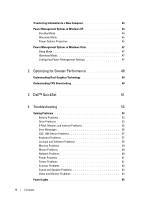Dell XPS 720 H2C Owner's Manual
Dell XPS 720 H2C Manual
 |
View all Dell XPS 720 H2C manuals
Add to My Manuals
Save this manual to your list of manuals |
Dell XPS 720 H2C manual content summary:
- Dell XPS 720 H2C | Owner's Manual - Page 1
Dell™ XPS™ 720 Owner's Manual Model DCDO www.dell.com | support.dell.com - Dell XPS 720 H2C | Owner's Manual - Page 2
. is strictly forbidden. Trademarks used in this text: Dell, the DELL logo, XPS, H2C, Inspiron, Dell Precision, Dimension, OptiPlex, Latitude, PowerEdge, PowerVault, PowerApp, TravelLite, Strike Zone, and Dell OpenManage are trademarks of Dell Inc.; Intel, Pentium, Celeron, and Intel Core 2 Extreme - Dell XPS 720 H2C | Owner's Manual - Page 3
an Adapter 23 Connecting a Monitor (With an Adapter 24 Connecting a Monitor in a Dual Graphics Card Configuration 25 Connecting Two or More Monitors 27 Connecting a TV 27 Changing the Display Settings to Support Two or More Monitors . . . . . 28 About Your RAID Configuration 29 RAID Level - Dell XPS 720 H2C | Owner's Manual - Page 4
Options in Windows Vista 47 Sleep Mode 47 Hibernate Mode 47 Configuring Power Management Settings 47 2 Optimizing for Greater Performance 49 Understanding Dual-Graphics Technology 49 Understanding CPU Overclocking 49 3 Dell™ QuickSet 51 4 Troubleshooting 53 Solving Problems 53 Battery - Dell XPS 720 H2C | Owner's Manual - Page 5
the Drivers and Utilities Media 76 Restoring Your Operating System 78 Using Microsoft Windows System Restore 78 Using Dell PC Restore and Dell Factory Image Restore 79 Using the Operating System Media 82 Troubleshooting Software and Hardware Problems 83 5 Removing and Installing Parts 85 - Dell XPS 720 H2C | Owner's Manual - Page 6
Cooling Assembly 128 Safety Instructions for Liquid Cooling Assembly 128 Removing the Liquid Cooling Assembly 128 Installing the Liquid Cooling Assembly 131 Processor 132 Removing the Processor 132 Installing the Processor 133 Fans 135 Removing the Card Fan 135 Installing the Card Fan - Dell XPS 720 H2C | Owner's Manual - Page 7
Supply 152 Installing the Power Supply 155 Front I/O Panel 156 Front I/O-Panel Components 156 Removing the Front I/O Panel 157 Installing the I/O Panel 158 Battery 158 Replacing the Battery 158 Removing the Computer Stand 159 Replacing the Computer Cover 160 6 Appendix 163 Specifications - Dell XPS 720 H2C | Owner's Manual - Page 8
FCC Notices (U.S. Only 179 Class A 180 Class B 180 FCC Identification Information 180 Contacting Dell 181 Glossary 205 Index 215 8 Contents - Dell XPS 720 H2C | Owner's Manual - Page 9
users. • Warranty information • Terms and Conditions (U.S. only) • Safety instructions • Regulatory information • Ergonomics information • End User License Agreement NOTE: Drivers and documentation updates can be found at support.dell.com. Dell™ Product Information Guide Finding Information 9 - Dell XPS 720 H2C | Owner's Manual - Page 10
Tag and Express Service Code • Microsoft® Windows® Product Key Label Service Tag and Microsoft Windows Product Key These labels are located on your computer. • Use the Service Tag to identify your computer when you use support.dell.com or contact support. • Enter the Express Service Code to direct - Dell XPS 720 H2C | Owner's Manual - Page 11
and Support - Service call status, support history, service contract, and online discussions with support • Reference - Computer documentation, details on my computer configuration, product specifications, and white papers • Downloads - Certified drivers, patches, and software updates • Desktop - Dell XPS 720 H2C | Owner's Manual - Page 12
your computer. To reinstall your operating system, use the Operating System media. After you reinstall the operating system, use the Drivers and Utilities media to reinstall drivers for the devices that came with your computer. The operating system product key label is located on your computer. NOTE - Dell XPS 720 H2C | Owner's Manual - Page 13
Setting Up and Using Your Computer Front and Back View of the Computer Front View 7 6 8 5 4 3 2 9 1 10 11 12 Setting Up and Using Your Computer 13 - Dell XPS 720 H2C | Owner's Manual - Page 14
Card Reader and hard drive carriers are not interchangeable. Use the sequence of these diagnostics lights to help troubleshoot a problem with your computer (see "Dell place it into a power-saving state (see "Power Management Options in Windows XP" on page 44). The power light illuminates and blinks - Dell XPS 720 H2C | Owner's Manual - Page 15
the sequence of these diagnostics lights to help troubleshoot a problem with your computer (see "Dell Diagnostics" on page 72). 4 hard-drive activity flash memory keys, cameras, or bootable USB devices. For more information on bootable USB devices see "Boot Sequence" on page 175. Dell recommends - Dell XPS 720 H2C | Owner's Manual - Page 16
LEDs (2) 3 back I/O connectors 4 card slots Insert the power cable. The appearance of this connector may differ from what is pictured. Multi-colored lights provide illumination for PCI or PCI Express cards. NOTE: Some connector slots support full-length cards. 16 Setting Up and Using Your Computer - Dell XPS 720 H2C | Owner's Manual - Page 17
, use the connectors on the card and on the back of the computer when setting up multiple network connections (such as a separate intra- and extranet). NOTE: Dell recommends that you use Category 5 wiring and connectors for your network. If you must use Category 3 wiring, force the network speed to - Dell XPS 720 H2C | Owner's Manual - Page 18
VCR. On computers with a sound card, use the connector on the card. Use the (green) line-out Dell recommends that you use the front USB connectors for devices that you connect occasionally, such as flash memory , follow the safety instructions in the Product Information Guide. CAUTION: Your computer - Dell XPS 720 H2C | Owner's Manual - Page 19
CAUTION: The computer stand should be installed at all times to ensure maximum system stability. Failure to install the stand could result in the computer tipping over, potentially resulting in bodily injury or damage to the computer. 1 Follow the procedures in "Before You Begin" on page 85. 2 - Dell XPS 720 H2C | Owner's Manual - Page 20
to overheat. Follow the guidelines below when installing your computer in an enclosure: NOTICE: The operating temperature specifications indicated in your Owner's Manual reflect the maximum ambient operating temperature. The room's ambient temperature needs to be a consideration when installing your - Dell XPS 720 H2C | Owner's Manual - Page 21
• If your computer is installed in a corner on a desk or under a desk, leave at least 5.1 centimeters (2 inch) of clearance from the back of the computer to the wall to permit the airflow required for proper ventilation. Setting Up and Using Your Computer 21 - Dell XPS 720 H2C | Owner's Manual - Page 22
you perform any of the procedures in this section, follow the safety instructions in the Product Information Guide. CAUTION: To reduce the risk of fire, electric shock, or injury, do not overload an electrical outlet, power strip, or convenience receptacle. The total ampere rating of all products - Dell XPS 720 H2C | Owner's Manual - Page 23
Guide. NOTE: If your monitor has a VGA connector and your computer does not have a VGA port, follow the instructions in "Connecting a Monitor (With an Adapter)" on page 24. 1 Save and close all open files and exit all open programs. 2 Shut down the operating system: • In Windows XP the power button - Dell XPS 720 H2C | Owner's Manual - Page 24
instructions in the Product Information Guide. NOTE: In order to connect a monitor with a VGA connector to the DVI port on the back of your computer, a DVI-toVGA adapter is required. 1 Save and close all open files and exit all open programs. 2 Shut down the operating system: • In Windows XP - Dell XPS 720 H2C | Owner's Manual - Page 25
of the procedures in this section, follow the safety instructions in the Product Information Guide. Dual graphics card configurations with multi-GPU technology enabled support only a single monitor. The monitor must be connected to the primary graphics card in order to function. NOTE: If you have - Dell XPS 720 H2C | Owner's Manual - Page 26
when you shut down your operating system, press and hold the power button for about 4 seconds to turn them off. 4 Connect the DVI or VGA connector of your monitor to the appropriate connector on the computer's primary graphics card: To connect a monitor with a DVI connector, use the (white) DVI port - Dell XPS 720 H2C | Owner's Manual - Page 27
section, follow the safety instructions in the Product Information Guide. NOTE: In order to connect and use two or more monitors in a dual graphics card configuration, multi-GPU technology must be disabled. To disable multi-GPU, see "Changing the Display Settings to Support Two or More Monitors" on - Dell XPS 720 H2C | Owner's Manual - Page 28
Windows XP, click Start→ Turn Off Computer→ Turn off. • In Windows hold the power button for graphics card, see the device's User's Guide in the Help and Support Center. (From the Help and Support Center, click User and system guides→ Device guides, and then select the guide for your graphics card - Dell XPS 720 H2C | Owner's Manual - Page 29
(see "Using the NVIDIA MediaShield ROM Utility" on page 33 for instructions). This section provides an overview of the RAID configuration you may have available in the computer industry for different types of uses. Your computer supports RAID level 0, RAID level 1, RAID level 5 (customer-installed), - Dell XPS 720 H2C | Owner's Manual - Page 30
access rates for its data redundancy advantages. If a drive failure occurs, subsequent read and write operations are directed to the surviving drive. A replacement drive can then be rebuilt using the data from the surviving drive. NOTE: In a RAID level 1 configuration, the size of the configuration - Dell XPS 720 H2C | Owner's Manual - Page 31
If a drive failure occurs, subsequent read and write operations are directed to the other surviving drives. A replacement drive can then be rebuilt using the data from the surviving drives. Also, because data is duplicated on the primary and additional drives, four 120- - Dell XPS 720 H2C | Owner's Manual - Page 32
read and write operations are directed to the other surviving drives. A replacement drive can then be rebuilt using the data from the surviving drives. performed after you have installed the operating system and NVIDIA RAID drivers. Both methods require that you set your computer to RAID-enabled - Dell XPS 720 H2C | Owner's Manual - Page 33
On, and then press . Repeat the process, as needed, for each SATA hard drive. NOTE: For more information about RAID options, see "System Setup Options until you see the Microsoft Windows desktop, then shut down your computer and try again. The Define a New Array window appears. 4 Press - Dell XPS 720 H2C | Owner's Manual - Page 34
for each disk you want to include in the RAID array. NOTE: Your computer supports a maximum of two drives per RAID 1 array and four drives per RAID 0 clear all data from the selected drives. The Array List window appears. 9 To review the details of the array that you set up, use the arrow keys - Dell XPS 720 H2C | Owner's Manual - Page 35
then click Next again. NOTE: Your computer supports a maximum of two drives per RAID 1 array and four per RAID 0 array. The Clearing System Data window appears. NOTICE: The Clear System Data option NVIDIA MediaShield ROM Utility" on page 33 for instructions). Setting Up and Using Your Computer 35 - Dell XPS 720 H2C | Owner's Manual - Page 36
Click Finish. The MediaShield RAID management utility window appears and displays the status of the upgrade/migration process along with any other installed array fails, you can rebuild the array by restoring the data to a replacement drive. NOTE: Rebuilding an array can only be performed on RAID 1, - Dell XPS 720 H2C | Owner's Manual - Page 37
Select the hard drive you want to rebuild by clicking the checkbox beside it. 6 Click Next. 7 Click Finish. The MediaShield RAID management utility window appears and displays the status of the rebuild process. NOTE: You can use your computer while the computer is rebuilding the array. NOTE: You can - Dell XPS 720 H2C | Owner's Manual - Page 38
a BD-RE drive. NOTE: Ensure that you observe all copyright laws when copying media. NOTE: The types of optical drives offered by Dell may vary by country. The following instructions explain how to make a copy of a CD, DVD, or BD using Roxio Creator. You can also use Roxio Creator for other purposes - Dell XPS 720 H2C | Owner's Manual - Page 39
The DVD drives and BD drives installed in Dell computers do not support HD-DVD media. For a list of supported media formats, see "Using Blank CD, DVD, and BD Media" on page 39. How to Copy a CD, DVD, or BD NOTE: BD media can only - Dell XPS 720 H2C | Owner's Manual - Page 40
CD-R CD-RW DVD+R DVD-R DVD+RW DVD-RW DVD+R DL DVD-R DL DVD-RAM BD-R BD-RE Read Yes Yes Yes Yes Yes Yes Yes Yes No Yes Yes Write Yes Rewritable No Yes No No Yes Yes No No No No Yes Helpful Tips • Use Microsoft Windows Explorer to drag and drop files to a CD-R or CD-RW only after you start Roxio - Dell XPS 720 H2C | Owner's Manual - Page 41
in this section, follow the safety instructions in the Product Information Guide. Use the media card reader to transfer data directly to your computer. The media card reader supports the following memory types: • xD-Picture card • SmartMedia card (SMC) • CompactFlash card Type I and II (CF I/II - Dell XPS 720 H2C | Owner's Manual - Page 42
1 2 4 3 1 xD-Picture card and SmartMedia Card (SMC) 2 Memory Stick (MS/MS Pro/MS Duo/MS Pro Duo) 4 CompactFlash card Type I and II (CF I/II) and MicroDrive card 3 Secure Digital card (SD/miniSD)/MultiMedia-Card (MMC/RS-MMC) 1 Inspect the media card to determine the proper orientation for - Dell XPS 720 H2C | Owner's Manual - Page 43
from one computer to another-for example, from an old computer to a new computer. For instructions, see the following section that corresponds to the operating system your computer is running. Windows XP: To prepare the new computer for the file transfer: 1 Click Start→ All Programs→ Accessories - Dell XPS 720 H2C | Owner's Manual - Page 44
Click Start a new transfer or Continue a transfer in progress. 4 Follow the instructions provided on the screen by the Windows Easy Transfer wizard. Power Management Options in Windows XP The Microsoft Windows XP power management features can reduce the amount of electricity your computer uses when - Dell XPS 720 H2C | Owner's Manual - Page 45
When the computer exits from hibernate mode, the desktop is restored to the state it was in memory, Dell creates an appropriately sized hibernate mode file before shipping the computer to you. If the computer's hard drive becomes corrupted, Windows XP recreates the hibernate file automatically. Power - Dell XPS 720 H2C | Owner's Manual - Page 46
avoid this problem, always set the monitor to timeout before the hard drive. The Power schemes power management options: 1 Click Start and click Help and Support. 2 In the Help and Support window, click Performance and maintenance. 3 In the Performance and maintenance window, click Conserving power - Dell XPS 720 H2C | Owner's Manual - Page 47
lower-right corner of the Start menu, and then click Hibernate. Configuring Power Management Settings You can use the Windows Power Options Properties to configure the power management settings on your computer. To access Power Options Properties, click Start → Control Panel→ System and Maintenance - Dell XPS 720 H2C | Owner's Manual - Page 48
48 Setting Up and Using Your Computer - Dell XPS 720 H2C | Owner's Manual - Page 49
gaming or video editing), your performance may benefit from overclocking different subsystems within your computer. The Dell™ XPS™ 720 H2C™ Edition ships with an overclocked Intel® Core™2 Extreme Edition processor and an H2Ceramic (also called H2C™ or Hot-to-Cold) cooling system designed to improve - Dell XPS 720 H2C | Owner's Manual - Page 50
50 Optimizing for Greater Performance - Dell XPS 720 H2C | Owner's Manual - Page 51
feature may not be available on your computer. Dell™ QuickSet allows you to select and adjust LED light effects, also known as LightFX™. You can start QuickSet by either clicking, double-clicking, or right-clicking the QuickSet icon in the Microsoft® Windows® taskbar. The taskbar is located in the - Dell XPS 720 H2C | Owner's Manual - Page 52
52 Dell™ QuickSet - Dell XPS 720 H2C | Owner's Manual - Page 53
work properly, contact Dell (see "Contacting Dell" on page 181). Drive Problems CAUTION: Before you begin any of the procedures in this section, follow the safety instructions in the Product Information Guide. ENSURE THAT MICROSOFT® WINDOWS® RECOGNIZES THE DRIVE - Windows XP: • Click Start and - Dell XPS 720 H2C | Owner's Manual - Page 54
- See "Troubleshooting Software and Hardware Problems" on page 83. R U N T H E D E L L D I A G N O S T I C S - See "Dell Diagnostics" on page 72. Optical drive problems NOTE: High- Windows Help and Support for information on power management modes. Hard drive problems RUN CHECK DISK - Windows XP - Dell XPS 720 H2C | Owner's Manual - Page 55
resolve modem problems. Modem Helper is not available on certain computers. Windows Vista: 1 Click Start → All Programs→ Modem Diagnostic Tool. 2 Follow the instructions on the screen to identify and resolve modem problems. Modem diagnostics are not available on all computers. Troubleshooting 55 - Dell XPS 720 H2C | Owner's Manual - Page 56
service provider. Error Messages CAUTION: Before you begin any of the procedures in this section, follow the safety instructions in the Product Information Guide then reinstall the program: Windows XP: 1 Click Start→ the floppy disk from the floppy drive and restart your computer. 56 Troubleshooting - Dell XPS 720 H2C | Owner's Manual - Page 57
Dell (see "Contacting Dell" on page 181). IEEE 1394 Device Problems CAUTION: Before you begin any of the procedures in this section, follow the safety instructions in the Product Information Guide. NOTE: Your computer supports WINDOWS - Windows XP "Troubleshooting Software and Hardware Problems" on - Dell XPS 720 H2C | Owner's Manual - Page 58
program so that it runs in an environment similar to non-XP operating system environments. 1 Click Start→ All Programs→ Accessories→ Program Compatibility Wizard→ Next. 2 Follow the instructions on the screen. Windows Vista: The Program Compatibility Wizard configures a program so that it runs in an - Dell XPS 720 H2C | Owner's Manual - Page 59
(see "Installing Memory" on page 92). • Ensure that the memory you are using is supported by your computer. For more information about the type of memory supported by your computer, see "Memory" on page 163. • Run the Dell Diagnostics (see "Dell Diagnostics" on page 72). Troubleshooting 59 - Dell XPS 720 H2C | Owner's Manual - Page 60
E R - See "Drivers" on page 75. R U N T H E H A R D W A R E TR O U B L E S H O O T E R - See "Troubleshooting Software and Hardware Problems" on page 83. Network Problems CAUTION: Before you begin any of the procedures in this section, follow the safety instructions in the Product Information Guide - Dell XPS 720 H2C | Owner's Manual - Page 61
cable is securely connected to the system board power connector (POWER2) (see "System Board Components" on page 89). • Remove and then reinstall all memory modules (see "Memory" on page 90). • Remove and then reinstall any expansion cards, including graphics cards (see "Removing PCI and PCI Express - Dell XPS 720 H2C | Owner's Manual - Page 62
, such as a lamp. VERIFY THAT THE PRINTER IS RECOGNIZED BY WINDOWS - Windows XP: 1 Click Start→ Control Panel→ Printers and Other Hardware→ View DRIVER. - Scanner Problems CAUTION: Before you begin any of the procedures in this section, follow the safety instructions in the Product Information Guide - Dell XPS 720 H2C | Owner's Manual - Page 63
the safety instructions in the Product Information Guide. NOTICE: If your computer came with a PCI graphics card installed, removal of the card is not necessary when installing additional graphics cards; however, the card is required for troubleshooting purposes. If you remove the card, store it - Dell XPS 720 H2C | Owner's Manual - Page 64
cable for the graphics card(s) is correctly attached to the card. C H E C K T H E M O N I T O R S E T T I N G S - See the monitor documentation for instructions on adjusting the contrast and brightness, demagnetizing (degaussing) the monitor, and running the monitor self-test. 64 Troubleshooting - Dell XPS 720 H2C | Owner's Manual - Page 65
- Remove and then reinstall any cards (see "Cards" on page 94). • Eliminate interference. Some possible causes of interference are: - Power, keyboard, and mouse extension cables - Too many devices on a power strip - Multiple power strips connected to the same electrical outlet Troubleshooting 65 - Dell XPS 720 H2C | Owner's Manual - Page 66
Dell" on page 181). A possible graphics card failure has occurred. • Reseat any installed graphics cards (see "Cards" on page 94). • If available, install a working graphics card into your computer. • If the problem persists, contact Dell (see "Contacting Dell" on page 181). 66 Troubleshooting - Dell XPS 720 H2C | Owner's Manual - Page 67
that no special requirements for memory module/connector placement exist (see "Memory" on page 90). • Ensure that the memory you are using is supported by your computer (see "Memory" on page 163). • If the problem persists, contact Dell (see "Contacting Dell" on page 181). Troubleshooting 67 - Dell XPS 720 H2C | Owner's Manual - Page 68
this process for each expansion card installed. If the computer starts normally, troubleshoot the last card removed from the computer for resource conflicts (see "Troubleshooting Software and Hardware Problems" on page 83). 4 If the problem persists, contact Dell (see "Contacting Dell" on page 181 - Dell XPS 720 H2C | Owner's Manual - Page 69
memory problem. Reseating the memory modules may correct the following beep code errors. If the problem persists, contact Dell (see "Contacting Dell" on page 181) for instructions NVRAM power loss Invalid NVRAM configuration Video Memory Test failure Screen initialization failure Troubleshooting 69 - Dell XPS 720 H2C | Owner's Manual - Page 70
in the computer (see "Hard Drive" on page 108) and defined correctly in the system setup program (see "System Setup" on page 168). The cache memory is not operating. See "Contacting Dell" on page 181 for instructions on obtaining technical assistance. 70 Troubleshooting - Dell XPS 720 H2C | Owner's Manual - Page 71
Display Type Mismatch CMOS Memory Size Mismatch CMOS Time "Contacting Dell" on page 181 for instructions on or system board may need to be replaced. The BIOS cannot communicate with the floppy The keyboard or system board may need to be replaced. The operating system cannot be located on drive - Dell XPS 720 H2C | Owner's Manual - Page 72
instructions in the Product Information Guide. When to Use Dell Diagnostics If you experience a problem with your computer, perform the checks in "Solving Problems" on page 53 and run Dell Diagnostics before you contact Dell for technical assistance. NOTE: Dell Diagnostics only operate on Dell - Dell XPS 720 H2C | Owner's Manual - Page 73
appear and follow the instructions on the screen. 11 After all tests have completed, close the test window to return to the Dell Diagnostics Main Menu. 12 Remove the Drivers and Utilities media, then close the Main Menu window to exit Dell Diagnostics and restart the computer. Troubleshooting 73 - Dell XPS 720 H2C | Owner's Manual - Page 74
it appears and follow the instructions on the screen. If you cannot resolve the problem, contact Dell (see "Contacting Dell" on page 181). NOTE: The Service Tag for your computer is located at the top of each test screen. When contacting Dell support, have your Service Tag ready. The following tabs - Dell XPS 720 H2C | Owner's Manual - Page 75
if you: • Upgrade your operating system. • Reinstall your operating system. • Connect or install a new device. Identifying Drivers If you experience a problem with any device, identify whether the driver is the source of your problem and, if necessary, update the driver. Windows XP: 1 Click Start - Dell XPS 720 H2C | Owner's Manual - Page 76
Drivers and Utilities NOTICE: The Dell Support website at support.dell.com and your Drivers and Utilities media provide approved drivers for Dell™ computers. If you install drivers obtained from other sources, your computer might not work correctly. Using Windows Device Driver Rollback If a problem - Dell XPS 720 H2C | Owner's Manual - Page 77
instructions on the screen. If a particular driver is not listed, that driver is not required by your operating system. Manually Reinstalling Drivers After extracting driver files from the Drivers and Utilities media to your hard drive, you may be required to update the driver manually. Windows XP - Dell XPS 720 H2C | Owner's Manual - Page 78
appropriate driver appears, click the name of the driver. 7 Dell PC Restore by Symantec (available in Windows XP) and Dell Factory Image Restore (available in Windows resolve your operating system problem. Using Microsoft Windows System Restore The Windows operating systems provide a Troubleshooting - Dell XPS 720 H2C | Owner's Manual - Page 79
only to Windows XP. If you reinstall Windows XP with Dell Factory Image Restore only if System Restore did not resolve your operating system problem. NOTE: Dell PC Restore by Symantec and Dell Factory Image Restore may not be available in certain countries or on certain computers. Troubleshooting - Dell XPS 720 H2C | Owner's Manual - Page 80
Dell PC Restore (Windows XP) or Dell Factory Image Restore (Windows Windows XP: Dell PC Restore Using PC Restore: 1 Turn on the computer. During the boot process, a blue bar with www.dell computer. NOTE: Do not manually shut down the computer. Restore: NOTICE: Removing Dell PC Restore from the hard - Dell XPS 720 H2C | Owner's Manual - Page 81
Restore to return your computer operating system to its original state. 1 Log on to the computer as a local administrator. 2 In Microsoft Windows Explorer, go to c:\dell\utilities\DSR. 3 Double-click the filename DSRIRRemv2.exe. NOTE: If you do not log on as a local administrator, a message appears - Dell XPS 720 H2C | Owner's Manual - Page 82
The options can overwrite files and possibly affect programs that are installed on your hard drive. Therefore, do not reinstall Windows XP unless a Dell technical support representative instructs you to do so. 1 Save and close any open files and exit any open programs. 2 Insert the Operating System - Dell XPS 720 H2C | Owner's Manual - Page 83
and Hardware Problems If a device is either not detected during the operating system setup or is detected but incorrectly configured, you can use the Hardware Troubleshooter to resolve the incompatibility. Windows XP: 1 Click Start and click Help and Support. 2 Type hardware troubleshooter in the - Dell XPS 720 H2C | Owner's Manual - Page 84
84 Troubleshooting - Dell XPS 720 H2C | Owner's Manual - Page 85
or upgradeable. All required service should be done by qualified service personnel only. The liquid cooling assembly in your system contains a nonrefillable coolant. In the event of a coolant leak, shut down your system immediately. Unplug your system from the power outlet and contact Dell Technical - Dell XPS 720 H2C | Owner's Manual - Page 86
cards with care. Do not touch the components or contacts on a card. Instead, hold a card : • In Windows XP, click Start→ Turn Off Computer→ Turn off. • In Windows Vista, click system, press and hold the power button for about 4 seconds to safety instructions in the Product Information Guide. CAUTION - Dell XPS 720 H2C | Owner's Manual - Page 87
Pull back on the cover release latch. NOTICE: Ensure that sufficient space exists to support the removed cover-at least 30 centimeters (1 foot) of desktop space. 1 2 3 4 1 computer cover 4 stabilizing feet (closed) 2 it aside in a secure and protected location. Removing and Installing Parts 87 - Dell XPS 720 H2C | Owner's Manual - Page 88
Inside View of Your Computer 2 3 1 5 1 optical drive bays (4) 4 card fan 4 2 floppy drive/media card reader 5 liquid cooling assembly 3 hard drive bays (4) 88 Removing and Installing Parts - Dell XPS 720 H2C | Owner's Manual - Page 89
25 16 24 23 22 21 20 17 18 19 1 white memory module connectors (DIMM_1-2) 4 IDE drive connector (IDE) 7 power button (PWR_BT) 10 SATA connectors (SATA0-5) 2 black memory module connectors (DIMM_3-4) 3 hard drive fan connector (FAN_HDD) 5 front I/O panel connector (FRONTPANEL) 6 back LED - Dell XPS 720 H2C | Owner's Manual - Page 90
card cage fan connector (FAN_CAGE) 28 processor fan connector (FAN1_CPU) 17 PCI card slot (SLOT5) 20 RTC reset jumper (RTCRST) 23 power connector (POWER2) 26 liquid cooling assembly (TEC_PUMP) 15 PCI card slot (SLOT3) This slot is not available in the dual-graphics or doublewidth, single graphics - Dell XPS 720 H2C | Owner's Manual - Page 91
are using a 32-bit operating system such as Microsoft® Windows Vista™, your computer will support a maximum of 4 GB of memory. If you are using a 64-bit operating system, your computer will support a maximum of 8 GB (2-GB DIMMs in each of the four slots) of memory. Removing and Installing Parts 91 - Dell XPS 720 H2C | Owner's Manual - Page 92
Memory CAUTION: Before you begin any of the procedures in this section, follow the safety instructions in the Product Information Guide clip at each end of the memory module connector. 1 2 3 1 memory connector closest to 2 securing clips (2) processor 3 memory connector 4 Align the notch on - Dell XPS 720 H2C | Owner's Manual - Page 93
icon on your Windows desktop and click Properties. 11 Click the General tab. 12 To verify that the memory is installed correctly, check the amount of memory (RAM) listed. Removing Memory CAUTION: Before you begin any of the procedures in this section, follow the safety instructions in the Product - Dell XPS 720 H2C | Owner's Manual - Page 94
this section, follow the safety instructions in the Product Information Guide. Your computer provides the following slots for PCI and PCI Express cards: • Three PCI card slots • Two PCI Express x16 card slots (can be used in a dual-graphics configuration) • One PCI Express x16 card slot (wired as x8 - Dell XPS 720 H2C | Owner's Manual - Page 95
the card is required for troubleshooting purposes. If you remove the card, store it in a safe and secure location. NOTICE: If you have the optional dual graphics card configuration, see "Removing a PCI Express Graphics Card from a Dual Configuration" on page 100 to remove or replace a graphics card - Dell XPS 720 H2C | Owner's Manual - Page 96
on the end of the alignment guides on the fan bracket. 1 2 3 1 PCI Express x16 card 2 securing tab 3 PCI Express x16 card slot 7 Install a filler bracket in the empty card-slot opening. If you are replacing the card, see "Installing PCI and PCI Express Cards" on page 97. NOTE: Installing filler - Dell XPS 720 H2C | Owner's Manual - Page 97
came with a PCI graphics card installed, removal of the card is not necessary when installing additional graphics cards; however, the card is required for troubleshooting purposes. If you remove the card, store it in a safe and secure location. NOTICE: If you have or are upgrading to the optional - Dell XPS 720 H2C | Owner's Manual - Page 98
securing tab (if present) is aligned with the securing slot. NOTE: If the card is full length, insert the card guide into the alignment slot on the fan bracket. 1 2 3 1 PCI Express x16 card 2 securing tab 3 PCI Express x16 card slot NOTICE: Ensure that you release the securing tab to seat the - Dell XPS 720 H2C | Owner's Manual - Page 99
properly aligned within slot 6 alignment guide NOTICE: Do not route card cables over or behind the cards. Cables routed over the cards can prevent the computer cover from closing properly or cause damage to the equipment. NOTICE: An incorrectly attached graphics power cable may result in degraded - Dell XPS 720 H2C | Owner's Manual - Page 100
securing both graphics cards with one hand, remove the graphics card bridge (if present) with your other hand by pulling it up and away from the computer. Set it aside. 1 2 3 1 graphics card bridge 2 power connectors (2) 3 dual-PCI Express graphics cards 100 Removing and Installing Parts - Dell XPS 720 H2C | Owner's Manual - Page 101
7 Press the release tab (if present) on the system board connector as you grasp the card by its top corners, and then ease the card out of the connector. NOTE: If the card is full length, press the release tab on the end of the alignment guides on the fan bracket. Removing and Installing Parts 101 - Dell XPS 720 H2C | Owner's Manual - Page 102
outlets, and then turn them on. Installing a PCI Express Graphics Card in a Dual Configuration NOTE: To upgrade to or downgrade from a dual-graphics configuration, you will need additional parts that can be ordered from Dell (see "Contacting Dell" on page 181). This section pertains to dual PCI - Dell XPS 720 H2C | Owner's Manual - Page 103
locate the PCI Express x1 card slot). To remove a PCI Express card, see "Removing PCI and PCI Express Cards" on page 95. NOTICE: For information about upgrading your system to use NVIDIA SLI (Scalable Link Interface) dual-graphics technology, see the Dell website at support.dell.com. To learn more - Dell XPS 720 H2C | Owner's Manual - Page 104
or existing graphics card (see "Removing a PCI Express Graphics Card from a Dual Configuration" on page 100) to create a card-slot opening. NOTE: If you are upgrading to a dual graphics card configuration and have a card installed in the PCI Express x1 card slot, remove the card (see "Removing - Dell XPS 720 H2C | Owner's Manual - Page 105
present on some dual graphics card configurations) power connectors (2) 3 dual-PCI Express graphics cards NOTICE: To connect a network cable, first plug the cable into the network port or device and then plug the cable into the computer. 12 If present, lower the card retention device that lays - Dell XPS 720 H2C | Owner's Manual - Page 106
. Drives Your computer supports: • Six SATA devices (hard drives or optical drives) • Two IDE devices (two hard drives or two optical drives) • One floppy drive • One Media Card Reader NOTICE: When removing and replacing drives, be sure to leave the drive data and power cables connected to the - Dell XPS 720 H2C | Owner's Manual - Page 107
card reader 3 hard-drive bays (4) About Serial ATA Drives Your computer supports SATA hard drives should be connected to drive SATA devices should be attached to the connectors labeled SATA, with the exception of a 5th SATA ." When connecting a SATA cable, hold the cable by the connector - Dell XPS 720 H2C | Owner's Manual - Page 108
Hard Drive Removing a Hard Drive . CAUTION: Before you begin any of the procedures in this section, follow the safety instructions in the Product Information Guide. CAUTION: To guard against electrical shock, always unplug your computer from the electrical outlet before removing the cover. NOTICE - Dell XPS 720 H2C | Owner's Manual - Page 109
1 2 1 power cable 2 data cable 4 Press the blue tabs on each side of the hard drive bracket toward each other and slide the drive up and out of the hard-drive bay. Removing and Installing Parts 109 - Dell XPS 720 H2C | Owner's Manual - Page 110
that all connectors are properly cabled and firmly seated. 6 Replace the computer cover (see "Replacing the Computer Cover" on page 160). NOTICE: To of the procedures in this section, follow the safety instructions in the Product Information Guide. 1 Follow the procedures in "Before You Begin Parts - Dell XPS 720 H2C | Owner's Manual - Page 111
hard drive bay is empty and unobstructed. 6 Slide the hard drive into the hard drive bay until it clicks securely into place. Removing and Installing Parts 111 - Dell XPS 720 H2C | Owner's Manual - Page 112
1 2 1 hard drive 2 hard drive bay NOTICE: Ensure that all connectors are properly cabled and firmly seated. 7 Connect the power cable to the hard drive. 8 Connect the hard drive data cable to the hard drive. 112 Removing and Installing Parts - Dell XPS 720 H2C | Owner's Manual - Page 113
power cable 2 data cable 9 Replace the computer cover (see "Replacing documentation that came with the drive for instructions on installing any software required for drive operation in this section, follow the safety instructions in the Product Information Guide. Removing the Drive Panel 1 Follow - Dell XPS 720 H2C | Owner's Manual - Page 114
panel 3 drive panel tabs 4 Pivot the drive panel outward and lift it from its side hinges. 5 Set the drive panel aside in a secure location. Replacing the Drive Panel 1 Follow the procedures in "Before You Begin" on page 85. 2 Remove the computer cover (see "Removing the Computer Cover" on page - Dell XPS 720 H2C | Owner's Manual - Page 115
Replace the computer cover (see "Replacing the Computer Cover" on page 160). See the documentation that came with the drive for instructions the safety instructions in the Product Information Guide. Removing power and data cables from the back of the floppy drive. Removing and Installing Parts 115 - Dell XPS 720 H2C | Owner's Manual - Page 116
2 1 1 power cable 2 floppy drive data cable 5 Slide the drive release latch towards the base of the computer to release the shoulder screw, and then slide the drive out of the drive bay. 116 Removing and Installing Parts - Dell XPS 720 H2C | Owner's Manual - Page 117
1 2 1 drive release latch 2 floppy drive 6 Replace the drive panel (see "Replacing the Drive Panel" on page 114). 7 Replace the computer cover (see "Replacing the Computer Cover" on page 160). NOTICE: To connect a present, attach the screws to the new drive. Removing and Installing Parts 117 - Dell XPS 720 H2C | Owner's Manual - Page 118
1 2 1 floppy drive 2 shoulder screws (4) 6 Slide the floppy drive into the drive bay until it clicks into place. 1 2 1 drive release latch 2 floppy drive 7 Connect the power and data cables to the back of the floppy drive. 118 Removing and Installing Parts - Dell XPS 720 H2C | Owner's Manual - Page 119
fan and cooling vents. 9 Replace the drive panel (see "Replacing the Drive Panel" on page 114). 10 Replace the computer cover (see "Replacing procedures in this section, follow the safety instructions in the Product Information Guide. Removing a Media Card Reader 1 Follow the procedures in "Before - Dell XPS 720 H2C | Owner's Manual - Page 120
1 2 1 media card reader power cable 2 system board connector 5 Slide the drive release latch towards the base of the computer to release the shoulder screw, and then slide the media card reader out of the drive bay. 120 Removing and Installing Parts - Dell XPS 720 H2C | Owner's Manual - Page 121
2 media card reader 6 Replace the drive panel (see "Replacing the Drive Panel" on page 114). 7 Replace the computer cover (see "Replacing the Computer existing media card reader, if applicable (see "Removing a Media Card Reader" on page 119). 5 If no screws are attached to the Media Card Reader, - Dell XPS 720 H2C | Owner's Manual - Page 122
1 2 1 media card reader 2 shoulder screws (4) 6 Slide the Media Card Reader into the drive bay until it clicks into place. 1 2 1 drive release latch 2 media card reader 7 Attach the power and data cables to the back of the Media Card Reader. 122 Removing and Installing Parts - Dell XPS 720 H2C | Owner's Manual - Page 123
the fan and cooling vents. 9 Replace the drive panel (see "Replacing the Drive Panel" on page 114). 10 Replace the computer cover (see "Replacing of the procedures in this section, follow the safety instructions in the Product Information Guide. Removing an Optical Drive 1 Follow the procedures in - Dell XPS 720 H2C | Owner's Manual - Page 124
1 2 1 data cable 2 power cable 5 Slide the drive release latch towards the base of the computer to release the shoulder screw, and then slide the optical drive out of the drive bay. 124 Removing and Installing Parts - Dell XPS 720 H2C | Owner's Manual - Page 125
1 2 1 drive release latch 2 optical drive 6 Replace the drive panel (see "Replacing the Drive Panel" on page 114). 7 Replace the computer cover (see "Replacing the Computer Cover" on page 160). NOTICE: To connect a present, attach the screws to the new drive. Removing and Installing Parts 125 - Dell XPS 720 H2C | Owner's Manual - Page 126
1 2 1 optical drive 2 shoulder screws (3) 7 Gently slide the drive into the drive bay until you hear a click or feel the drive securely installed. 1 2 1 drive release latch 2 optical drive 126 Removing and Installing Parts - Dell XPS 720 H2C | Owner's Manual - Page 127
power cable 2 data cable 9 Check all cable connections and fold cables out of the way to avoid blocking airflow between the fan and cooling vents. 10 Replace the drive panel (see "Replacing the documentation that came with the drive for instructions on installing any software required for drive - Dell XPS 720 H2C | Owner's Manual - Page 128
" on page 128 and the Product Information Guide. Safety Instructions for Liquid Cooling Assembly • The liquid cooling assembly is not user serviceable or upgradeable. All required service should be done by qualified service personnel only. • The liquid cooling assembly in your system contains a non - Dell XPS 720 H2C | Owner's Manual - Page 129
2 1 drive release latch 2 optical drive 5 Remove any full-length expansion cards (see "Removing PCI and PCI Express Cards" on page 95). 6 Disconnect the liquid cooling assembly power cable. 7 Disconnect the liquid cooling assembly cable from the TEC_PUMP connector on the system board (see "System - Dell XPS 720 H2C | Owner's Manual - Page 130
1 2 1 power cable 2 TEC_PUMP 8 Disconnect the fan cable from the FAN1_CPU connector on the system board (see "System Board Components" on page 89). NOTICE: The processor heat sink is attached to the liquid cooling assembly. When you remove the liquid cooling assembly, lay it upside down or on - Dell XPS 720 H2C | Owner's Manual - Page 131
connector on the system board (see "System Board Components" on page 89). 6 Connect the liquid cooling assembly cable to the TEC_PUMP connector on the system board (see "System Board Components" on page 89). 7 Connect the liquid cooling assembly power cable. Removing and Installing Parts 131 - Dell XPS 720 H2C | Owner's Manual - Page 132
you begin any of the procedures in this section, follow the safety instructions in the Product Information Guide. NOTICE: Do not perform the following steps unless you are familiar with hardware removal and replacement. Performing these steps incorrectly could damage your system board. Removing the - Dell XPS 720 H2C | Owner's Manual - Page 133
when you turn on the computer. 2 If the release lever on the socket is not fully extended, move it to that position. Removing and Installing Parts 133 - Dell XPS 720 H2C | Owner's Manual - Page 134
socket release lever back toward the socket and snap it into place to secure the processor. 7 Replace the liquid cooling assembly (see "Installing the Liquid Cooling Assembly" on page 131). 8 Reconnect the power cables to the POWER1 and POWER2 connectors (see "System Board Components" on page 89) on - Dell XPS 720 H2C | Owner's Manual - Page 135
Express Cards" on page 95). 4 Disconnect the fan cable from the FAN_CAGE connector on the system board (see "System Board Components" on page 89). 5 Press down on the two tabs along the top of the fan cage, then slide the fan cage back and out of the cage housing. Removing and Installing Parts 135 - Dell XPS 720 H2C | Owner's Manual - Page 136
1 2 3 1 cage housing 2 fan cage 3 tab (2) 6 In succession, carefully pull on each corner of the fan to detach the rubber grommets securing the fan to the fan cage. 136 Removing and Installing Parts - Dell XPS 720 H2C | Owner's Manual - Page 137
fan 2 rubber grommet (4) 3 fan cage Installing the Card Fan NOTICE: Ensure the fan cable is correctly routed through the opening in the lower-right corner of the fan cage. 1 With the fan power cable oriented downward, align the rubber grommets in the fan with the holes in each corner of the fan - Dell XPS 720 H2C | Owner's Manual - Page 138
corresponding slots on the cage housing, then rotate the fan cage forward until it snaps into place. 3 Connect the fan cable to the FAN_CAGE connector on the system board (see "System Board Components" on page 89). 4 Replace any expansion cards that you removed (see "Installing PCI and PCI Express - Dell XPS 720 H2C | Owner's Manual - Page 139
between the hard drive bays until it snaps into place. 2 Connect the fan cable to the FAN_HDD connector on the system board (see "System Board Components" on page 89). 3 Replace the computer cover (see "Replacing the Computer Cover" on page 160). NOTICE: To connect a network cable, first plug the - Dell XPS 720 H2C | Owner's Manual - Page 140
securing the card fan assembly, then remove the assembly and set it aside. 1 2 3 1 screw (2) 2 card fan assembly 3 fan connector 6 Remove any additional components that may restrict access to the system board. 7 Disconnect all cables from the system board. 140 Removing and Installing Parts - Dell XPS 720 H2C | Owner's Manual - Page 141
and are installed as one piece. NOTICE: If you are replacing the system board, visually compare the replacement system board to the existing system board to make sure that you have the correct part. NOTE: Some components and connectors on replacement system boards may be in different locations than - Dell XPS 720 H2C | Owner's Manual - Page 142
them on. 12 Flash the system BIOS, as needed. NOTE: For information on flashing the system BIOS, see support.dell.com. Power Supply CAUTION: Before you begin any of the procedures in this section, follow the safety instructions in the Product Information Guide. 142 Removing and Installing Parts - Dell XPS 720 H2C | Owner's Manual - Page 143
Power Supply (PSU) DC Connector Pin Assignments DC Power Connector P1 13 14 15 16 17 18 19 20 21 22 23 24 1 2 3 4 5 6 7 8 9 10 11 12 Removing and Installing Parts 143 - Dell XPS 720 H2C | Owner's Manual - Page 144
1 2 3 4 5 6 7 8 9 10 11 12 13 14 15 16 17 18 1-KW Power Supply 750-KW Power Supply Signal name 18-AWG Wire Color Signal name 18-AWG Wire Color +3.3 VDC Orange +3.3 VDC Orange +3.3 VDC Green PS_ON Green COM Black COM Black COM Black COM Black 144 Removing and Installing Parts - Dell XPS 720 H2C | Owner's Manual - Page 145
Red +5 VDC Red 24 COM Black COM Black DC Power Connector P2 11 12 13 14 15 16 17 18 19 20 1 2 3 4 5 6 7 8 9 10 Pin Number 1 2 3 4 5 1-KW Power Supply 750-KW Power Supply Signal name 18-AWG Wire Color Signal name 18- SE Yellow +12 VA DC/SE Yellow Removing and Installing Parts 145 - Dell XPS 720 H2C | Owner's Manual - Page 146
Pin Number 6 7 8 9 10 11 12 13 14 15 16 17 18 19 20 1-KW Power Supply 750-KW Power Supply Signal name 18-AWG Wire Color Signal name 18-AWG Wire Color +12 VA DC Yellow +12 VA DC COM Black COM Black +12 VB DC White +12 VB DC White NC N/A NC N/A 146 Removing and Installing Parts - Dell XPS 720 H2C | Owner's Manual - Page 147
DC Power Connector P3 (Graphics Card) 456 123 1-KW Power Supply 750-KW Power Supply Pin Number Signal name 18-AWG Wire Color Signal name 18-AWG COM Black 5 COM Black COM Black 6 COM Black COM Black DC Power Connector P4 (Graphics Card) 456 123 Removing and Installing Parts 147 - Dell XPS 720 H2C | Owner's Manual - Page 148
NOTE: The P3 and P4 connectors are intended for use with the PCI Express graphics cards whose power requirements exceed 75 watts. DC Power Connector P5 (FD1) 123 4 Pin Number 1 2 3 4 1-KW Power Supply 750-KW Power Supply Signal name 22-AWG Wire Color Signal name 22-AWG Wire Color +5 VDC Red - Dell XPS 720 H2C | Owner's Manual - Page 149
1 2 3 4 5 1-KW Power Supply 750-KW Power Supply Signal name 18-AWG Wire Color Signal name 18-AWG Wire Color +3.3 VDC Orange +3.3 VDC Orange COM Black COM Black +5 VDC Red +5 VDC Red COM Black COM Black +12 VE DC Blue/Yellow +12 VB DC White Removing and Installing Parts 149 - Dell XPS 720 H2C | Owner's Manual - Page 150
(HDD2 and HDD5) 5 432 1 1-KW Power Supply 750-KW Power Supply Pin Number Signal name 18-AWG Wire Color Blue/Yellow +12 VC DC Blue/White DC Power Connectors P14 (Peripheral) 456 123 Pin Number 1 2 3 1-KW Power Supply 750-KW Power Supply Signal name 18-AWG Wire Color Signal name 18 - Dell XPS 720 H2C | Owner's Manual - Page 151
1-KW Power Supply 750-KW Power Supply Pin Number Signal name 18-AWG Wire Color Signal name 18-AWG Wire Color 4 +3.3 VDC Orange +3.3 VDC Orange 5 +5 VDC Red +5 VDC Red 6 +12 VC DC Blue/White +12 VD DC Yellow/White DC Power Connector P15 (Graphics Card - 1-KW PSU Only) 456 123 - Dell XPS 720 H2C | Owner's Manual - Page 152
COM Black 6 COM Black NOTE: The P15 and P16 connectors are intended for use with the PCI Express graphics cards whose power requirements exceed 75 watts. Removing the Power Supply 1 Follow the procedures in "Before You Begin" on page 85. 2 Remove the computer cover (see "Removing the Computer - Dell XPS 720 H2C | Owner's Manual - Page 153
7 Remove the hard drive bays from the chassis. 1 2 1 screws (4) 2 hard-drive bays 8 Remove the four screws that attach the power supply to the back of the computer chassis. 9 Gather the power supply bundles that stem from the power supply, for easy removal. Removing and Installing Parts 153 - Dell XPS 720 H2C | Owner's Manual - Page 154
power supply towards the front of the computer to free it from the securing tabs on the computer chassis. 11 Slide the power supply toward the hard drive bay area, so that it will clear the protruding lip of the chassis and lift the power supply from the computer. 154 Removing and Installing Parts - Dell XPS 720 H2C | Owner's Manual - Page 155
four screws that secure the power supply to the back of the computer chassis. 3 Replace the two hard drive bays. 4 Replace all hard drives installed in the interior hard drive bays (see "Installing a Hard Drive" on page 110). 5 Replace the optional hard drive fan, if applicable (see "Installing the - Dell XPS 720 H2C | Owner's Manual - Page 156
button connector 2 external USB ports (2) 5 microphone connector 8 top LED connector 11 internal 1394 connector 7 6 3 power, diagnostics, hard drive, and network activity LEDs 6 internal front panel I/O connector 9 internal USB connector 12 internal audio interface connector 156 Removing and - Dell XPS 720 H2C | Owner's Manual - Page 157
any of the procedures in this section, follow the safety instructions in the Product Information Guide. 1 Follow the procedures in "Before You Begin" problems. 4 Remove the processor airflow shroud (see "Removing the Liquid Cooling Assembly" on page 128). 5 Disconnect the front fan and the card fan - Dell XPS 720 H2C | Owner's Manual - Page 158
the I/O panel connector. 5 Replace the processor and card fan assembly. 6 Connect the front fan and the card fan to the system board. 7 Replace the liquid cooling assembly (see "Installing the Liquid Cooling Assembly" on page 131). 8 Replace any full-length expansion cards (see "Installing PCI and - Dell XPS 720 H2C | Owner's Manual - Page 159
labeled "+" facing up, and press the battery into place. 7 Replace the computer cover (see "Replacing the Computer Cover" on page 160). NOTICE: To connect a procedures in this section, follow the safety instructions in the Product Information Guide. CAUTION: Your computer is heavy and can Parts 159 - Dell XPS 720 H2C | Owner's Manual - Page 160
screw Replacing the Computer Cover CAUTION: Before you begin any of the procedures in this section, follow the safety instructions in the Product Information Guide. way. 2 Ensure that no tools or extra parts are left inside the computer. 3 Pivot the cover down and into position. 160 - Dell XPS 720 H2C | Owner's Manual - Page 161
port or device and then plug it into the computer. 7 Connect your computer and devices to electrical outlets, and turn them on. Removing and Installing Parts 161 - Dell XPS 720 H2C | Owner's Manual - Page 162
162 Removing and Installing Parts - Dell XPS 720 H2C | Owner's Manual - Page 163
Appendix Specifications Processor Processor type Cache Memory Type Memory connectors Memory capacities Minimum memory Maximum memory Computer Information Chipset Northbridge Southbridge DMA channels Interrupt levels BIOS chip (NVRAM) NIC Video Type Intel® Core™ 2 Duo (dual-core processor) Intel® - Dell XPS 720 H2C | Owner's Manual - Page 164
Connector size 124 pins Connector data width (maximum) 32 bits Bus speed 33 MHz PCI Express (SLOT1) NOTE: If a graphics card is installed in each of the PCI Express x16 card slots in the dual-graphics configuration, the PCI Express x1 card slot is not accessible for use. Connector one x1 - Dell XPS 720 H2C | Owner's Manual - Page 165
memory devices, Blu-ray™ Disc drive, DVD drive, DVD-RW drive, CD-RW/DVD combo drive, and media card ATA Floppy drive Fan Liquid cooling (optional) PCI PCI Express x1 PCI Express x16 (SLOT7); card length up to 164-pin connectors Controls and Lights Power control Power light Hard-drive access light - Dell XPS 720 H2C | Owner's Manual - Page 166
, or other receptacle should not exceed 80 percent of the branch circuit rating. Wattage 750 W or 1 KW Voltage (see the safety instructions auto-sensing power supply-90 V to 265 V at 50/60 Hz located in the Product Information Guide) Backup battery 3-V CR2032 lithium coin cell 166 Appendix - Dell XPS 720 H2C | Owner's Manual - Page 167
Physical Height Without stand With stand Width Without stand With stand Depth Weight Typical configuration Maximum configuration Environmental Temperature: Operating Storage Relative humidity Maximum vibration: Operating Storage Maximum shock: Operating Storage Altitude: Operating Storage 55.5 cm ( - Dell XPS 720 H2C | Owner's Manual - Page 168
the user password • To read the current amount of memory or set the type of hard drive installed Before you Turn on (or restart) your computer. 2 When the DELL logo appears, press immediately. NOTE: Keyboard wait until you see the Microsoft® Windows® desktop, then shut down your computer and - Dell XPS 720 H2C | Owner's Manual - Page 169
service tag, express service code and asset tag, and other system-specific information. Identifies the processor type, clock speed, bus speed, L2 cache, L3 cache, ID, and whether the processor is multiple core capable, supports Hyper-Threading and supports 64-bit technology. Identifies the memory - Dell XPS 720 H2C | Owner's Manual - Page 170
computer, this option appears in the system setup menu. To boot from a USB memory device, for example, select the USB device and move it so that it systems with USB support will recognize USB floppy drives regardless of this setting. Enables or disables drives attached to the SATA connectors on the - Dell XPS 720 H2C | Owner's Manual - Page 171
not recognize USB storage devices. NOTE: Operating systems with USB support will recognize USB storage devices regardless of the No Boot setting. On - The 1394 controller is enabled. Enables or disables the onboard PS/2-compatible mouse controller. • Off - The PS/2 legacy mouse port is disabled. - Dell XPS 720 H2C | Owner's Manual - Page 172
to tune system performance. These applications are not installed or supported by Dell. The default is Off. NOTE: To enable overclocking of other system components, you first need to enable the Performance Application Support option in BIOS and then download an application like NVIDIA nTune - Dell XPS 720 H2C | Owner's Manual - Page 173
is disabled. • On - Execute Disable Memory Protection technology is enabled. Specifies how the computer will behave when AC power is restored after an AC power loss. • Off - The system stays off after AC power is restored. • On - The system powers on after AC power is restored. • Last - The system - Dell XPS 720 H2C | Owner's Manual - Page 174
Load Defaults Event Log Displays the system service tag. Controls the SERR message mechanism. Some graphics cards require that the SERR Message mechanism be disabled or disables the option to speed up the boot process by skipping some compatibility tests. • Off - Do not skip any steps in the boot - Dell XPS 720 H2C | Owner's Manual - Page 175
in the boot sequence. • USB Flash Device - Insert the memory device into a USB port and restart the computer. When F12 CD drive so that you can run the Dell Diagnostics on the Drivers and Utilities media, but you want the Windows desktop, then shut down your computer and try again. Appendix 175 - Dell XPS 720 H2C | Owner's Manual - Page 176
>. For example, if you are booting to a USB memory key, highlight USB Flash Device and press . NOTE . NOTE: Write down your current boot sequence in case you want to restore it. 3 Press the up section, follow the safety instructions in the Product Information Guide. NOTICE: This process erases - Dell XPS 720 H2C | Owner's Manual - Page 177
Windows® desktop appears on your computer, turn the computer off: a Save and close all open files and exit all open programs. b Shut down the operating system: • In Windows XP, click Start→ Turn Off Computer→ Turn off. • In Windows the safety instructions in the Product Information Guide. NOTE: This - Dell XPS 720 H2C | Owner's Manual - Page 178
the password feature. 6 Close the computer cover (see "Replacing the Computer Cover" on page 160). NOTICE: To follow the safety instructions in the Product Information Guide. Computer, Keyboard, part of the monitor with a soft cleaning cloth moistened with water. Do not soak the cloth or let water - Dell XPS 720 H2C | Owner's Manual - Page 179
6 Replace the ball instructions that come with the compressed air. Never touch the lens in the drive. If you notice problems water or a diluted solution of water card-mounting brackets, and on the cards themselves Dell could void your authority to operate this equipment. This device complies with Part - Dell XPS 720 H2C | Owner's Manual - Page 180
case you will be required to correct the interference at your own expense. Class B This equipment has been tested and found to comply with the limits for a Class B digital device pursuant to Part 's instruction manual, may Dell™ XPS™ 720 • Model number: DCDO Company name: Dell Inc. One Dell - Dell XPS 720 H2C | Owner's Manual - Page 181
NOTE: In certain countries, support specific to Dell™ XPS™ computers is available at a Service Type Online Support E-mail Address Technical Support, Customer Service, Sales Online Support Technical Support, Customer Service, Sales Technical Support Customer Service (Xiamen, China) Transaction Sales - Dell XPS 720 H2C | Owner's Manual - Page 182
E-mail for Desktops and Portables E-mail for Servers and EMC® Storage Products Customer Service Technical Support - Dell PowerApp™, Dell PowerEdge™, Dell PowerConnect™, and Dell PowerVault™ Technical Support Services Sales Online Support Technical Support, Customer Service, Sales Australia (Sydney - Dell XPS 720 H2C | Owner's Manual - Page 183
Support, Customer Service, Sales Online Support Technical Support for XPS computers only General Support General Support Fax Customer Service Corporate Sales Fax Switchboard Online Support Bolivia Technical Support, Customer Service, Sales Online Support Technical Support, Customer Service, Sales - Dell XPS 720 H2C | Owner's Manual - Page 184
Tech Support Technical Support Fax Customer Service Fax Sales Technical Support, Customer Service, Sales Technical Support (Penang, Malaysia) Customer Service (Penang, Malaysia) Transaction Sales (Penang, Malaysia) Area Codes, Local Numbers, and Toll-Free Numbers Web and E-mail Address www.dell - Dell XPS 720 H2C | Owner's Manual - Page 185
Parts and Extended Service Cayman Islands Online Support Technical Support, Customer Service, Sales Chile (Santiago) Online Support Country Code: 56 City Code: 2 Sales and Customer Support Area Codes, Local Numbers, and Toll-Free Numbers Web and E-mail Address www.dell.ca/ostatus support - Dell XPS 720 H2C | Owner's Manual - Page 186
City Code: 592 Colombia Service Type Online Support Technical Support E-mail Customer Service E-mail Technical Support Fax Technical Support - XPS computers only Technical Support - Dell™ Dimension™ and Dell Inspiron™ Technical Support - Dell OptiPlex™, Dell Latitude™, and Dell Precision™ Technical - Dell XPS 720 H2C | Owner's Manual - Page 187
Access Code: 00 Country Code: 45 Dominica Technical Support, Customer Service, Sales Online Support Technical Support Customer Service Fax Technical Fax Switchboard Online Support Technical Support for XPS computers only Technical Support Customer Service - Relational Home/Small Business Customer - Dell XPS 720 H2C | Owner's Manual - Page 188
(calls from outside of France) Corporate Technical Support Customer Service Switchboard Sales Fax Area Codes, Local Numbers, and Toll-Free Numbers Web and E-mail Address www.dell.com/sv [email protected] 800-6132 support.euro.dell.com [email protected] 0207 533 555 0207 533 538 0207 - Dell XPS 720 H2C | Owner's Manual - Page 189
Gold Service Switchboard Sales Fax Online Support Technical Support, Customer Service, Sales Online Support Technical Support, Customer Service, Sales Online Support Technical Support, Customer Service, Sales Area Codes, Local Numbers, and Toll-Free Numbers Web and E-mail Address support.euro.dell - Dell XPS 720 H2C | Owner's Manual - Page 190
Country Code City Code Service Type Hong Kong Online Support International Access Code: 001 Country Code: 852 Technical Support - XPS computers only Technical Support - Dimension and Inspiron Technical Support - OptiPlex, Latitude, and Dell Precision Technical Support - Servers and Storage - Dell XPS 720 H2C | Owner's Manual - Page 191
Online Support Portable and Desktop Support Desktop Support E-mail Portable Support E-mail Phone Numbers Server Support E-mail Phone Numbers Gold Support Only E-mail Phone Numbers XPS Support Only E-mail Phone Numbers Customer Service Home and Small Business Large Corporate Accounts Sales Large - Dell XPS 720 H2C | Owner's Manual - Page 192
Access Code: 00 Country Code: 353 City Code: 1 Service Type Online Support Technical Support XPS computers only Business computers Home computers At Home Support Sales Home Small Business Medium Business Large Business Sales E-mail Customer Service Home and Small Business Business (greater than 200 - Dell XPS 720 H2C | Owner's Manual - Page 193
Technical Support Customer Service Fax Switchboard Corporate Technical Support Customer Service Fax Switchboard Online Support Technical Support, Customer Service, Sales (dial from within Jamaica only) Area Codes, Local Numbers, and Toll-Free Numbers Web and E-mail Address support.euro.dell.com - Dell XPS 720 H2C | Owner's Manual - Page 194
XPS computers only Technical Support - Dimension and Inspiron Technical Support outside of Japan - Dimension and Inspiron Technical Support - Dell Precision, OptiPlex, and Latitude Technical Support outside of Japan - Dell Precision, OptiPlex, and Latitude Technical Support - Dell PowerApp, Dell - Dell XPS 720 H2C | Owner's Manual - Page 195
Code: 60 City Code: 4 Online Support Support Home/Small Business Sales Corporate Sales Customer Service Fax Online Support Technical Support - XPS computers only Technical Support - Dell Precision, OptiPlex, and Latitude Technical Support - Dimension, Inspiron, and Electronics and Accessories - Dell XPS 720 H2C | Owner's Manual - Page 196
Code: 64 Online Support Technical Support, Customer Service, Sales Online Support Technical Support, Customer Service, Sales Online Support Technical Support for XPS computers only Technical Support Technical Support Fax Home/Small Business Customer Service Relational Customer Service Home/Small - Dell XPS 720 H2C | Owner's Manual - Page 197
Support, Customer Service, Sales Online Support Technical Support for XPS computers only Technical Support Relational Customer Service Home/Small Business Customer Service Switchboard Fax Switchboard Online Support Technical Support, Customer Service, Sales Peru Online Support Technical Support - Dell XPS 720 H2C | Owner's Manual - Page 198
Technical Support - XPS computers only Technical Support - Dimension, Inspiron, and Electronics and Accessories Technical Support - OptiPlex, Latitude, and Dell Precision Technical Support - PowerApp, PowerEdge, PowerConnect, and PowerVault Customer Service Transaction Sales Corporate Sales - Dell XPS 720 H2C | Owner's Manual - Page 199
, Customer Service, and Sales (Penang, Malaysia) Online Support Home and Small Business Technical Support Customer Service Sales Switchboard Fax Corporate Technical Support Customer Service Switchboard Fax Area Codes, Local Numbers, and Toll-Free Numbers Web and E-mail Address support.euro.dell.com - Dell XPS 720 H2C | Owner's Manual - Page 200
799 01 90 Sales 022 799 01 01 Taiwan Online Support support.ap.dell.com International Access Code: 002 support.dell.com.cn/email Country Code: 886 Technical Support - XPS computers only toll-free: 0080 186 3085 Technical Support - OptiPlex, Latitude, Inspiron, Dimension, and Electronics - Dell XPS 720 H2C | Owner's Manual - Page 201
Trinidad/Tobago Corporate Sales Transaction Sales Online Support Turks and Caicos Islands Technical Support, Customer Service, Sales Online Support Technical Support, Customer Service, Sales Area Codes, Local Numbers, and Toll-Free Numbers Web and E-mail Address support.ap.dell.com toll-free - Dell XPS 720 H2C | Owner's Manual - Page 202
Support XPS Computers Only 0870 366 4180 Corporate/Preferred Accounts/PCA (1000+ employees) 0870 908 0500 Other Dell Products 0870 353 0800 General Home and Small Business Fax 0870 907 4006 Online Support www.dell.com/uy [email protected] Technical Support, Customer Service, Sales - Dell XPS 720 H2C | Owner's Manual - Page 203
Access Code Country Code City Code Service Type U.S.A. (Austin, Texas) Dell Services for the Deaf, Hard-of-Hearing, International Access Code: 011 or Speech-Impaired Country Code: 1 Fax Technical Support XPS Home and Home Office Portable and Desktop AutoTech Small Business Medium and - Dell XPS 720 H2C | Owner's Manual - Page 204
Type Online Support Technical Support, Customer Service, Sales Online Support Technical Support, Customer Service, Sales Area Codes, Local Numbers, and Toll-Free Numbers Web and E-mail Address www.dell.com/vi [email protected] toll-free: 1-877-702-4360 www.dell.com/ve [email protected] - Dell XPS 720 H2C | Owner's Manual - Page 205
specification that enables Microsoft® Windows® operating systems to put a computer in standby or hibernate mode to conserve the amount of electrical power allocated to each device attached to the computer. AGP - accelerated graphics port - A dedicated graphics port that allows system memory - Dell XPS 720 H2C | Owner's Manual - Page 206
basic data unit used by your computer. A byte is usually equal to 8 bits. C C - Celsius - A temperature measurement scale where 0° is the freezing point and 100° is the boiling point of water. cache - A special high-speed storage mechanism which can be either a reserved section of main memory or an - Dell XPS 720 H2C | Owner's Manual - Page 207
are administered as a unit with common rules and procedures for use by a specific group of users. A user logs on to the domain to gain access to the resources. DRAM - dynamic random-access memory - Memory that stores information in integrated circuits containing capacitors. driver - Software that - Dell XPS 720 H2C | Owner's Manual - Page 208
beyond the edge of the PC Card slot when installed. F Fahrenheit - A temperature measurement scale where 32° is the freezing point and 212° is the boiling point of water. FBD - fully-buffered DIMM - A DIMM with DDR2 DRAM chips and an Advanced Memory Buffer (AMB) that speeds communication between - Dell XPS 720 H2C | Owner's Manual - Page 209
used to connect IEEE 1394-compatible devices, such as digital cameras in RAM that is associated with a specific device simultaneously. ISP - Internet service provider - A company unit of data that equals 1024 bits. A measurement of the capacity of memory integrated circuits. KB - kilobyte - A unit - Dell XPS 720 H2C | Owner's Manual - Page 210
. Your computer can contain several different forms of memory, such as RAM, ROM, and video memory. Frequently, the word memory is used as a synonym for RAM. memory address - A specific location where data is temporarily stored in RAM. memory mapping - The process by which the computer assigns - Dell XPS 720 H2C | Owner's Manual - Page 211
are common types of PC Cards. PCI - peripheral component interconnect - PCI is a local bus that supports 32-and 64-bit data paths, providing a and RAID 50. RAM - random-access memory - The primary temporary storage area for program instructions and data. Any information stored in RAM is lost when - Dell XPS 720 H2C | Owner's Manual - Page 212
Support at support.dell.com or when you call Dell for customer service or technical support. setup program - A program that is used to install and configure hardware and software. The setup.exe or install.exe program comes with most Windows software packages. Setup program differs from system setup - Dell XPS 720 H2C | Owner's Manual - Page 213
controller and its drivers, and the amount of video memory installed in the computer. S-video TV-out - A connector used to attach a TV or digital audio device to the computer. SXGA - super-extended graphics array - A video standard for video cards and controllers that supports resolutions up to - Dell XPS 720 H2C | Owner's Manual - Page 214
1 volt. WHr - watt-hour - A unit of measure commonly used to indicate the approximate capacity of a battery. For example, a 66-WHr battery can supply 66 W of power for 1 hour or 33 W for 2 hours. wallpaper - The background pattern or picture on the Windows desktop. Change your wallpaper through the - Dell XPS 720 H2C | Owner's Manual - Page 215
tips, 40 how to, 39 cover closing, 160 CPU overclocking, 49 D Dell contacting, 179, 181 support site, 11 Dell Diagnostics, 72 Dell Premier Support website, 9 Device Driver Rollback, 76 diagnostic lights, 66 diagnostics beep codes, 69 Dell, 72 lights, 66 display. See monitor documentation End User - Dell XPS 720 H2C | Owner's Manual - Page 216
Dell Diagnostics, 72 drives, RAID configuration, 29 Hardware Troubleshooter, 83 headphone connector, 15, 18 Help and Support, 11 helpful tips, 40 hibernate mode, 45-47 I IEEE connectors, 15, 18 IEEE 1394 problems, 57 K keyboard connector, 17 problems, 57 L labels Microsoft Windows, 10 Service Tag - Dell XPS 720 H2C | Owner's Manual - Page 217
operating system media, 12, 82 reinstalling, 12 reinstalling Windows Vista, 78 reinstalling Windows XP, 78 optical drive, 123 problems, 54 overclocking, 49, 172 P password clearing, 176 jumper, 176 PC Restore, 80 performance, 49 phone numbers, 181 power button, 14 connector, 16 hibernate mode, 45-47 - Dell XPS 720 H2C | Owner's Manual - Page 218
, 63 processor type, 163 Product Information Guide, 9 Q QuickSet, 51 R RAID configuring, 29 RAID array, creating, 34 regulatory information, 9 reinstalling Windows Vista, 78 Windows XP, 78 S safety instructions, 9 scanner problems, 62 screen. See monitor Service Tag, 10 settings system setup, 168 - Dell XPS 720 H2C | Owner's Manual - Page 219
problems, 63 volume adjusting, 63 W warranty information, 9 Windows Vista Device Driver Rollback, 76 Factory Image Restore, 80 Help and Support, 11 hibernate mode, 47 Network Setup Wizard, 42 reinstalling, 78 sleep mode, 47 System Restore, 78 Windows XP Device Driver Rollback, 76 Help and Support - Dell XPS 720 H2C | Owner's Manual - Page 220
220 Index
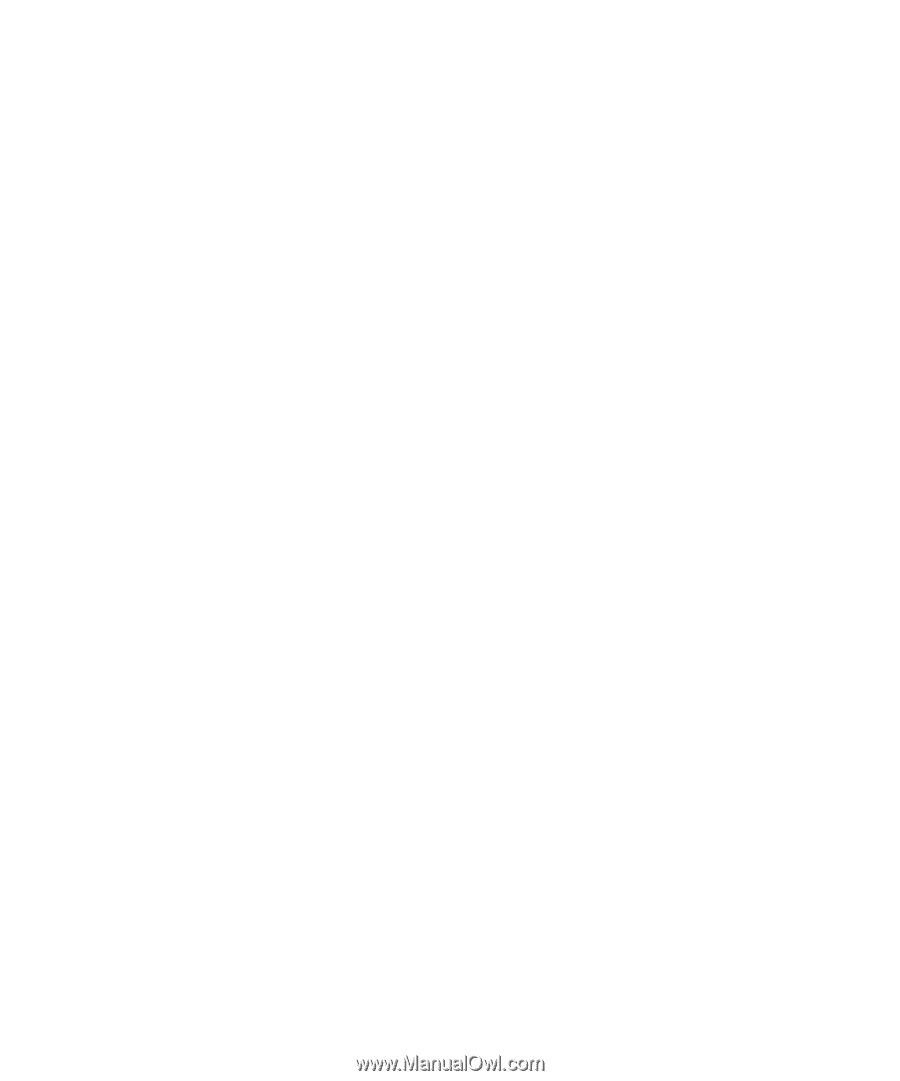
www.dell.com | support.dell.com
Dell™ XPS™ 720
Owner’s Manual
Model DCDO