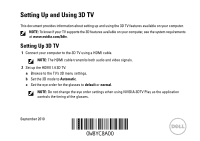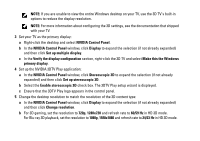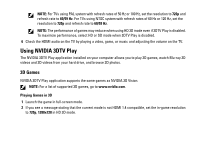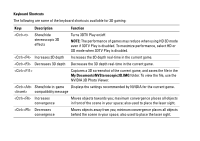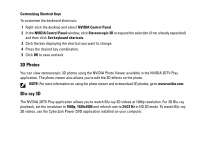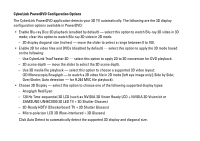Dell XPS L501X Setting Up and Using 3D TV
Dell XPS L501X Manual
 |
View all Dell XPS L501X manuals
Add to My Manuals
Save this manual to your list of manuals |
Dell XPS L501X manual content summary:
- Dell XPS L501X | Setting Up and Using 3D TV - Page 1
3D TV This document provides information about setting up and using the 3D TV features available on your computer. NOTE: To know if your TV supports the 3D features available on your computer, see the system requirements at www.nvidia.com/3dtv. Setting Up 3D TV 1 Connect your computer to the - Dell XPS L501X | Setting Up and Using 3D TV - Page 2
NOTE: If you are unable to view the entire Windows desktop on your TV, use the 3D TV's built-in options to reduce the display resolution. NOTE: For more information about configuring the 3D settings, see the documentation that shipped with your TV. 3 Set your TV as the primary display: a Right- - Dell XPS L501X | Setting Up and Using 3D TV - Page 3
of 60 Hz or 120 Hz, set the resolution to 720p and refresh rate to 60/59 drive, and browse 3D photos. 3D Games NVIDIA 3DTV Play application supports the same games as NVIDIA 3D Vision. NOTE: For a list of supported 3D games, go to www.nvidia.com. Playing Games in 3D 1 Launch the game in full-screen - Dell XPS L501X | Setting Up and Using 3D TV - Page 4
Keyboard Shortcuts The following are some of the keyboard shortcuts available for 3D gaming: Keys Description Function Show/hide stereoscopic 3D effects Turns 3DTV Play on/off. NOTE: The performance of games may reduce when using HD 3D mode even if 3DTV Play is disabled. To maximize - Dell XPS L501X | Setting Up and Using 3D TV - Page 5
NVIDIA 3DTV Play application allows you to watch Blu-ray 3D videos at 1080p resolution. For 3D Blu-ray playback, set the resolution to 1080p, 1920x1080 and refresh rate to 24/23 Hz in HD 3D mode. To watch Blu-ray 3D videos, use the CyberLink Power DVD application installed on your computer. - Dell XPS L501X | Setting Up and Using 3D TV - Page 6
- 3D display diagonal size (inches) - move the slider to select a range between 0 to 100. • Enable 3D for video files and DVDs (disabled by default) - • Choose 3D Display - select this option to choose one of the following supported display types: - Anaglyph Red/Cyan - 120 Hz Time-sequential 3D LCD - Dell XPS L501X | Setting Up and Using 3D TV - Page 7
about using Blu-ray 3D, go to www.nvidia.com. Support To see knowledge base articles and frequently asked questions, go to support.nvidia.com. Information in this document is subject to change without notice. © 2010 Dell Inc. All rights reserved. Printed in Ireland. Reproduction of these - Dell XPS L501X | Setting Up and Using 3D TV - Page 8
- Dell XPS L501X | Setting Up and Using 3D TV - Page 9
Configuration et utilisation de la TV 3D Ce document offre des informations sur comment configurer et utiliser les fonctions de TV 3D disponibles sur votre ordinateur. REMARQUE : pour savoir si votre TV prend en charge les fonctions 3D disponibles sur votre ordinateur, reportez-vous aux requis systè - Dell XPS L501X | Setting Up and Using 3D TV - Page 10
REMARQUE : si vous ne pouvez pas voir le bureau Windows en entier sur votre TV, utilisez les options intégrées de la TV 3D pour réduire la résolution d'affichage. REMARQUE : pour de plus amples informations sur la configuration des paramètres 3D, reportezvous à la documentation livrée avec votre TV. - Dell XPS L501X | Setting Up and Using 3D TV - Page 11
Hz, sélectionnez une résolution de 720p et une fréquence de rafraîchissement de 60/59 Hz. Pour les télévisions utilisant le système PAL supportant des fréquences de rafraîchissement de 60 Hz ou 120 Hz, sélectionnez une résolution de 720p et une fréquence de rafraîchissement de - Dell XPS L501X | Setting Up and Using 3D TV - Page 12
Raccourcis clavier Ci-dessous sont certains des raccourcis claviers disponibles pour le jeu 3D : Touches Description Active ou désactive les effets 3D stéréoscopiques Augmente la profondeur de la 3D Réduit la profondeur de la 3D Affiche ou - Dell XPS L501X | Setting Up and Using 3D TV - Page 13
Augmente la convergence Rapproche les objets de vous ; la convergence maximum place tous les objets du devant de la scène dans votre espace ; aussi utilisé pour placer la visée laser. Réduit la convergence Éloigne les objets de vous ; la convergence minimum place tous les - Dell XPS L501X | Setting Up and Using 3D TV - Page 14
des vidéos Blu-ray 3D, utilisez l'application CyberLink Power DVD installée sur votre ordinateur. Options de configuration de CyberLink PowerDVD option pour appliquer une conversion de la 2D vers la 3D à la lecture d'un DVD. - Profondeur de la scène 3D - déplacez la réglette pour sélectionner la - Dell XPS L501X | Setting Up and Using 3D TV - Page 15
• Choisir l'affichage 3D - cochez cette option pour choisir l'un des types d'affichages pris en charge suivants : - Anaglyphe Rouge/Cyan - 120 Hz LCD 3D séquentielle (par exemple les LCD NVIDIA 3D Vision Ready + NVIDIA 3D Vision kit ou SAMSUNG UN46C7000 3D LED TV + lunettes à obturateur 3D) - HDTV - Dell XPS L501X | Setting Up and Using 3D TV - Page 16
de la base de connaissance et les questions fréquemment posées, rendez-vous sur support.nvidia.com. Les informations contenues dans ce document sont sujettes à modification sans préavis. © 2010 Dell Inc. Tous droits réservés. Imprimé en Irlande. Toute reproduction sous quelque forme que ce soit - Dell XPS L501X | Setting Up and Using 3D TV - Page 17
3B TV'nin Kurulumu ve Kullanımı Bu belgede, bilgisayarınızda bulunan 3B TV özelliklerinin kurulumu ve kullanılmasıyla ilgili bilgiler yer almaktadır. NOT: TV'nizin bilgisayarınızda bulunan 3B özelliklerini destekleyip desteklemediğini öğrenmek için, www.nvidia.com/3dtv.sayfasındaki sistem - Dell XPS L501X | Setting Up and Using 3D TV - Page 18
NOT: TV'nizde tüm Windows masaüstünü görüntüleyemiyorsanız, ekran çözünürlüğünü azaltmak için 3B TV yerleşik seçeneklerini kullanın. NOT: 3B ayarlarının yapılandırılmasıyla ilgili daha fazla bilgi edinmek için, TV'niz ile birlikte gönderilen belgeye bakın. 3 TV'nizi birincil ekran olarak ayarlayın: - Dell XPS L501X | Setting Up and Using 3D TV - Page 19
NOT: 50 Hz veya 100 Hz yenileme oranlarına sahip PAL sistem kullanan TV'ler için, çözünürlüğü 720p ve yenileme oranını 60/59 Hz.olarak ayarlayın. 60 Hz veya 120 Hz yenileme oranlarına sahip NTSC sistem kullanan TV'ler için, çözünürlüğü 720p ve yenileme oranını 60/59 Hz.olarak ayarlayın. NOT: HD 3B - Dell XPS L501X | Setting Up and Using 3D TV - Page 20
3B Oyunların Oynanması 1 Oyunu tam ekran modunda başlatın. 2 Geçerli modun HDMI 1.4 uyumlu olmadığını belirten bir mesaj görürseniz, oyun çözünürlüğünü HD 3B modunda 720p, 1280x720 olarak ayarlayın. Klavye Kısayolları 3B oyunda bulunan klavye kısayollarından bazıları şunlardır: Tuşlar Açıklama < - Dell XPS L501X | Setting Up and Using 3D TV - Page 21
Oyun-içi uyumluluk Geçerli oyun için NVIDIA tarafından önerilen ayarları görüntüler. mesajını gösterir/ gizler Yakınsaklığı artırır Nesneleri size yaklaştırır; maksimum yakınsaklık tüm nesneleri bulunduğunuz yerdeki görüntünün arkasına taşır ve aynı zamanda lazer - Dell XPS L501X | Setting Up and Using 3D TV - Page 22
HD 3B modunda yenileme oranını 24/23 Hz olarak ayarlayın. Blu-ray 3B videoları izlemek için, bilgisayarınıza yüklenmiş olan CyberLink Power DVD uygulamasını kullanın. CyberLink PowerDVD Yapılandırma Seçenekleri CyberLink PowerDVD uygulaması 3B TV'nizi otomatik olarak algılar. PowerDVD'de bulunan 3B - Dell XPS L501X | Setting Up and Using 3D TV - Page 23
(varsayılan olarak geçersiz kılınmıştır) - 3B modunu aşağıdakilere dayanarak uygulamak için bu seçeneği işaretleyin: - CyberLink TrueTheater 3B'yi Kullan - DVD playback için 2B - 3B dönüşümü uygulamak için bu seçeneği işaretleyin. - 3B ekran derinliği - sürgüyü 3B ekran derinliğini seçecek şekilde - Dell XPS L501X | Setting Up and Using 3D TV - Page 24
Bilgi tabanlı makaleleri ve sık sorulan soruları incelemek için, support.nvidia.com sayfasına gidin. Bu belgedeki bilgiler bildirimde bulunulmaksızın değiştirilebilir. © 2010 Dell Inc. Tüm hakları saklıdır. İrlanda'da basılmıştır. Dell Inc.'in yazılı izni olmadan bu materyallerin herhangi bir - Dell XPS L501X | Setting Up and Using 3D TV - Page 25
- Dell XPS L501X | Setting Up and Using 3D TV - Page 26
Anaglyph Blu-ray 3D www.nvidia.com support.nvidia.com Dell Inc. 2010 Dell Inc Dell Intel® .Dell Inc Intel Corporation Microsoftو® Windows Microsoft Corporation Blu-ray Disc Blu-ray Disc Association Dell Inc - Dell XPS L501X | Setting Up and Using 3D TV - Page 27
CyberLink PowerDVD CyberLink PowerDVD PowerDVD Blu-ray Disc Blu-ray Blu-ray 100 DVD CyberLink TrueTheater 3D DVD Monoscopic/Anaglyph H.264 MVC - Anaglyph LCD 120 NVIDIA 3D Vision Ready LCD NVIDIA 3D Visionأو (SAMSUNG UN46C7000 3D LED TV + 3D Shutter - Dell XPS L501X | Setting Up and Using 3D TV - Page 28
1 NVIDIA 2 NVIDIA Stereoscopic 3D 3 4 5 stereoscopic 3D NVIDIA Photo Viewer NVIDIA 3DTV Play www.nvidia.com Blu-ray 3D NVIDIA 3DTV Play Blu-ray 1080 Blu-ray 1080 1920x1080 24/23 Blu-ray CyberLink Power DVD - Dell XPS L501X | Setting Up and Using 3D TV - Page 29
3DTV Play 3DTV Play SD 3DTV Play stereoscopic 3D > < - Dell XPS L501X | Setting Up and Using 3D TV - Page 30
PAL 50 100 720 60/59 NTSC 60 120 720 60/59 3DTV Play SD 3DTV Play 6 HDMI NVIDIA 3DTV Play NVIDIA 3DTV Play Blu-ray NVIDIA 3DTV Play NVIDIA 3D Vision www.nvidia.com 1 2 HDMI 1.4 720 1280x720 - Dell XPS L501X | Setting Up and Using 3D TV - Page 31
Windows 3 a NVIDIA b NVIDIA c Windows 4 NVIDIA 3DTV Play a NVIDIA Stereoscopic 3D .stereoscopic 3D b stereoscopic 3D 3DTV Play c 3DTV Play 5 a NVIDIA b 720 1280x720 60/59 Blu-ray 1080 1920x1080 24/23 - Dell XPS L501X | Setting Up and Using 3D TV - Page 32
www.nvidia.com/3dtv 1 HDMI HDMI 2 HDMI 1.4 a b c NVIDIA 3DTV Play 2010

September 2010
Setting Up and Using 3D TV
This document provides information about setting up and using the 3D TV features available on your computer.
NOTE:
To know if your TV supports the 3D features available on your computer, see the system requirements
at
www.nvidia.com/3dtv
.
Setting Up 3D TV
1
Connect your computer to the 3D TV using a HDMI cable.
NOTE:
The HDMI cable transmits both audio and video signals.
2
Set up the HDMI 1.4 3D TV:
a
Browse to the TV’s 3D menu settings.
b
Set the 3D mode to
Automatic
.
c
Set the eye order for the glasses to
default
or
normal
.
NOTE:
Do not change the eye order settings when using NVIDIA 3DTV Play as the application
controls the timing of the glasses.