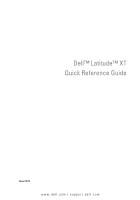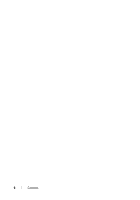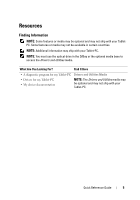Dell blcwxfg Reference Guide
Dell blcwxfg - Latitude XT - Core 2 Solo 1.06 GHz Manual
 |
View all Dell blcwxfg manuals
Add to My Manuals
Save this manual to your list of manuals |
Dell blcwxfg manual content summary:
- Dell blcwxfg | Reference Guide - Page 1
Dell™ Latitude™ XT Quick Reference Guide Model PP12S www.dell.com | support.dell.com - Dell blcwxfg | Reference Guide - Page 2
to hardware or loss of data and tells you how to avoid the problem. CAUTION: A CAUTION indicates a potential for property damage, personal injury, or Dell Inc. is strictly forbidden. Trademarks used in this text: Dell, the DELL logo, Wi-Fi Catcher, ExpressCharge, and Latitude are trademarks of Dell - Dell blcwxfg | Reference Guide - Page 3
Pen View 17 Using a Battery 17 Battery Performance 18 Checking the Battery Charge 19 Charging the Battery 21 Removing the Battery 22 Storing a Battery 23 Troubleshooting 23 Lockups and Software Problems 23 Dell Diagnostics 25 Index 31 Contents 3 - Dell blcwxfg | Reference Guide - Page 4
4 Contents - Dell blcwxfg | Reference Guide - Page 5
my Tablet-PC • My device documentation NOTE: The Drivers and Utilities media may be optional and may not ship with your Tablet-PC. Quick Reference Guide 5 - Dell blcwxfg | Reference Guide - Page 6
updates can be found at support.dell.com. • How to remove and replace parts Dell™ Latitude™ XT User's Guide • Specifications Microsoft Windows XP and Windows • How to configure system settings Vista™ Help and Support Center • How to troubleshoot and solve problems 1 Click Start (or Start in - Dell blcwxfg | Reference Guide - Page 7
What Are You Looking For? • Warranty information • Terms and Conditions (U.S. only) • Safety instructions • Regulatory information • Ergonomics information • End-User License Agreement Find It Here Dell™ Product Information Guide • How to set up my Tablet-PC Quick Reference Card • Summary of - Dell blcwxfg | Reference Guide - Page 8
. See "System Setup Screens" in your User's Guide. Your Tablet-PC's Service Tag contains both a Service Tag number and an Express Service Code. • Use the Service Tag to identify your Tablet-PC when you use support.dell.com or contact support. • Enter the Express Service Code to direct your call when - Dell blcwxfg | Reference Guide - Page 9
Are You Looking For? Find It Here • Solutions - Troubleshooting hints and tips, articles from technicians, and online courses, frequently asked questions • Community - Online discussion with other Dell customers Dell Support Website - support.dell.com NOTE: Select your region or business segment - Dell blcwxfg | Reference Guide - Page 10
1 Click Start (or Start in Windows XP) → Help and Support. 2 In Search Help, type a word or phrase that describes your problem, and then press or click the magnifying glass. 3 Click the topic that describes your problem. 4 Follow the instructions on the screen. 10 Quick Reference Guide - Dell blcwxfg | Reference Guide - Page 11
QuickSet tablet settings button (see "Front other items controlled by Dell QuickSet View" on page 13), or right-click the QuickSet Operating System media. See "Using the Operating System Media" in your User's Guide. After you reinstall your operating system, use the Drivers and Utilities media - Dell blcwxfg | Reference Guide - Page 12
Setting Up Your Computer CAUTION: Before you begin any of the procedures in this section, follow the safety instructions in the Product Information Guide. 1 Unpack the accessories box. 2 Set aside the contents of the accessories box, which you will need to complete the setup of your computer. The - Dell blcwxfg | Reference Guide - Page 13
array microphone 15 Windows® security button 14 power button 16 screen rotate button 17 QuickSet tablet settings button 18 e-mail application shortcut button Quick Reference Guide 13 - Dell blcwxfg | Reference Guide - Page 14
system comes with a plug that needs to be removed prior to installing the antenna and WWAN card. 5 USB connector 6 air vent 7 speaker 14 Quick Reference Guide - Dell blcwxfg | Reference Guide - Page 15
adapter connector 3 tablet back button 5 network connector 7 rotating hinge 9 pen tether slot 78 9 2 video connector 4 scroll control button 6 powered USB connector 8 tablet grip Quick Reference Guide 15 - Dell blcwxfg | Reference Guide - Page 16
-PC or cause a fire. The Tablet-PC turns on the fan when the Tablet-PC gets hot. Fan noise is normal and does not indicate a problem with the fan or the Tablet-PC. 16 Quick Reference - Dell blcwxfg | Reference Guide - Page 17
the battery only with a compatible battery purchased from Dell. The battery is designed to work with your Dell computer. Do not use a battery from other of a lithium-ion battery. See "Battery Disposal" in the Product Information Guide. CAUTION: Misuse of the battery may increase the risk of fire or - Dell blcwxfg | Reference Guide - Page 18
. • Running the computer in maximum performance mode. See "Configuring Power Management Settings" in your User's Guide for information about accessing Windows Power Options Properties or Dell QuickSet, which you can use to configure power management settings. You can check the battery charge before - Dell blcwxfg | Reference Guide - Page 19
Vista and in Windows XP) • Battery charge gauge and health gauge • Low-battery warning Dell™ QuickSet Battery Meter If Dell QuickSet is installed, press to display the QuickSet Battery Meter. The Battery Meter on. If no lights appear, the battery has no charge. Quick Reference Guide 19 - Dell blcwxfg | Reference Guide - Page 20
gauge on the battery as described below or by using the Battery Meter in Dell QuickSet. For information about QuickSet, right-click the icon in the taskbar, and " in your User's Guide for information about accessing QuickSet or the Power Options Properties window. To manually enter hibernate mode in - Dell blcwxfg | Reference Guide - Page 21
If necessary, the AC adapter then charges the battery and maintains the battery charge. NOTE: With Dell™ ExpressCharge™, when the computer is turned off, the AC adapter charges a completely discharged battery to when you connect the computer to an electrical outlet. Quick Reference Guide 21 - Dell blcwxfg | Reference Guide - Page 22
Problems" in your User's Guide. Removing the Battery CAUTION: Using an incompatible battery may increase the risk of fire or explosion. Replace the battery only with a compatible battery purchased from Dell. The battery is designed to work with your Dell docking device for instructions. 2 Ensure that - Dell blcwxfg | Reference Guide - Page 23
(see "Charging the Battery" on page 21) before you use it. Troubleshooting Lockups and Software Problems CAUTION: Before you begin any of the procedures in this section, follow the safety instructions in the Product Information Guide. The Tablet-PC does not start up ENSURE THAT THE POWER CABLE IS - Dell blcwxfg | Reference Guide - Page 24
longer responding. 4 Click End Task. A program crashes repeatedly NOTE: Most software includes installation instructions in its documentation, or on a CD or DVD. C H E C K T H instructions on the screen. Windows XP 1 Click Start→ Help and Support→ Fixing a problem→ Application and software problems - Dell blcwxfg | Reference Guide - Page 25
-PC. Other software problems CHECK THE SOFTWARE DOCUMENTATION OR CONTACT THE SOFTWARE MANUFACTURER FOR TROUBLESHOOTING INFORMATION - • Ensure this section, follow the safety instructions in the Product Information Guide. NOTICE: The Dell Diagnostics works only on Dell™ computers. NOTE: You must - Dell blcwxfg | Reference Guide - Page 26
Tablet-PC From the Battery Slice" in your User's Guide for instructions if applicable. 1 Ensure that the Tablet-PC is connected to an electrical outlet that is known to be working properly. 2 Turn on (or restart) your Tablet-PC. 3 Start the Dell Diagnostics in one of the following two ways: NOTE - Dell blcwxfg | Reference Guide - Page 27
the Pre-boot System Assessment, write down the error code(s) and contact Dell (see "Contacting Dell" in your User's Guide). If the Pre-boot System Assessment completes successfully, the following message appears: "Booting Dell Diagnostic Utility Partition.Press any key to continue." 4 Press any key - Dell blcwxfg | Reference Guide - Page 28
Main Menu appears, select the test you want to run. Dell Diagnostics Main Menu 1 After the Dell Diagnostics loads and the Main Menu appears, click the button allows you to select tests based on a symptom of the problem you are having. This option lists the most common symptoms. 28 Quick Reference - Dell blcwxfg | Reference Guide - Page 29
. Write down the error code and problem description and contact Dell (see "Contacting Dell" in your User's Guide). NOTE: The Service Tag for your Tablet-PC is located at the top of each test screen. If you contact Dell, technical support will ask for your Service Tag. 4 If you run a test from the - Dell blcwxfg | Reference Guide - Page 30
30 Quick Reference Guide - Dell blcwxfg | Reference Guide - Page 31
, 23, 25 stops responding, 23 D Dell Diagnostics, 25 Dell support site, 9 diagnostics Dell, 25 documentation End User License Agreement, 7 ergonomics, 7 online, 9 Product Information Guide, 7 regulatory, 7 safety, 7 documentation (continued) User's Guide, 6 warranty, 7 Drivers and Utilities media - Dell blcwxfg | Reference Guide - Page 32
Product Information Guide, 7 Q QuickSet Help, 11 R regulatory information, 7 S safety instructions, 7 Service Tag, 8 software problems, 24-25 32 Index Starting the Dell Diagnostics From the Drivers and Utilities Media, 27 Starting the Dell Diagnostics From Your Hard Drive, 26 support website - Dell blcwxfg | Reference Guide - Page 33
Guide de référence rapide Dell™ Latitude™ XT Modèle PP12S www.dell.com | support.dell.com - Dell blcwxfg | Reference Guide - Page 34
, de quelque manière que ce soit, sans l'autorisation écrite de Dell Inc. est strictement interdite. Marques utilisées dans ce document : Dell, le logo DELL, Wi-Fi Catcher, ExpressCharge et Latitude sont des marques de Dell Inc. ; Microsoft, Windows etWindows Vista sont des marques ou des marques - Dell blcwxfg | Reference Guide - Page 35
52 Chargement de la batterie 54 Retrait de la batterie 55 Stockage de la batterie 56 Dépannage 57 Problèmes de blocages et logiciels 57 Dell Diagnostics 59 Index 65 Table des matières 35 - Dell blcwxfg | Reference Guide - Page 36
36 Table des matières - Dell blcwxfg | Reference Guide - Page 37
certaines fonctionnalités et certains supports soient en option et votre Tablet-PC. REMARQUE : Pour accéder au support Drivers and Utilities, utilisez le lecteur optique qui se mon appareil Cherchez ici Support Drivers and Utilities REMARQUE : Il se peut que le support Drivers and Utilities soit - Dell blcwxfg | Reference Guide - Page 38
installation des pilotes et des utilitaires » de votre Guide d'utilisation) ou exécuter Dell Diagnostics (reportez-vous à la section « Dell Diagnostics » à la page 59). Des fichiers « Lisez-moi » peuvent être inclus sur votre support ; ces fichiers fournissent des informations sur les modifications - Dell blcwxfg | Reference Guide - Page 39
ici • Comment retirer et remplacer des pièces Guide d'utilisation du Dell™ Latitude™ XT • Caractéristiques • Comment configurer les paramètres du système • Comment déterminer et résoudre des problèmes Microsoft Windows XP et Windows Centre d'aide et de support de Vista™ 1 Cliquez sur Démarrer (ou - Dell blcwxfg | Reference Guide - Page 40
Écrans de configuration du système » du Guide d'utilisation. Le numéro de service de votre Tablet-PC inclut un numéro de service et un code de service express. • Utilisez le numéro de service pour identifier votre Tablet-PC lorsque vous accédez au site Web support.dell.com ou lorsque vous appelez le - Dell blcwxfg | Reference Guide - Page 41
réparations • Service et support - État des appels de service et historique du support, contrat de service, discussions en ligne avec le support technique • Service Dell Technical Update • Téléchargements - Pilotes, correctifs et mises à jour logicielles agréés Guide de référence rapide 41 - Dell blcwxfg | Reference Guide - Page 42
votre Tablet-PC Dell. Ce logiciel dé support.dell.com et cliquez sur Drivers & Downloads (Pilotes et téléchargements). 2 Entrez votre numéro de service utilisateur support.dell.com support de Dell L'utilitaire de support de Dell support automatique appropriées. Accédez à l'utilitaire de support Dell - Dell blcwxfg | Reference Guide - Page 43
support. 2 Dans Recherche d'aide, entrez un mot ou une expression qui décrit votre problème, puis appuyez sur ou cliquez sur la loupe. 3 Cliquez sur la rubrique qui décrit votre problème. 4 Suivez les instructions par Dell QuickSet Aide Dell QuickSet Pour afficher l'aide de Dell QuickSet, - Dell blcwxfg | Reference Guide - Page 44
ème d'exploitation est déjà installé sur votre Tablet-PC. Pour réinstaller le système d'exploitation, utilisez le support Operating System. Reportez-vous à la section « Utilisation du support Operating System » du Guide d'utilisation. Après avoir réinstallé le système d'exploitation, utilisez le - Dell blcwxfg | Reference Guide - Page 45
Configuration de votre ordinateur PRÉCAUTION : Avant de commencer toute procédure de cette section, consultez et respectez les consignes de sécurité du Guide d'information sur le produit. 1 Déballez la boîte d'accessoires. 2 Mettez de côté le contenu de la boîte d'accessoires ; vous en aurez besoin - Dell blcwxfg | Reference Guide - Page 46
é Windows® 16 bouton de rotation de l'écran 17 bouton de paramétrage de la tablette 18 bouton de raccourci de l'application QuickSet de messagerie 46 Guide de référence rapide - Dell blcwxfg | Reference Guide - Page 47
ème est livré avec une prise qui doit être retirée avant l'installation de l'antenne et de la carte WWAN. 5 connecteur USB 6 entrée d'air 7 haut-parleur Guide de référence rapide 47 - Dell blcwxfg | Reference Guide - Page 48
5 connecteur réseau 7 charnière pivotante 9 emplacement d'accueil du stylet 2 connecteur vidéo 4 bouton de contrôle du défilement 6 connecteur USB alimenté 8 poignée de la tablette 48 Guide de référence rapide - Dell blcwxfg | Reference Guide - Page 49
le ventilateur fasse du bruit ; cela est tout à fait normal et ne signifie en aucun cas que le ventilateur ou le Tablet-PC est défectueux. Guide de référence rapide 49 - Dell blcwxfg | Reference Guide - Page 50
une batterie compatible achetée auprès de Dell. La batterie est conçue pour fonctionner avec votre ordinateur Dell. N'utilisez pas la batterie d'un service municipal de traitement des déchets pour savoir comment vous en débarrasser. Reportez-vous à la section « Mise au rebut de la batterie » du Guide - Dell blcwxfg | Reference Guide - Page 51
Performances de la batterie REMARQUE : Pour obtenir des informations sur la garantie Dell de votre ordinateur, reportez-vous au Guide d'information sur le produit ou au document de garantie fourni avec votre ordinateur. Pour un fonctionnement optimal et afin de préserver les paramètres - Dell blcwxfg | Reference Guide - Page 52
de charge de la batterie et jauge d'état • Alerte de niveau de batterie faible Jauge de batterie Dell™ QuickSet Si Dell QuickSet est installé, appuyez sur pour afficher la jauge de batterie QuickSet. La fen n'est allumé, la batterie est complètement déchargée. 52 Guide de référence rapide - Dell blcwxfg | Reference Guide - Page 53
batterie comme décrit ci-dessous ou en utilisant la jauge de batterie de Dell QuickSet. Pour des informations sur QuickSet, cliquez avec le bouton droit de « Configuration des paramètres de gestion de l'alimentation » du Guide d'utilisation. Pour passer manuellement en mode Mise en veille prolongée - Dell blcwxfg | Reference Guide - Page 54
niveau de charge et la température de la batterie. Au besoin, l'adaptateur secteur charge alors la batterie et maintient le niveau de charge. 54 Guide de référence rapide - Dell blcwxfg | Reference Guide - Page 55
-vous à la section « Problèmes liés à l'alimentation » du Guide d'utilisation. Retrait de la batterie PRÉCAUTION : L'utilisation d'une batterie non une batterie compatible achetée auprès de Dell. La batterie est conçue pour fonctionner avec votre ordinateur Dell™. N'utilisez pas la batterie d'un - Dell blcwxfg | Reference Guide - Page 56
: 1 Si l'ordinateur est installé dans une station d'accueil, retirez-le. Pour obtenir des instructions, consultez la documentation qui accompagne celle-ci. 2 Assurez-vous que l'ordinateur est éteint ou en -vous à la section « Chargement de la batterie » à la page 54). 56 Guide de référence rapide - Dell blcwxfg | Reference Guide - Page 57
: La documentation de la plupart des logiciels, le CD ou le DVD qui les accompagnent incluent généralement des instructions d'installation. C O N S U L T E Z L A D O C U M E N T A T I O N D U L O G I C I E L - Le cas échéant, supprimez, puis réinstallez le programme. Guide de référence rapide 57 - Dell blcwxfg | Reference Guide - Page 58
. 3 Suivez les instructions qui s'affichent à l'écran. Windows XP 1 Cliquez sur Démarrer→ Aide et support→ Fixing a problem (Résolution d'un problème)→ Application and software problems (Problèmes logiciels documentation du logiciel pour de plus amples informations. 58 Guide de référence rapide - Dell blcwxfg | Reference Guide - Page 59
procédure de cette section, consultez et respectez les consignes de sécurité du Guide d'information sur le produit. AVIS : Dell Diagnostics ne fonctionne que sur les ordinateurs Dell™. REMARQUE : Pour accéder au support Drivers and Utilities, utilisez le lecteur optique qui se trouve dans la baie - Dell blcwxfg | Reference Guide - Page 60
-vous à la section « Contacter Dell » de votre Guide d'utilisation). REMARQUE : Si le Tablet-PC est installé dans une station d'accueil, retirez-le. Pour des instructions, le cas échéant, reportez-vous à la section « Désamarrage de votre Tablet-PC de la base de support » et « Désamarrage de votre - Dell blcwxfg | Reference Guide - Page 61
Dell Diagnostics à partir du support Drivers and Utilities. 5 Lorsque le menu principal de Dell Dell Diagnostics » à la page 62. Démarrage de Dell Diagnostics à partir du support Drivers and Utilities 1 Insérez le support continuer. 6 Sélectionnez Exécuter Dell Diagnostics 32 bits dans la liste num - Dell blcwxfg | Reference Guide - Page 62
Menu principal de Dell Diagnostics 1 Une fois Dell Diagnostics chargé et lorsque l'écran Menu principal s'affiche, cliquez sur le d'erreur et de la description du problème, puis contactez Dell (reportez-vous à la section « Contacter Dell » de votre Guide d'utilisation). 62 Guide de référence rapide - Dell blcwxfg | Reference Guide - Page 63
de chaque écran de test. Lorsque vous contacterez le support technique de Dell, ce numéro de service vous sera demandé. 4 Si vous exécutez un test Dell Diagnostics et redémarrer le Tablet-PC, fermez l'écran du Menu principal. 6 Retirez le support Drivers and Utilities de Dell (le cas échéant). Guide - Dell blcwxfg | Reference Guide - Page 64
64 Guide de référence rapide - Dell blcwxfg | Reference Guide - Page 65
Diagnostics à partir du support Drivers and Utilities, 61 dépannage Dell Diagnostics, 59 C consignes de sécurité, 39 contrat de licence pour utilisateur final, 39 G Guide d'information sur le produit, 39 Guide d'utilisation, 39 D Dell Diagnostics, 59 diagnostics Dell, 59 documentation contrat de - Dell blcwxfg | Reference Guide - Page 66
Drivers and Utilities Dell Diagnostics, 59 support Operating System, 44 système d'exploitation réinstallation, 44 V vues du système arrière, 48 avant, 46 côté droit, 48 côté gauche, 47 dessous, 49 W Windows Vista réinstallation, 44 Z étiquettes Microsoft Windows, 40 numéro de service, 40 66 Index - Dell blcwxfg | Reference Guide - Page 67
Dell™ Latitude™ XT Guia de Referência Rápida Modelo PP12S www.dell.com | support.dell.com - Dell blcwxfg | Reference Guide - Page 68
direitos reservados. É proibida a reprodução sem permissão por escrito da Dell Inc. Marcas comerciais usadas neste texto: Dell, o logotipo DELL, Wi-Fi Catcher, ExpressCharge e Latitude são marcas comerciais da Dell Inc.; Microsoft, Windows e Windows Vista são marcas comerciais ou marcas registradas - Dell blcwxfg | Reference Guide - Page 69
da bateria 86 Como carregar a bateria 88 Como remover a bateria 89 Como armazenar a bateria 90 Solução de problemas 90 Problemas de travamento e de software . . . . . 90 Dell Diagnostics 93 índice remissivo 99 índice 69 - Dell blcwxfg | Reference Guide - Page 70
70 índice - Dell blcwxfg | Reference Guide - Page 71
Recursos Como obter informações NOTA: Alguns dos recursos ou mídias podem ser opcionais e, portanto, não serem fornecidos com o seu Tablet PC; Eles podem não estar disponíveis em certos países. NOTA: É possível que informações adicionais sejam fornecidas com o seu Tablet PC. NOTA: Para acessar a mí - Dell blcwxfg | Reference Guide - Page 72
de suporte Dell em support.dell.com. Guia do Usuário do Dell™ Latitude™ XT Centro de ajuda e suporte do Microsoft Windows XP e Windows Vista™ 1 Clique em Iniciar (ou Iniciar no Windows XP)→ Ajuda e suporte→ Dell User and System Guides (guias do usuário e de sistemas Dell)→ System Guides (guias de - Dell blcwxfg | Reference Guide - Page 73
segurança • Informações de normalização • Informações de ergonomia • Contrato de licença do usuário final Encontre aqui Guia de Informações do Produto Dell™ • Como configurar o meu Tablet PC Cartão de referência rápida • Resumo dos recursos do seu Tablet PC • Acessórios disponíveis para o seu - Dell blcwxfg | Reference Guide - Page 74
da etiqueta de serviço e um código de serviço expresso. • Use a etiqueta de serviço para identificar o seu Tablet PC quando usar o serviço support.dell.com ou quando entrar em contato com o suporte técnico. • Digite o código de serviço expresso para direcionar a sua chamada ao entrar em contato - Dell blcwxfg | Reference Guide - Page 75
Comunidade) - Discussões on-line com outros clientes da Dell Site de suporte da Dell - support.dell.com NOTA: Selecione a sua região ou o seu de serviço e informações sobre status de pedidos, garantia e reparos • Service and Support (Serviço e suporte) - Status de chamadas de serviço e histórico - Dell blcwxfg | Reference Guide - Page 76
NSS) e clique em Download Now (Fazer o download agora). 4 Selecione Drivers & Downloads (Drivers e downloads) e clique em Go. NOTA: A interface do usuário do site support.dell.com pode variar dependendo das seleções que você fizer. • Dicas para atualizações de software e Utilitário de suporte - Dell blcwxfg | Reference Guide - Page 77
do tablet, atividade de rede, assistente de gerenciamento de energia, teclas de atalho e outros itens controlados pelo Dell QuickSet Ajuda do Dell QuickSet Para ver a Ajuda do Dell QuickSet, pressione o botão de configurações de tablet do QuickSet (consulte "Vista frontal" na página 80) ou - Dell blcwxfg | Reference Guide - Page 78
O que você está procurando? • Como reinstalar o sistema operacional Encontre aqui Mídia do sistema operacional O sistema operacional já está instalado no seu Tablet PC. Para reinstalar o sistema operacional, use a mídia do sistema operacional. Consulte "Como usar a mídia do sistema operacional" no - Dell blcwxfg | Reference Guide - Page 79
Como configurar o computador ADVERTÊNCIA: Antes de começar qualquer procedimento descrito nesta seção, leia as instruções de segurança contidas no Guia de Informações do Produto. 1 Abra a caixa de acessórios. 2 Separe os itens da caixa de acessórios necessários para a configuração do computador. A - Dell blcwxfg | Reference Guide - Page 80
Vista frontal 1 2 18 17 16 15 3 14 13 4 12 5 11 10 6 9 7 8 1 pegador do tablet 2 tela 3 sensor de luz ambiente (apenas com 4 luzes de status do dispositivo a opção de LCD com duas lâmpadas CCFL) 5 microfone de matriz digital 6 leitor biométrico 7 touch pad 8 botões do touch - Dell blcwxfg | Reference Guide - Page 81
Vista lateral esquerda 1 23 4 5 6 7 1 LED indicador da caneta 2 caneta 3 antena externa de WAN sem fio 4 conector IEEE 1394 NOTA: A antena externa é fornecida somente com placas WWAN e não está incluída na configuração padrão de sistemas. O sistema é fornecido com um plugue que precisa ser - Dell blcwxfg | Reference Guide - Page 82
vista lateral direita 12 3 4 5 67 8 1 chave liga/desliga do transmissor 2 de rede sem fio 3 conector USB 4 5 slot de placa SD (Secure Digital) 6 7 conector do microfone 8 botão do Wi-Fi Catcher™ slot ExpressCard conector do fone de ouvido encaixe do cabo de segurança Vista traseira 1 2 3 - Dell blcwxfg | Reference Guide - Page 83
Vista inferior 1 2 3 4 8 7 5 1 6 1 aberturas de ventilação 2 3 tampa do compartimento do módulo 4 de memória e miniplaca 5 abas de liberação da trava do 6 compartimento de bateria (2) 7 indicador de carga/indicador de 8 saúde da bateria conector do dispositivo de acoplamento saída de - Dell blcwxfg | Reference Guide - Page 84
o risco de incêndio ou de explosão. Substitua a bateria somente por uma bateria compatível adquirida da Dell. A bateria foi projetada para funcionar com este computador Dell™. Não use baterias de outros computadores neste computador. ADVERTÊNCIA: Não descarte baterias junto com o lixo doméstico - Dell blcwxfg | Reference Guide - Page 85
ajudar a preservar as configurações do BIOS, opere o Tablet PC Dell™ com a bateria principal sempre instalada. Uma bateria é fornecida como sobre como acessar as propriedades de opções de energia do Windows ou o Dell QuickSet, os quais você pode usar para configurar os parâmetros de gerenciamento - Dell blcwxfg | Reference Guide - Page 86
XP) • Indicador de carga e indicador de saúde da bateria • Advertência de bateria com pouca carga Medidor de bateria do Dell™ QuickSet Se o Dell QuickSet estiver instalado, pressione para mostrar o respectivo medidor de bateria. O medidor de bateria mostra o status, a saúde e o nível de - Dell blcwxfg | Reference Guide - Page 87
duas maneiras de verificar a saúde da bateria: usando o indicador de carga da bateria, conforme descrito a seguir, ou usando o medidor de bateria no Dell QuickSet. Para obter informações sobre o QuickSet, clique com o botão direito do mouse no respectivo ícone na barra de tarefas e depois clique em - Dell blcwxfg | Reference Guide - Page 88
Para ativar o modo de hibernação: 1 Clique em Iniciar→ Painel de controle→ Desempenho e manutenção→ Opções de energia. 2 Clique na guia Hibernar. 3 Selecione Ativar Hibernação. 4 Clique em Aplicar e em OK. Para entrar no modo de hibernação: 1 Digite a seqüência de teclas . 2 - Dell blcwxfg | Reference Guide - Page 89
de incêndio ou de explosão. Substitua a bateria somente por uma bateria compatível adquirida da Dell. A bateria foi projetada para funcionar com este computador Dell™. Não use baterias de outros computadores neste computador. ADVERTÊNCIA: Antes de executar estes procedimentos, desligue o computador - Dell blcwxfg | Reference Guide - Page 90
3 Deslize as travas de liberação do compartimento de bateria na parte de baixo do computador e remova a bateria do compartimento. Para recolocar a bateria, execute o procedimento de remoção na ordem inversa. Como armazenar a bateria Remova a bateria quando for guardar o computador por um período de - Dell blcwxfg | Reference Guide - Page 91
O Tablet PC pára de responder AVISO: Pode haver perda de dados se você não conseguir executar o procedimento de desligamento do sistema operacional. DESLIGUE O TABLET PC - Se não houver nenhuma resposta quando você pressionar uma tecla do teclado ou tocar a tela com a caneta ou com o dedo, pressione - Dell blcwxfg | Reference Guide - Page 92
Windows XP 1 Clique em Iniciar→ Ajuda e suporte→ Fixing a problem (Corrigir um problema)→ Applications and software problems (Problemas de aplicativos e software). 2 Clique na opção Run Software that Worked with previous versions (Executar software que funcionou com versões anteriores). 3 Na tela de - Dell blcwxfg | Reference Guide - Page 93
procedimento descrito nesta seção, leia as instruções de segurança contidas no Guia de Informações do Produto. AVISO: O Dell Diagnostics só funciona em computadores Dell™. NOTA: Para acessar a mídia Drivers and Utilities (Drivers e utilitários), você precisa usar a unidade óptica que se encontra no - Dell blcwxfg | Reference Guide - Page 94
for detectada durante a avaliação do sistema de pré-inicialização, anote o(s) código(s) de erro e depois entre em contato com a Dell (consulte "Como entrar em contato com a Dell" no guia do usuário). Se a avaliação de pré-inicialização do sistema for concluída satisfatoriamente, a seguinte mensagem - Dell blcwxfg | Reference Guide - Page 95
no menu apresentado e pressione . 5 Digite 1 para iniciar o menu do CD e pressione para continuar. 6 Selecione Run the 32 Bit Dell Diagnostics (Executar o Dell Diagnostics de 32 bits) na lista numerada. Se houver múltiplas versões na lista, selecione a versão adequada para seu Tablet - Dell blcwxfg | Reference Guide - Page 96
NOTA: A etiqueta de serviço do Tablet PC está localizada na parte superior de cada tela de teste. Se você entrar em contato com a Dell, o suporte técnico solicitará o número da etiqueta de serviço. 4 Se você executar um teste usando a opção Custom Test (Teste personalizado) ou Symptom Tree (Árvore - Dell blcwxfg | Reference Guide - Page 97
o teste e pode indicar os requisitos para a execução desse teste. Configuration (Configuração) Mostra a configuração de hardware do dispositivo selecionado. O Dell Diagnostics obtém as informações sobre a configuração de todos os dispositivos através da configuração do sistema, da memória e de - Dell blcwxfg | Reference Guide - Page 98
98 Guia de Referência Rápida - Dell blcwxfg | Reference Guide - Page 99
da carga, 86 C computador pára, 90-92 pára de responder, 90-91 contrato de licença do usuário final, 73 D Dell site de suporte, 75 Dell Diagnostics, 93 diagnóstico Dell, 93 documentação contrato de licença do usuário final, 73 de normalização, 73 ergonomia, 73 garantia, 73 Guia de Informações do - Dell blcwxfg | Reference Guide - Page 100
do sistemas lateral direita, 82 vistas do sistema botão, 83 frontal, 80 inferior, 83 lateral esquerda, 81 traseira, 82 P problemas computador pára, 90-92 Dell Diagnostics, 93 gerais, 90 o computador pára de responder, 90-91 software, 91-92 tela azul, 92 um programa pára, 91 um programa pára de - Dell blcwxfg | Reference Guide - Page 101
Guía de referencia rápida Dell™ Latitude™ XT Modelo PP12S www.dell.com | support.dell.com - Dell blcwxfg | Reference Guide - Page 102
Dell Inc. Marcas comerciales utilizadas en este texto: Dell, el logotipo de DELL, Wi-Fi Catcher, ExpressCharge y Latitude son marcas comerciales de Dell a las entidades que son propietarias de los mismos o a sus productos. Dell Inc. renuncia a cualquier interés sobre la propiedad de marcas y nombres - Dell blcwxfg | Reference Guide - Page 103
ía 120 Carga de la batería 122 Extracción de la batería 123 Almacenamiento de una batería 124 Solución de problemas 124 Bloqueos y problemas de software 124 Dell Diagnostics 127 Índice 133 Contenido 103 - Dell blcwxfg | Reference Guide - Page 104
104 Contenido - Dell blcwxfg | Reference Guide - Page 105
Recursos adicionales Búsqueda de información NOTA: algunas funciones o medios son opcionales y pueden no incluirse en su Tablet-PC. Es posible que algunas funciones o medios no estén disponibles en determinados países. NOTA: su Tablet-PC puede incluir información adicional. NOTA: debe utilizar la - Dell blcwxfg | Reference Guide - Page 106
del sistema • Cómo detectar y solucionar problemas NOTA: los controladores y las actualizaciones de la documentación se pueden encontrar en support.dell.com. Guía del usuario Dell™ Latitude™ XT Microsoft Windows XP y Windows Centro de Ayuda y Soporte de Vista™ 1 Haga clic en Inicio (o Inicio en - Dell blcwxfg | Reference Guide - Page 107
de usuario final Aquí lo encontrará Guía de información del producto de Dell™ • Cómo configurar mi Tablet-PC • Resumen de las características de su Tablet-PC Tarjeta de referencia rápida • Etiqueta de servicio y Express Service Code (Código de servicio rápido) • Etiqueta de licencia de Microsoft® - Dell blcwxfg | Reference Guide - Page 108
de su Tablet-PC contiene el número de la etiqueta de servicio y el Express Service Code (Código de servicio rápido). • Utilice la etiqueta de servicio para identificar el Tablet-PC cuando utilice support.dell.com o se ponga en contacto con el servicio de asistencia técnica. • Escriba el código - Dell blcwxfg | Reference Guide - Page 109
Comunidad: debates en línea con otros clientes de Dell. Sitio web Dell Support - support.dell.com NOTA: seleccione su región o segmento de línea con el personal de asistencia técnica. • El servicio Dell Technical Update: notificación proactiva mediante correo electrónico de actualizaciones - Dell blcwxfg | Reference Guide - Page 110
para la solución de problemas: preguntas más frecuentes, temas candentes y estado general del entorno de su ordenador Utilidad Dell Support La utilidad Dell Support es un sistema de notificación y actualización automatizadas instalado en el Tablet-PC. Este sistema de asistencia proporciona - Dell blcwxfg | Reference Guide - Page 111
, la actividad de red, el Power Management Wizard (Asistente para la administración de energía) y otros elementos controlados por Dell QuickSet. Para ver Dell QuickSet Help (Ayuda de Dell QuickSet), pulse el botón de configuración del tablero de QuickSet (consulte el apartado "Vista anterior" en la - Dell blcwxfg | Reference Guide - Page 112
¿Qué busca? • Cómo volver a instalar mi sistema operativo Aquí lo encontrará Soporte multimedia Operating System (Sistema operativo) El sistema operativo ya está instalado en el Tablet-PC. Para volver a instalar su sistema operativo, utilice el soporte multimedia Operating System (Sistema operativo - Dell blcwxfg | Reference Guide - Page 113
Configuración del ordenador PRECAUCIÓN: antes de comenzar cualquiera de los procedimientos de esta sección, siga las instrucciones de seguridad que se encuentran en la Guía de información del producto. 1 Desempaquete la caja de accesorios. 2 Saque el contenido de la caja de accesorios, que necesitar - Dell blcwxfg | Reference Guide - Page 114
Vista anterior 1 2 18 17 16 15 3 14 13 4 12 5 11 10 6 9 7 8 1 Asa 3 Sensor de luz ambiental (con la opción LCD CCFL de doble bombilla) 5 Micrófono de matriz digital 7 Superficie táctil 9 Botones de la palanca de seguimiento 11 Palanca de seguimiento 13 Micrófono de matriz digital - Dell blcwxfg | Reference Guide - Page 115
Vista lateral izquierda 1 23 4 5 6 7 1 LED de indicador de lápiz 2 Lápiz 3 Antena WAN inalámbrica externa 4 Conector IEEE 1394 NOTA: la antena externa solamente se proporciona con tarjetas WWAN y no está incluida en la configuración estándar del sistema. El sistema viene con un enchufe que - Dell blcwxfg | Reference Guide - Page 116
Vista lateral derecha 12 3 4 5 67 8 1 Conmutador de activación/desactivación 2 Botón Wi-Fi Catcher™ de conexión de radio inalámbrica 3 Conector USB 4 Ranura para tarjeta ExpressCard 5 Ranura para tarjeta Secure Digital (SD) 6 Conector para auriculares 7 Conector del micrófono 8 Ranura para - Dell blcwxfg | Reference Guide - Page 117
Vista inferior 1 2 3 4 8 7 1 5 6 1 Conducto de ventilación 2 Conector del dispositivo de acoplamiento 3 Cubierta del módulo de memoria y de la 4 Rejilla del ventilador minitarjeta 5 Pasador de liberación del compartimento de baterías (2) 6 Batería principal 7 Medidor de estado/carga - Dell blcwxfg | Reference Guide - Page 118
uso de baterías incompatibles puede aumentar el riesgo de incendio o explosión. Sustituya la batería únicamente por baterías de Dell. La batería está diseñada para funcionar con ordenadores Dell. No utilice las baterías de otros ordenadores en su ordenador. PRECAUCIÓN: no deseche las baterías en la - Dell blcwxfg | Reference Guide - Page 119
de energía" en la Guía del usuario para obtener información acerca de cómo acceder a la ventana Propiedades de Opciones de energía de Windows o Dell QuickSet, que puede utilizar para configurar la administración de energía. Puede comprobar la carga de la batería antes de insertarla en el ordenador - Dell blcwxfg | Reference Guide - Page 120
(Alimentación) ( en Windows Vista y en Windows XP) • Medidor de estado/carga de la batería • Advertencia de batería baja Medidor de la batería Dell™ QuickSet Si Dell QuickSet está instalado, pulse para ver el Battery Meter (Medidor de batería) de QuickSet. El Battery Meter (Medidor de bater - Dell blcwxfg | Reference Guide - Page 121
de la batería de dos maneras: mediante el medidor de carga de la batería descrito a continuación o mediante el Battery Meter (Medidor de batería) de Dell QuickSet. Para obtener información acerca de QuickSet, haga clic con el botón derecho del ratón en el icono de la barra de tareas y haga clic - Dell blcwxfg | Reference Guide - Page 122
Para entrar en el modo de hibernación manualmente en Windows XP, debe primero habilitar el modo de hibernación. Para activar el modo de hibernación. 1 Haga clic en Inicio→ Panel de control→ Rendimiento y mantenimiento→ Opciones de energía. 2 Haga clic en la lengüeta Hibernar. 3 Seleccione Habilitar - Dell blcwxfg | Reference Guide - Page 123
uso de baterías incompatibles puede aumentar el riesgo de incendio o explosión. Sustituya la batería únicamente por baterías de Dell. La batería está diseñada para funcionar con ordenadores Dell™. No utilice las baterías de otros ordenadores en su ordenador. PRECAUCIÓN: antes de llevar a cabo estos - Dell blcwxfg | Reference Guide - Page 124
3 Deslice el pasador de liberación del compartimento de la batería situado en la parte inferior del ordenador y, a continuación, retire la batería del compartimento. Para volver a colocar la batería, siga el procedimiento de extracción en orden inverso. Almacenamiento de una batería Extraiga la - Dell blcwxfg | Reference Guide - Page 125
El Tablet-PC no responde AVISO: es posible que pierda datos si no puede apagar el sistema operativo. APAGUE EL TABLET-PC: si no responde cuando se pulsa una tecla del teclado o cuando toca la pantalla con el lápiz o los dedos, pulse y mantenga pulsado el botón de alimentación durante 8 ó 10 segundos - Dell blcwxfg | Reference Guide - Page 126
Windows XP 1 Haga clic en Inicio→ Ayuda y soporte técnico→ Fixing a problem (Solucionar un problema)→ Application and software problems (Problemas de software y aplicación). 2 Haga clic en Run Software that Worked with previous versions (Ejecutar software que funcionaba con versiones anteriores). 3 - Dell blcwxfg | Reference Guide - Page 127
la base para medios opcional para tener acceso al soporte multimedia Drivers and Utilities (Controladores y utilidades). Cuándo utilizar los Dell Diagnostics (Diagnósticos Dell) Si tiene algún problema con el Tablet-PC, realice las comprobaciones que se indican en el apartado Bloqueos y problemas de - Dell blcwxfg | Reference Guide - Page 128
PC esté conectado a una toma de alimentación eléctrica que funcione correctamente. 2 Encienda (o reinicie) el Tablet-PC. 3 Inicie los Dell Diagnostics (Diagnósticos Dell) de una de las dos maneras siguientes: NOTA: si espera demasiado y aparece el logotipo del sistema operativo, siga esperando hasta - Dell blcwxfg | Reference Guide - Page 129
ú que aparezca y pulse . 5 Escriba 1 para iniciar el menú del CD y pulse para continuar. 6 Seleccione Run the 32 Bit Dell Diagnostics (Ejecutar los Dell Diagnostics de 32 bits) de la lista numerada. Si se muestran varias versiones, seleccione la apropiada para su Tablet-PC. 7 Cuando - Dell blcwxfg | Reference Guide - Page 130
). NOTA: la etiqueta de servicio del Tablet-PC se encuentra en la parte superior de cada pantalla de prueba. Si se pone en contacto con Dell, el servicio de asistencia técnica le pedirá su etiqueta de servicio. 4 Si ejecuta una prueba desde la opción Custom Test (Prueba personalizada) o Symptom Tree - Dell blcwxfg | Reference Guide - Page 131
las pruebas hayan terminado, cierre la pantalla de la prueba para volver a la pantalla Main Menu (Menú principal). Para salir de Dell Diagnostics y reiniciar el Tablet-PC, cierre la pantalla Main Menu (Menú principal). 6 Retire el soporte multimedia Drivers and Utilities (Controladores y utilidades - Dell blcwxfg | Reference Guide - Page 132
132 Guía de referencia rápida - Dell blcwxfg | Reference Guide - Page 133
, 120 extraer, 123 medidor de carga, 120 rendimiento, 119 C Contrato de licencia del usuario final, 107 D Dell sitio web de asistencia técnica, 109 Dell Diagnostics, 127 diagnósticos Dell, 127 documentación Contrato de licencia del usuario final, 107 en línea, 109 ergonomía, 107 garantía, 107 Gu - Dell blcwxfg | Reference Guide - Page 134
Diagnostics desde la unidad de disco duro, 127 instrucciones de seguridad, 107 O ordenador no responde, 124-125 se bloquea, 124-126 P problemas Dell Diagnostics, 127 el ordenador no responde, 124-125 el ordenador se bloquea, 124-126 general, 124 pantalla azul, 126 software, 125-126 un programa no

www.dell.com | support.dell.com
Dell™ Latitude™ XT
Quick Reference Guide
Model PP12S