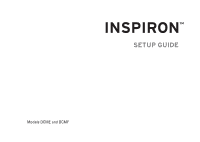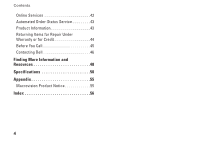Dell i545-2001NBK Setup Guide
Dell i545-2001NBK - Inspiron 545 - Desktop PC Manual
 |
UPC - 884116037743
View all Dell i545-2001NBK manuals
Add to My Manuals
Save this manual to your list of manuals |
Dell i545-2001NBK manual content summary:
- Dell i545-2001NBK | Setup Guide - Page 1
INSPIRON™ SETUP GUIDE - Dell i545-2001NBK | Setup Guide - Page 2
- Dell i545-2001NBK | Setup Guide - Page 3
INSPIRON™ SETUP GUIDE Models DCME and DCMF - Dell i545-2001NBK | Setup Guide - Page 4
damage to hardware or loss of data and tells you how to avoid the problem. WARNING: A WARNING indicates a potential for property damage, personal injury, or death. If you purchased a Dell™ n Series computer, any references in this document to Microsoft® Windows® operating systems are not applicable - Dell i545-2001NBK | Setup Guide - Page 5
(Optional 11 Using Your Inspiron™ Desktop 14 Front View Features 14 Back View Features 16 Software Features 18 Solving Problems 21 Network Problems 21 Power Problems 23 Memory Problems 24 Lockups and Software Problems 25 Using Support Tools 28 Dell Support Center 28 Beep Codes 29 - Dell i545-2001NBK | Setup Guide - Page 6
Contents Online Services 42 Automated Order-Status Service 43 Product Information 43 Returning Items for Repair Under Warranty or for Credit 44 Before You Call 45 Contacting Dell 46 Finding More Information and Resources 48 Specifications 50 Appendix 55 Macrovision Product Notice 55 Index - Dell i545-2001NBK | Setup Guide - Page 7
Inspiron 535/537/545/546 desktop and connecting peripherals. WARNING: Before you begin any of the procedures in this section, read the safety information that shipped with your computer at www.dell.com/ regulatory_compliance. Before Setting Up Your Computer When positioning your computer, ensure - Dell i545-2001NBK | Setup Guide - Page 8
Inspiron™ Desktop Connect the Display Your computer has an integrated VGA video connector. You can use this connector to connect to the display. NOTE: A DVI or HDMI connector may be available on your computer the connectors on your display and computer to select the connection type you will - Dell i545-2001NBK | Setup Guide - Page 9
Setting Up Your Inspiron™ Desktop Connect Using the HDMI Connector If your display has a DVI connector, use a DVI cable (with white with a DVI-to-VGA adapter. NOTE: You can purchase an HDMI-to-DVI adapter from the Dell website at www.dell.com. NOTE: You can purchase a DVI-to-VGA adapter from the - Dell i545-2001NBK | Setup Guide - Page 10
Setting Up Your Inspiron™ Desktop Connect the Keyboard and Mouse NOTE: The exact location of connectors may be different than what is shown. Use the USB connectors on the back panel of the computer to connect a USB keyboard and mouse. Connect the Network Cable (Optional) NOTE: The exact location of - Dell i545-2001NBK | Setup Guide - Page 11
Setting Up Your Inspiron™ Desktop A network connection is not required to complete your computer setup, but if you have not plug a telephone cable (RJ11 connector) into the network connector. To attach your computer to a network or broadband device, connect one end of the network cable to either - Dell i545-2001NBK | Setup Guide - Page 12
Setting Up Your Inspiron™ Desktop Press the Power Button on Your Computer and Display Windows Vista® Setup To set up Windows Vista for the first time, follow the instructions on the screen. These steps are mandatory and may take up to 15 minutes to complete. The screens will take you through - Dell i545-2001NBK | Setup Guide - Page 13
and an Internet service provider (ISP). service Inspiron™ Desktop service with this computer. • Wireless LAN (WLAN) connections that provide Internet access using WiFi 802.11 technology. Wireless LAN support requires optional internal components that may or may not be installed in your computer - Dell i545-2001NBK | Setup Guide - Page 14
Setting Up Your Inspiron™ Desktop Setting Up a Wired Internet Connection If you are using a using a DSL or cable/satellite modem connection, contact your ISP or cellular telephone service for setup instructions. Setting Up a Wireless Connection Before you can use your wireless Internet connection, - Dell i545-2001NBK | Setup Guide - Page 15
Setting Up Your Inspiron™ Desktop NOTE: Have your ISP information ready. If you do not have an ISP, the Connect of connection to select, click Help me choose or contact your ISP. 5. Follow the instructions on the screen and use the setup information provided by your ISP to complete the setup. 13 - Dell i545-2001NBK | Setup Guide - Page 16
INSPIRON Using Your Inspiron™ Desktop Your computer has indicators and buttons that provide information and enable you to Front View Features perform common tasks. The connectors on your computer provide the option of attaching additional devices. 9 1 8 2 7 3 6 4 5 14 - Dell i545-2001NBK | Setup Guide - Page 17
is in power-on state. • Blinking amber - there may be a problem with the system board. Using Your Inspiron™ Desktop • Solid amber - the computer is in sleep state. • Power light is off - the computer is either turned off or is not receiving power. 5 Hard drive activity light - The hard - Dell i545-2001NBK | Setup Guide - Page 18
Using Your Inspiron™ Desktop Back View Features 1 2 3 4 5 16 1 Power connector - For power cable connection. Appearance may vary. 2 Voltage selector switch - For selecting the voltage rating. 3 Power supply diagnostic light - - Dell i545-2001NBK | Setup Guide - Page 19
a mouse, keyboard, printer, external drive, or MP3 player. Using Your Inspiron™ Desktop Network connector and light - Connects your computer to a network or broadband device. The network activity light flashes when the computer is transmitting or receiving data. A high volume of network traffic may - Dell i545-2001NBK | Setup Guide - Page 20
Using Your Inspiron™ Desktop Microphone connector (pink) - Connects to a microphone for voice or audio input into a see the Dell Technology Guide available on your hard drive or on the Dell Support website at support.dell.com. Productivity and Communication You can use your computer to create - Dell i545-2001NBK | Setup Guide - Page 21
Using Your Inspiron™ Desktop Entertainment and Multimedia You can use your computer to watch videos, play games, create your own CDs, listen to music and radio stations. Your optical disc drive may support multiple disc media formats including CDs, Blu-ray Discs (if the option is selected at the - Dell i545-2001NBK | Setup Guide - Page 22
Inspiron™ Desktop Customizing Your Energy Settings You can use the power options in your operating system to configure the power settings on your computer system performance on your computer by adapting processor speed to back up files and folders on your computer. To back up files: 1. Click Start - Dell i545-2001NBK | Setup Guide - Page 23
" on page 46. WARNING: Only trained service personnel should remove the computer cover. See the Service Manual on the Dell Support website at support.dell.com for advanced service and troubleshooting instructions. WARNING: Before working inside your computer, read the safety information that shipped - Dell i545-2001NBK | Setup Guide - Page 24
Solving Problems Wired Connections If the network connection is lost - The cable is Green light - A good connection exists between a 10/100-Mbps network and the computer. • Off (no light) - The computer is not detecting a physical connection to the network. Network activity light • Yellow blinking - Dell i545-2001NBK | Setup Guide - Page 25
- The computer is receiving electrical power, but a device might be malfunctioning or incorrectly installed. You may have to remove and then reinstall the memory modules (for information on removing and replacing memory modules, see the Service Manual on the Dell Support website at support.dell.com - Dell i545-2001NBK | Setup Guide - Page 26
connected to the same electrical outlet. Memory Problems If you receive an insufficient memory message - Service Manual on the Dell Support website at support.dell.com). • Reseat the memory modules (see the Service Manual on the Dell Support website at support.dell.com) to ensure that your computer - Dell i545-2001NBK | Setup Guide - Page 27
the Service Manual on the Dell Support website at support.dell.com) to ensure that your computer is successfully communicating with the memory. Lockups and Software Problems If the computer the program. NOTE: Software usually includes installation instructions in its documentation or on CD. 25 - Dell i545-2001NBK | Setup Guide - Page 28
Solving Problems If the computer stops responding or a solid blue screen appears - CAUTION: You might lose data if you are unable to perform Control Panel→ Programs→ Use an older program with this version of Windows. 2. In the welcome screen, click Next. 3. Follow the instructions on the screen. 26 - Dell i545-2001NBK | Setup Guide - Page 29
problems - • Back up your files immediately. • Use a virus-scanning program to check the hard drive or CDs. • Save and close any open files or programs and shut down your computer through the Start menu. • Check the software documentation or contact the software manufacturer for troubleshooting - Dell i545-2001NBK | Setup Guide - Page 30
The top of the Dell Support Center home page displays your computer's model number along with its Service Tag and Express Service Code. For more information about the Dell Support Center, see the Dell Technology Guide on your hard drive or on the Dell Support website at support.dell.com. WARNING: To - Dell i545-2001NBK | Setup Guide - Page 31
Beep Codes Your computer may emit a repetitive beep code during start-up to help troubleshoot problems when error messages cannot be displayed. NOTE: To replace parts see the Service Manual on the Dell Support website at support.dell.com. One beep - BIOS ROM checksum failure. Possible motherboard - Dell i545-2001NBK | Setup Guide - Page 32
Support - The computer failed to complete the boot routine three consecutive times for the same error (see "Contacting Dell" on page 46 for assistance). 30 CMOS checksum error - Possible motherboard failure or RTC battery low. Coin-cell battery needs replacement. See the Service Manual on the Dell - Dell i545-2001NBK | Setup Guide - Page 33
malfunctioning or motherboard failure (see the Service Manual on the Dell Support website at support.dell.com or see "Contacting Dell" on page 46 for assistance). USB Dell recommends that you back up your data regularly. A parameter out of range may or may not indicate a potential hard drive problem - Dell i545-2001NBK | Setup Guide - Page 34
Support. 2. Type hardware troubleshooter in the search field and press to start the search. 3. In the search results, select the option that best describes the problem and follow the remaining troubleshooting steps. Dell Diagnostics If you experience a problem with your computer, perform - Dell i545-2001NBK | Setup Guide - Page 35
logo appears, continue to wait until you see the Microsoft® Windows® desktop; then, shut down your computer and try again. NOTE: If you see a message stating that no diagnostics utility partition has been found, run the Dell Diagnostics from the Drivers and Utilities disc. 4. Press any key to - Dell i545-2001NBK | Setup Guide - Page 36
>. 5. Type 1 to start the CD menu and press to proceed. 6. Select Run the 32 Bit Dell Diagnostics from the numbered list. If multiple versions are listed, select the version appropriate for your computer. 7. When the Dell Diagnostics Main Menu appears, select the test you want to run. 34 - Dell i545-2001NBK | Setup Guide - Page 37
hard drive and removes any programs installed after you received the computer. Use Dell Factory Image Restore only if System Restore did not resolve your operating system problem. • If you received an Operating System disc with your computer, you can use it to restore your operating system. However - Dell i545-2001NBK | Setup Guide - Page 38
recover them. NOTE: The procedures in this document were written for the Windows default view, so they may not apply if you set your Dell™ computer to the Windows Classic view. Starting System Restore 1. Click Start . 2. In the Start Search box, type System Restore and press . NOTE: The User - Dell i545-2001NBK | Setup Guide - Page 39
removes any programs or drivers installed after you received your computer. If possible, back up the data before using these options. Use Dell Factory Image Restore only if System Restore did not resolve your operating system problem. CAUTION: Dell Factory Image Restore is not available if the hard - Dell i545-2001NBK | Setup Guide - Page 40
you are reinstalling the Microsoft® Windows® operating system to correct a problem with a newly installed driver, first try using Windows Device Driver detected by the computer. To reinstall Windows, you need the following items: • Dell Operating System disc • Dell Drivers and Utilities disc 38 - Dell i545-2001NBK | Setup Guide - Page 41
. 5. When the DELL logo appears, press immediately. NOTE: If you wait too long and the operating system logo appears, continue to wait until you see the Microsoft® Windows® desktop; then, shut down your computer and try again. NOTE: The next steps change the boot sequence for one time only - Dell i545-2001NBK | Setup Guide - Page 42
and troubleshooting procedures. See "Online Services" on page 42 for a more extensive list of Dell Support online. 5. If the preceding steps have not resolved the problem, see "Contacting Dell" on page 46. NOTE: Call Dell Support from a telephone near or at the computer so that the support staff - Dell i545-2001NBK | Setup Guide - Page 43
information for your region or go to support.dell.com. Getting Help DellConnect™ DellConnect is a simple online access tool that allows a Dell service and support associate to access your computer through a broadband connection, diagnose your problem, and repair it all under your supervision - Dell i545-2001NBK | Setup Guide - Page 44
Dell products and services on the following websites: • www.dell.com • www.dell.com/ap (Asian/Pacific countries only) • www.dell.com/jp (Japan only) • www.euro.dell.com (Europe only) • www.dell.com/la (Latin American and Caribbean countries) • www.dell.ca (Canada only) You can access Dell Support - Dell i545-2001NBK | Setup Guide - Page 45
, you can go to support.dell. com, or you can call the automated orderstatus service. A recording prompts you for the information needed to locate and report on your order. For the telephone number to call your region, see "Contacting Dell" on page 46. If you have a problem with your order, such - Dell i545-2001NBK | Setup Guide - Page 46
returned, whether for repair or credit, as follows: 1. Call Dell to obtain a Return Material Authorization Number, and write it clearly the Dell Diagnostics (see "Dell Diagnostics" on page 32). 5. Include any accessories that belong with the item(s) being returned (power cables, software, guides, - Dell i545-2001NBK | Setup Guide - Page 47
is available. Diagnostic Checklist • Name: • Date: • Address: • Phone number: • Service Tag (bar code on the top of the computer): • Express Service Code: • Return Material Authorization Number (if provided by Dell support technician): • Operating system and version: • Devices: • Expansion cards - Dell i545-2001NBK | Setup Guide - Page 48
. Otherwise, record the contents of each file before calling Dell. • Error message, beep code, or diagnostic code: • Description of problem and troubleshooting procedures you performed: Contacting Dell For customers in the United States, call 800-WWW-DELL (800-999-3355). NOTE: If you do not have - Dell i545-2001NBK | Setup Guide - Page 49
4. Select the appropriate service or support link based on your need. 5. Choose the method of contacting Dell that is convenient for you. Getting Help 47 - Dell i545-2001NBK | Setup Guide - Page 50
updates can be found on the Dell™ Support website at support.dell.com. the Dell Technology Guide available on your hard drive. the Service Manual on the Dell Support website at support.dell.com. NOTE: In some countries, opening and replacing parts of your computer may void your warranty. Check your - Dell i545-2001NBK | Setup Guide - Page 51
your computer. review Warranty information, Terms and Conditions (U.S. only), Safety instructions, Regulatory information, Ergonomics information, and End User License Agreement. find your Service Tag/Express Service Code- You must use the Service tag to identify your computer on support.dell.com - Dell i545-2001NBK | Setup Guide - Page 52
535 Inspiron 537 Inspiron 545 Inspiron 546 This section provides information that you may need when setting up, updating drivers for, and upgrading your computer. NOTE: Offerings may vary by region. For more information regarding the configuration of your computer, click Start → Help and Support and - Dell i545-2001NBK | Setup Guide - Page 53
headphone connector Expansion Slots PCI Express x16 PCI Express x1 PCI one slot supporting full-height cards one slot supporting full-height cards two slots supporting full-height cards Specifications Computer Environment Temperature ranges: Operating 10° to 35° C (50° to 95° F) Storage - 40 - Dell i545-2001NBK | Setup Guide - Page 54
Specifications Computer Environment Storage 105 G +/- 5% with pulse duration of 2 msec +/- 10% (equivalent to 50 inches/ sec [127 cm/ inches) Weight starting at 7.9 kg (17.4 lb) NOTE: Depending on the model of your computer, there may be slight variations in the physical dimensions and weight. - Dell i545-2001NBK | Setup Guide - Page 55
DIMM; non-ECC memory only 800-MHz DDR2 DIMM; non-ECC memory only Capacities 1 GB and 2 GB 1 GB and 2 GB 1 GB and 2 GB NOTE: For instructions on upgrading your memory, see the Service Manual on the Dell Support website at support.dell.com. 53 - Dell i545-2001NBK | Setup Guide - Page 56
Specifications By model 535/537 Back Panel Connectors Audio Microphone connector Line-out connector Line-in connector USB Network adapter Video four USB 2.0-compliant connectors RJ45 connector VGA connector Audio Type Realtek ALC622 integrated 5.1 channel, High Definition Audio 545 - Dell i545-2001NBK | Setup Guide - Page 57
INSPIRON Appendix Macrovision Product Notice This product incorporates copyright protection technology that is protected by method claims of certain U.S. patents and other intellectual property rights owned - Dell i545-2001NBK | Setup Guide - Page 58
energy 20 Contacting Dell online 46 customer service 41 56 customizing your desktop 19 your energy settings 20 D data, backing up 20 DellConnect 41 Dell Diagnostics 32 Dell Factory Image Restore 35 Dell Support Center 28 Dell support website 48 Dell Technology Guide for futher information - Dell i545-2001NBK | Setup Guide - Page 59
42 H hard drive type 50 hardware problems diagnosing 32 Hardware Troubleshooter 32 HDMI display 6 headphone front connector 15 help getting assistance and support 40 I Internet connection 11 ISP Internet Service Provider 11 M memory problems solving 24 N network connection fixing 22 network - Dell i545-2001NBK | Setup Guide - Page 60
more 48 restoring factory image 37 58 S shipping products for return or repair 44 software features 18 software problems 25 solving problems 21 specifications 50 support email addresses 42 support sites worldwide 41 System Messages 30 system reinstall options 35 System Restore 35 T technical - Dell i545-2001NBK | Setup Guide - Page 61
U USB 2.0 back connectors 17 front connectors 15 W warranty returns 44 Windows, reinstalling 35 Windows Vista Program Compatibility Wizard 26 reinstalling 39 setup 10 wireless network connection 21 Index 59 - Dell i545-2001NBK | Setup Guide - Page 62
- Dell i545-2001NBK | Setup Guide - Page 63
- Dell i545-2001NBK | Setup Guide - Page 64
Printed in the U.S.A. www.dell.com | support.dell.com 0F970NA00
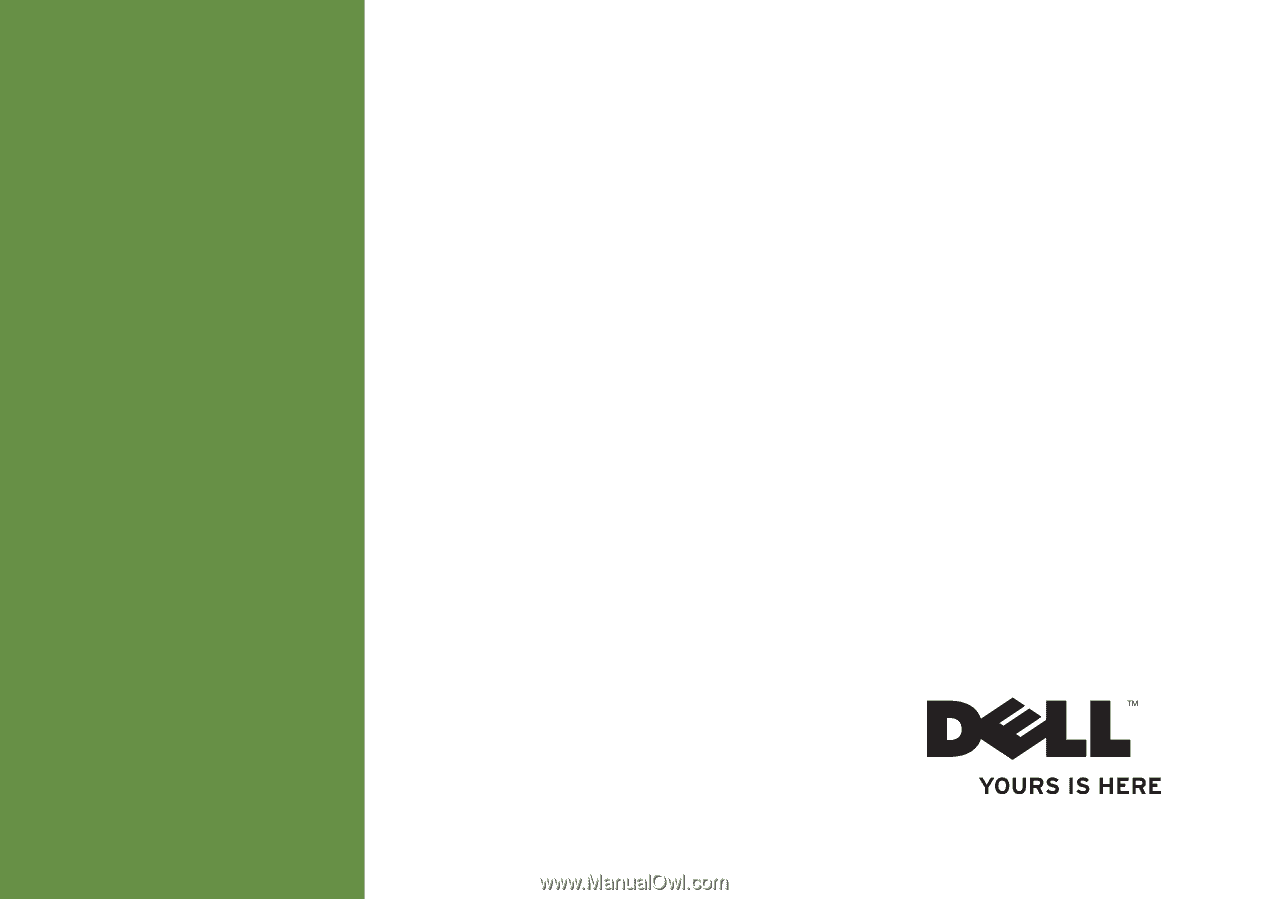
SETUP GUIDE
INSPIRON
™