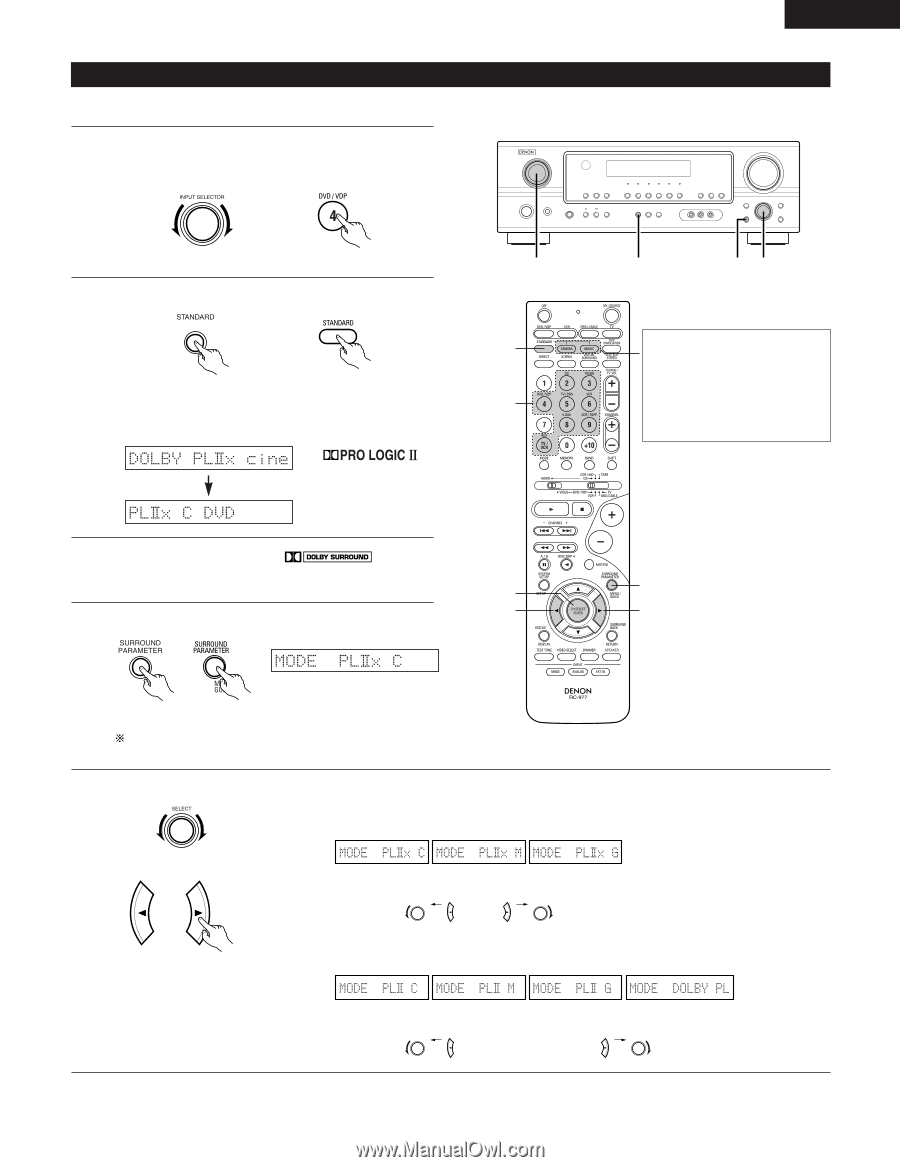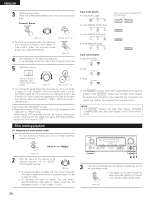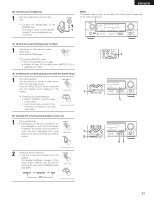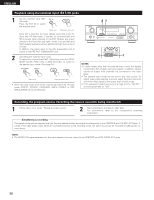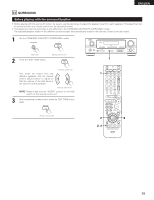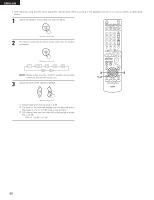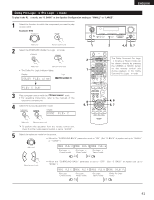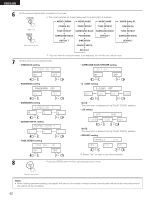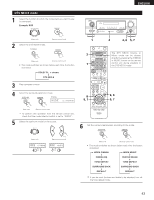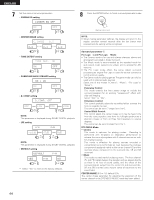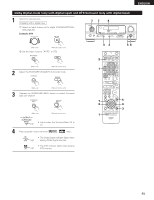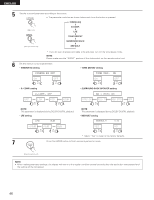Denon AVR-1705 Owners Manual - Page 41
Dolby Pro Logic, x Pro Logic
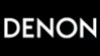 |
View all Denon AVR-1705 manuals
Add to My Manuals
Save this manual to your list of manuals |
Page 41 highlights
Dolby Pro Logic IIx (Pro Logic II) mode To play in the PL IIx mode, set "S. BACK" at the Speaker Configuration setting to "SMALL" or "LARGE". 1 Select the function to which the component you want to play is connected. Example: DVD ENGLISH (Main unit) (Remote control unit) 2 Select the STANDARD (Dolby Pro Logic IIx) mode. (Main unit) (Remote control unit) • The Dolby Pro Logic indicator lights. Display Light 1 2 1 2 4, 6 5, 7 The Dolby Surround Pro Logic IIx Cinema or Music mode can be chosen directly by pressing the CINEMA or MUSIC button on the remote control unit during playback in the Dolby Surround Pro Logic IIx mode. 3 Play a program source with the mark. • For operating instructions, refer to the manuals of the respective components. 4 Select the surround parameter mode. Display 8 5, 7 4, 6 5, 7 (Main unit) (Remote control unit) To perform this operation from the remote control unit, check that the mode selector switch is set to "AUDIO". 5 Select the optimum mode for the source. • When the "SURROUND BACK" parameter is set to "ON". (Set "S. BACK" at system set up to "SMALL" or "LARGE".) (Main unit) (Remote control unit) (Pro Logic IIx Cinema mode) (Pro Logic IIx Music mode) (Pro Logic IIx Game mode) or or • When the "SURROUND BACK" parameter is set to "OFF". (Set "S. BACK" at system set up to "NONE".) (Pro Logic II Cinema mode) (Pro Logic II Music mode) or (Pro Logic II Game mode) (Dolby Pro Logic mode) or 41