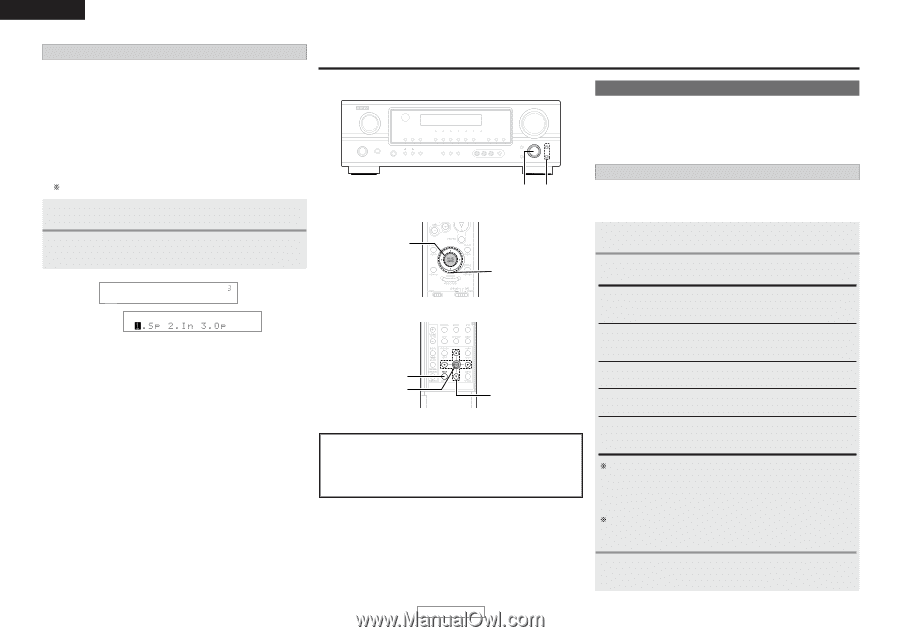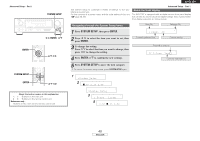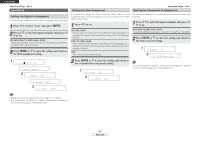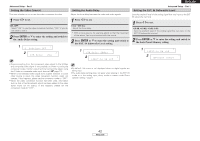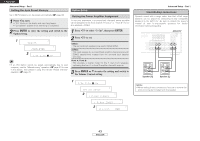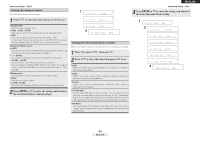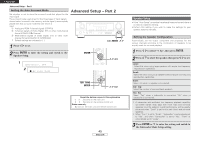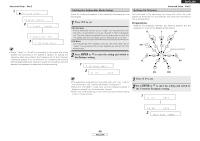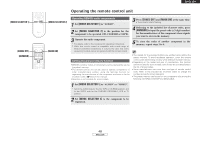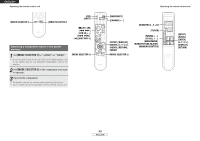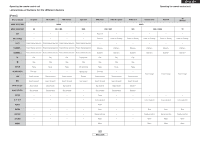Denon AVR 1707 Owners Manual - English - Page 48
Advanced Setup - Part 2
 |
UPC - 081757507127
View all Denon AVR 1707 manuals
Add to My Manuals
Save this manual to your list of manuals |
Page 48 highlights
ENGLISH Advanced Setup - Part 1 Setting the Auto Surround Mode Set whether or not to store the surround mode last played for the input signal. The surround mode used at last for the three types of input signals shown below is stored in the memory, and the signal is automatically played with that surround mode the next time it is input. q Analog and PCM 2-channel signals (STEREO) w 2-channel signals of Dolby Digital, DTS or other multi-channel format (DOLBY PLIIx Cinema) e Multi-channel signals of Dolby Digital, DTS or other multi- channel format (DOLBY/DTS SURROUND) Default settings are indicated in ( ). Advanced Setup - Part 2 F G, ENTER D H 1 Press F G to set. 2 Press ENTER to enter the setting and switch to the Speaker Setup. 1 12AutoSurr. OFF 2 ENTER D H F G TEST TONE ENTER D H F G About the button names in this explanation < > : Buttons on the main unit [ ] : Buttons on the remote control unit Button name only : Buttons on the main unit and remote control unit 45 ENGLISH Speaker Setup • If the "Auto Setup" procedure has already been performed, there is no need to make this setting. • Perform this setting if you wish to make the settings for your speaker systems manually. Setting the Speaker Configuration Automatically set the output component and properties for the various channels according to the combination of speakers to be actually used for surround playback. 1 Press F G to select "1. Sp", then press ENTER. 2 Press D H to select the speaker, then press F G to set. Large: Select this when using large speakers with ample low frequency reproduction capabilities. Small: Select this when using small speakers without ample low frequency reproduction capabilities. None: Select this when no speaker is connected. 2sp / 1sp: Select the number of surround back speakers. Yes / No: Select "Yes" when a subwoofer is connected, "No" when no subwoofer is connected. A subwoofer with sufficient low frequency playback capability can better handle deep bass than most main and surround speakers, and the system's overall performance will be greatly enhanced when "Small" is set for the main (front) and surround speakers. When "Front" is set to "Small", "Subwoofer" is automatically set to "Yes", and when "Subwoofer" is set to "No", "Front" is automatically set to "Large". 3 Press ENTER or H to enter the setting and switch to the Subwoofer Mode Setup setting.