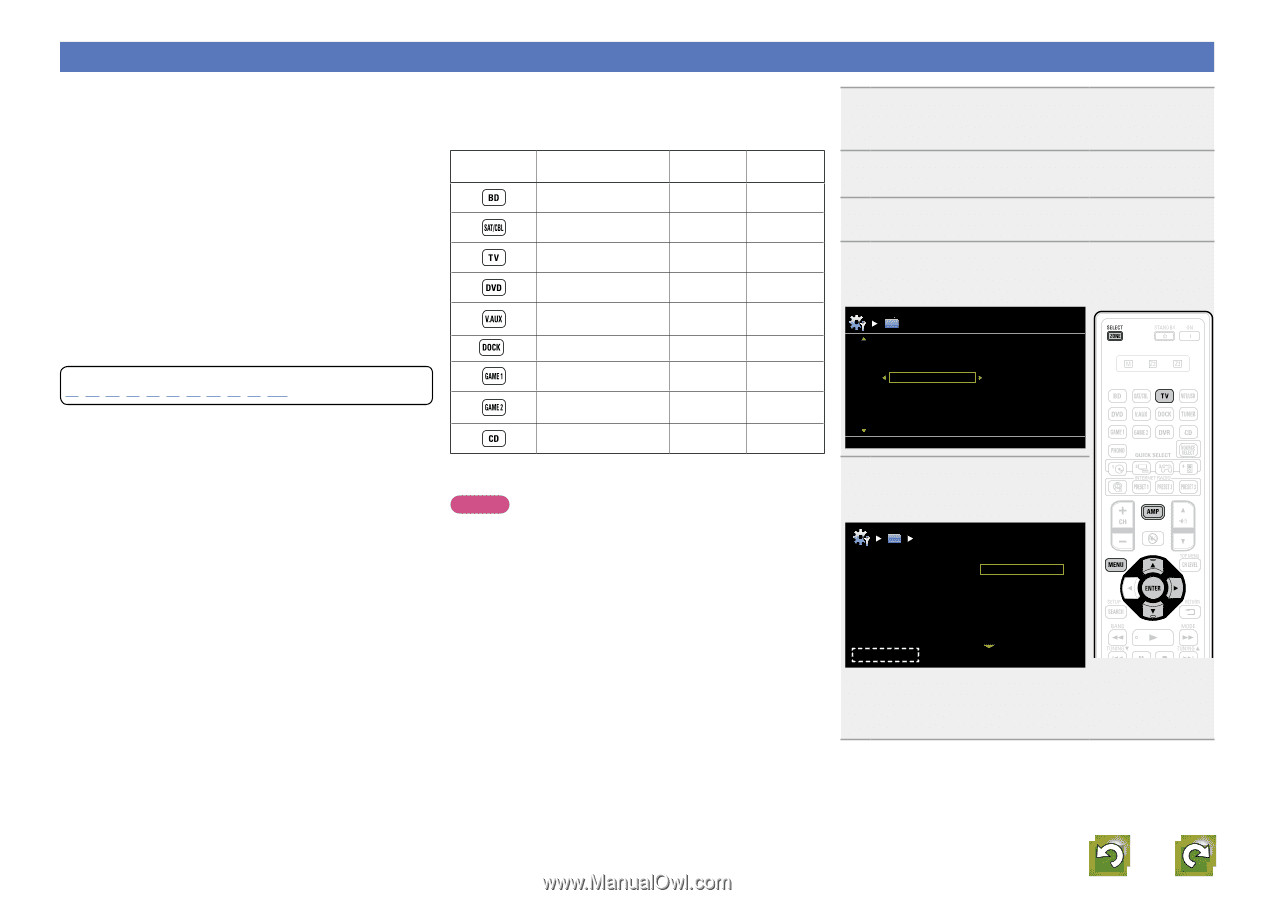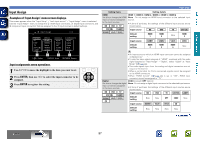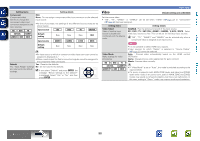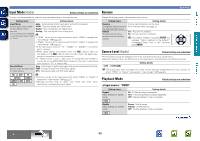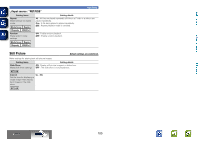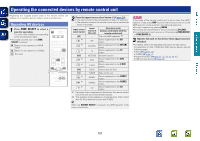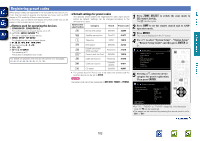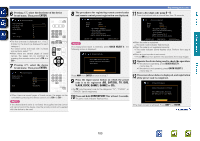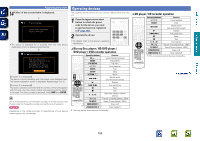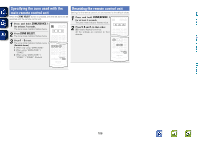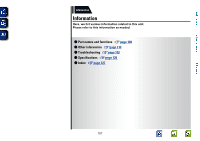Denon AVR-1912 Owners Manual - Page 105
Registering preset codes, Buttons used for operating the devices, Default settings for preset codes - remote code
 |
UPC - 883795001984
View all Denon AVR-1912 manuals
Add to My Manuals
Save this manual to your list of manuals |
Page 105 highlights
Basic version Advanced version Information Registering preset codes When preset codes are registered in the included remote control unit, it can then be used to operate any devices you have, such as DVD players or TVs made by different manufacturers. In this menu, you can search and display the preset codes that can be preset in the included remote control unit. nnButtons used for operating the devices q ZONE/DEVICE Z, ZONE/DEVICE X For switching power of each device on or off. w uio p, ENTER, RETURN B For menu operation of each device. e MENU, SETUP, TOP MENU For displaying the menu of each device. r 1, 2, 3, 6, 7, 8, 9 t Number button (0 - 9, +10) y CH +, CH - u TV Z / X, TV INPUT For operating a TV This button is enabled in any mode. For details on operation with the remote control unit, see pages 23, 25, 27, 31, 32, 34, 36, 39, 41, 43, 104. nnDefault settings for preset codes The devices shown below are registered for each input source button as default. Settings can be changed according to the devices to be used. Input source select button Category Brand Preset code Blu-ray Disc player DENON 32258 Satellite set top box DirecTV 01377 Television SONY 10810 DVD player DENON 32134 Digital camcorder (DVD recorder) Panasonic 21378 z Control dock for iPod DENON 72516 Cable set top box Motorola 01376 Cable set top box Scientific Atlanta 01877 CD player DENON 42867 zz If a control dock for iPod is not to be used, the preset code for another device can be set to DOCK. NOTE The preset code cannot be registered to NET/USB, TUNER or PHONO. 1 Press ZONE SELECT to switch the zone mode to J (MAIN ZONE). The J indicator lights. 2 Press AMP to set the remote control unit to AMPoperation mode. 3 Press MENU. The menu is displayed on the TV screen. 4 Use ui to select "System Setup" - "Option Setup" - "Remote Setup Guide" and then press ENTER or p. Option Setup Volume Control Source Delete GUI RemoteSetupGuide Quick Sel. Name Zone Rename Dimmer Setup Lock Device Select [1/2] 5 Pressing ui, select the device category for preset registration. Then press ENTER. RemoteSetupGuide Please select the device you want to control. Blu-ray CABLE CABLE/PVR CD CD Recorder DVD [1/3] [CH+/-]Page+/- • For "TV", "TV/DVD" or "TV/VCR" categories, only the preset code for TV can be registered. • The pages can be switched by pressing the remote control unit's CH + or CH -. vSee overleaf 102