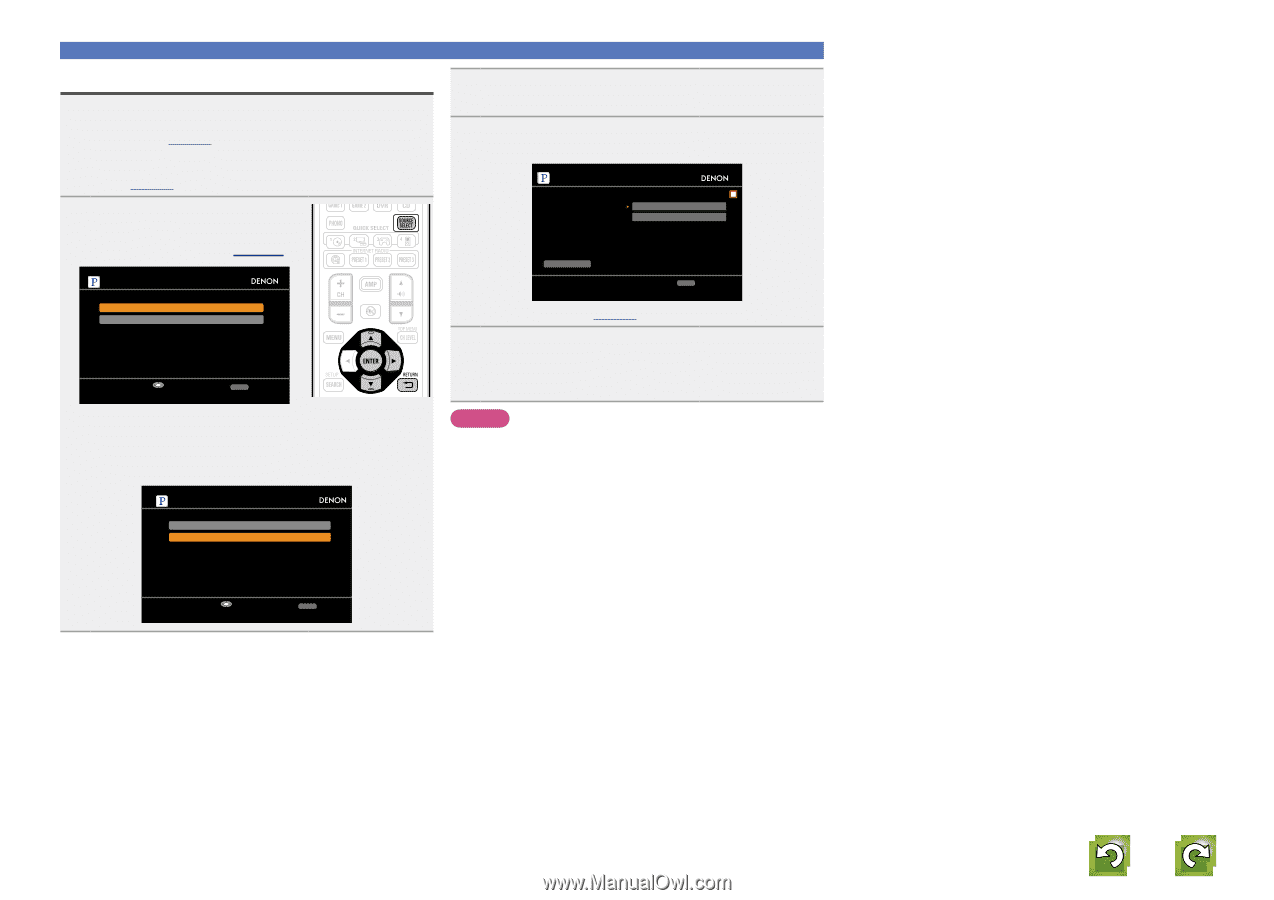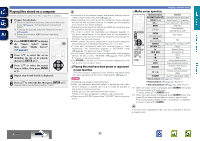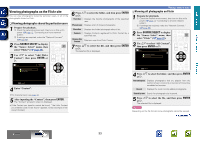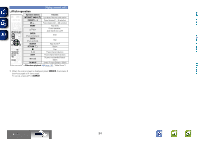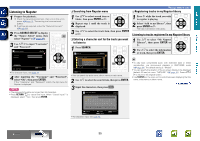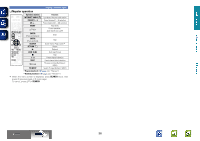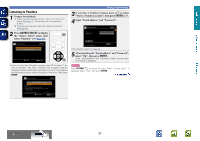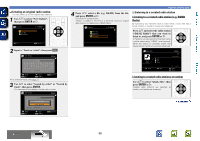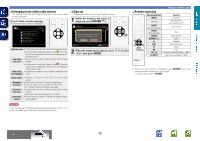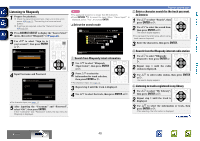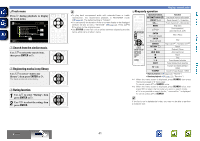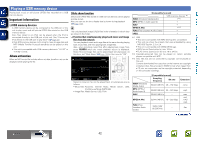Denon AVR-1912 Owners Manual - Page 40
Listening to Pandora, SOURCE SELECT, ENTER - pandora one
 |
UPC - 883795001984
View all Denon AVR-1912 manuals
Add to My Manuals
Save this manual to your list of manuals |
Page 40 highlights
Basic version Advanced version Listening to Pandora 1 Prepare for playback. q Check the network environment, then turn on this unit's power (vpage 12 "Connecting to a home network (LAN)"). w If settings are required, make the "Network Connect." (vpage 88). 2 Press SOURCE SELECT to display the "Source Select" menu, then select "Pandora" (vpage 20). Pandora Account I have a Pandora account I am new to Pandora Enter RETURN Cancel • If you do not have a Pandora account, press i to select "I am new to Pandora". The URL of Pandora and activation code are displayed. Access the Pandora web page from your PC and register the displayed activation code and account information. Then press ENTER. Pandora Account I have a Pandora account I am new to Pandora Please go to http://www.pandora.com/denon and follow the instructions there to create a new account. Your activation code is : Continue 2D5969A RETURN Cancel Playing a network audio 3 If you have a Pandora account, press ui to select "I have a Pandora account", then press ENTER or p. 4 Input "Email address" and "Password". Pandora Account Email address Password OK Enter Email address RETURN Cancel • For character input, see page 73. 5 After inputting the "Email address" and "Password", select "OK", then press ENTER. If the "Email address" and "Password" match, the top menu for Pandora is displayed. NOTE Press RETURN B to cancel the input. When "Cancel input?" is displayed, select "Yes", then press ENTER. vSee overleaf Information BD 37