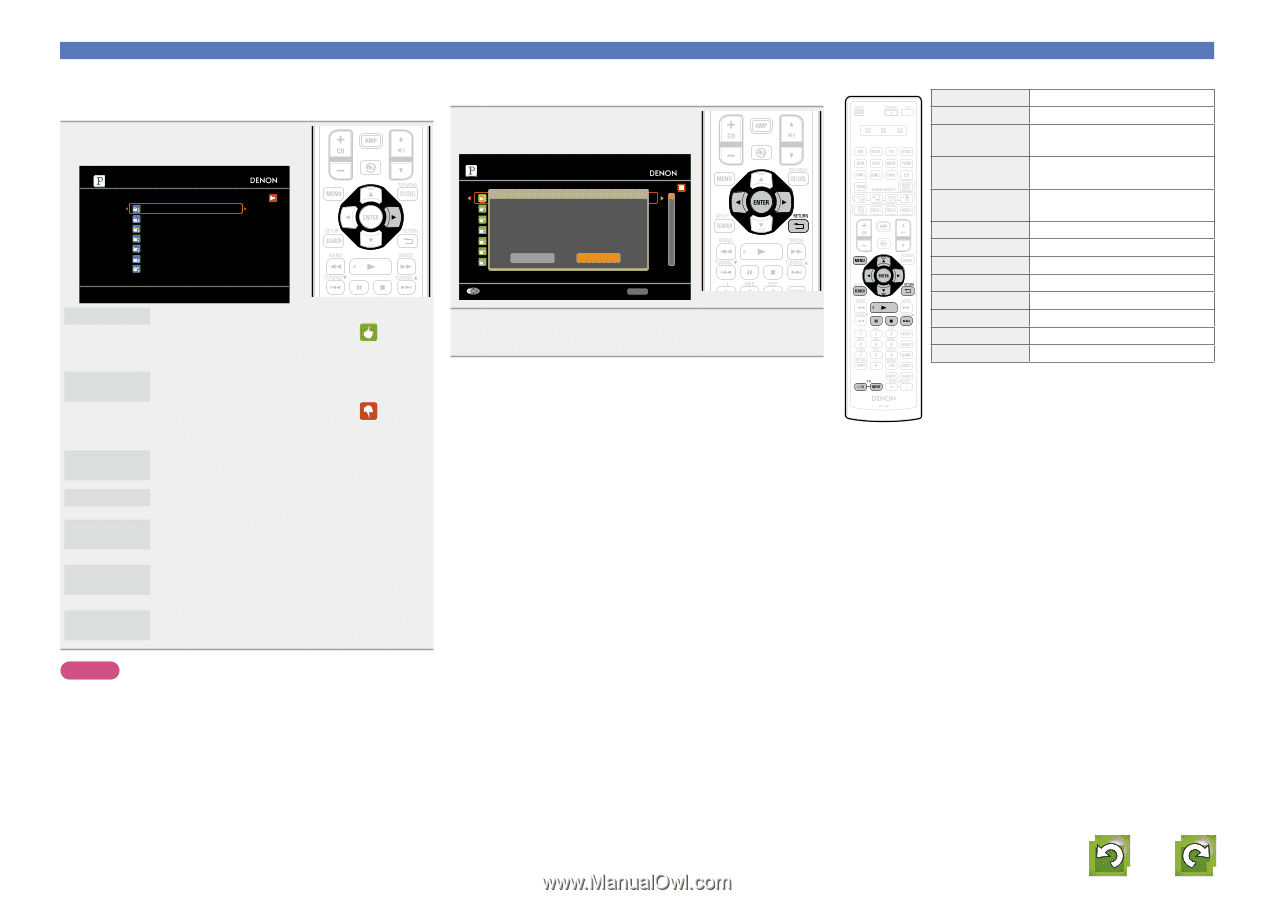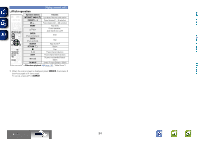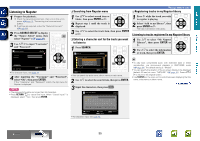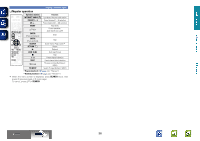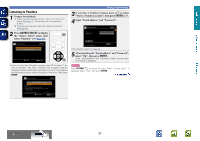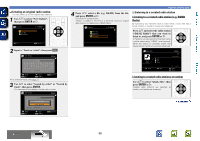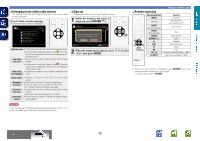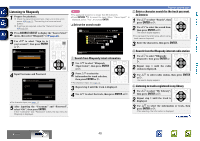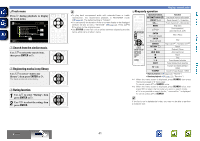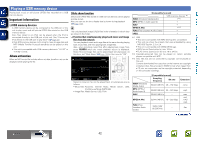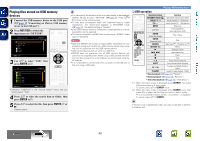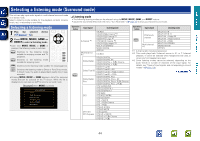Denon AVR-1912 Owners Manual - Page 42
Arranging tracks within radio stations, Sign out, Pandora operation, RETURN, ENTER
 |
UPC - 883795001984
View all Denon AVR-1912 manuals
Add to My Manuals
Save this manual to your list of manuals |
Page 42 highlights
Basic version Advanced version nnArranging tracks within radio stations You can sort tracks by operating the Pandora menu screen while a track is playing. Press p while a track is playing. The Pandora menu screen is displayed. Menu [1/7] I like this track I don't like this track Why is this track playing? Create station Bookmark this track I'm tired of this track Delete this station I like this track • Press when you like the track that is being played. • It will return to the Play Screen. And (Thumbs up) icon is displayed. (The icon is not displayed on the next track.) I don't like • Press when you don't like the track that is being this track played. • It will return to the Play Screen. And (Thumbs down) icon is displayed. (The icon is not displayed on the next track.) Why is this • Displays the reason why Pandora selected this track playing? track. Create station Bookmark this track I'm tired of this track Delete this station • Creates a Station for the Track or Artist being played. • Bookmarks the track currently being played. • You can check on a computer or iPhone etc. • For details, see the Pandora web page. • Press when you don't like the track that is being played. • The track will not be played for 1 month. • Press when you want to delete the station that is being played. nnSign out Disassociate this unit from your Pandora account. 1 While the Pandora top menu is displayed, press RETURN B. My Station [1/99] New Station Quick Mix AreHyiloaurysDuurfef Ryaoduiowant to sign out [email protected]? B.B. King Radio Carrie Underwood Radio B.o.BY. eRsadio No Exit RETURN Sign out 2 When the popup menu appears, press o p to select "Yes", then press ENTER. nnPandora operation Operation buttons MENU uio p ENTER (Press and release) ENTER (Press and hold) SEARCH RETURN B 1 9 3 2 TV Z / X TV INPUT Playing a network audio Function Amp menu Cursor operation / Auto search (cue, i) Enter / Pause Stop Page searchz Return Playback Auto search (cue) Pause Stop TV power on/standby (Default : SONY) Switch TV input (Default : SONY) z When the menu screen is displayed, press SEARCH twice, then press o (previous page) or p (next page). To cancel, press ui or SEARCH. NOTE • You can Skip up to 6 Tracks that are being played back within 1 hour. • You can create up to 100 New Stations (radio stations). Information BD 39