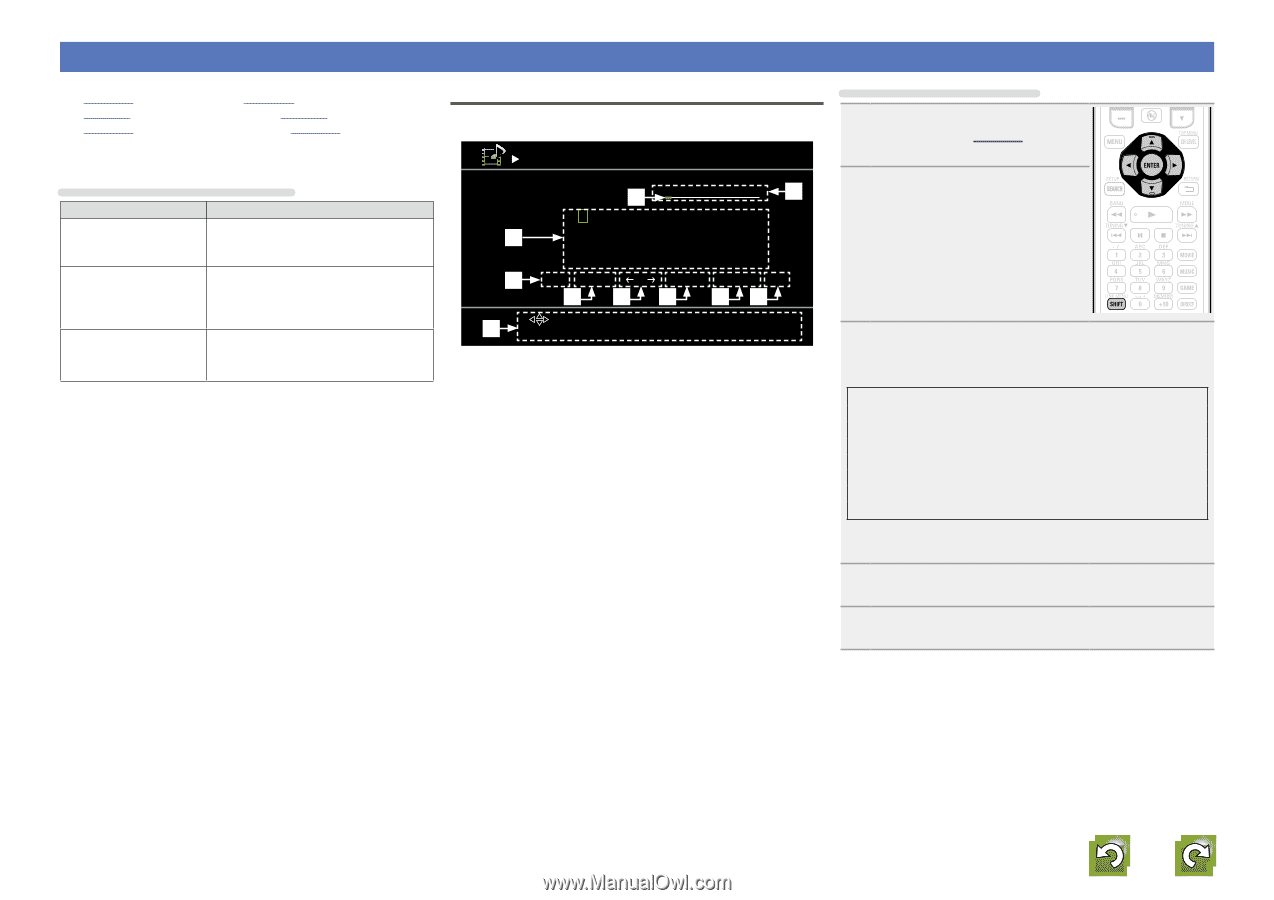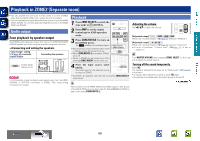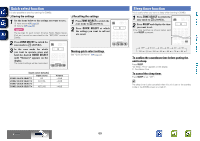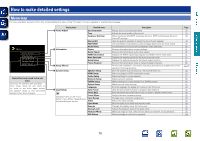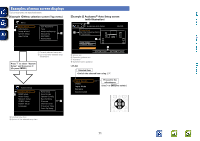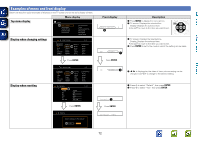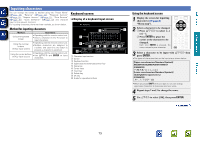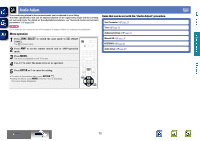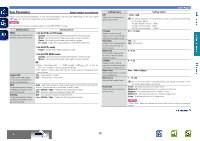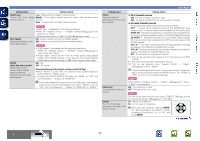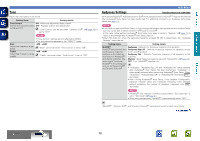Denon AVR-1912 Owners Manual - Page 76
Inputting characters, Keyboard screen
 |
UPC - 883795001984
View all Denon AVR-1912 manuals
Add to My Manuals
Save this manual to your list of manuals |
Page 76 highlights
Basic version Advanced version Inputting characters You can change the names as desired using the "Preset Name" (vpage 96), "Rename" (vpage 99), "Rhapsody Account" (vpage 91), "Napster Account" (vpage 91), "Zone Rename" (vpage 93), "Quick Sel.Name" (vpage 93) and character input for the network functions. For inputting characters, there are three methods, as shown below. Method for inputting characters Method Operations Using the keyboard screen • Operating with the remote control unit. • Select a character on the TV screen to input characters. Using the number buttons (10 Key input screen) • Operating with the remote control unit. • Multiple characters are assigned to a button, and each time the button is pressed, a character is switched. Using the cursor buttons (10 Key input screen) • Operating with the remote control unit. • Use uio p and ENTER to input characters. Keyboard screen nnDisplay of a keyboard input screen Rename BD w BD q ABCDE F GH I J K LM e NOPQR S TUVWX Y Z 0123456789 ! " # $ % & ' ( ) z+ , ; r [a/A] [SPACE] [ ] [ ] [INSERT] [DELETE] [OK] t y u io Q0 [ ] Select [ENTER] Input [RETURN] Cancel [SHIFT] a/A [SEARCH] 10Key q Character input section w Cursor e Keyboard section r Uppercase and lowercase switch key t Space key y Cursor keys u Insert key i Delete key o OK key Q0 Guide for operation buttons Using the keyboard screen 1 Display the screen for inputting characters (vpage 70 "Menu map"). 2 Select a character to be changed. q Press uio p to select [←] or [→]. w Press ENTER to place the cursor at the character to be changed. Each time ENTER is pressed, the cursor moves by one character. 3 Select a character to be input with uio p then press ENTER. • The types of characters that can be input are as shown below. GUpper case characters/Numbers/SymbolsH ABCDEFGHIJKLMNOPQRSTUVWXYZ 0123456789 z GLower case characters/Numbers/SymbolsH abcdefghijklmnopqrstuvwxyz 0123456789 • When you press SHIFT while you type in, you can change uppercase characters to lowercase and vice versa. 4 Repeat steps 2 and 3 to change the name. 5 Use uio p to select [OK], then press ENTER. vSee overleaf Information 73