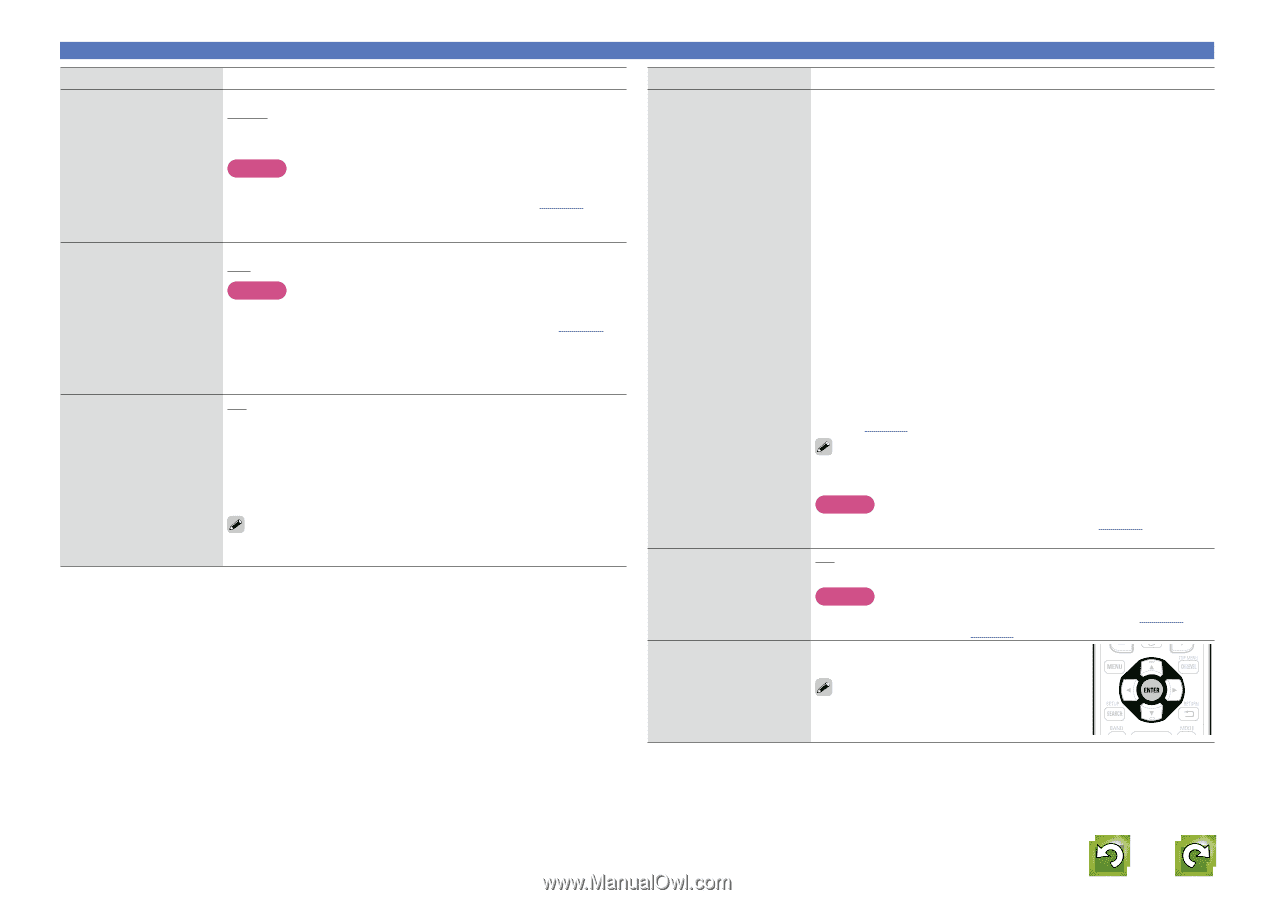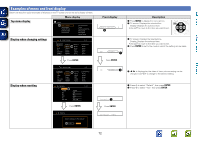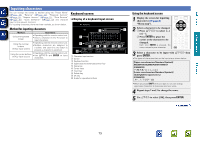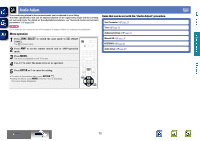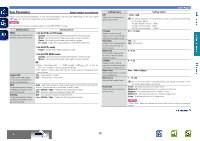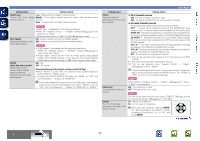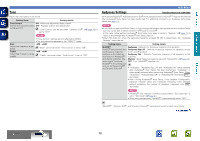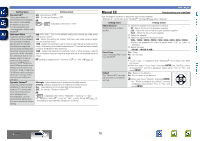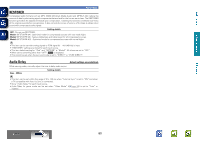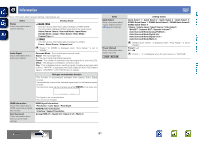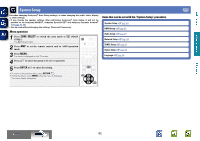Denon AVR-1912 Owners Manual - Page 80
For 2-channel sources, Example] Playing Dolby Digital software with EX flag
 |
UPC - 883795001984
View all Denon AVR-1912 manuals
Add to My Manuals
Save this manual to your list of manuals |
Page 80 highlights
Basic version Advanced version Setting items Setting details Height Gain Control the front channel volume. Low : Reduce the front height channel volume. height Middle : Front height channel sound is output with standard sound volume. High : Increase the front height channel volume. PLgz Height Determine whether to use front height channel. AFDM (Auto flag detect mode) Detect the source's surround back channel signal and set the optimum surround mode automatically. NOTE "Height Gain" is displayed for the following settings. • When the "Speaker Config." - "F.Height" setting (vpage 84) is set other than to "None". • When surround mode is "PLgz" or the PLgz decoder is used. ON : Audio is output from the front height speaker. OFF : Audio is not output from the front height speaker. NOTE • "PLgz Height" is displayed with the settings listed below. • When the "Speaker Config." - "F.Height" setting (vpage 84) is set to other than "None". • "PLgz Height" cannot be set if the HD Audio source being played includes a front height channel. In this case, the Front height channel is played back without decoding in PLgz mode, using the input signal. ON : Set. OFF : Do not set. [Example] Playing Dolby Digital software (with EX flag) • When "AFDM" is set to "ON", the surround mode is automatically set to the DOLBY D + PLgx C mode. • To play in the DOLBY DIGITAL EX mode, set "AFDM" to "OFF" and "Surr.Parameter" - "S.Back" to "MTRX ON". Some Dolby Digital EX sources do not include EX flags. If the playback mode does not switch automatically even when "AFDM" is set to "ON", set "Surr.Parameter" - "S.Back" to "MTRX ON" or "PLgx C". Audio Adjust Setting items S.Back Sets the method of generating of the surround back channel. Setting details nn For 2-channel sources ON : The surround back channel is used. OFF : No signal is played from the surround back channels. nn For multi-channel sources Set the decoding method for the surround back channel. ONz1 : Convert the 5.1-channel source of the DTS/DTS-HD input signals to the 7.1-channel output recommended by DTS and then play. MTRX ON : Generate and play the surround back channel signals from the surround channel signals by means of the Dolby Digital EX decoder. ES MTRXz2 : Generate and play the surround back channel signals from the surround channel signals of the DTS source by means of the DTS-ES decoder. PLgx Cz3 : Generate and play the surround back signals by decoding the signals in the Dolby Pro Logic gx Cinema mode. PLgx M : Generate and play the surround back signals by decoding the signals in the Dolby Pro Logic gx Music mode. OFF : Do not play the surround back channel. z1 This can be selected when playing the 5.1-channel source of DTS/ DTS-HD. z2 This can be selected when playing DTS sources. z3 This can be selected when "Speaker Config." - "S.Back" (vpage 83) is set to "2spkrs". If the source being played contains a surround back signal, the decoder type is automatically selected by the AFDM function. Set "AFDM" to "OFF" to switch to your preferred decoder. Subwoofer Turn subwoofer output on and off. Default The "Surr.Parameter" settings are returned to the default settings. NOTE If the setting in "Speaker Config." - "S.Back" (vpage 83) is "None", "S.Back" is not displayed. ON : The subwoofer is used. OFF : The subwoofer is not used. NOTE This can be set when the surround mode is "DIRECT" (vpage 44) and the "Subwoofer Mode" (vpage 84) is "LFE+Main". Yes : Reset to the defaults. No : Do not reset to the defaults. When you select "Default" and press ENTER, the "Return settings to the default?" prompt is displayed. Select either "Yes" or "No", and press ENTER. vSee overleaf Information BD 77