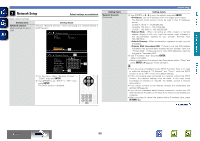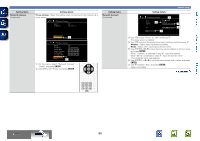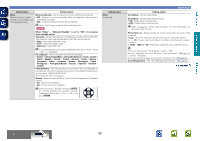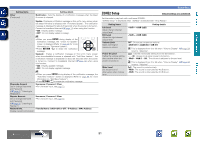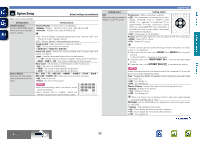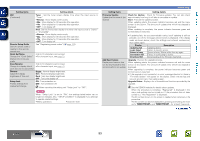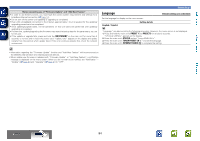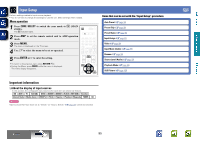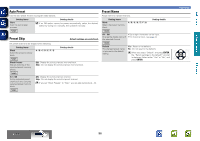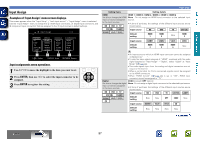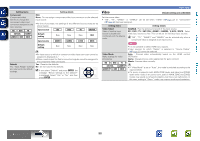Denon AVR-1912 Owners Manual - Page 96
TUNER PRESET, Quick Sel.Name - red
 |
UPC - 883795001984
View all Denon AVR-1912 manuals
Add to My Manuals
Save this manual to your list of manuals |
Page 96 highlights
Basic version Advanced version Setting items Setting details GUI Tuner : Set the tuner screen display time when the input source is (Continued) "Tuner". • Always : Show display continuously. • 30s : Show display for 30 seconds after operation. • 10s : Show display for 10 seconds after operation. • OFF : Turn display off. iPod : Set the iPod screen display time when the input source is "DOCK" or "iPod (USB)". • Always : Show display continuously. • 30s : Show display for 30 seconds after operation. • 10s : Show display for 10 seconds after operation. • OFF : Turn display off. Remote Setup Guide Search a preset code to register in the remote control unit. See "Registering preset codes" (vpage 102). Quick Sel.Name • Up to 16 characters can be input. Change the "Quick Select" • For character input, see page 73. display title to one you prefer. Zone Rename • Up to 10 characters can be input. Change the display title of • For character input, see page 73. each zone to one you prefer. Dimmer Adjust the display brightness of this unit. Bright : Normal display brightness. Dim : Reduced display brightness. Dark : Very low display brightness. OFF : Turns the display off. Setup Lock ON : Turn protection on. Protect settings from OFF : Turn protection off. inadvertent change. When canceling the setting, set "Setup Lock" to "OFF". NOTE When "Setup Lock" is set to "ON", the settings listed below can no longer be changed. Also, "SETUP LOCKED!" is displayed if you attempt to operate related settings. • Menu operations • Channel Level System Setup Setting items Firmware Update Update the firmware of the receiver. Setting details Check for Update : Check for firmware updates. You can also check approximately how long it will take to complete an update. Start : Execute the update process. When updating starts, the power indicator becomes red and the menu screen is shut down. The amount of update time which has elapsed is displayed. When updating is complete, the power indicator becomes green and normal status is resumed. Add New Feature Display new features that can be downloaded to this unit and perform an update. • If updating fails, the set automatically retries, but if updating is still not possible, one of the messages shown below is displayed. If the display reads as shown below, check the settings and network environment, then update again. Display Description Updating fail Login failed Server is busy Connection fail Download fail Updating failed. Failure to log into server. Server is busy. Wait a while then try again. Failure in connecting to server. Downloading of the firmware has failed. Upgrade : Execute the upgrade process. When updating starts, the power indicator becomes red and the menu screen is shut down. The amount of update time which has elapsed is displayed. When upgrading is complete, the power indicator becomes green and normal status is resumed. • If the upgrade is not successful, an error message identical to those in "Firmware Update" will appear on the display. Check the settings and network environment, then update again. Upgrade Status : Display a list of the additional functions provided by the upgrade. See the DENON website for details about updates. When the procedure is complete, "Registered" is displayed in this menu and updates can be carried out. If the procedure has not been carried out, "Not Registered" is displayed. The ID number shown on this screen is needed when carrying out the procedure. The ID number can also be displayed by pressing and holding the main unit's TUNER PRESET + and TUNER PRESET - for at least 3 seconds. vSee overleaf Information BD 93