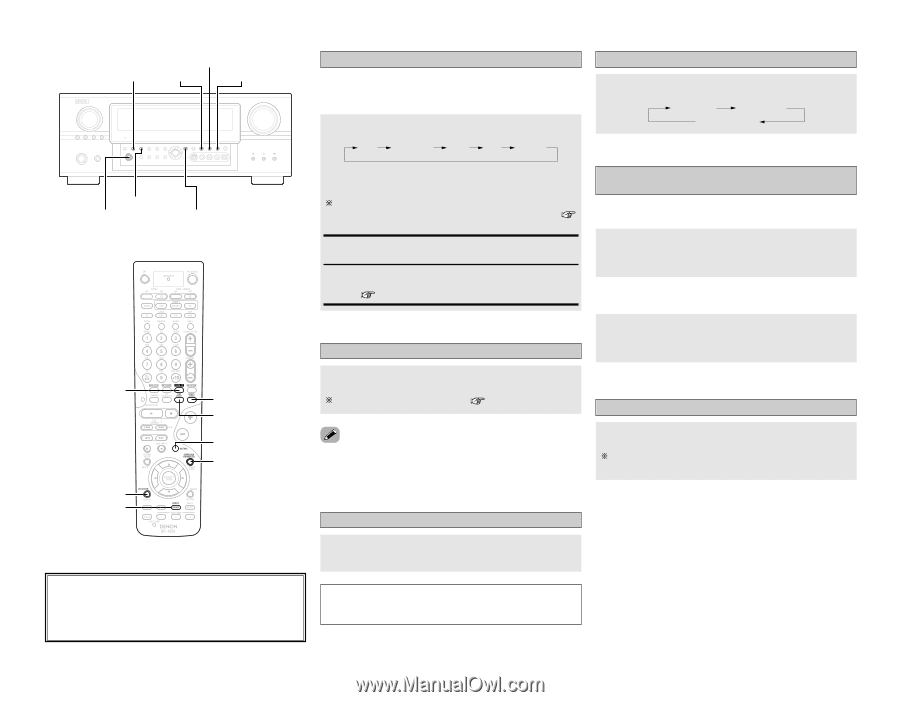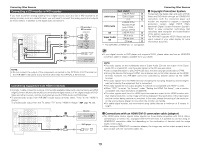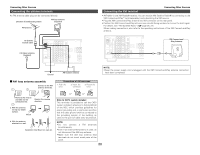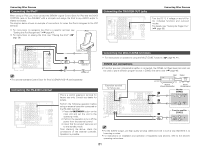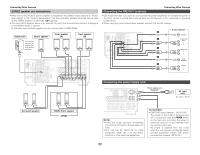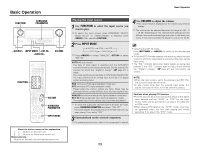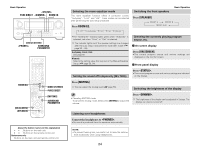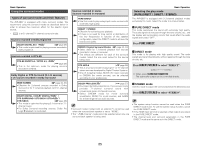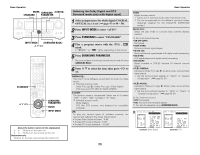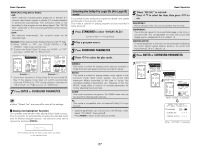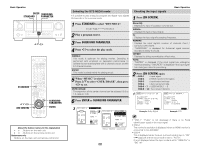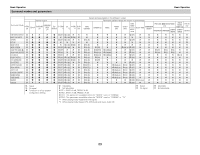Denon AVR 2807 Owners Manual - English - Page 28
Room Eq, Muting], Phones, Speaker], On Screen], Status, Dimmer - manuals
 |
UPC - 081757507059
View all Denon AVR 2807 manuals
Add to My Manuals
Save this manual to your list of manuals |
Page 28 highlights
Basic Operation PURE DIRECT ROOM EQ DIRECT/STEREO SURROUND PARAMETER ROOM EQ [ON SCREEN] [SPEAKER] DIRECT/STEREO PURE DIRECT [MUTING] SURROUND PARAMETER About the button names in this explanation < > : Buttons on the main unit [ ] : Buttons on the remote control unit Button name only : Buttons on the main unit and remote control unit Selecting the room equalizer mode The room equalizer function offers 3 correction curves: "Audyssey", "Front" and "Flat". These modes can be selected after performing the auto setup procedure. Press ROOM EQ. OFF Audyssey Front Flat Manual Switching the front speakers Basic Operation Press [SPEAKER]. FRONT A FRONT B FRONT A+B • The "MultEQ XT" indicator lights green when "Audyssey" is selected, red when "Front" or "Flat" is selected. The indicator lights red if the speaker settings are changed after the auto setup measurements have been made ( page 56 ~ 59). Audyssey, Front, Flat: See page 60. Manual: Selects the setting value that was set in the Manual Equalizer Setup ( page 53, 54). Checking the currently playing program source, etc. 2 On screen display Press [ON SCREEN]. • The current program source and various settings are displayed on the monitor screen. 2 Front panel display Turning the sound off temporarily (MUTING) Press . • The current program source and various settings are indicated on the display. Press [MUTING]. You can adjust the muting level ( page 55). Switching the brightness of the display • Canceling MUTING mode: To cancel the muting mode, either press [MUTING] or adjust the volume. Press . The brightness of the display can be adjusted in 3 steps. The display can also be turned off. Listening over headphones Connect the headphones to . • No sound is produced from the speakers automatically. NOTE: • To prevent hearing loss, be careful not to raise the volume level excessively when using headphones. 24