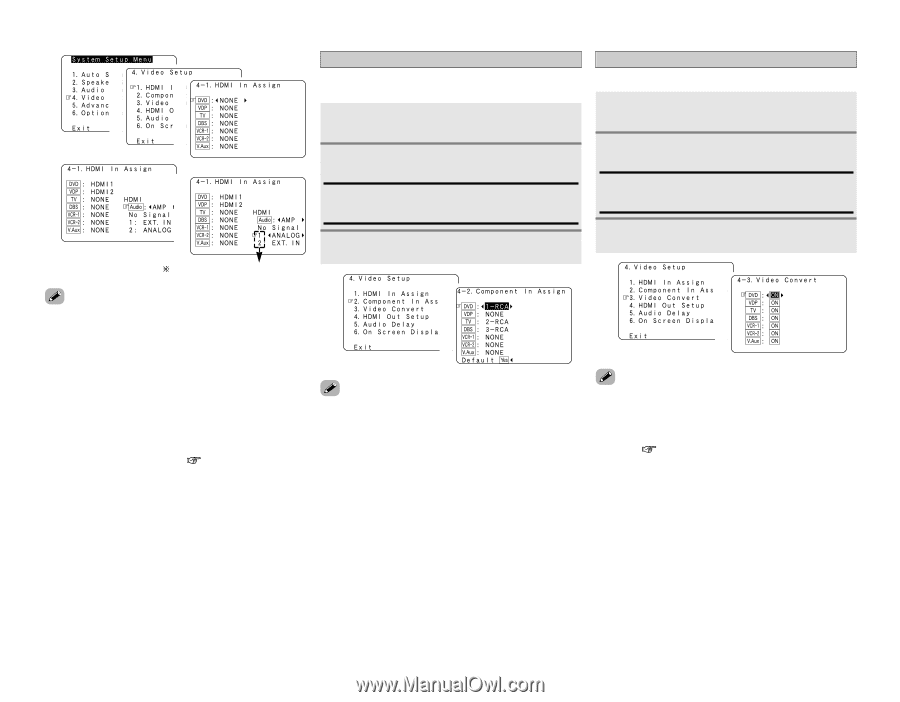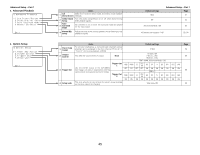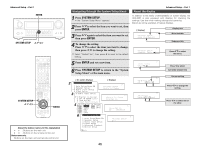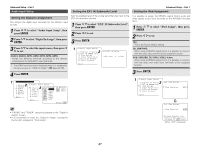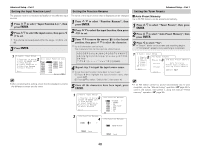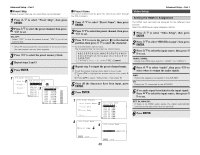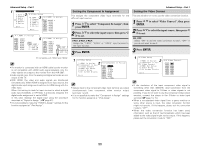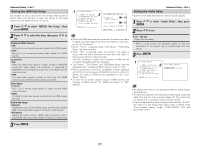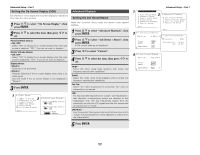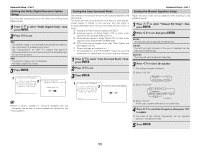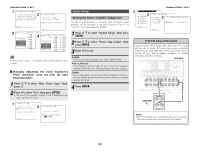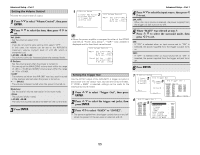Denon AVR 2807 Owners Manual - English - Page 54
Fenter Genter Fenter Genter - component input to hdmi out
 |
UPC - 081757507059
View all Denon AVR 2807 manuals
Add to My Manuals
Save this manual to your list of manuals |
Page 54 highlights
Advanced Setup - Part 1 1 2 3 4 5 Compatible with HDMI1 and HDMI2. • If a monitor is connected with an HDMI cable but the monitor is not compatible with HDMI audio signal playback, only the video signals are output to the monitor from the AVR-2807. • Audio signals input from the analog and digital terminals are not output to the TV. • With HDMI, the video and audio signals are transferred simultaneously. When HDMI is assigned to an input source, the digital audio input assignment switches to HDMI along with the video input. When this setting is made for input sources to which a digital audio input (COAXIAL or OPTICAL) is previously assigned, the digital audio assignment is set to HDMI. In this case, reassign the digital input using the procedure described at "Digital In Assign" ( page 47). • It is not possible to make the "HDMI In Assign" settings for the function assigned at "iPod Assign". Setting the Component In Assignment This assigns the component video input terminals for the different input sources. 1 Press D H to select "Component In Assign", then press ENTER. 2 Press D H to select the input source, then press F G to set. 1-RCA, 2-RCA, 3-RCA: Assign the "1-RCA" "2-RCA" or "3-RCA" input terminal to the input function. 3 Press ENTER. 1 2 • Signals input to the component video input terminal are output simultaneously from component video monitor output terminals 1 and 2. • It is not possible to make the "Component In Assign" settings for the function assigned at "iPod Assign". Advanced Setup - Part 1 Setting the Video Convert This sets whether or not to use the video conversion function. 1 Press D H to select "Video Convert", then press ENTER. 2 Press D H to select the input source, then press F G to set. ON, OFF: Select "ON" to use the video conversion function, "OFF" if you do not want to use it. 3 Press ENTER. 1 2 • If the resolution of the input component video signal is something other than 480i/576i, down-conversion from the component video signal to S-Video or video signals is not possible. If you do not want to use the component video output terminal, connect the player to the S-Video or video input terminal ( page 14, 15). • When a non-standard video signal from a game machine or some other source is input, the video conversion function might not operate. If this happens, please set the conversion mode to "OFF". • When the video conversion function has been used, information such as that of text broadcasts which has been added to the video signal might not be output. If this happens, please set the conversion mode to "OFF". 50