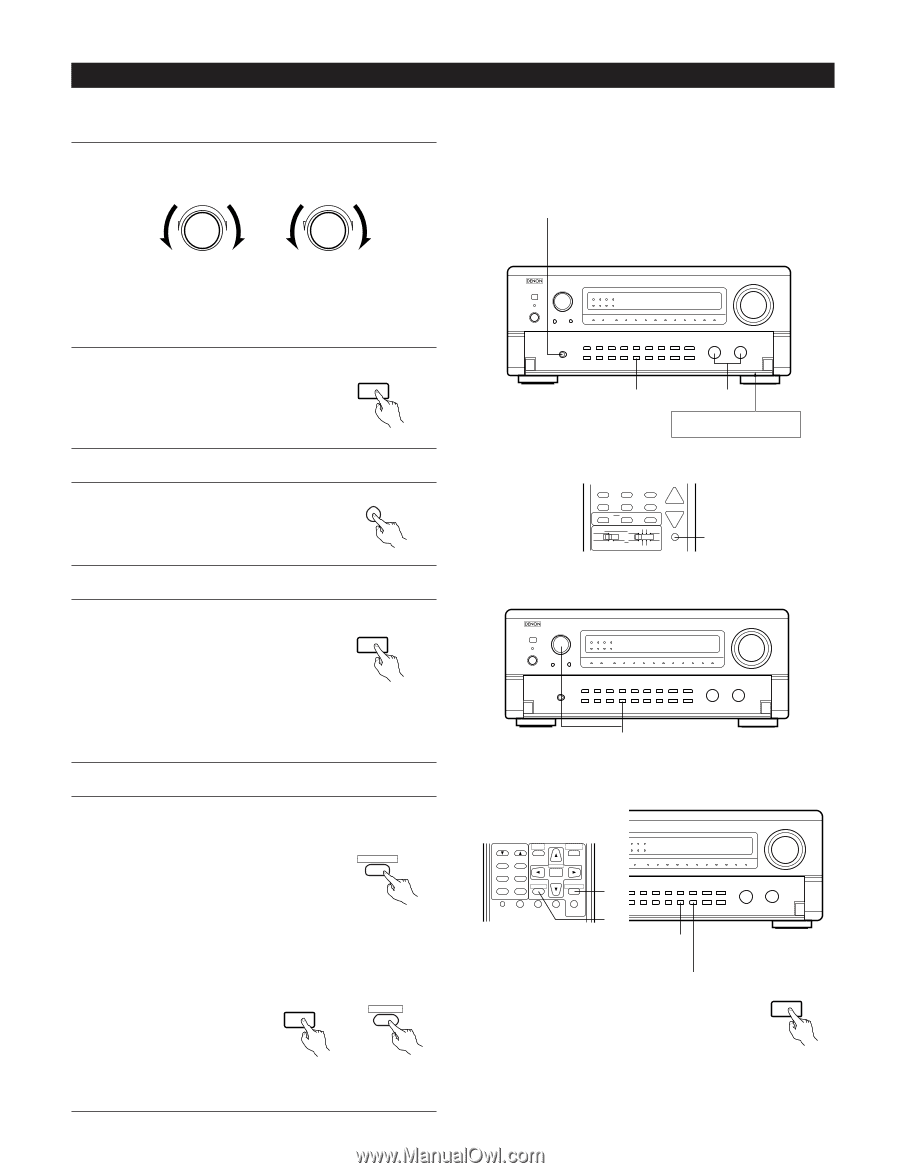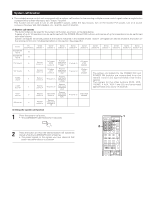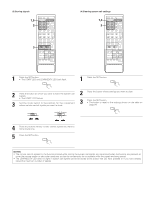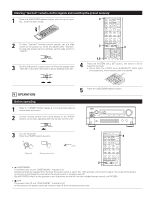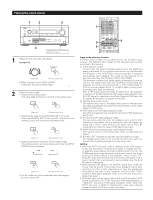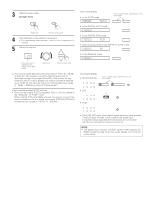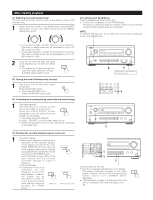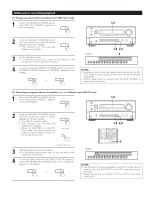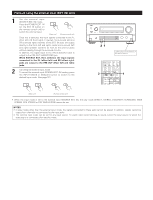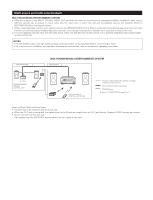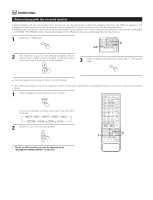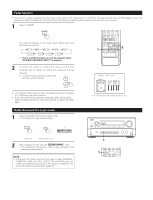Denon AVR5700 Owners Manual - Page 39
After starting playback
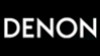 |
UPC - 081757503778
View all Denon AVR5700 manuals
Add to My Manuals
Save this manual to your list of manuals |
Page 39 highlights
After starting playback [1] Adjusting the sound quality (tone) The tone control function will not work in the direct or Home THX Cinema mode. 1 Adjust the bass sound to the desired level using the BASS adjustment control, the treble sound using the TREBLE adjustment control. BASS TREBLE [2] Listening over headphones Plug the headphones' plug into the jack. 2 Connect the headphones to the PHONES jack. The pre-out output (including the speaker output) is automatically turned off when headphones are connected. NOTE: To prevent hearing loss, do not raise the volume level excessively when using headphones. • To increase the bass or treble: Turn the control clockwise. (The bass or treble sound can be increased to up to +12 dB in steps of 2 dB.) • To decrease the bass or treble: Turn the control clockwise. (The bass or treble sound can be decreased to up to -12 dB in steps of 2 dB.) 2 If you do not want the bass and treble to be adjusted, turn on the tone defeat mode. 2 The signals do not pass through the bass and treble adjustment circuits, providing higher quality sound. TONE DEFEAT [3] Turning the sound off temporarily (muting) 1 Use this to turn off the audio output temporarily. Press the MUTING button. 2 Cancelling MUTING mode. Press the MUTING button again. MUTING [4] Combining the currently playing sound with the desired image 1 Simulcast playback Use this switch to monitor a video source other than the audio source. VIDEO SELECT Press the VIDEO SELECT button repeatedly until the desired source appears on the display. 2 Cancelling simulcast playback. • Select "SOURCE" using the video select button. • Switch the program source to the component connected to the video input. [5] Checking the currently playing program source, etc. 1 On screen display • Each time an operation is performed, a description of that operation appears on the display connected to the unit's VIDEO MONITOR OUT jack. Also, the ON SCREEN unit's operating status can be checked during playback by pressing the remote RETURN control unit's ON SCREEN button. Such information as the position of the input selector and the surround parameter settings is output in sequence. Front panel display • Descriptions of the unit's operations are also displayed on the front PANEL PANEL panel display. In addition, the display can be DISPLAY switched to check the unit's operating status while playing a source by (Main unit) (Remote control unit) pressing the PANEL button. 2 1 Lightly press on the bottom of the door to open it. DOLBY / DTS HOME THX CINEMA SURROUND DIRECT DSP SIMULATION 5CH STEREO INPUT MODE ANALOG STEREO EXT.IN MASTER VOL. AUDIO DECK MD CD LOCK MUTING AVR/AVC VIDEO DVD TV VDP VCR 1 1 TUNING BAND MODE MEMORY SYSTEM SETUP SURROUND PARAMETER TITLE MENU/GUIDE CH SELECT ENTER SELECT PANEL ON SCREEN DISPLAY RETURN USE/LEARN T.TONE MULTI DVD SET UP 1 1 1 Using the dimmer function • Use this to change the brightness of the display. The display brightness changes in four steps (bright, medium, dim and off) by pressing the remote control unit's DIMMER button repeatedly. 2 The brightness changes in 3 steps each time the button is pressed, and finally the display turns off. DIMMER 39