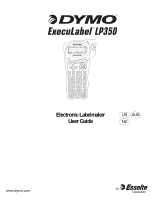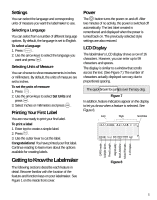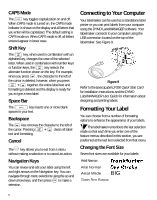Dymo 17897 User Guide
Dymo 17897 Manual
 |
View all Dymo 17897 manuals
Add to My Manuals
Save this manual to your list of manuals |
Dymo 17897 manual content summary:
- Dymo 17897 | User Guide - Page 1
TM Language Symbols Preview Insert 1, 2..N Electronic Labelmaker User Guide US AUS NZ w - Dymo 17897 | User Guide - Page 2
Power Connector USB Connector Label Exit Power Symbols Language Fixed Length/Style Font Align/Box Underline Memory/Settings Numeric Keys Language Symbols Preview Insert 1, 2..N Alpha Keys Cutter LCD Display Print/ - Dymo 17897 | User Guide - Page 3
the warranty registration card and return it to the appropriate Customer Support address within seven days. Visit www.dymo.com for details. Getting Started Follow the instructions in this section to print your first label. Connecting the Power The labelmaker is powered by standard batteries, an - Dymo 17897 | User Guide - Page 4
will be lost. Inserting the Label Cassette Your labelmaker comes with one label cassette. Visit www.dymo.com for information about purchasing additional label cassettes. To insert the label cassette 1. Press and release the label cassette cover to open the label compartment. See Figure 4. Remove - Dymo 17897 | User Guide - Page 5
cover. Power A The button turns the power on and off. After two minutes of no activity, the power is switched off automatically. The last label created is remembered and displayed when the power is turned back on. The previously selected style settings are also restored. LCD Display The labelmaker - Dymo 17897 | User Guide - Page 6
can be used as a standalone label printer or you can print labels from your computer using the DYMO LabelMANAGER software. Your labelmaker connects for installation instructions and the DYMO LabelMANAGER User Guide for information about designing and printing labels. Formatting Your Label You can - Dymo 17897 | User Guide - Page 7
Figure 10 When you select a style, that style applies to all characters on a label. If you want to use more than one style, you must insert format breaks. choosing a box, underline, or background style. DYMO DYMO DYMO DYMO DYMO DYMO DYMO DYMO DYMO Normal Underline Square Box Pointed Box Rounded Box - Dymo 17897 | User Guide - Page 8
character is displayed at the end of the first line, but will not print on the label. 2. Type the text for the second line. The display shows the line on which you special characters can be added to your labels. Adding Symbols The labelmaker supports the extended symbol set as shown in Figure 12. 8 - Dymo 17897 | User Guide - Page 9
corresponding to the row you want. 3. When you locate the desired symbol, press to add the symbol to your label text. Adding International Characters The labelmaker supports the extended Latin character set using RACE technology. Similar to using a mobile phone keypad, if you type a letter multiple - Dymo 17897 | User Guide - Page 10
for a specific purpose that is a fixed length regardless of the length of the text. You can specify a fixed length for a label in 2 mm (0.1") increments between 40 mm (1.5") and 400 mm (15.0"). The preset fixed length is 100 mm (4.0"). Any change you make to the fixed-length setting remains in - Dymo 17897 | User Guide - Page 11
to turn off the alignment setting. Adjusting the Print Contrast You can adjust the print contrast to fine tune the print quality of your label. To set the contrast 1. Press . 2. Select Print Contrast and press . 3. Select a contrast setting and press . Using Labelmaker Memory The labelmaker has - Dymo 17897 | User Guide - Page 12
. The first memory location is displayed similar to storing a label or format. 3. Select a label or format to recall and press . Caring for Your Labelmaker Your labelmaker is designed to give you long and trouble-free service, while requiring very little maintenance. Clean your labelmaker from - Dymo 17897 | User Guide - Page 13
text. Do one of the following: • Adjust the fixed-length label setting appropriately, or • Select a narrower font size. If you still need assistance, contact DYMO Customer Support. Refer to Contacting Customer Support at the back of this User Guide to locate the contact number for your country. 13 - Dymo 17897 | User Guide - Page 14
and User Guide page number • Brief description of instructions that are dymo.com Please keep in mind that this email address is only for documentation feedback. If you have a technical question, please contact Customer Support company. Plastic components of this printer have been marked to enable - Dymo 17897 | User Guide - Page 15
a list of telephone numbers to reach DYMO Sales and Support departments. You can also reach DYMO at www.dymo.com. Country Australia Austria Belgium Canada Czech 44) 020/ 7341 55 29 (203) 588-2500 01/342 04 66 Fax 1800/ 817 558 02/627-400-160 +31/ 20/ 581 93 80 +02/619 12 730 +31/ 20/ 581 93 80 +31/ - Dymo 17897 | User Guide - Page 16
transmitted in any form or by any means or translated into another language without the prior written consent of DYMO Corporation. ExecuLabel is a trademark of DYMO Corporation. DYMO is a registered trademark of Esselte Corporation. All other trademarks are the property of their respective holders.
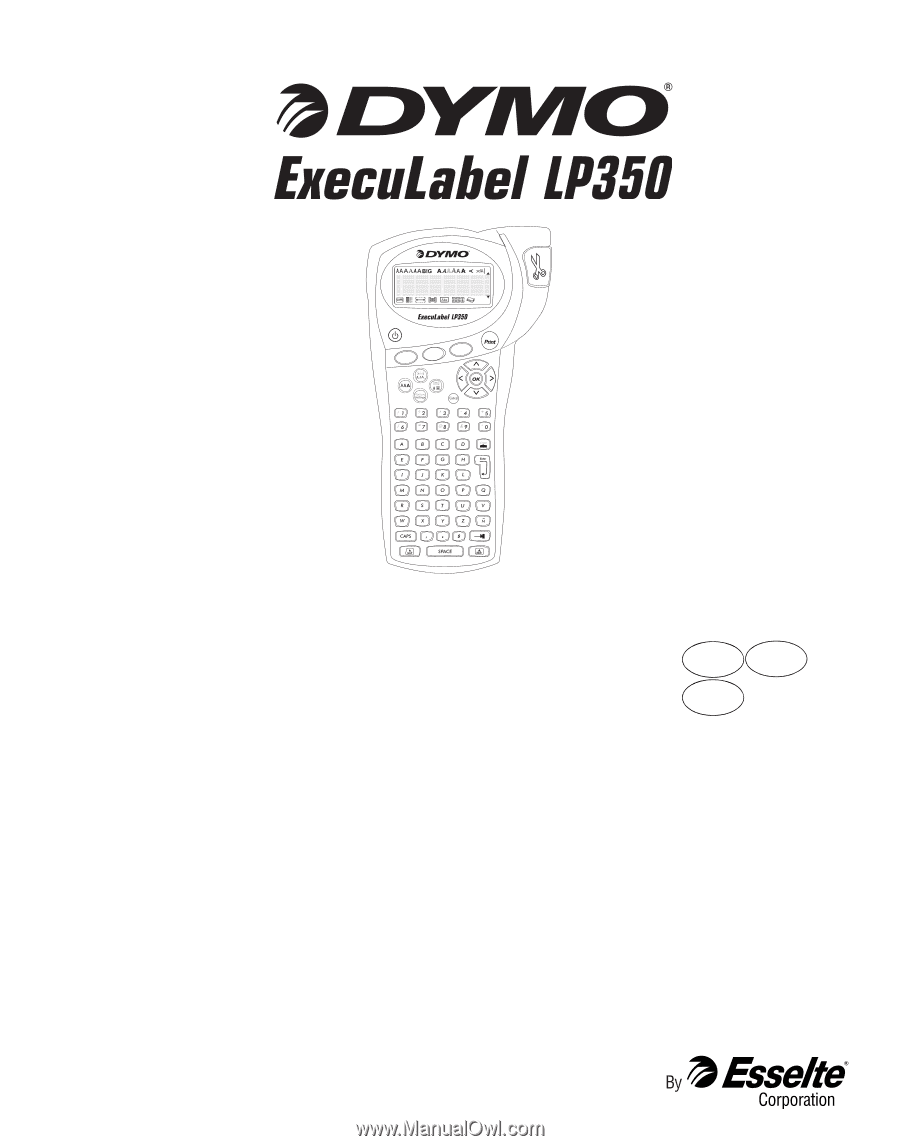
TM
Electronic Labelmaker
User Guide
w
US
AUS
NZ
Symbols
Language
Preview
Insert
1, 2..N