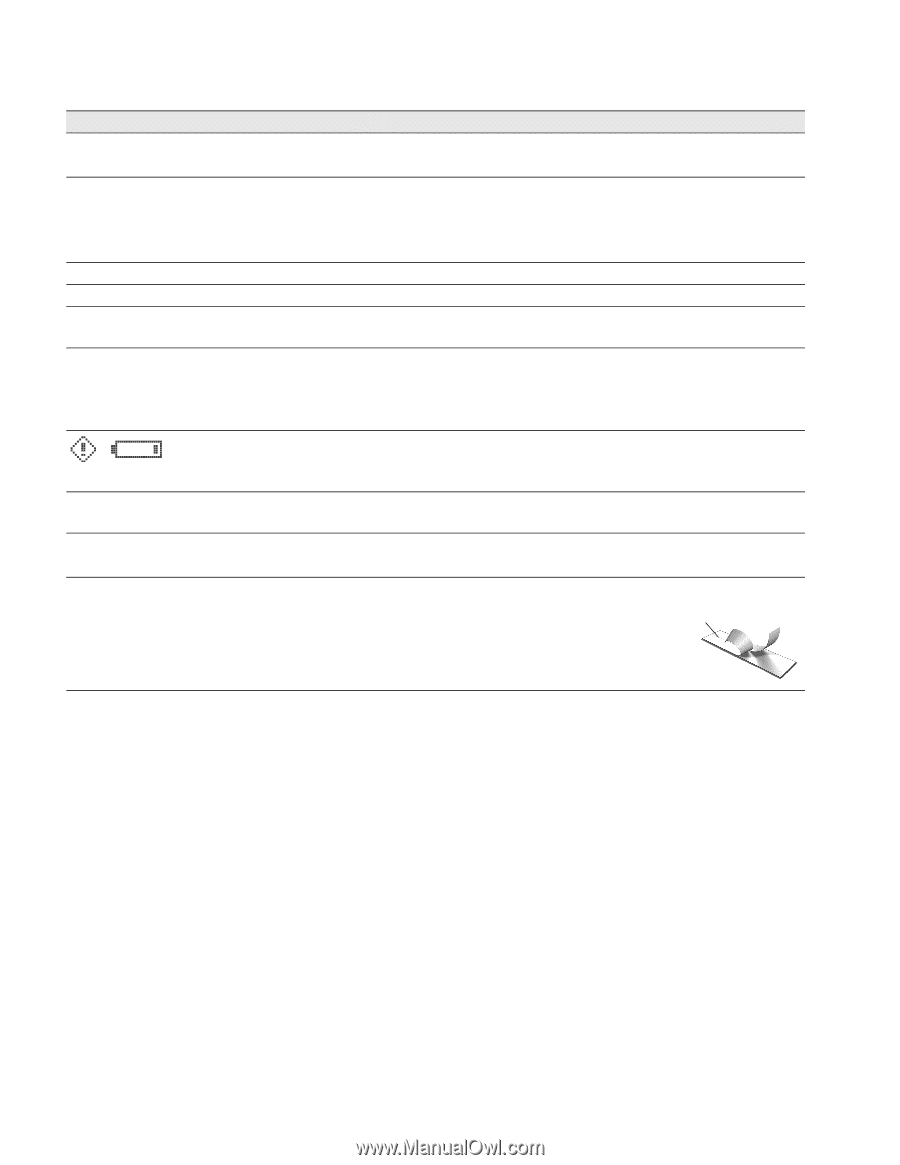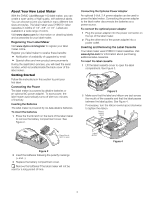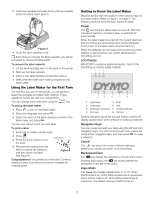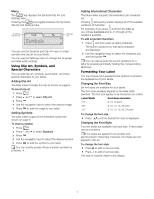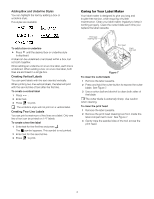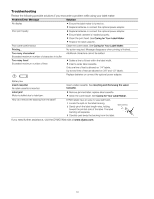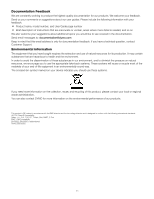Dymo LabelManager 160 User Guide 1 - Page 10
Troubleshooting - reviews
 |
View all Dymo LabelManager 160 manuals
Add to My Manuals
Save this manual to your list of manuals |
Page 10 highlights
Troubleshooting Review the following possible solutions if you encounter a problem while using your label maker. Problem/Error Message Solution No display Ensure the label maker is turned on. Replace batteries or connect the optional power adapter. Poor print quality Replace batteries or connect the optional power adapter. Ensure label cassette is installed properly. Clean the print head. See Caring for Your Label Maker. Replace the label cassette. Poor cutter performance Clean the cutter blade. See Caring for Your Label Maker. Printing... No action required. Message disappears when printing is finished. Too many characters! Exceeded maximum number of characters in buffer Too many lines! Exceeded maximum number of lines Additional characters cannot be added. Delete a line to fit text within the label width. Insert a wider label cassette. Only one line of text is allowed on 1/4" labels. Up to two lines of text are allowed on 3/8" and 1/2" labels. Replace batteries or connect the optional power adapter. Battery low Insert cassette! No label cassette is inserted. Label jam! Motor is stalled due to label jam. Insert a label cassette. See Inserting and Removing the Label Cassette. Remove jammed label; replace label cassette. Clean the cutter blade. See Caring for Your Label Maker. How do I remove the backing from the label? DYMO labels have an easy-to-peel split back. 1 Locate the split on the label backing. 2 Gently pinch the label length-wise, folding toward the printed side of the label. The label backing will separate. 3 Carefully peel away the backing from the label. Split backing If you need further assistance, visit the DYMO Web site at www.dymo.com. 10