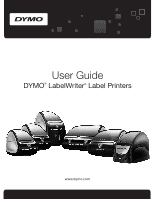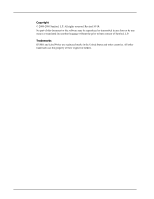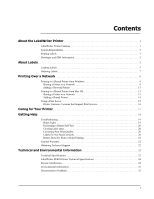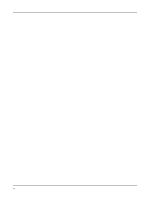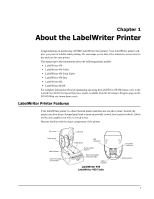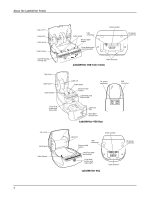Dymo LabelWriter® SE450 Label Printer User Guide 1
Dymo LabelWriter® SE450 Label Printer Manual
 |
View all Dymo LabelWriter® SE450 Label Printer manuals
Add to My Manuals
Save this manual to your list of manuals |
Dymo LabelWriter® SE450 Label Printer manual content summary:
- Dymo LabelWriter® SE450 Label Printer | User Guide 1 - Page 1
User Guide DYMO® LabelWriter® Label Printers - Dymo LabelWriter® SE450 Label Printer | User Guide 1 - Page 2
. Revised 10/10. No part of this document or the software may be reproduced or transmitted in any form or by any means or translated into another language without the prior written consent of Sanford, L.P. Trademarks DYMO and LabelWriter are registered marks in the United States and other countries - Dymo LabelWriter® SE450 Label Printer | User Guide 1 - Page 3
Printer from Mac OS 13 Sharing a Printer on a Network 13 Adding a Shared Printer 14 Using a Print Server 15 Printer Firmware Versions that Support Print Servers 16 Caring for Your Printer 17 Getting Help 19 Troubleshooting 19 Status Light 19 Performing a Printer Self-Test 20 Clearing Label - Dymo LabelWriter® SE450 Label Printer | User Guide 1 - Page 4
iii - Dymo LabelWriter® SE450 Label Printer | User Guide 1 - Page 5
.dymo.com). LabelWriter Printer Features Your LabelWriter printer is a direct thermal printer and does not use ink or toner. Instead, the printer uses heat from a thermal print head to print on specially treated, heat-sensitive labels. Labels are the only supplies you will ever need to buy. Become - Dymo LabelWriter® SE450 Label Printer | User Guide 1 - Page 6
Label roll Label guide Reverse label button Label feed path and tear bar DC power connector Label exit slot Open label cassette tray LabelWriter 450 Duo USB connector Label roll Reverse label button USB connector Label feed path and tear bar Form-feed button and status light LabelWriter 4XL - Dymo LabelWriter® SE450 Label Printer | User Guide 1 - Page 7
Windows® 7 • Mac OS® v10.4 or later To use the LabelWriter SE450 printer with a serial connection, an RS-232 serial port is required. Printing Labels Your LabelWriter printer was shipped with DYMO Label v.8 software to make designing and printing labels easy. You can also print labels directly from - Dymo LabelWriter® SE450 Label Printer | User Guide 1 - Page 8
About the LabelWriter Printer • In cases where you want to automate printing and take advantage of the label printing power built into DYMO Label software, a Software Developer's Kit (SDK) is included in your LabelWriter CD. The SDK provides COM and .NET interfaces. For more information, visit the - Dymo LabelWriter® SE450 Label Printer | User Guide 1 - Page 9
have to replace toner, ink cartridges, or a ribbon to print labels. Note DYMO's warranty does not cover malfunction or damage that may be caused by the use of labels other than DYMO-branded labels. Because DYMO LabelWriter printers use thermal printing technology, you must use specially designed and - Dymo LabelWriter® SE450 Label Printer | User Guide 1 - Page 10
loading labels in a LabelWriter 450 printer. However, the instructions apply to loading labels in any LabelWriter printer model. To load a label roll 1 With the printer plugged in, press the form-feed button to eject the labels that protected the printer during shipment. Spool spindle Spool guide - Dymo LabelWriter® SE450 Label Printer | User Guide 1 - Page 11
damage that may be caused by the use of labels other than DYMO-branded labels. Because DYMO LabelWriter printers use thermal printing technology, you must use specially designed and manufactured labels. The thermal coatings used on labels other than DYMO-branded labels may not be compatible and may - Dymo LabelWriter® SE450 Label Printer | User Guide 1 - Page 12
About Labels This page intentionally left blank for double-sided printing. 8 - Dymo LabelWriter® SE450 Label Printer | User Guide 1 - Page 13
to print to a DYMO label printer over a network. The topics covered in this chapter are: • "Printing to a Shared Printer from Windows" • "Printing to a Shared Printer from Mac OS" • "Using a Print Server" The following are the general steps you need to follow to set up a printer for printing over - Dymo LabelWriter® SE450 Label Printer | User Guide 1 - Page 14
Printing Over a Network To share the printer (Windows XP) 1 Choose Printers and Faxes from the Start menu. The Printers and Faxes control panel is displayed. 2 Right-click the printer you want to share and select Sharing. The DYMO label printer Properties dialog boxappears with the Sharing tab - Dymo LabelWriter® SE450 Label Printer | User Guide 1 - Page 15
select Sharing. The DYMO label printer Properties dialog boxappears with the Sharing tab selected. 4 Select the Share this printer check box. 5 Optionally, enter a different name for the printer in the Share name box. This is the printer name that appears to other users on the network. 6 Click OK - Dymo LabelWriter® SE450 Label Printer | User Guide 1 - Page 16
Printing Over a Network To share the printer (Windows 7) 1 Choose Devices and Printers from the Start menu. The Devices and Printers control panel is displayed. 2 Right-click the printer you want to share and select Printer properties. The DYMO label printer Properties dialog is displayed. 3 Select - Dymo LabelWriter® SE450 Label Printer | User Guide 1 - Page 17
a Shared Printer from Mac OS Adding a Network Printer Before you can print to a shared network printer, you need to install DYMO Label Software (DLS) on your local computer and then add each network label printer you wish to use. Note The LabelWriter Duo printer is actually two printers (label and - Dymo LabelWriter® SE450 Label Printer | User Guide 1 - Page 18
more than one shared DYMO label printer, you must add each additional label printer. To install a shared network printer 1 Install DYMO Label software. (See the Quick Start Guide that came with your printer for information.) 2 From the Finder, select Applications>Utilities>Printer Setup Utility. The - Dymo LabelWriter® SE450 Label Printer | User Guide 1 - Page 19
server type and manufacturer. See the documentation provided with the print server for detailed installation and printing instructions. DYMO label printers support printing from Windows XP (Service Pack 2), Windows Vista, Windows 7, and Mac OS v10.4 or later. The following are notes and tips for - Dymo LabelWriter® SE450 Label Printer | User Guide 1 - Page 20
about the label printer firmware versions that support print servers. You can determine your printer's firmware version by checking the serial number printed on the bottom of the printer. DYMO Label Printer Model DYMO LabelWriter 400 DYMO LabelWriter 400 Turbo DYMO LabelWriter Twin Turbo - Dymo LabelWriter® SE450 Label Printer | User Guide 1 - Page 21
Open the top cover. 5 Use a small, soft brush or cotton swab to whisk away paper dust and other stray particles from the inside of the printer. 6 Remove the roll of labels and clean under the roll. 7 If you have a LabelWriter cleaning card, follow the instructions printed on cleaning card packaging - Dymo LabelWriter® SE450 Label Printer | User Guide 1 - Page 22
Caring for Your Printer To clean the tape print head (LabelWriter Duo only) 1 Press the button on the front of the label cassette tray. 2 Remove the label cassette. 3 Use a small, soft brush or cotton swab to wipe away paper dust and other stray particles from the inside of the tray. 4 Remove the - Dymo LabelWriter® SE450 Label Printer | User Guide 1 - Page 23
how to contact DYMO Technical Support. For complete information about programming and using the LabelWriter SE450 printer, refer to the LabelWriter SE450 Technical Reference Guide, available from the Developers Program page on the DYMO Web site (www.dymo.com). Troubleshooting Status Light This - Dymo LabelWriter® SE450 Label Printer | User Guide 1 - Page 24
are using DYMO-branded labels. Do not use third-party labels because the thermal coating on other labels has a different sensitivity than DYMO-branded labels. Also, the perforated holes between the labels made by other manufacturers are frequently not detectable by LabelWriter printers. If the print - Dymo LabelWriter® SE450 Label Printer | User Guide 1 - Page 25
installation instructions in the Quick Start Guide to make sure the cable is connected properly. 4 (Windows) Check that your LabelWriter printer driver is installed correctly. The LabelWriter printer driver takes print data from your software and directs it to the LabelWriter printer. The driver is - Dymo LabelWriter® SE450 Label Printer | User Guide 1 - Page 26
of purchase), when used in accordance with all operating instructions. Normal wear and tear is not covered, nor is excessive use, abuse or damage caused by a user either intentionally or accidentally. DYMO LabelWriter printers are designed for use only with DYMO-branded labels. This warranty does - Dymo LabelWriter® SE450 Label Printer | User Guide 1 - Page 27
chapter contains technical and certification information for the LabelWriter printer. Technical Specifications 450 450 Turbo 450 Twin Turbo 4XL 450 Duo (Label Printer) 450 Duo (Tape Printer) Print Method Direct Thermal Thermal Transfer Print Resolution 300 dots per inch (11.8 dots per - Dymo LabelWriter® SE450 Label Printer | User Guide 1 - Page 28
using the LabelWriter SE450 printer, refer to the LabelWriter SE450 Technical Reference Guide, available from the Developers Program page on the DYMO Web site (www.dymo.com). SE450 Print Method Direct Thermal Print Resolution 200 dots per inch (8 dots per mm) Print Speed USB: 48 lpm (labels - Dymo LabelWriter® SE450 Label Printer | User Guide 1 - Page 29
-bin symbol marked in your device invites you to use those systems. If you need more information on the number (for printed or PDF manuals) • Brief description of content (for example, step-by-step instructions that are . Send email feedback to: [email protected] Please keep in mind that
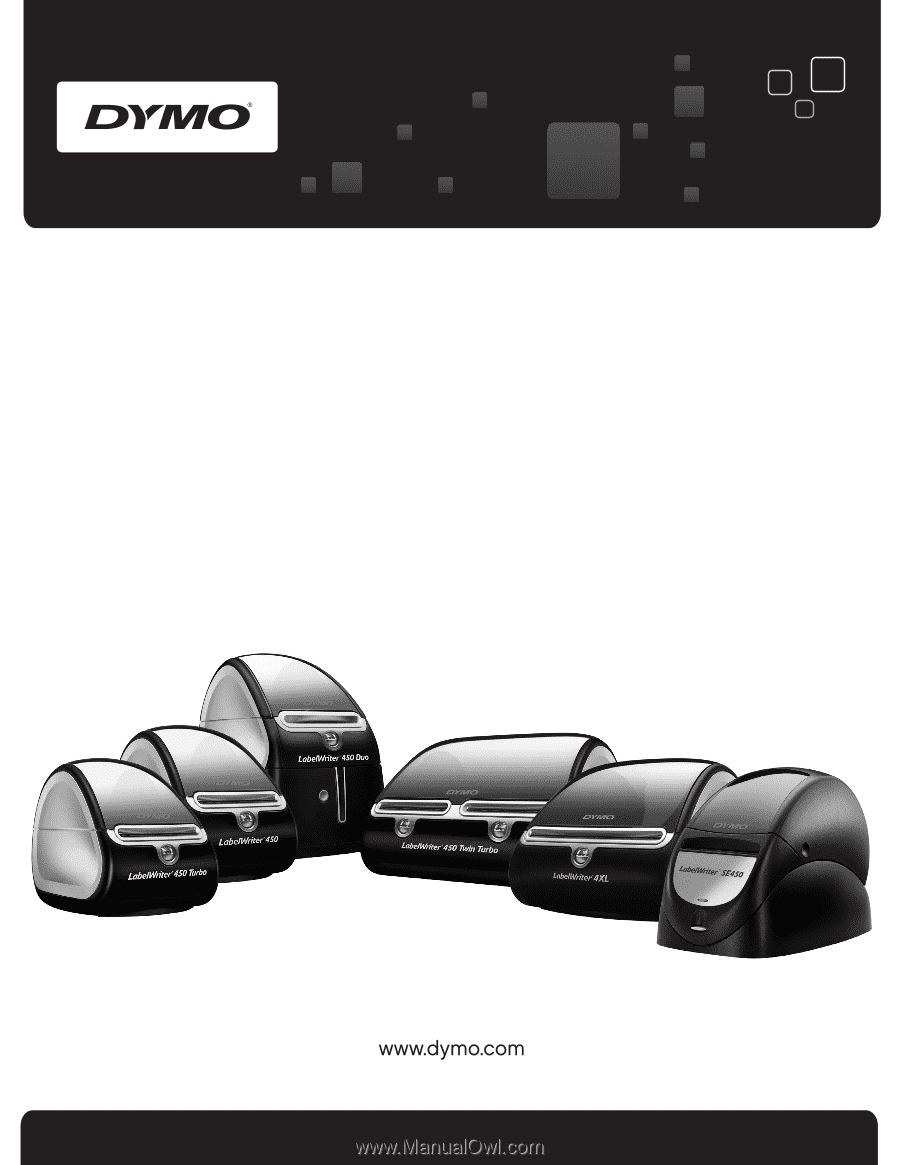
User Guide
DYMO
®
LabelWriter
®
Label Printers