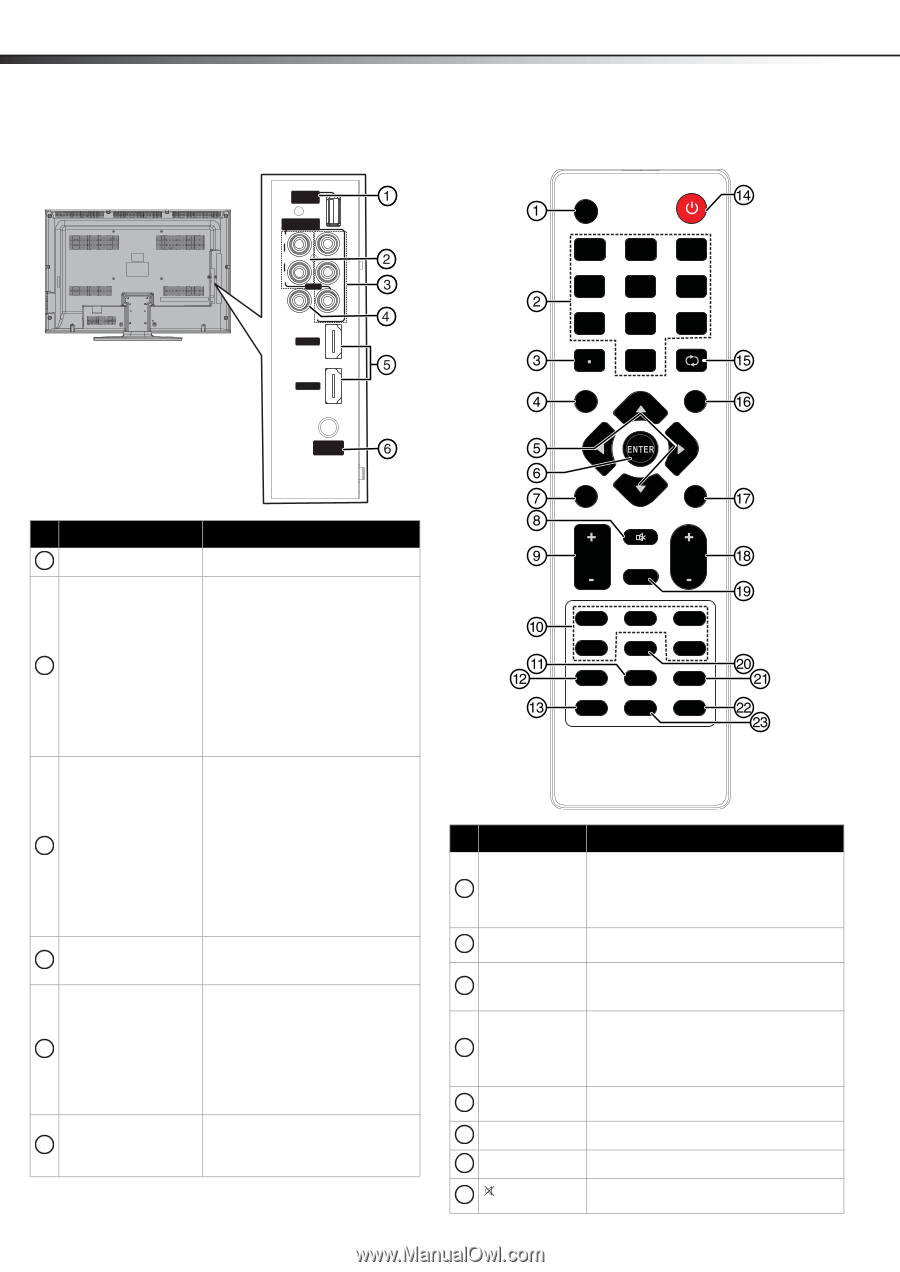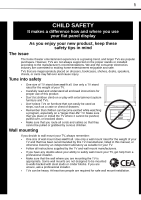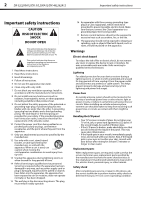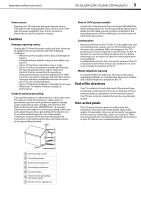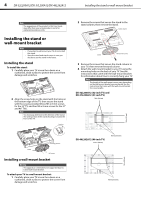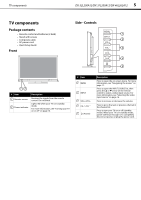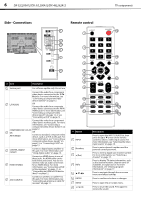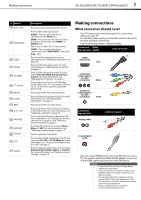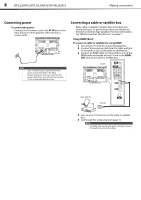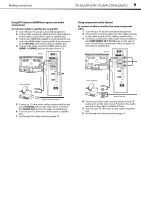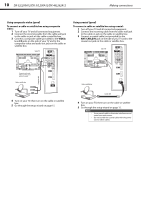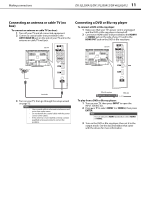Dynex DX-37L200A12 User Manual (English) - Page 10
Side - Connections, Remote control - best picture settings
 |
View all Dynex DX-37L200A12 manuals
Add to My Manuals
Save this manual to your list of manuals |
Page 10 highlights
6 DX-32L200A12/DX-37L200A12/DX-46L262A12 TV components Side - Connections SE RV IC E PO RT COMPONENT IN R AUDIO PR L AV IN PB AV IN COAXIAL Y/ V ID EO HDMI 1 HDMI 2 Remote control INPUT POWER 123 4 56 7 INFO 89 RECALL 0 GUIDE ANT/ CABLE IN # Item Description 1 Service port For software update only. Do not use. 2 L/R AUDIO Connect the audio for a component video device connected to the Y, PB, PR jacks. For more information, see "Connecting a component video device (better)" on page 12. OR Connect the audio for a composite video device connected to the AV IN VIDEO jack. For more information, see "Connecting a composite video device (good)" on page 13, or see "Connecting a VCR" on page 13 Connect the video for a component video device to these jacks. For more information, see "Connecting a component video device (better)" on COMPONENT IN Y, PB, PR page 12. 3 OR OR AV IN VIDEO Connect a standard, composite video device, such as a VCR, to this jack. For more information, see "Connecting a composite video device (good)" on page 13, or "Connecting a VCR" on page 13. 4 COAXIAL (digital output) Connect a digital audio amplifier to this jack. For more information, see "Using digital audio" on page 14. 5 HDMI1/HDMI2 Connect an HDMI device to one of these jacks. An HDMI cable carries both video and sound. You do not need to make an audio connection for an HDMI device. For more information, see "Connecting a DVD or Blu-ray player" on page 11, or "Connecting an HDMI or DVI device (best)" on page 12. 6 ANT/CABLE IN Connect an antenna or cable TV to this jack. For more information, see "Connecting an antenna or cable TV (no box)" on page 11. MENU EXIT MUTE VOL CH FAVORITE VI DEO HDMI TV COMP MTS/SAP VGA ZOO M SLEEP CH-LIST PICTURE AUDIO CCD # Button 1 INPUT 2 Numbers . 3 (Dot) 4 INFO 5 6 ENTER 7 MENU 8 MUTE Description Press to open the INPUT SOURCE list, then press the or arrow on the remote control to select a video input source. For more information, see "Selecting the video input source" on page 16. Press to enter channel numbers and the parental control password. Press to enter a digital sub-channel number. For more information, see "Selecting a channel" on page 17. Press to display TV status information, such as the channel number, channel name (if available), or signal source. For more information, see "Viewing program information" on page 17. Press to navigate through the on-screen menus and adjust settings. Press to confirm selections or changes. Press to open the on-screen menu. Press to mute the sound. Press again to restore the sound.