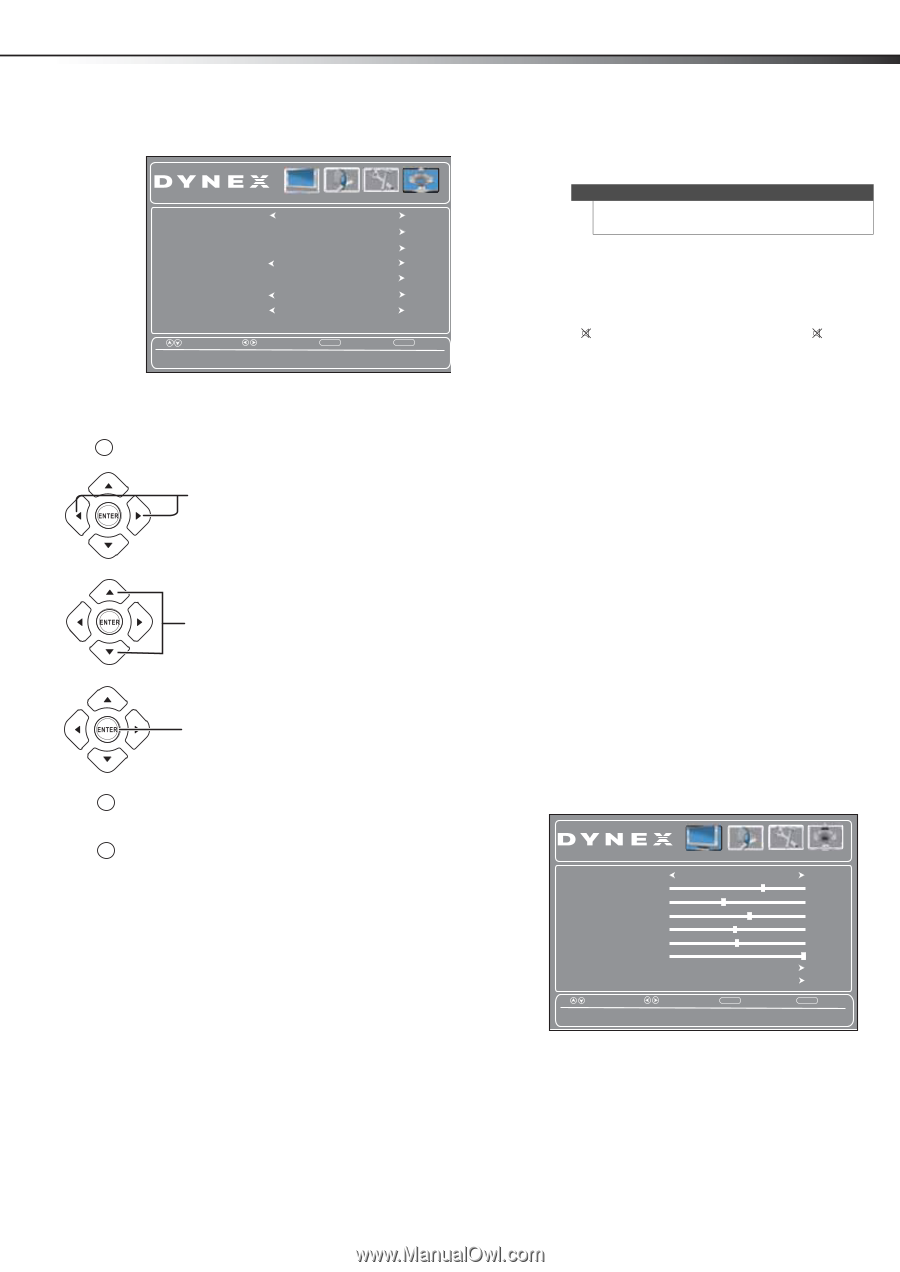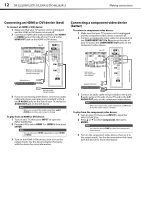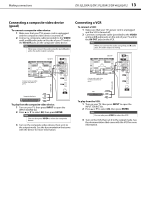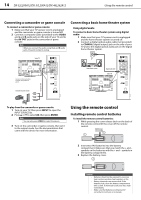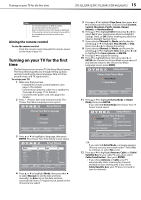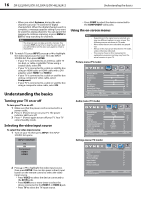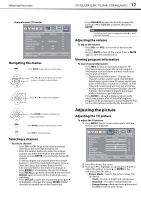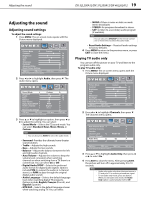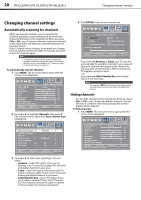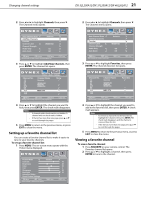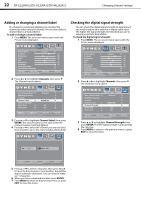Dynex DX-37L200A12 User Manual (English) - Page 21
Adjusting the picture - energy rating
 |
View all Dynex DX-37L200A12 manuals
Add to My Manuals
Save this manual to your list of manuals |
Page 21 highlights
Adjusting the picture DX-32L200A12/DX-37L200A12/DX-46L262A12 17 Channels menu (TV mode) Auto Channel Scan Add/Skip Channels Favorites Channel Label Channel Strength Audio Only Auto Zoom Picture Audio Settings Channels Antenna WGBH-SD Off Off Move Adjust channel options. Select MENU Back EXIT Exit Navigating the menus MENU Press MENU to open the on-screen menu. Press or to move the cursor on the screen or to adjust a selected item. Press or to select menu options. • Press FAVORITE to open the favorite channel list, press or to highlight a channel, then press ENTER. Note If a list has more than one page, press or to scroll through the pages. Adjusting the volume To adjust the volume: • Press VOL+ or VOL- to increase or decrease the volume. • Press MUTE to turn off the sound. Press MUTE again to turn the sound back on. Viewing program information To view channel information: • Press INFO to view an information banner. The information banner shows the current program information such as channel number, video input source, and resolution. • Digital channel information-Displays the channel number, station name, channel label, broadcast program name, TV rating, signal type, audio information, resolution, CC mode, current time, and current program start and end times. • Analog channel information-Displays channel number, channel label (if preset), signal type, audio information, and resolution. • Press GUIDE to show the digital program guide, which may present a list of available programs, program times, and program summaries, depending on the information provided by the broadcaster. Press ENTER to confirm a selection or enter a sub-menu. MENU Press MENU to return to the previous menu. Adjusting the picture Adjusting the TV picture To adjust the TV picture: 1 Press MENU. The on-screen menu opens with the Picture menu displayed. EXIT Press EXIT to close the menu. Selecting a channel To select a channel: • Press CH+ or CH- to go to the next or previous channel on the memorized channel list. • Press the number buttons to enter the channel number you want, then wait for the channel to change or press ENTER to immediately change the channel. . • To select a digital sub-channel, press the number buttons to select the main digital channel, press (dot), then press the number button for the sub-channel. Wait for the channel to change, or press ENTER to immediately change the channel. • Press RECALL to go to the last viewed channel. Press RECALL again to return to the channel you were watching. • Press CH-LIST to open the channel list, press or to highlight a channel, then press ENTER. Hidden channels are grayed out on the Channel list. Picture Audio Settings Channels Picture Mode Custom Contrast 70 Brightness 40 Color 60 Tint 0 Sharpness 50 Backlight 30 Advanced Video Reset Picture Settings Move Select Adjust settings to affect picture quality. MENU Back EXIT Exit 2 Press to access the menu. 3 Press or to highlight an option, press or to adjust the setting, or press or ENTER to the sub-menu. You can select: • Picture Mode-Selects the picture mode. You can select: • Vivid-Provides a bright and vivid picture. • Standard-Provides a standard picture. • Energy Saving-Reduces the brightness and backlight levels to save energy.