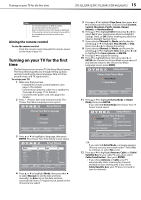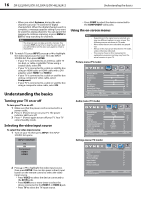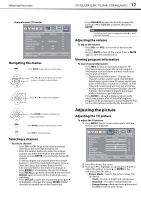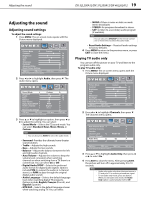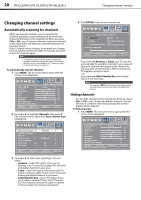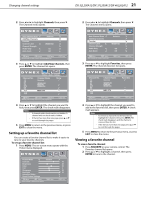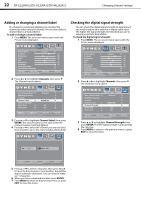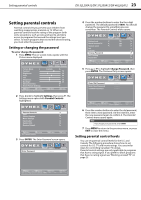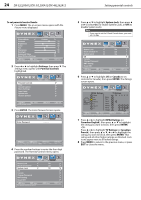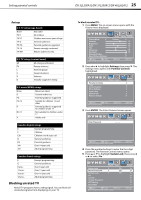Dynex DX-37L200A12 User Manual (English) - Page 24
Automatically scanning for channels, Hiding channels
 |
View all Dynex DX-37L200A12 manuals
Add to My Manuals
Save this manual to your list of manuals |
Page 24 highlights
20 DX-32L200A12/DX-37L200A12/DX-46L262A12 Changing channel settings Changing channel settings 4 Press ENTER to start the auto channel scan. Automatically scanning for channels When you scan for channels, your TV searches for channels available in your viewing area and stores the channel information in the channel list. When you press CH+ or CH-, your TV goes to the next or previous channel in the channel list and skips any channels that were not stored in the list. If the TV signal source changes, for example you change from an outdoor antenna to cable TV (no box), you need to scan for channels again. Note You do not need to scan for channels unless the available channels changed after you ran the Setup Wizard. For more information, see "Turning on your TV for the first time" on page 15. To automatically scan for channels: 1 Press MENU. The on-screen menu opens with the Picture menu displayed. Picture Audio Settings Channels Picture Mode Custom Contrast 70 Brightness 40 Color 60 Tint 0 Sharpness 50 Backlight 30 Advanced Video Reset Picture Settings Move Select Adjust settings to affect picture quality. MENU Back EXIT Exit 2 Press or to highlight Channels, then press . The Channels menu opens with Auto Channel Scan highlighted. Auto Channel Scan Add/Skip Channels Favorites Channel Label Channel Strength Audio Only Auto Zoom Picture Audio Settings Channels Antenna WGBH-SD Off Off Move Select MENU Back EXIT Exit Automatically search for channels, press ENTER key to submenu. Picture Audio Settings Channels Choose Your TV Source Antenna Cable RF CH : 0 0 Digital Channels Cable/Satellite Box 0 Analog Channels Scan for channels Move Select MENU Back Select Antenna if using an antenna for standard or HD TV. EXIT Exit If you selected Antenna or Cable, your TV searches automatically for available channels in your area and stores the channel information in the channel list. This may take several minutes. While scanning, the TV displays a progress report. - OrIf you selected Cable/Satellite Box, the channel search is not necessary. Note You can press EXIT at any time to stop scanning, but you will need to run the scan later to complete the process. Hiding channels You can hide channels in the channel list. When you press CH+ or CH-, your TV skips the hidden channels. You can still tune to a hidden channel by pressing the number buttons for the channel. To hide channels: 1 Press MENU. The on-screen menu opens with the Picture menu displayed. Picture Audio Settings Channels Picture Mode Custom Contrast 70 Brightness 40 Color 60 Tint 0 Sharpness 50 Backlight 30 Advanced Video Reset Picture Settings Move Select Adjust settings to affect picture quality. MENU Back EXIT Exit 3 Press or to select your signal type. You can select: • Antenna-Select this option if you use an antenna. Your TV scans for analog (VHF and UHF) and digital channels in your area. • Cable-Select this option if you have cable TV and do not have a cable TV box. Your TV scans for analog and digital channels in your area. • Cable/Satellite Box-Select this option if you use a cable or satellite TV box. Your TV will not scan for channels because the cable or satellite TV box provides the channel information.