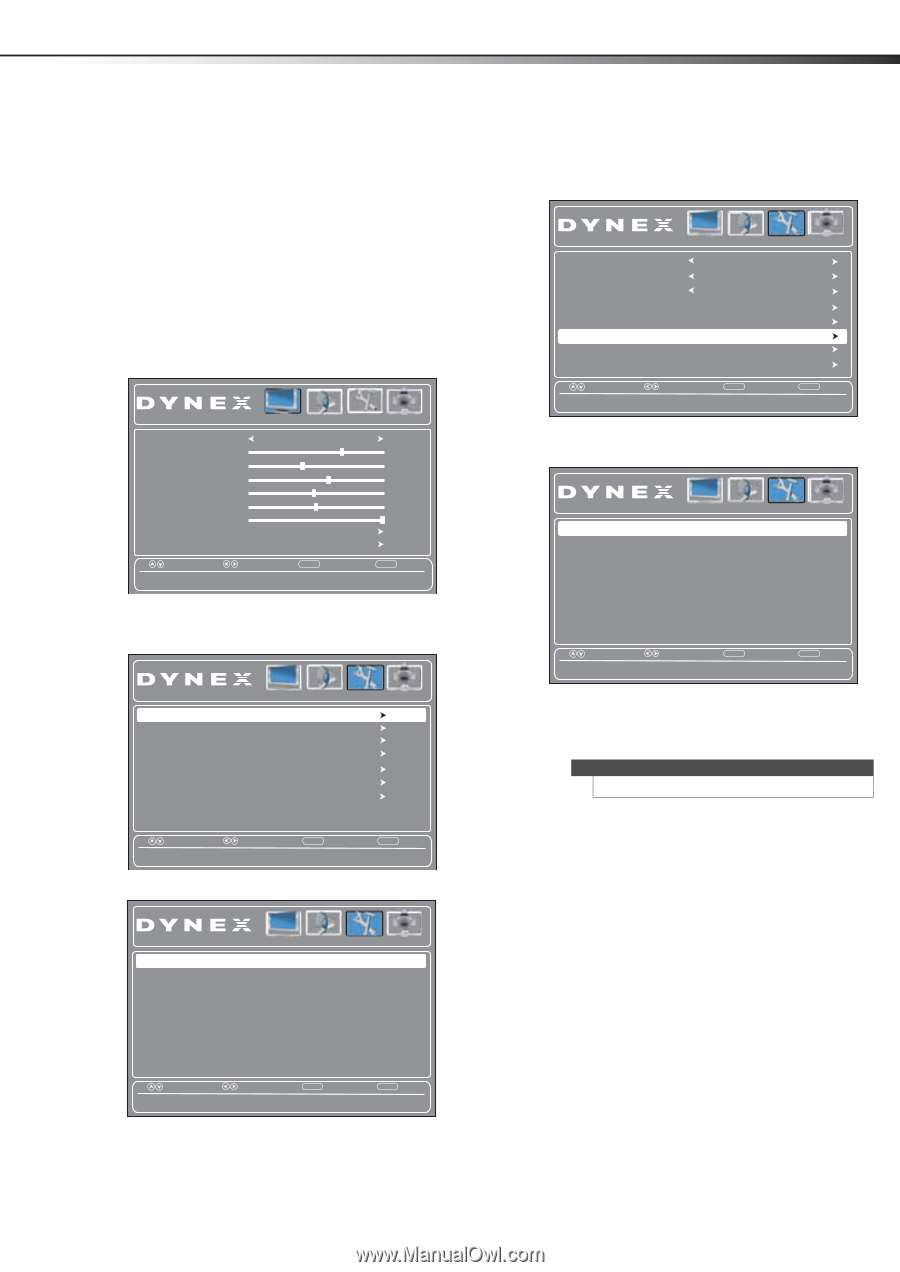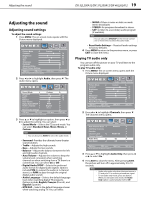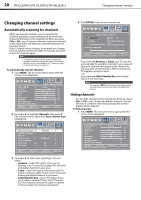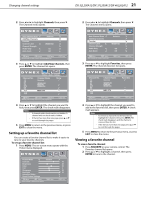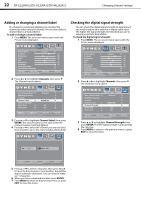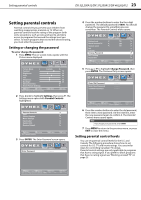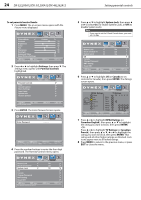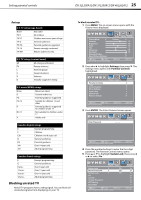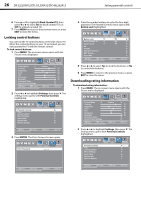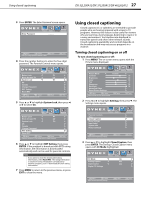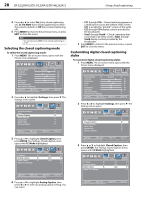Dynex DX-37L200A12 User Manual (English) - Page 27
Setting parental controls
 |
View all Dynex DX-37L200A12 manuals
Add to My Manuals
Save this manual to your list of manuals |
Page 27 highlights
Setting parental controls DX-32L200A12/DX-37L200A12/DX-46L262A12 23 Setting parental controls Parental controls let you prevent your children from watching inappropriate material on TV. When set, parental controls read the rating of the program (with some exceptions, such as news and sports) and deny access to programs that exceed the ratings level you select. To watch programs that exceed the selected rating, you must enter the password. Setting or changing the password To set or change the password: 1 Press MENU. The on-screen menu opens with the Picture menu displayed. Picture Audio Settings Channels Picture Mode Custom Contrast 70 Brightness 40 Color 60 Tint 0 Sharpness 50 Backlight 30 Advanced Video Reset Picture Settings Move Select Adjust settings to affect picture quality. MENU Back EXIT Exit 2 Press or to highlight Settings, then press . The Settings menu opens with Parental Controls highlighted. Parental Controls Time Closed Caption Menu Settings Input Label System Info Restore Default Picture Audio Settings Channels Move Set TV parental controls. Select MENU Back EXIT Exit 3 Press ENTER. The Enter Password screen opens. Enter Password Picture Audio Settings Channels _ _ _ _ 4 Press the number buttons to enter the four-digit password. The default password is 0000. You should change the password to something you can remember. The Parental Controls menu opens. Button Lock Block Unrated TV System Lock US Canada Change Password RRT Setting Reset RRT Picture Audio Settings Channels No Off On Move Select MENU Back Enter a new 4-digit password then re-enter it to confirm. EXIT Exit 5 Press or to highlight Change Password, then press ENTER. The Password Entry screen opens. Enter Old Password Enter New Password Confirm Password Picture Audio Settings Channels Move Select MENU Back Enter a new 4-digit password then re-enter it to confirm. EXIT Exit 6 Press the number buttons to enter the old password, then enter a new password. On the next line, enter the new password again to confirm it. The Parental Controls menu opens again. Note If you forget your password, enter 9999. 7 Press MENU to return to the previous menu, or press EXIT to close the menu. Setting parental control levels You can set parental control levels for the U.S. and Canada. The following procedure shows how to set controls for U.S. TV and movie ratings. You use similar steps for controlling Canadian TV ratings. Parental control settings are only applicable to programs that have a rating signal. If you prefer to block programs that have no rating signal, see "Blocking unrated TV" on page 25. Move Select MENU Back Enter your 4-digit password. Default is 0000. EXIT Exit