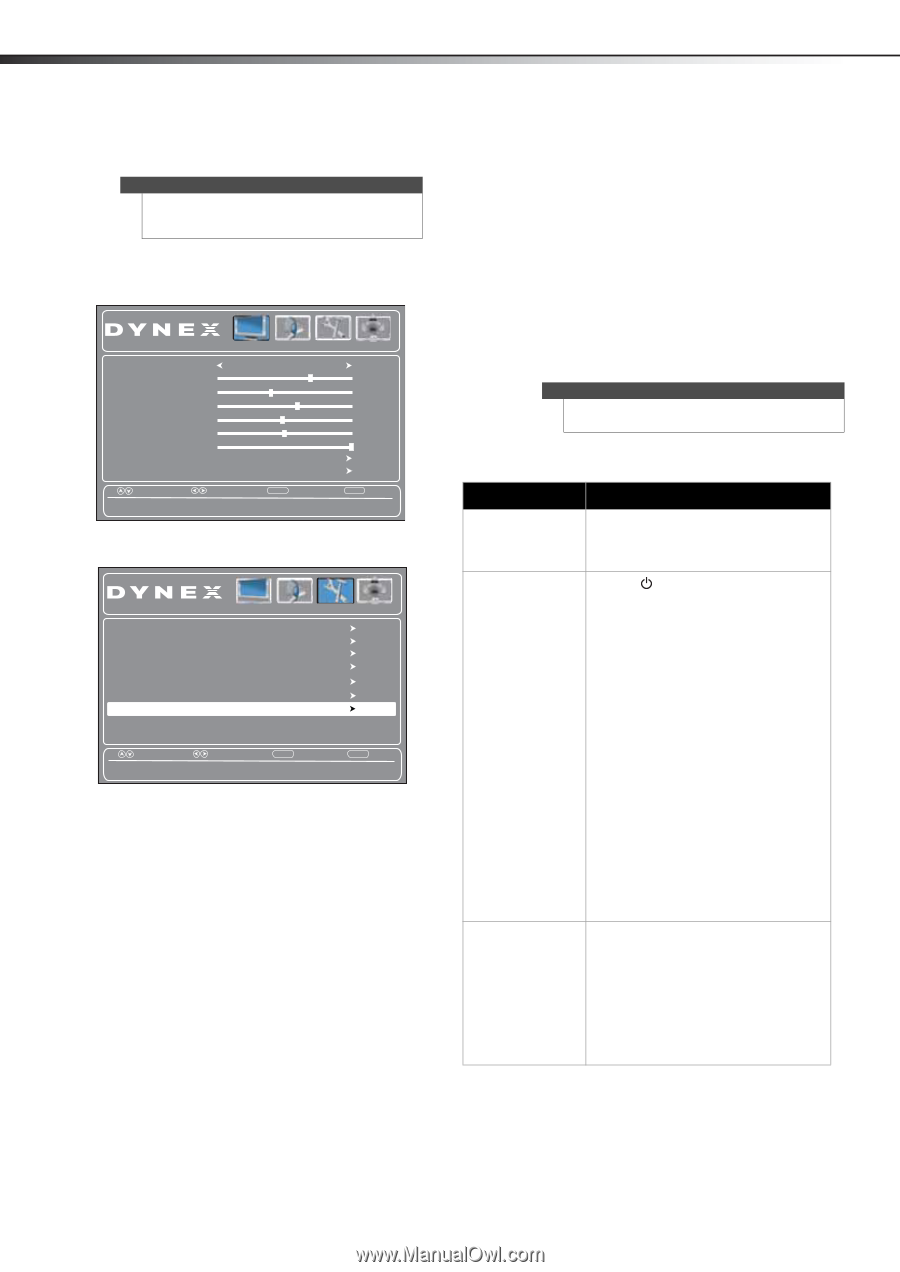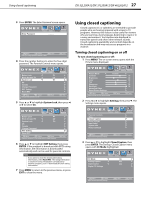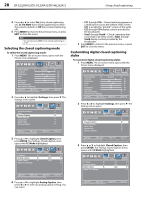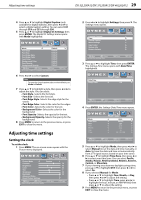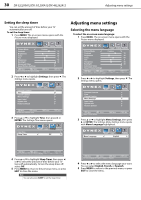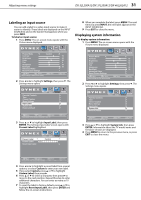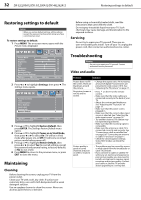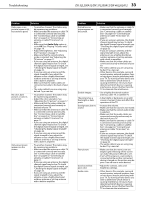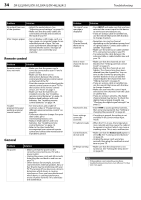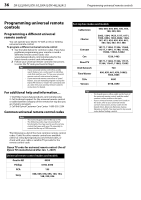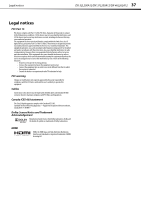Dynex DX-37L200A12 User Manual (English) - Page 36
Restoring settings to default, Maintaining, Troubleshooting
 |
View all Dynex DX-37L200A12 manuals
Add to My Manuals
Save this manual to your list of manuals |
Page 36 highlights
32 DX-32L200A12/DX-37L200A12/DX-46L262A12 Restoring settings to default Restoring settings to default Caution When you restore default settings, all the settings (except the password and parental rating) you have customized are reset. To restore settings to default: 1 Press MENU. The on-screen menu opens with the Picture menu displayed. Before using a chemically treated cloth, read the instructions that came with the cloth. Do not spray insecticide liquid near your TV. Such chemicals may cause damage and discoloration to the exposed surfaces. Servicing Do not try to repair your TV yourself. There are no user-serviceable parts inside. Turn off your TV, unplug the power cord, then contact an authorized service center. Picture Audio Settings Channels Picture Mode Custom Contrast 70 Brightness 40 Color 60 Tint 0 Sharpness 50 Backlight 30 Advanced Video Reset Picture Settings Move Select Adjust settings to affect picture quality. MENU Back EXIT Exit 2 Press or to highlight Settings, then press . The Settings menu opens. Parental Controls Time Closed Caption Menu Settings Input Label System Info Restore Default Picture Audio Settings Channels Move Select Reset TV to Default settings. MENU Back EXIT Exit 3 Press or to highlight Restore Default, then press ENTER. The Settings-Restore Default menu opens. 4 Press or to highlight Power on in Vivid Mode, then press or to select On (TV will be in Vivid mode after power on), or Off (TV will come on in last picture mode before power off ). 5 Press or to highlight Restore Default, then press or to select Yes (to reset all settings, except the password and parental rating, to factory default), or No (to not reset). 6 Press MENU to return to the previous menu, or press EXIT to close the menu. Maintaining Cleaning Before cleaning the screen, unplug your TV from the power outlet. Clean your TV with a soft, dry cloth. If surfaces are extremely dirty, use a soft cloth dampened with a weak detergent solution. Use an eyeglass cleaner to clean the screen. Never use alcohol, paint thinner, or benzine. Troubleshooting Warning Do not try to repair your TV yourself. Contact authorized service personnel. Video and audio Problem Solution Picture does not fill the screen. There are black bars around the picture. • Change the aspect ratio. An increasing amount of digital TV and movies are presented in wide screen (16:9). See "Adjusting the TV picture" on page 17. No picture (screen is not lit) and no sound. • Press on the TV or the remote control. • Make sure that the video cables are connected securely to the back of your TV. • Adjust the contrast and brightness. See "Adjusting the TV picture" on page 17. • Make sure that the power cord is plugged in. • Make sure that the correct video input source is selected. See "Selecting the video input source" on page 16. • Try another channel. The station may be experiencing problems. • Make sure that the incoming signal is compatible. • Make sure the antenna or cable TV is connected correctly and securely. See "Connecting a cable or satellite box" on page 8 or "Connecting an antenna or cable TV (no box)" on page 11. • Check the closed caption settings. Some TEXT modes can block the screen. Picture quality is good on some channels and poor on others. Sound is good. • The problem may be caused by a poor or weak signal from the broadcaster or cable TV provider. • If you connect to cable or satellite TV without a set-top box and experience poor picture quality, you may need to install a set-top box to improve signal reception and picture quality. Contact your cable or satellite TV provider about upgrading to a set-top box.