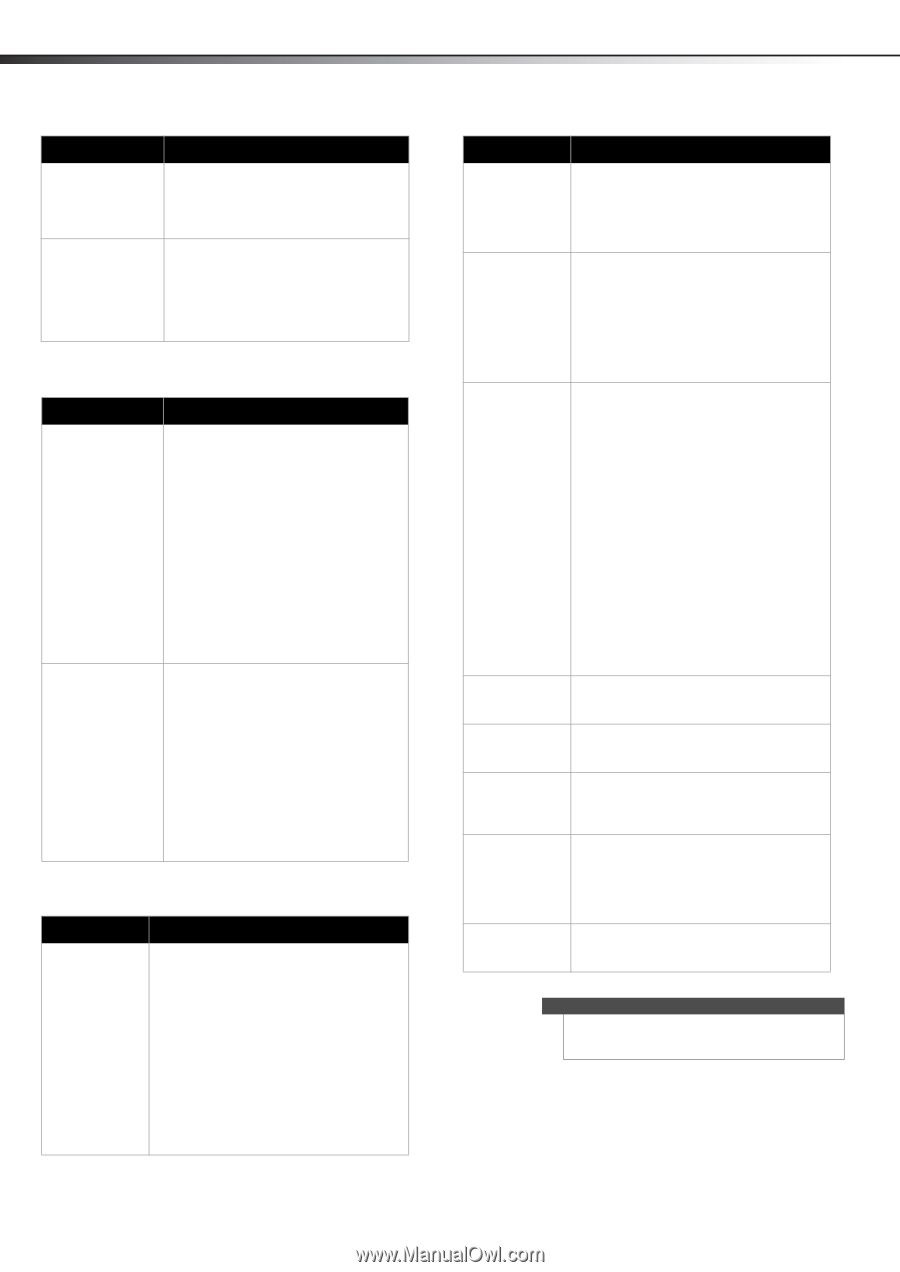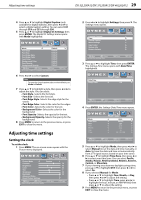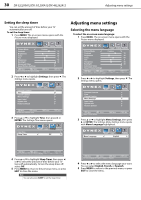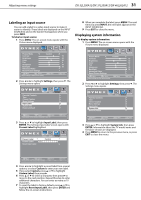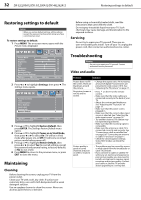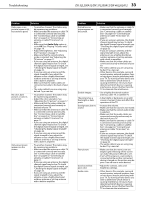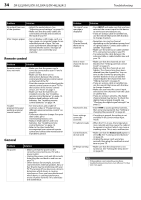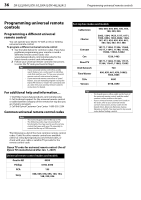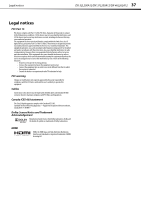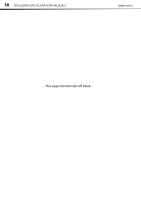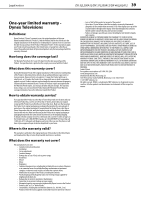Dynex DX-37L200A12 User Manual (English) - Page 38
Remote control, General
 |
View all Dynex DX-37L200A12 manuals
Add to My Manuals
Save this manual to your list of manuals |
Page 38 highlights
34 DX-32L200A12/DX-37L200A12/DX-46L262A12 Troubleshooting Problem Solution No output from one of the speakers After images appear • Adjust the audio balance. See "Adjusting sound settings" on page 19. • Make sure that the audio cables are connected correctly and securely to the back of your TV. • Do not display a still image, such as a logo, game, or computer image, for an extended period of time. This can cause a permanent after-image to be burned into the screen. This type of damage is not covered by your warranty. Remote control Problem Solution Remote control does not work. Trouble programming your existing universal remote control. • Make sure that the power cord is correctly connected to your TV and a power outlet. • Make sure that there are no obstructions between the remote control and the remote control sensor on the front of the TV. • Point the remote control directly at the remote control sensor on your TV. For the location of the remote control sensor, see "Front" on page 5. • Make sure that the batteries are installed correctly. See "Installing remote control batteries" on page 14. • Replace dead batteries with new batteries. See "Installing remote control batteries" on page 14. • See instructions and a table of common codes in "Programming a different universal remote control" on page 36. • Codes are subject to change. For up to date codes, go to www.Dynexproducts.com. • Replace dead batteries with new batteries. See "Installing remote control batteries" on page 14. • Refer to the User Guide that accompanied your universal remote control and contact the manufacturer if problems persist. General Problem No power Solution • Make sure that the power cord is correctly connected to your TV and a power outlet. • Unplug the power cord, wait 60 seconds, then plug the cord back in and turn on your TV. • Other devices (for example, surround sound receiver, external speakers, fans, or hair dryers) may be interfering with your TV. Try turning off one device at a time to determine which device is causing interference. Once you have determined which device is causing interference, move it further from the TV to eliminate the interference. Problem Solution "No signal" error message is displayed • Press INPUT and make sure that you have selected the correct input for the device or service you are trying to use. • If you are using a cable or satellite box, use the remote that came with that box to change channels. After Auto Channel Search, there are no channels • Reception can vary by channel depending on the broadcast power level of a given station. Contact your cable or satellite TV provider. • Make sure the antenna or cable/satellite TV is connected securely to your TV. • Try replacing the cable between the antenna/cable or cable/satellite box and your TV. One or more channels do not display. Password is lost. • Make sure that the channels are not blocked. See "Setting parental control levels" on page 23. • Make sure that the channels are not hidden. The channel may have been deleted from the channel list. You can tune to the channel by pressing the number buttons or you can add the channel back to the channel list. See "Hiding channels" on page 20. • If you are using a cable or satellite box, use the remote that came with that box to change channels. • Make sure you have the correct input selected to view channels from the cable or satellite box. • If you are using an antenna, the digital channel signal may be low. To check the digital channel signal strength, see "Checking the digital signal strength" on page 22. • Enter 9999 to access parental controls, then set a new password. See "Setting or changing the password" on page 23. Some settings cannot be accessed. • If a setting is grayed, the setting is not available in the current video input mode. TV cabinet creaks. • When the TV is in use, the temperature rises naturally and may cause the cabinet to expand or contract which can cause a creaking noise. This is not a malfunction. Control buttons do not work • Make sure that the Button Lock option is set to No. See "Locking control buttons" on page 26. • Unplug the power cord, wait a few seconds, then plug the cord back in and turn on your TV. TV keeps turning off • Make sure that the sleep timer is not turned on. See "Setting the sleep timer" on page 30. Note If the problem is not solved by using these troubleshooting instructions, turn off your TV, then turn it on again.