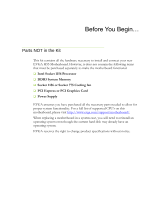EVGA 123-CD-E635-KR User Guide
EVGA 123-CD-E635-KR Manual
 |
View all EVGA 123-CD-E635-KR manuals
Add to My Manuals
Save this manual to your list of manuals |
EVGA 123-CD-E635-KR manual content summary:
- EVGA 123-CD-E635-KR | User Guide - Page 1
User's Guide EVGA H55 Motherboard - EVGA 123-CD-E635-KR | User Guide - Page 2
's Guide ...1 EVGA H55 Motherboard 1 Before You Begin...6 Parts NOT in the Kit 6 EVGA H55 Motherboard 7 Motherboard Specifications 7 Hardware Installation ...9 Safety Instructions...9 Preparing the Motherboard 10 Installing the CPU 10 Installing the CPU Fan 11 Installing System Memory (DIMMs - EVGA 123-CD-E635-KR | User Guide - Page 3
EVGA H55 Motherboard Expansion Slots 22 PCI Slots ...22 PCI Express x16/x8/x4 Slots 22 Onboard Buttons ...23 Clear CMOS Button 23 RESET and POWER Button 23 Post Port Debug LED and LED Status Indicators 24 Post Port Debug LED 24 LED Status Indicators 24 Configuring the BIOS 25 Enter BIOS - EVGA 123-CD-E635-KR | User Guide - Page 4
Loss 37 Hardware Health Configure 38 H/W Health Function 38 CPU Fan Mode Setting 38 Frequency/Voltage Control Menu 39 Memory Configure 39 CPU Configuration 39 Installing Drivers and Software 40 Windows XP/Vista/7 Driver Installation 40 Appendix A. POST Codes for the EVGA H55 Motherboard 41 - EVGA 123-CD-E635-KR | User Guide - Page 5
EVGA H55 Motherboard List of Figures Figure 1. PW1 Motherboard Connector 15 Figure 2. CMOS Setup Utility Main Menu 27 Figure 3. Standard BIOS Features Menu 28 Figure 4. Advanced BIOS Features 30 Figure 5. Advanced Chipset Features 32 Figure 6. PCI/PNP Resource Management 34 Figure 7. Boot - EVGA 123-CD-E635-KR | User Guide - Page 6
the hardware necessary to install and connect your new EVGA H55 Motherboard. However, it does not contain the following items that must be purchased separately to make the motherboard functional. Intel Socket 1156 Processor DDR3 System Memory Socket 1156 or Socket 775 Cooling fan PCI Express - EVGA 123-CD-E635-KR | User Guide - Page 7
EVGA H55 Motherboard Motherboard Specifications Size ATX form factor of 12 inch x 9.6 inch Processor support Intel Socket 1156 CPU's Operating systems: Supports Windows XP 32bit/64bit, Windows Vista 32bit/64bit, and Windows 7 32bit/64bit Intel H55 Express Chipset System Display output - EVGA 123-CD-E635-KR | User Guide - Page 8
header) with a rate transmission of 400 Mbps Onboard Audio Realtek High-Definition audio Supports 8-channel audio Supports Jack-Sensing function Green Function Supports ACPI (Advanced Configuration and Power Interface) Supports S0 (normal), S1 (power on suspend), S3 (suspend to RAM), S4 (Suspend - EVGA 123-CD-E635-KR | User Guide - Page 9
This section will guide you through the installation of the motherboard. The topics covered in this section are: Preparing the motherboard Installing the CPU Installing the CPU fan Installing the memory Installing the motherboard Connecting cables Safety Instructions To reduce the - EVGA 123-CD-E635-KR | User Guide - Page 10
the processor only by the edges and do not touch the contacts on the motherboard or CPU. Any physical damage to the motherboard pins will void the warranty. Use the following procedure to install the CPU onto the motherboard: Unhook the socket lever by pushing down and away from the socket. Pull the - EVGA 123-CD-E635-KR | User Guide - Page 11
the CPU Load plate tip under screw cap Installing the CPU Fan There are many different fan types that can be used with this motherboard. Follow the instruction that came with you fan assembly. Be sure that the fan orientation is correct for your chassis type and your fan assembly. Please note - EVGA 123-CD-E635-KR | User Guide - Page 12
(DIMMs) Your new motherboard has four 240-pin slots for DDR3 memory. These slots support 256 MB, 512 MB, 1GB, 2GB, 4GB DDR3 technologies. There must be at least one memory bank populated to ensure normal operation. Use the following the recommendations for installing memory. One DIMM: If using - EVGA 123-CD-E635-KR | User Guide - Page 13
block radio frequency transmissions, protects internal components from dust and foreign objects, and promotes correct airflow within the chassis. Before installing the motherboard, install the I/O shield from the inside of the chassis. Press the I/O shield into place and make sure it fits securely. - EVGA 123-CD-E635-KR | User Guide - Page 14
with the chassis vents according to the fan assembly instruction. 5. Secure the motherboard with a recommended minimum of nine (9) screws. Connecting all the necessary connections on the motherboard. This will include: Power Connections 24-pin ATX power (PW1) 8-pin ATX 12V power (PW12) Internal - EVGA 123-CD-E635-KR | User Guide - Page 15
24-pin ATX Power (PW1) PW1 is the main power supply connector located along the edge of the board next to the DIMM slots. Make sure that the power supply cable and pins are properly aligned with the connector on the motherboard. Firmly plug the power supply cable into the connector and make - EVGA 123-CD-E635-KR | User Guide - Page 16
Connecting IDE Hard Disk Drives The IDE connector supports Ultra ATA 133/100/66 IDE hard disk drives. 1. Connect the blue connector (the cable end with a single connector) to the motherboard. 2. Connect the black connector (the cable with the two closely spaced black and gray connectors) to the - EVGA 123-CD-E635-KR | User Guide - Page 17
connect the Serial ATA II device to the motherboard. These connectors support the thin Serial ATA II cables for primary internal serial ATA connectors on this motherboard. These connections are designed to be angled to not interfere with any expansions cards. RX+ TX- RX- TX+ SATA 4 (bottom) - EVGA 123-CD-E635-KR | User Guide - Page 18
Connecting Internal Headers Front Panel Header The front panel header on this motherboard is one connector used to connect the following four cables. (see Table 2 for pin definitions): PWRLED Attach the front panel power LED cable to these - EVGA 123-CD-E635-KR | User Guide - Page 19
system cases are equipped with the front panel option). Connect the end of the cable to the IEEE1394a header on the motherboard. Table 3. IEEE 1394a Connector Pins Connector IEEE 1394a Connector 10 9 8 7 6 5 4 3 2 1 Pin Signal 1 TPA+ 2 TPA- 3 GND 4 GND 5 TPB+ 6 TPB- 7 +12V - EVGA 123-CD-E635-KR | User Guide - Page 20
(not all chassis are equipped with the front panel option). 2. Connect the end of the cable(s) to the USB 2.0 header on the motherboard. Table 4. USB 2.0 Header Pins Connector Pin USB 2.0 Header Connector 1 3 5 7 9 Pin 2 4 6 8 10 Signal 5V_DUAL DD+ GND Empty Signal 5V_DUAL DD+ GND No - EVGA 123-CD-E635-KR | User Guide - Page 21
HD audio standard and provides two kinds of audio output choices: the Front Audio, the Rear Audio. The front Audio supports re-tasking function. Table 5. Front Audio Connector Connector Front Audio Connector 10 9 8 7 6 5 4 3 2 1 Pin Signal 1 PORT1_L 2 AUD_GND 3 PORT1_R 4 PRECENCE_J - EVGA 123-CD-E635-KR | User Guide - Page 22
for Graphic Cards and PCI Express x1 and x4 devices. The design of this motherboard supports multiple Graphic Card technology. When installing a PCI Express Graphic Card, be sure the blank cover. For SLI use, it is very important to use only slots PCIE_X16_1 and PCIE_X4_2 for optimal performance. - EVGA 123-CD-E635-KR | User Guide - Page 23
on/off the system, or clear the CMOS. Clear CMOS Button The motherboard uses the CMOS RAM to store all the set parameters. The CMOS can . These buttons allow for easy debugging and testing of the system during troubleshooting situations. The POWER button with LED indicates the system's status. When - EVGA 123-CD-E635-KR | User Guide - Page 24
failing to boot. It is useful during troubleshooting situations. This Debug LED will also Monitor LED Status Indicators The LEDs near the 24pin ATX connector indicate the system's status. POWER LED LED is on. DIMM LED (Orange): When the Memory slot is functional: This LED is on. STANDBY LED - EVGA 123-CD-E635-KR | User Guide - Page 25
how to change the system settings through the BIOS Setup menus. Descriptions of the BIOS parameters are also provided. This section includes the following information: Enter BIOS Setup Main Menu Standard BIOS Features Advanced BIOS Features Advanced Chipset Features PCI/PnP Resource - EVGA 123-CD-E635-KR | User Guide - Page 26
to Load Defaults, DEL to enter Setup. Pressing Del takes you to the AMI BIOS CMOS Setup Utility. Main Menu The main menu allows you to select from the Copyright (C) 1985-2005, American Megatrends Standard BIOS Features Advanced BIOS Features Advanced Chipset Features PCI/PNP Resource - EVGA 123-CD-E635-KR | User Guide - Page 27
menu to set up the basic system configuration. Advanced BIOS Features Use this menu to set up the advanced system /Voltage Control Use this menu to optimize system performance and configure clocks, voltages, memory timings, and more. Load Optimal Defaults Load default system settings. Discard - EVGA 123-CD-E635-KR | User Guide - Page 28
Setup Utility - Copyright (C) 1985-2005, American Megatrends Standard BIOS Features System Overview AMIBIOS Version :08.00.16 Build Date: -TAB] to select a field. Use [+] or [-] to Configure system Time. System Memory Size :8120MB System Time System Date [13:37:00] [Fri 07/16/2010] - EVGA 123-CD-E635-KR | User Guide - Page 29
Configuring the BIOS System Time / System Date Using the arrow keys, position the cursor over the month, day, and year. Use the + and - keys to scroll through dates - EVGA 123-CD-E635-KR | User Guide - Page 30
Enter:Select +/-/:Value F10:Save ESC:Exit F1:General Help F7:Previous Values F9:Optimized Defaults Figure 4. Advanced BIOS Features IDE Configuration Use this to configure your storage drivers and to switch between IDE and AHCI mode. Please note for Windows Vista / Windows 7, it is recommended - EVGA 123-CD-E635-KR | User Guide - Page 31
Configuring the BIOS Boot Settings Configuration Use this option to configure various system options, such as Bootup Num-Lock status, Quiet Boot and other advanced features. USB Configuration This option menu allows you to enable Legacy USB support, force USB 1.1 mode and more. - EVGA 123-CD-E635-KR | User Guide - Page 32
[Press Enter] PCI Express Configuration [Press Enter] Intel VT-d [Disabled] HD Audio Controller [Enabled] IEEE1394 [Enabled] Internal HDMI Audio [Disabled] JMicron Storage controller [Disabled] LAN Controller [Enabled] LAN Boot [Disabled] PE3 Slot [Auto] PE2 Slot [Auto - EVGA 123-CD-E635-KR | User Guide - Page 33
Configuring the BIOS The Advanced Chipset Features menu also allows you to HDMI Audio. LAN Controller This function allows you to enable or disable the onboard secondary network controller. It is recommended to leave this enabled, unless you are using an external Network Controller, such as an EVGA - EVGA 123-CD-E635-KR | User Guide - Page 34
Figure 6. PCI/PNP Resource Management Clear NVRAM This function clears the NVRAM during System Boot. Plug & Play O/S This function sets whether the O/S or BIOS configures Plug and Play devices. A setting of [No] is default. PCI Latency Timer This function sets the value in units of PCI clocks. - EVGA 123-CD-E635-KR | User Guide - Page 35
the system that an ISA graphics device is installed. PCI IDE BusMaster This function allows the BIOS to use PCI BusMastering for reading or writing to IDE drives. OffBoard PCI/ISA IDE Card This function allows manual override of PCI/ISA external cards. A setting of [Auto] works for most devices. - EVGA 123-CD-E635-KR | User Guide - Page 36
Boot Configuration Features Select Boot Configuration Features from the CMOS Setup Utility menu and press Enter to display the settings. CMOS Setup Utility - Copyright (C) 1985-2005, American Megatrends Boot Configuration Features Boot Device Priority Hard Disk Drives [Press Enter] [Press - EVGA 123-CD-E635-KR | User Guide - Page 37
Configuring the BIOS Power Management Features Select Power Management Features from the CMOS Setup Utility menu and press Enter to display the settings. CMOS Setup Utility - Copyright (C) 1985- - EVGA 123-CD-E635-KR | User Guide - Page 38
93℉ Help Item Enables Hardware Health Monitoring Device. CPU Fan Speed Power Fan Speed Chassis Fan Speed :3264 RPM :1337 RPM :3864 RPM VCore Memory CPU VTT PCH +5V :1.337 V :1.481 V :1.021 V :1.031 V :4.961 V Move Enter:Select +/-/:Value F10:Save ESC:Exit F1:General Help F5:Previous Values - EVGA 123-CD-E635-KR | User Guide - Page 39
Configuring the BIOS Frequency/Voltage Control Menu Select Frequency/Voltage Control from the CMOS Setup Utility menu and press Enter to display the settings. CMOS Setup Utility - Copyright (C) 1985-2005, American Megatrends Frequency/Voltage Control Memory Configure CPU Configuration [ - EVGA 123-CD-E635-KR | User Guide - Page 40
been shipped with the EVGA H55 SLI Motherboard contains the following software and drivers: Chipset Drivers Audio drivers LAN Drivers EVGA E-LEET Overclocking Utility Adobe Acrobat Reader User's Manual Windows XP/Vista/7 Driver Installation 1. Insert the Intel H55 installation CD for the - EVGA 123-CD-E635-KR | User Guide - Page 41
Configuring the BIOS Appendix A. POST Codes for the EVGA H55 Motherboard This section provides the AMI POST Codes (Table 6) for the EVGA H55 Motherboard during system boot up. The POST Codes are displayed on the Debug LED readout located directly onboard the motherboard. This Debug LED will also - EVGA 123-CD-E635-KR | User Guide - Page 42
POST initialization of chipset registers Relocate System Management interrupt vector Uncompress and initialize BIOS module Initialize devices primary Initialize devices secondary Initialize output devices Allocate memory for ADM module Initialize silent boot module Display sign-on message Initialize - EVGA 123-CD-E635-KR | User Guide - Page 43
Code AA AB AC B1 00 (can vary) Description Uninstall POST vector Prepare BBS for Int 19 boot End of POST initialization Save system context for ACPI Pass control to OS Show CPU Temp (if enabled) Configuring the BIOS - EVGA 123-CD-E635-KR | User Guide - Page 44
EVGA Glossary of Terms ACPI - Advanced Configuration and Power Interface AFR - Alternate Frame Rendering APIC - Advanced Programmable Interrupt Controller BIOS - Basic Input Output System CD-ROM - Compact Disc Read-Only Memory CMOS - Complementary Metal-Oxide Semiconductor CPU - Central Processing - EVGA 123-CD-E635-KR | User Guide - Page 45
Electron Device Engineering Council LAN - Local Area Network LCD - Liquid Crystal Display LGA - Land Grid Array LN2 - Liquid Nitrogen Cooling MAC - Media Access SCSI - Small Computer System Interface SFR - Split Frame Rendering SLI - Scalable Link Interface SPD - Serial Presence Detect SPDIF - - EVGA 123-CD-E635-KR | User Guide - Page 46
TCP/IP - Transmission Control Protocol/Internet Protocol USB - Universal Serial Bus VDroop - V-core Voltage Drop VGA - Video Graphics Array

User
’s
Guide
EVGA H55 Motherboard