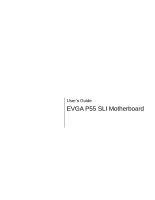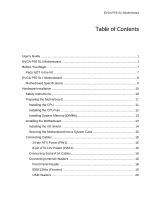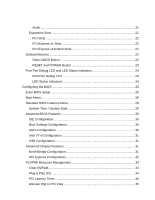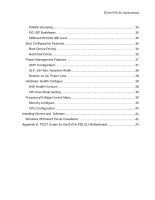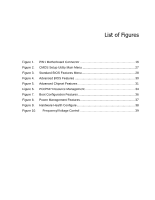EVGA 132-LF-E655-KR User Guide
EVGA 132-LF-E655-KR - P55 Motherboard - ATX Manual
 |
UPC - 843368011703
View all EVGA 132-LF-E655-KR manuals
Add to My Manuals
Save this manual to your list of manuals |
EVGA 132-LF-E655-KR manual content summary:
- EVGA 132-LF-E655-KR | User Guide - Page 1
User's Guide EVGA P55 SLI Motherboard - EVGA 132-LF-E655-KR | User Guide - Page 2
- EVGA 132-LF-E655-KR | User Guide - Page 3
Contents User's Guide ...1 EVGA P55 SLI Motherboard 1 Before You Begin...7 Parts NOT in the Kit 7 EVGA P55 SLI Motherboard 8 Motherboard Specifications 8 Hardware Installation 10 Safety Instructions 10 Preparing the Motherboard 11 Installing the CPU 11 Installing the CPU Fan 12 Installing - EVGA 132-LF-E655-KR | User Guide - Page 4
Menu...26 Standard BIOS Features Menu 28 System Time / System Date 29 Advanced BIOS Features 29 IDE Configuration 30 Boot Settings Configuration 30 AHCI Configuration 30 Intel VT-d Configuration 31 USB Configuration 31 Advanced Chipset Features 31 North Bridge Configuration 31 PCI Express - EVGA 132-LF-E655-KR | User Guide - Page 5
38 Hardware Health Configure 38 H/W Health Function 38 CPU Fan Mode Setting 39 Frequency/Voltage Control Menu 39 Memory Configure 39 CPU Configuration 40 Installing Drivers and Software 41 Windows XP/Vista/7 Driver Installation 41 Appendix A. POST Codes for the EVGA P55 SLI Motherboard 42 - EVGA 132-LF-E655-KR | User Guide - Page 6
List of Figures Figure 1. PW1 Motherboard Connector 16 Figure 2. CMOS Setup Utility Main Menu 27 Figure 3. Standard BIOS Features Menu 28 Figure 4. Advanced BIOS Features 30 Figure 5. Advanced Chipset Features 31 Figure 6. PCI/PNP Resource Management 34 Figure 7. Boot Configuration Features - EVGA 132-LF-E655-KR | User Guide - Page 7
install and connect your new EVGA P55 SLI Motherboard. However, it does not contain the following items that must be purchased separately to make the motherboard functional. Intel Socket 1156 Processor DDR3 System Memory Socket 1156 or Socket 775 Cooling fan PCI Express or PCI Graphics Card - EVGA 132-LF-E655-KR | User Guide - Page 8
EVGA P55 SLI Motherboard Motherboard Specifications Size ATX form factor of 12 inch x 9.6 inch Processor support Intel Socket 1156 CPU's Operating systems: Supports Windows XP 32bit/64bit, Windows Vista 32bit/64bit, and Windows 7 32bit/64bit Intel P55 Express Chipset System Memory support - EVGA 132-LF-E655-KR | User Guide - Page 9
Power Interface) Supports S0 (normal), S1 (power on suspend), S3 (suspend to RAM), S4 (Suspend to disk - depends on OS), and S5 (soft - off) Expansion Slots Two PCI slots One PCI Express x1 slot Three PCI Express x4/x8/x16 slots e-SATA Two e-SATA ports at rear panel 300MBps data transfer rate - EVGA 132-LF-E655-KR | User Guide - Page 10
This section will guide you through the installation of the motherboard. The topics covered in this section are: Preparing the motherboard Installing the CPU Installing the CPU fan Installing the memory Installing the motherboard Connecting cables Safety Instructions To reduce the - EVGA 132-LF-E655-KR | User Guide - Page 11
procedure to install the CPU onto the motherboard: Unhook the socket lever by pushing down and away from the socket. Pull the socket lever back and the load plate will automatically lift. There is a protective socket cover within the CPU socket to protect the socket when there is no CPU installed - EVGA 132-LF-E655-KR | User Guide - Page 12
used with this motherboard. Follow the instruction that came with you fan assembly. Be sure that the fan orientation is correct for your chassis type and your fan assembly. Please note that there are 2 sets of mounting holes, the holes surrounded in white are to be used for Socket 1156 heatsinks and - EVGA 132-LF-E655-KR | User Guide - Page 13
Installing System Memory (DIMMs) Your new motherboard has four 240-pin slots for DDR3 memory. These slots support 1GB, 2GB, 4GB DDR3 technologies. There must be at least one memory bank populated to ensure normal operation. Use the following the recommendations for installing - EVGA 132-LF-E655-KR | User Guide - Page 14
comes with an I/O shield that is used to block radio frequency transmissions, protects internal components from dust and foreign objects, and promotes correct airflow within the chassis. Before installing the motherboard, install the I/O shield from the inside of the chassis. Press the I/O shield - EVGA 132-LF-E655-KR | User Guide - Page 15
according to the fan assembly instruction. 5. Secure the motherboard with a recommended minimum of nine (9) screws. Connecting Cables This section takes you through all the necessary connections on the motherboard. This will include: Power Connections 24-pin ATX power (PW1) 8-pin ATX 12V power - EVGA 132-LF-E655-KR | User Guide - Page 16
, the 8-pin ATX 12V power connection, is used to provide power to the CPU. Align the pins to the connector and press firmly until seated. Connecting Serial ATA Cables The Serial ATA II connector is used to connect the Serial ATA II device to the motherboard. These connectors support the thin Serial - EVGA 132-LF-E655-KR | User Guide - Page 17
allows up to 300MB/s data transfer rate. There are six (6) internal serial ATA connectors on this motherboard. These connections are designed to be angled to not interfere with any expansions cards. These connection points support RAID 0, RAID 1, and RAID 10 configurations. SATA 4 (bottom) SATA - EVGA 132-LF-E655-KR | User Guide - Page 18
Connecting Internal Headers Front Panel Header The front panel header on this motherboard is one connector used to connect the following four cables. (see Table 2 for pin definitions): PWRLED Attach the front panel power LED cable to these two pins of the connector. The Power LED indicates the - EVGA 132-LF-E655-KR | User Guide - Page 19
system cases are equipped with the front panel option). Connect the end of the cable to the IEEE1394a header on the motherboard. Table 3. IEEE 1394a Connector Pins Connector IEEE 1394a Connector 10 9 8 7 6 5 4 3 2 1 Pin Signal 1 TPA+ 2 TPA- 3 GND 4 GND 5 TPB+ 6 TPB- 7 +12V - EVGA 132-LF-E655-KR | User Guide - Page 20
(not all chassis are equipped with the front panel option). 2. Connect the end of the cable(s) to the USB 2.0 header on the motherboard. Table 4. USB 2.0 Header Pins Connector Pin USB 2.0 Header Connector 1 3 5 7 9 Pin 2 4 6 8 10 Signal 5V_DUAL DD+ GND Empty Signal 5V_DUAL DD+ GND No - EVGA 132-LF-E655-KR | User Guide - Page 21
Audio The audio connector supports HD audio standard and provides two kinds of audio output choices: the Front Audio, the Rear Audio. The front Audio supports re-tasking function. Table 5. Front Audio Connector Connector Front Audio Connector 10 9 8 7 6 5 4 3 2 1 Pin Signal 1 PORT1_L 2 - EVGA 132-LF-E655-KR | User Guide - Page 22
x1 cards, such as an EVGA Killer Xeno Network Card or Sound Card. The x1 slot provides 250 MB/sec bandwidth. PCI Express x16/x8/x4 Slots These PCI Express slots are reserved for Graphic Cards and PCI Express x1 and x4 devices. The design of this motherboard supports multiple Graphic Card technology - EVGA 132-LF-E655-KR | User Guide - Page 23
off the system, or clear the CMOS. Clear CMOS Button The motherboard uses the CMOS RAM to store all the set parameters. The CMOS can be cleared system. These buttons allow for easy debugging and testing of the system during troubleshooting situations. The POWER button with LED indicates the system - EVGA 132-LF-E655-KR | User Guide - Page 24
may be failing to boot. It is useful during troubleshooting situations. This Debug LED will also display current CPU CPU Temperature Monitor LED Status Indicators The LEDs near the 24pin ATX connector indicate the system's status. POWER LED (Green): When motherboard is receiving constant power. - EVGA 132-LF-E655-KR | User Guide - Page 25
how to change the system settings through the BIOS Setup menus. Descriptions of the BIOS parameters are also provided. This section includes the following information: Enter BIOS Setup Main Menu Standard BIOS Features Advanced BIOS Features Advanced Chipset Features PCI/PnP Resource - EVGA 132-LF-E655-KR | User Guide - Page 26
the Power On Self Test (POST). Press F2 to Load Defaults, DEL to enter Setup. Pressing Del takes you to the AMI BIOS CMOS Setup Utility. Main Utility - Copyright (C) 1985-2005, American Megatrends Standard BIOS Features Advanced BIOS Features Advanced Chipset Features PCI/PNP Resource - EVGA 132-LF-E655-KR | User Guide - Page 27
Utility Main Menu Standard BIOS Features Use this menu to set up the basic system configuration. Advanced BIOS Features Use this menu to set up the advanced system features and boot sequence. Advanced Chipset Features Use this menu to set up onboard peripherals such as IDE, RAID, USB, LAN, and - EVGA 132-LF-E655-KR | User Guide - Page 28
previous menu, press Esc. CMOS Setup Utility - Copyright (C) 1985-2005, American Megatrends Standard BIOS Features System Overview AMIBIOS Version :08.00.16 Build Date:07/16/10 ID :1E655000 Processor Intel(R) Core(TM) CPU Speed :2666MHz Count :1 750 @ 2.67GHz Help Item Use [ENTER - EVGA 132-LF-E655-KR | User Guide - Page 29
Configuring the BIOS System Time / System Date Using the arrow keys, position the cursor [13:37:00] [Fri 07/16/2010] Time (hh:mm:ss) 14 : 48: 43 Advanced BIOS Features Access the Advanced BIOS Features menu from the CMOS Setup Utility screen. Use the + and - keys to scroll through the options - EVGA 132-LF-E655-KR | User Guide - Page 30
+/-/:Value F10:Save ESC:Exit F1:General Help F5:Previous Values F7:Optimized Defaults Figure 4. Advanced BIOS Features IDE Configuration Use this to configure your storage drivers and to enable RAID or switch between IDE and AHCI mode. Please note for Windows Vista / Windows 7, it is recommended - EVGA 132-LF-E655-KR | User Guide - Page 31
Configuring the BIOS USB Configuration This option menu allows you to enable Legacy USB support, force USB 1.1 mode and more. Advanced features. North Bridge Configuration [Press Enter] PCI Express Configuration [Press Enter] Intel VT-d [Disabled] HD Audio Controller [Enabled] IEEE1394 [ - EVGA 132-LF-E655-KR | User Guide - Page 32
Express options, such as Payload size. It is not recommended to adjust these settings. Intel VT-d Configuration This option will allow you to enable/disable the Intel unless you are using an external Network Controller, such as an EVGA Killer Xeno card. LAN2 Controller This function allows you to - EVGA 132-LF-E655-KR | User Guide - Page 33
Configuring the BIOS ME Subsystem Configuration Select this option to change advanced ME Subsystem settings. - EVGA 132-LF-E655-KR | User Guide - Page 34
Figure 6. PCI/PNP Resource Management Clear NVRAM This function clears the NVRAM during System Boot. Plug & Play O/S This function sets whether the O/S or BIOS configures Plug and Play devices. A setting of [No] is default. PCI Latency Timer This function sets the value in units of PCI clocks. - EVGA 132-LF-E655-KR | User Guide - Page 35
the system that an ISA graphics device is installed. PCI IDE BusMaster This function allows the BIOS to use PCI BusMastering for reading or writing to IDE drives. OffBoard PCI/ISA IDE Card This function allows manual override of PCI/ISA external cards. A setting of [Auto] works for most devices. IRQ - EVGA 132-LF-E655-KR | User Guide - Page 36
F1:General Help F5:Previous Values F6:Fail-Safe Defaults F7:Optimized Defaults Figure 7. Boot Configuration Features Boot Device Priority This option menu will allow specification of the boot device priority sequence. Hard Disk Drives This option menu allows you - EVGA 132-LF-E655-KR | User Guide - Page 37
Configuring the BIOS CD/DVD Drives This option menu allows you specification of the CD/DVD boot priority sequence. Power Management Features Select Power Management Features from the CMOS Setup Utility menu and press Enter to display - EVGA 132-LF-E655-KR | User Guide - Page 38
H/W Health Function [Enabled] CPU Temperature Sensor VREG Temperature Sensor System Temperature Sensor :34C/93F :48C/118F :34C/93F CPU Fan Speed Power Fan Speed Chassis Fan Speed :3264 RPM :1337 RPM :3864 RPM VCore Memory CPU VTT PCH +5V :1.337 V :1.481 V :1.021 V :1.031 V :4.961 V Help - EVGA 132-LF-E655-KR | User Guide - Page 39
Configuring the BIOS CPU Fan Mode Setting This function allows change of the fan mode configuration. Frequency/Voltage Control CPU Multiplier Setting CPU Frequency Setting PCIE Frequency Setting [20] [133] [100] EVGA VDroop Control [With VDroop] Current CPU VCore : 1.33700V CPU VCore [Auto] - EVGA 132-LF-E655-KR | User Guide - Page 40
CPU Configuration This menu will allow the configuration of advanced CPU settings, such as Virtualization Technology, CPU SpeedStep, or CPU power saving options. - EVGA 132-LF-E655-KR | User Guide - Page 41
with the EVGA P55 SLI Motherboard contains the following software and drivers: Chipset Drivers Audio drivers LAN Drivers RAID Drivers EVGA E-LEET Overclocking Utility Adobe Acrobat Reader User's Manual Windows XP/Vista/7 Driver Installation 5. Insert the Intel P55 installation CD - EVGA 132-LF-E655-KR | User Guide - Page 42
EVGA P55 SLI Motherboard This section provides the AMI POST Codes (Table 6) for the EVGA P55 SLI Motherboard during system boot up. The POST Codes are displayed on the Debug LED readout located directly onboard the motherboard Test input devices Early POST initialization of chipset registers - EVGA 132-LF-E655-KR | User Guide - Page 43
Description Relocate System Management interrupt vector Uncompress and initialize BIOS module Initialize devices primary Initialize devices secondary Initialize output Initialize DMAC-1 & DMAC-2 Initialize real time clock Test system memory Initialization of chipset registers Detect coprocessor - EVGA 132-LF-E655-KR | User Guide - Page 44
context for ACPI Pass control to OS Show CPU Temp (if enabled) EVGA Glossary of Terms ACPI - Advanced Configuration and Power Interface AFR - Alternate Frame Rendering APIC - Advanced Programmable Interrupt Controller BIOS - Basic Input Output System CD-ROM - Compact Disc Read-Only Memory CMOS - EVGA 132-LF-E655-KR | User Guide - Page 45
HDMI - High-Definition Multimedia Interface HDR - High Dynamic Range Lighting HPET - High Precision Event Timer HT - Hyper-Threading HSF - Heat Sink Fan I/O - - Peripheral Component Interconnect Express PCI-x - Peripheral Component Interconnect Extended POST - Power on Self Test PWM - Pulse Width - EVGA 132-LF-E655-KR | User Guide - Page 46
QDR - Quad Data Rate QPI - Quick Path Interconnect RAID - Redundant Array of Inexpensive Disks RGB - Red Green Blue SATA - Serial Advanced Technology Attachment SB - Southbridge SCSI - Small Computer System Interface SFR - Split Frame Rendering SLI - Scalable Link Interface SPD - Serial Presence

User
’s
Guide
EVGA P55 SLI Motherboard