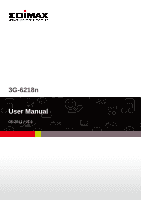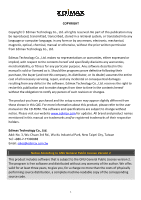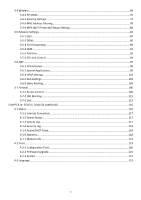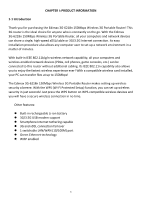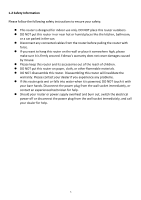Edimax 3G-6218n Manual
Edimax 3G-6218n Manual
 |
View all Edimax 3G-6218n manuals
Add to My Manuals
Save this manual to your list of manuals |
Edimax 3G-6218n manual content summary:
- Edimax 3G-6218n | Manual - Page 1
3G-6218n User Manual 06-2011 / v1.1 - Edimax 3G-6218n | Manual - Page 2
and the setup screen may appear slightly different from those shown in this QIG. For more information about this product, please refer to the user manual on the CD-ROM. The software and specifications are subject to change without notice. Please visit our website www.edimax.com for updates. All - Edimax 3G-6218n | Manual - Page 3
...4 1-2 Safety Information...5 1-3 System Requirements...6 1-4 Package Contents ...6 1-5 Getting familiar with your new wireless broadband router 7 CHAPTER II: SYSTEM AND NETWORK SETUP ...9 2-1 Getting Started ...9 2-2 Setting client computers to obtain IP addresses automatically 12 2-2-1 Windows - Edimax 3G-6218n | Manual - Page 4
Internet Connection ...117 4-1-2 Device Status ...117 4-1-3 System Log...117 4-1-4 Security Log ...118 4-1-5 Active DHCP Client...118 4-1-6 Statistics...118 4-1-7 Modem Info...119 4-2 Tools...119 4-2-1 Configuration Tools ...120 4-2-2 Firmware Upgrade...121 4-2-3 Restart ...122 4-3 Language...123 3 - Edimax 3G-6218n | Manual - Page 5
files at up to 150Mbps! The Edimax 3G-6218n 150Mbps Wireless 3G Portable Router makes setting up wireless security a breeze. With the WPS (Wi-Fi Protected Setup) function, you can set up wireless security in just seconds! Just press the WPS button on WPS-compatible wireless devices and you will have - Edimax 3G-6218n | Manual - Page 6
instructions to ensure your safety: This router is designed for indoor use only. DO NOT place this router outdoors. DO NOT put this router this router. Disassembling this router will invalidate the warranty. Please contact your dealer if you experience any problems. If this router gets - Edimax 3G-6218n | Manual - Page 7
missing in the package, and contact your dealer to claim the missing item(s): 3G-6218n (1 pcs) Quick installation guide (1 pcs) CD-ROM with EZmax wizard, multi-language QIG and user manual (1 pcs) Mini-USB Power adapter (1 pcs) Rechargeable Li-ion battery (1 pcs) UTP cable (1 pcs) 6 - Edimax 3G-6218n | Manual - Page 8
new wireless broadband router LED definitions LED Name PWR CHG WLAN Ethernet Internet Light Status On Flashing Off On Off On Flashing Off On Flashing On Flashing Off Description Router powered on Battery power low (15-20 minutes left) or battery not installed Router powered off Battery charging - Edimax 3G-6218n | Manual - Page 9
mode. Switch to WAN mode if you want to access the Internet through your xDSL or cable modem. This cable connection can also act as a backup for your 3G connection. Initiates WPS or resets the router to factory defaults (clears all settings). Press this button and hold for over 10 seconds to restore - Edimax 3G-6218n | Manual - Page 10
AND NETWORK SETUP 2-1 Getting Started Before you start using this 3G router, please follow the following instructions to install and charge the battery. 1. Remove the battery cover, insert the supplied battery into the slot, and then replace the battery cover. 2. Charge the battery by connecting - Edimax 3G-6218n | Manual - Page 11
" LED will go off. 4. Turn on the router by switching the "ON/OFF" switch to the "ON" position. Note: Always switch the device off before removing the battery. For your safety, only use the battery and power adapter supplied with the product. 5. Connect your 3G/3.5G USB modem to the USB port on the - Edimax 3G-6218n | Manual - Page 12
more instructions, please refer to the user manual in the supplied CD-ROM. Note 1: 3G/3.5G connections and xDSL/cable connections cannot be used at the same time. Note 2: If you experience compatibility problems with certain 3G USB modem cards, please upgrade the firmware. The latest firmware can - Edimax 3G-6218n | Manual - Page 13
lose the CD-ROM, you can setup the router with the following steps (web-based user interface). 2-2 Setting client computers to obtain use a static IP address, or if you are unsure, please follow the following instructions to configure your computer to use dynamic IP addresses: Windows 95/98/Me - Edimax 3G-6218n | Manual - Page 14
2-2-1 Windows 95/98/Me IP address setup 1. Click the "Start" button (it should be located at the lower-left corner of your screen), then click "Control Panel". Double-click the "Network" icon, and the "Network" window will appear. Select "TCP/IP", and then click "Properties". 13 - Edimax 3G-6218n | Manual - Page 15
2. Select "Obtain an IP address from a DHCP server", then click "OK". 14 - Edimax 3G-6218n | Manual - Page 16
2-2-2 Windows 2000 IP address setup 1. Click the "Start" button (it should be located at the lower-left corner of your screen), then click "Control Panel". Double-click the "Network and - Edimax 3G-6218n | Manual - Page 17
2. Select "Obtain an IP address automatically" and "Obtain DNS server address automatically", then click "OK". 16 - Edimax 3G-6218n | Manual - Page 18
2-2-3 Windows XP IP address setup 1. Click the "Start" button (it should be located at the lower-left corner of your screen), then click "Control Panel". Double-click the "Network and - Edimax 3G-6218n | Manual - Page 19
2. Select "Obtain an IP address automatically" and "Obtain DNS server address automatically", then click "OK". 18 - Edimax 3G-6218n | Manual - Page 20
2-2-4 Windows Vista IP address setup 1. Click the "Start" button (it should be located at the lower-left corner of your screen), then click "Control Panel". Click "View Network Status and - Edimax 3G-6218n | Manual - Page 21
2. Select "Obtain an IP address automatically" and "Obtain DNS server address automatically", then click "OK". 20 - Edimax 3G-6218n | Manual - Page 22
the following authentication window. NOTE: If you cannot access the broadband router's web-based configuration interface, the IP address you have you have previously changed the router's IP address, please input the one you have designated. 3. Please input "admin" in the "User name" field and " - Edimax 3G-6218n | Manual - Page 23
Hardware Version Displays this broadband router's hardware version (useful when you need technical service) Boot Code Displays this broadband router's boot code version (useful Version when you need technical service) Runtime Code Displays this broadband router's runtime code version (useful - Edimax 3G-6218n | Manual - Page 24
MAC Address Primary DNS Secondary DNS Displays how this broadband router currently obtains IP addresses Displays the IP address of the second (backup) DNS server Wireless Configuration Mode ESSID Channel Number Security Displays the operation mode of the wireless access point Displays the name - Edimax 3G-6218n | Manual - Page 25
If this router's DHCP server function is enabled, please follow the following instructions to find this router's IP address: 1. Click the "Start" button, then click "Run". 2. Input "cmd", and then click "OK". 24 - Edimax 3G-6218n | Manual - Page 26
address following "IP Address" begins with "169", please try the following procedures: Recheck the cable connection between the computer and the router. Go to the beginning of this chapter and recheck every step of the setup procedure. If both of the above fails, reset the broadband router. 25 - Edimax 3G-6218n | Manual - Page 27
Setup" This broadband router's "Quick Setup" allows you to set up basic parameters in a few simple steps. The following instructions illustrate how to use the "Quick Setup" menu: 1. Click "Quick Setup yours. This router supports NTP (Network Time Protocol) for automatic time and date setup. Input the - Edimax 3G-6218n | Manual - Page 28
3. Choose your Internet connection type. Refer to the following list for further instructions: 3G/3.5G Dynamic IP Static IP PPPoE PPTP L2TP WISP (See section 2-4-1) (See section you are not sure which your Internet connection type is, please contact your Internet service provider. 27 - Edimax 3G-6218n | Manual - Page 29
2-4-1 Using "3G/3.5G" as broadband connection type 1. If you want to access the Internet via a 3G/3.5G USB modem card, select "3G/3.5G Settings". Item Name Country ISP PIN Code APN User ID Password Verify Password Service AT Dial Script Description Select your country or region here. Select your - Edimax 3G-6218n | Manual - Page 30
connecting it to the 3G-6218n. Please refer to the 3G USB modem's manual for details. If you experience compatibility problems with certain 3G USB modem cards, please upgrade the firmware. The latest firmware can be found on the EDIMAX website (www.edimax.com). Note 2: A 3G/3.5G connection and an - Edimax 3G-6218n | Manual - Page 31
2-4-2 Using "Dynamic IP" as broadband connection type 4. If your Internet service provider assigns IP addresses to you 5. Click "OK" to complete setup. 6. When the following message appears, click "Apply" to save the changes and restart the broadband router. The router will take about 30 seconds to - Edimax 3G-6218n | Manual - Page 32
: You must use the addresses provided by your ISP. Inputting incorrect values will cause malfunction. 2. Click "OK" to complete setup. 3. When the following message appears, click "Apply" to save the changes and restart the broadband router. The router will take about 30 seconds to restart. 31 - Edimax 3G-6218n | Manual - Page 33
broadband connection type 1. If your ISP is providing you Internet access via PPPoE (Point-to-Point Protocol over Ethernet), select "PPPoE". Item Name User Name Password Service Name MTU Connection Type Description Input the user . 3. "Manual" connects to of time the router waits before shutting - Edimax 3G-6218n | Manual - Page 34
3. When the following message appears, click "Apply" to save the changes and restart the broadband router. The router will take about 30 seconds to restart. 33 - Edimax 3G-6218n | Manual - Page 35
you a static IP address, select "Use the following IP address" (refer to 2-4-2 for setup details). NOTE: These settings must be configured according to your Internet service. Please contact your Internet service provider if you are not sure what to select. 3. Configure the "PPTP Settings" section - Edimax 3G-6218n | Manual - Page 36
user you are in Israel and using BEZEQ network services. Please specify a connection type here. There you initiate Internet connection. 3. "Manual" connects to the Internet only setup. 5. When the following message appears, click "Apply" to save the changes and restart the broadband router. The router - Edimax 3G-6218n | Manual - Page 37
you a static IP address, select "Use the following IP address" (refer to 2-4-2 for setup details). NOTE: These settings must be configured according to your Internet service. Please contact your Internet service provider if you are not sure what to select. 3. Configure the "L2TP Settings" section - Edimax 3G-6218n | Manual - Page 38
Input the user name assigned connects to the Internet when you initiate Internet connection. 3. "Manual" connects to the Internet only when the "Connect" button complete setup. 5. When the following message appears, click "Apply" to save the changes and restart the broadband router. The router will - Edimax 3G-6218n | Manual - Page 39
. Input the ESSID (the name of you ISP's wireless access point). Select the channel number of your wireless access point. Click this button to scan for wireless access points in range. Security Settings Select your wireless access point from the list and click "Done". Click "Refresh" one or more - Edimax 3G-6218n | Manual - Page 40
3. When the following message appears, click "Apply" to save the changes and restart the broadband router. The router will take about 30 seconds to restart. 39 - Edimax 3G-6218n | Manual - Page 41
of this broadband router in "General Setup". The following are instructions on how to use "General Setup": 1. Click "General Setup" after logging in. 2. All available setup items will appear as a list under 'General Setup' tab: 3. Refer to the following list for further instructions: System - Edimax 3G-6218n | Manual - Page 42
3-1 System You can setup basic system settings of this broadband router in 'System' menu: Please select the setting item you wish to set, then click 'Apply' button to proceed. You can also click 'Previous' button to back to 'System' menu. 41 - Edimax 3G-6218n | Manual - Page 43
zone is the same with the country / region of your residence. This load-balance router supports NTP (Network Time Protocol). NTP server will provide correct time for this router to setup the date and time of the router automatically. Please input the host name or IP address of NTP server here. If - Edimax 3G-6218n | Manual - Page 44
web login password of this broadband router. If you keep using the default password '1234', other people may access the configuration interface without your permission. Please change the password as soon as possible. The descriptions of every setting item are listed as follow: Item Name Current - Edimax 3G-6218n | Manual - Page 45
management interface from Internet. If it's not required for you to manage this broadband router from Internet, you can disable this function to improve security. The descriptions of every setting item are listed as follow: Item Name Host address Port Enabled Description Input the IP address of - Edimax 3G-6218n | Manual - Page 46
and restart the broadband router, this requires about 30 seconds and the broadband router will stop responding (this is normal and is not malfunction). You can reconnect to this broadband router and continue on other settings later. To setup other items now and restart broadband router later, click - Edimax 3G-6218n | Manual - Page 47
Internet) connections of this broadband router in 'WAN' menu: Please select the WAN connection type you wish to use to setup Internet connection, and click 'Apply' to save changes you made. If you're not sure which connection type you should use, please contact your ISP's service hotline and ask for - Edimax 3G-6218n | Manual - Page 48
the Internet via a 3G/3.5G USB modem card, select "3G/3.5G Settings". Item Name Country ISP PIN Code APN User ID Password Verify Password Service AT Dial Script Description Select your country or region here. Select your Internet service provider here. Please input the pin code for your UMTS - Edimax 3G-6218n | Manual - Page 49
connecting it to the 3G-6218n. Please refer to the 3G USB modem's manual for details. If you experience compatibility problems with certain 3G USB modem cards, please upgrade the firmware. The latest firmware can be found on the EDIMAX website (www.edimax.com). Note 2: A 3G/3.5G connection and an - Edimax 3G-6218n | Manual - Page 50
Dynamic IP is often used by cable modem Internet connection. Here are descriptions of every setup items: Item Name Host Name MAC service provider only permits computer with certain MAC address to access internet. If you're using the computer which used to connect to Internet via cable modem, - Edimax 3G-6218n | Manual - Page 51
click 'Back'; or you can click 'OK' to finish with quick setup. You'll see the following messages: Please click 'Apply' to save changes you made and restart the broadband router, this requires about 30 seconds and the broadband router will stop responding (this is normal and is not malfunction). You - Edimax 3G-6218n | Manual - Page 52
hotline to make sure you really need to use static IP as connection type. Here are descriptions of every setup items: Item Name IP address assigned by your by your service provider Subnet Mask DNS address Service Provider Gateway Address Description Please input IP address assigned by your - Edimax 3G-6218n | Manual - Page 53
click 'Back'; or you can click 'OK' to finish with quick setup. You'll see the following messages: Please click 'Apply' to save changes you made and restart the broadband router, this requires about 30 seconds and the broadband router will stop responding (this is normal and is not malfunction). You - Edimax 3G-6218n | Manual - Page 54
setup items: Item Name User Name Password Service Name MTU Connection Type Description Please input user name assigned by your Internet service only connects to Internet when there's a connect attempt, Idle Time Out Manual - only connects to Internet when 'Connect' button on this page is pressed - Edimax 3G-6218n | Manual - Page 55
click 'Back'; or you can click 'OK' to finish with quick setup. You'll see the following messages: Please click 'Apply' to save changes you made and restart the broadband router, this requires about 30 seconds and the broadband router will stop responding (this is normal and is not malfunction). You - Edimax 3G-6218n | Manual - Page 56
(setup IP address) and PPTP setting (PPTP user name and password). Here we start from WAN interface setting first: Select the type of how you obtain IP address from your service provider here. You can choose 'Obtain an IP address automatically' (equal to DHCP, please refer to 'Cable Modem - Edimax 3G-6218n | Manual - Page 57
Gateway Connection ID MTU BEZEQ-ISRAEL Connection Type Idle Time Out Description Please input user ID (user name) assigned by your Internet service provider here. Please input the password assigned by your Internet service provider here. Please input the IP address of PPTP gateway assigned by your - Edimax 3G-6218n | Manual - Page 58
click 'Back'; or you can click 'OK' to finish with quick setup. You'll see the following messages: Please click 'Apply' to save changes you made and restart the broadband router, this requires about 30 seconds and the broadband router will stop responding (this is normal and is not malfunction). You - Edimax 3G-6218n | Manual - Page 59
Settings': Please select the type of how you obtain IP address from your service provider here. You can choose 'Obtain an IP address automatically' (equal to those settings of L2TP settings are correct. Please contact your Internet service provider if you don't know what you should fill in these - Edimax 3G-6218n | Manual - Page 60
input user ID (user name) assigned by your Internet service provider here. Please input the password assigned by your Internet service provider here on Demand' - only connects to Internet when there's a connect attempt, Manual - only connects to Internet when 'Connect' button on this page is pressed - Edimax 3G-6218n | Manual - Page 61
click 'Back'; or you can click 'OK' to finish with quick setup. You'll see the following messages: Please click 'Apply' to save changes you made and restart the broadband router, this requires about 30 seconds and the broadband router will stop responding (this is normal and is not malfunction). You - Edimax 3G-6218n | Manual - Page 62
a connection method which establishes Internet connection by wireless network. In this mode, this router will act as a wireless client and connect to another wireless access point to establish Internet connection. Here are descriptions of every setup items: Item Name WISP ESSID Channel Number Site - Edimax 3G-6218n | Manual - Page 63
click 'Back'; or you can click 'OK' to finish with quick setup. You'll see the following messages: Please click 'Apply' to save changes you made and restart the broadband router, this requires about 30 seconds and the broadband router will stop responding (this is normal and is not malfunction). You - Edimax 3G-6218n | Manual - Page 64
in your network; for servers and network devices which will provide services to other computer and users that come from Internet, static IP address should be used, so other computes can locate the server. This broadband router has a built-in DHCP (Dynamic Host Configuration Protocol) server, and can - Edimax 3G-6218n | Manual - Page 65
mask, which allows up to 253 clients (this also meets router's capability of working with up to 253 clients). 3. For all servers and network devices which will provide services to other people (like Internet service, print service, and file service), they should use static IP address. Give each of - Edimax 3G-6218n | Manual - Page 66
broadband router. Here are descriptions of every setup items: Item Name Description IP address Please input the IP address of this broadband router period from the dropdown list, and the DHCP client will be forced to obtain a new IP address from this broadband router after this period of - Edimax 3G-6218n | Manual - Page 67
range of IP address leases. Here are descriptions of every setup items: Item Name Start IP End IP Domain Name DNS1 address field) of 'End IP' must be greater than 'Start IP', and can not the same with router's IP address. 2. The former three fields of IP address of 'Start IP', 'End IP', and ' - Edimax 3G-6218n | Manual - Page 68
table here, so you can assign a specific IP address to a specific computer / network device by its MAC address. Here are descriptions of every setup items: Item Name Enable Static DHCP Leases MAC Address IP address Add Clear Description Check this box to enable this function, otherwise uncheck it - Edimax 3G-6218n | Manual - Page 69
All MAC-to-IP address entries will be listed in this page, and this broadband router supports up 16 static DHCP leases: To delete one or more entries listed here, please check the box of the mapping entry (under 'Select'), and click 'Delete Selected' button. If you wish to delete all mapping entries - Edimax 3G-6218n | Manual - Page 70
3-4 Wireless You can setup Wireless LAN connection parameters of this broadband router in 'Wireless' menu: Please select one setting in this menu, then click 'Apply' to proceed. If you wish to go back to previous page, click 'Previous'. 69 - Edimax 3G-6218n | Manual - Page 71
). ESSID Channel Number 2.4 GHz (B+G+N): 2.4GHz Band, Allows 802.11b, 802.11g, and 802.11N wireless clients. It's recommends to select this band to maximize compatibility. This is the name of broadband router. You can type any alphanumerical characters here, maximum 32 characters. ESSID is used to - Edimax 3G-6218n | Manual - Page 72
wireless client supports manual channel number select, and this would help in certain scenario when there is some radio communication problem. Click 'Show Active Clients' button to show the list of all connected wireless the broadband router, this requires about 30 seconds and the broadband router - Edimax 3G-6218n | Manual - Page 73
from 'Encryption' dropdown menu, and corresponding setting will appear: Disabled Encryption is disabled. It's not recommended to disable encryption because other people may use certain wireless scanner to copy the data transferred over air. 72 - Edimax 3G-6218n | Manual - Page 74
WEP Select WEP to enable WEP (Wired Equivalent Privacy) encryption: Here are descriptions of every setup items: Item Name Key Length Key Format Default Tx Key Encryption Key Enable 802.1x Authentication Description There are two types of WEP key length: - Edimax 3G-6218n | Manual - Page 75
click 'Apply' to save changes, or click 'Reset' to clear the texts in all fields. If you click 'Apply', the following messages will appear: You can click 'Continue' to back to previous page and continue setting, or click 'Apply' to restart the broadband router so the changes will take effect. 74 - Edimax 3G-6218n | Manual - Page 76
of every setup items: Item sure your wireless client support the cipher Reset' to clear the texts in all fields. If you click 'Apply', the following messages will appear: You can click 'Continue' to back to previous page and continue setting, or click 'Apply' to restart the broadband router - Edimax 3G-6218n | Manual - Page 77
wireless clients by RADIUS server's user database. Only authenticated clients can establish wireless connection with this broadband router. Here are descriptions of every setup one of them, but you have to make sure your wireless client support the cipher you selected. Input the IP address of RADIUS - Edimax 3G-6218n | Manual - Page 78
click 'Apply' to save changes, or click 'Reset' to clear the texts in all fields. If you click 'Apply', the following messages will appear: You can click 'Continue' to back to previous page and continue setting, or click 'Apply' to restart the broadband router so the changes will take effect. 77 - Edimax 3G-6218n | Manual - Page 79
users from connecting to your wireless router; only those wireless devices who have the MAC address you assigned here can gain access to your wireless router , please check 'Enable Wireless Access Control' box in this page, the descriptions of other setting items are listed as follow: Item Name - Edimax 3G-6218n | Manual - Page 80
this page: To delete one or more entries listed here, please check the box of the entry you wish Please click 'Apply' to save changes you made and restart the broadband router, this requires about 30 seconds and the broadband router will stop responding (this is normal and is not malfunction). You - Edimax 3G-6218n | Manual - Page 81
this broadband router and wireless clients. Any WPS-compatible wireless clients can establish secure connection with this broadband router with simple push-button type configuration or PinCode type configuration. Here are descriptions of every setup items: Item Name Enable WPS WPS Status Self PIN - Edimax 3G-6218n | Manual - Page 82
. You can also push the 'WPS / Reset' button located at the back of this broadband router to start PBC without using web configuration interface. Please input the PinCode displayed at the configuration software of WPS-enabled wireless client, and click 'Start PIN' to establish connection with the - Edimax 3G-6218n | Manual - Page 83
3-5 Advance Settings This router provides various network functionalities like QoS and DDNS, and you can configure these functions in 'Advanced Settings' menu. 82 - Edimax 3G-6218n | Manual - Page 84
provides an efficient way for computers on the network to share the internet bandwidth with a promised quality of internet service. Without QoS, all computers and devices on the network will compete with each other to get internet bandwidth, and some applications which require guaranteed bandwidth - Edimax 3G-6218n | Manual - Page 85
setup items: Item Name Enable QoS Total Download Bandwidth Total Upload Bandwidth Rule Name Description Check this box to enable QoS function, uncheck it to disable QoS. You can set the limit of total download bandwidth in kbits. To disable download (3) (1) Please select Download / Upload for the - Edimax 3G-6218n | Manual - Page 86
(detailed instructions will be given below). If you want to erase all values you just entered. Click 'Reset' If , you can delete all rules currently listed in the QoS table. If the QoS broadband router, this requires about 30 seconds and the broadband router will stop responding (this is normal 85 - Edimax 3G-6218n | Manual - Page 87
can reconnect to this broadband router and continue on other settings later. 3-5-2 DDNS DDNS (Dynamic DNS) is a IP-to-Hostname mapping service for those Internet users who don't have a static (fixed) IP address. It will be a problem when such user wants to provide services to other users on Internet - Edimax 3G-6218n | Manual - Page 88
provider. Input account or email of DDNS registration. Input DDNS service password or key. If your DDNS provider is 'DHIS', the settings will be different: Here are descriptions of every setup items: Item Name HostID ISAddr Authentication Type HostPass Description Please input the HostID you - Edimax 3G-6218n | Manual - Page 89
changes. After you click 'Apply' button, you'll see the following messages: Please click 'Apply' to save changes you made and restart the broadband router, this requires about 30 seconds and the broadband router will stop responding (this is normal and is not malfunction). You can reconnect to this - Edimax 3G-6218n | Manual - Page 90
setting page looks like this: Here are descriptions of every setup items: Item Name Enable Port Forwarding Private IP Computer name Description local network which provides internet service. All computer names found by this broadband router on local network will be listed here. You can select the - Edimax 3G-6218n | Manual - Page 91
to delete all port forwarding entries listed here, please click 'Delete All' button or you can also click 'Reset' button to unselect all port save changes you made and restart the broadband router, this requires about 30 seconds and the broadband router will stop responding (this is normal and - Edimax 3G-6218n | Manual - Page 92
those computers in DMZ. The DMZ setting page looks like this: Here are descriptions of every setup items: Item Name Enable DMZ Public IP address Client PC IP address Type Port Range Comment Add Reset Description Check this box to enable DMZ function, uncheck this box to disable DMZ function. You - Edimax 3G-6218n | Manual - Page 93
If you want to delete all DMZ entries listed here, please click 'Delete All' button or you can also click 'Reset' button to unselect all DMZ entries. save changes you made and restart the broadband router, this requires about 30 seconds and the broadband router will stop responding (this is normal - Edimax 3G-6218n | Manual - Page 94
3G modem link. If the link is idle for too long, the router will attempt to ping a target IP address. If the ping does not reply, the router to save changes you made and restart the broadband router, this requires about 30 seconds and the broadband router will stop responding (this is normal and - Edimax 3G-6218n | Manual - Page 95
router will stop accessing the Internet via the 3G USB modem. The "3G Limit Control" function measures the amount of 3G data transmission in months. For example, if you select "19", the "Cumulative 3G Data" value will reset broadband router, this requires about 30 seconds and the broadband router - Edimax 3G-6218n | Manual - Page 96
IP addresses to every user. Therefore it's necessary to use NAT technology to share a single Internet IP address to multiple computers on local network, so everyone can get connected to Internet. This broadband router supports four types of NAT functions, and the instructions of these functions will - Edimax 3G-6218n | Manual - Page 97
you to redirect a port on Internet IP address (on WAN port) to a specified port of an IP address on local network, so you can setup an Internet service on the computer on local network, without exposing it on Internet directly. You can also build many sets of port redirection, to provide many - Edimax 3G-6218n | Manual - Page 98
which provides Internet service. All computer names found by this broadband router on local network will be listed here. You can Reset Please note that this list may not be able to list all computers on your local network. Input the port number of the IP address which provides Internet service - Edimax 3G-6218n | Manual - Page 99
changes. After you click 'Apply' button, you'll see the following messages: Please click 'Apply' to save changes you made and restart the broadband router, this requires about 30 seconds and the broadband router will stop responding (this is normal and is not malfunction). You can reconnect to this - Edimax 3G-6218n | Manual - Page 100
for special applications, and uncheck this box to disable this support. Input the IP address of the computer which is going to use the special application. All computer names found by this broadband router on local network will be listed here. You can select the computer name and click ' - Edimax 3G-6218n | Manual - Page 101
help you remember the purpose of this item. This is optional. This router comes with a numerous port mapping settings of network games. If the game you wish to set is listed here, you can select it from dropdown menu. Add Reset After a game is selected, click 'Add' (the one next to 'Select Game - Edimax 3G-6218n | Manual - Page 102
changes. After you click 'Apply' button, you'll see the following messages: Please click 'Apply' to save changes you made and restart the broadband router, this requires about 30 seconds and the broadband router will stop responding (this is normal and is not malfunction). You can reconnect to this - Edimax 3G-6218n | Manual - Page 103
3-6-3 UPnP Settings This router supports UPnP (universal plug-and-play), which allows other network devices to communicate with this broadband router to exchange information about network capability for intercommunication. After you made your choice, please click 'Apply' button: Please click 'Apply' - Edimax 3G-6218n | Manual - Page 104
, these applications will not be able to communicate with their server when working with this broadband router. All applications that require ALG support and compatible with this broadband router is listed here. You can check all applications you will use on local computer. After you made your - Edimax 3G-6218n | Manual - Page 105
users will not require this function to access Internet. Here are descriptions of every setup items: Item Name Enable Static Routing Destination LAN IP Subnet Mask Default Gateway Hop Count Interface Add Reset between destination network and this broadband router) here. Input the interface - Edimax 3G-6218n | Manual - Page 106
to delete all static route entries listed here, please click 'Delete All' button or you can also click 'Reset' button to unselect all static route save changes you made and restart the broadband router, this requires about 30 seconds and the broadband router will stop responding (this is normal and - Edimax 3G-6218n | Manual - Page 107
3-7 Firewall This broadband router supports several firewall functions which will help you to protect your network and computer. In this chapter, instructions for using these functions will be given, so you can utilize these functions to protect your network from hackers and malicious intruders. - Edimax 3G-6218n | Manual - Page 108
's IP address to 'Private IP' field. Comment Add Reset Please note that this list may not be able to list all computers on your local network. If you think some computer doesn't appear in the list, select 'Refresh' and this broadband router will rescan for all computers attached to LAN port again - Edimax 3G-6218n | Manual - Page 109
in the list, or allow the access of IP addresses in the list). You have to click 'Add PC' button to add a new IP address to the list: Here are descriptions of every setup items: Item You also have to select the type of Internet services that will be applied to this access control rule from the - Edimax 3G-6218n | Manual - Page 110
IP address(es), please select both 'TCP' and 'UDP'. If the service you wish to deny or allow is not listed, you can use 'User Define Service' table to add a new service of your own: Here are descriptions of every setup items: Item Name Protocol Port Range Description Please select the protocol - Edimax 3G-6218n | Manual - Page 111
changes. After you click 'Apply' button, you'll see the following messages: Please click 'Apply' to save changes you made and restart the broadband router, this requires about 30 seconds and the broadband router will stop responding (this is normal and is not malfunction). You can reconnect to this - Edimax 3G-6218n | Manual - Page 112
company managers. Here are descriptions of every setup items: Item Name Enable URL Blocking URL/Keyword Add Reset Description Check this box to enforce URL Blocking all URL/Keyword listed here, please click 'Delete All' button, or you can also click 'Reset' button to unselect all URL/Keywords. 111 - Edimax 3G-6218n | Manual - Page 113
changes. After you click 'Apply' button, you'll see the following messages: Please click 'Apply' to save changes you made and restart the broadband router, this requires about 30 seconds and the broadband router will stop responding (this is normal and is not malfunction). You can reconnect to this - Edimax 3G-6218n | Manual - Page 114
has a built-in DoS attack prevention mechanism; when you activate it, the router will stop the DoS attack for you: Here lists four kinds of DoS attacks, please select the type of DoS attack you wish this broadband router to protect, and you can select multiple types of attacks. The descriptions of - Edimax 3G-6218n | Manual - Page 115
server, and try to make your server become unusable. Check this box and the router will filter this kind of traffic out. If you need to specify the details and the following settings will appear: The descriptions of every setup item are listed below: Item Name Ping of Death Discard Ping From WAN - Edimax 3G-6218n | Manual - Page 116
changes. After you click 'Apply' button, you'll see the following messages: Please click 'Apply' to save changes you made and restart the broadband router, this requires about 30 seconds and the broadband router will stop responding (this is normal and is not malfunction). You can reconnect to this - Edimax 3G-6218n | Manual - Page 117
follow the following instructions: 1. Click 'Status' tab from main menu: 2. The basic system information will be shown: You can check basic system information about this broadband router here. In addition, you can click other information about this broadband router by click status list under 'Status - Edimax 3G-6218n | Manual - Page 118
status of Internet connection. 4-1-2 Device Status This page shows current wireless LAN and wired LAN configuration. 4-1-3 System Log This page shows all logged system information. You can use scroll bar to view the logs, or click 'Save' to download the log file to your computer. You can also click - Edimax 3G-6218n | Manual - Page 119
You can use scroll bar to view the logs, or click 'Save' to download the log file to your computer. You can also click 'Clear' to remove 'Refresh' to reload the list. 4-1-6 Statistics This page shows the statistical information of network interfaces of this broadband router, and the total system - Edimax 3G-6218n | Manual - Page 120
connected modem is shown here. 4-2 Tools This broadband router comes with several tools that will help you to manage the configuration of broadband router, upgrade the firmware, and restart the broadband router. To use these tools, follow the following instructions: 1. Click 'Tools' tab. 2. The list - Edimax 3G-6218n | Manual - Page 121
, then click 'Upload' to upload the configuration file to broadband router, and the configuration of broadband router will be replaced by the content of uploaded configuration file. Click 'Reset' button to restore the settings of the broadband router to factory default value. A pop-up message window - Edimax 3G-6218n | Manual - Page 122
refrain from using wireless connection to upload the firmware file. Also, please do not switch the broadband router or computer you used to upload the firmware file off during firmware upgrade. This will cause broadband router become malfunction and unusable. Please download the firmware file from - Edimax 3G-6218n | Manual - Page 123
4-2-3 Restart If you found that the broadband router is not functioning correctly, or responding slowly then usual, you can use this function to restart the broadband router, and this may correct the problem. Click 'Apply' button to restart the broadband router. You'll be prompted to confirm the - Edimax 3G-6218n | Manual - Page 124
4-3 Language This broadband router's web-based user interface supports several languages. You can change the display language by click 'Language' button in main menu. To change the display language, select 'Language' dropdown menu from - Edimax 3G-6218n | Manual - Page 125
124

3G-6218n
User Manual
06-2011 / v1.1