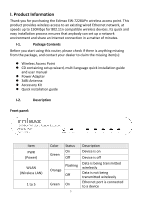Edimax EW-7228APn Manual
Edimax EW-7228APn Manual
 |
View all Edimax EW-7228APn manuals
Add to My Manuals
Save this manual to your list of manuals |
Edimax EW-7228APn manual content summary:
- Edimax EW-7228APn | Manual - Page 1
EW-7228APn User Manual 08-2012 / v1.1 1 - Edimax EW-7228APn | Manual - Page 2
and the setup screen may appear slightly different from those shown in this QIG. For more information about this product, please refer to the user manual on the CD-ROM. The software and specifications are subject to change without notice. Please visit our website www.edimax.com for updates. All - Edimax EW-7228APn | Manual - Page 3
AP Client Mode ...20 II-5. Repeater Mode (Wi-Fi Extender 23 II-6. Hardware Installation ...26 III. Browser Based Configuration Interface 28 III-1. Home...31 III-2. Basic Settings ...33 III-2-1. AP Mode ...34 III-2-2. Station Infrastructure Mode 36 III-2-3. AP Bridge-Point to Point Mode - Edimax EW-7228APn | Manual - Page 4
IV-1-2. Windows Vista ...70 IV-1-3. Windows 7 ...71 IV-1-4. Mac OS ...75 IV-2. How to Find your Network Security Key 78 IV-2-1. Windows 7 & Windows Vista 78 IV-2-2. Mac ...80 IV-3. Troubleshooting ...83 IV-4. Glossary ...85 IV-5. Technical Support...88 4 - Edimax EW-7228APn | Manual - Page 5
I. Product Information Thank you for purchasing the Edimax EW-7228APn wireless access point. This product provides wireless access to an existing wired Ethernet network, at speeds up to 150Mbps for 802.11n compatible wireless devices. Its quick and easy installation process ensures that anybody can - Edimax EW-7228APn | Manual - Page 6
this button and hold for 20 seconds to reset the access point to factory default settings. Press this button for less than 5 seconds to start WPS functions. Product Label The product label on the underside of the device displays the default IP address, username and password of the access point. 6 - Edimax EW-7228APn | Manual - Page 7
7 - Edimax EW-7228APn | Manual - Page 8
and act in accordance with the following safety instructions. 1. The travel router is designed for kitchen or bathroom. 3. Do not pull any connected cable with force; carefully disconnect it from the are no user-serviceable parts inside the travel router. If you experience problems with the travel - Edimax EW-7228APn | Manual - Page 9
I-4. System Requirements - Computer (with Fast Ethernet adapter or wireless adapter) running Windows98/2000/XP/Vista/7, Mac OS. - Web Browser for software configuration (Internet Explorer 7 or above, Google Chrome, Firefox, Safari) 9 - Edimax EW-7228APn | Manual - Page 10
device's 5V power port, and plug the adapter into a wall socket. The PWR LED should light up. Refer to the following instructions appropriate for your operating system. II-1. Mac MAC USERS: You may need to modify the IP address of your computer before you can setup the access point. For guidance - Edimax EW-7228APn | Manual - Page 11
default username is admin and the default password is 1234. From here, you will see the browser based configuration interface home screen. 11 - Edimax EW-7228APn | Manual - Page 12
wired network. Station-Infrastructure Also known as wireless client mode. Enables Ethernet-only devices such as smart TVs and game consoles to connect to a wireless network AP Bridge-Point to Establishes a wireless connection with Point another wireless access point using the same mode, and - Edimax EW-7228APn | Manual - Page 13
Repeater Multi-Point", but the device is not in bridge-dedicated mode, and will be able to accept wireless clients while the device is working as a wireless bridge. The device will act as a wireless range extender that will help you to extend your Wi-Fi network. The device acts as a client and AP - Edimax EW-7228APn | Manual - Page 14
II-2. Windows 1. Windows users can run the setup wizard on the included CD. Insert the Edimax CD into your computer's CD drive. When the AutoPlay screen appears, select "Run Autorun.exe." Note: If a popup window appears asking "Do you want to allow the following program to make changes to this - Edimax EW-7228APn | Manual - Page 15
wizard will prompt you for a password. Enter the default password, 1234. 5. The setup wizard will then show the access point's IP information. The default IP is 192.168.2.1. Click "Next" to continue. Note: Please do not select "Automatically assign an IP address from your network" unless you are - Edimax EW-7228APn | Manual - Page 16
6. Select which mode you wish to use and click "Next". 16 - Edimax EW-7228APn | Manual - Page 17
-3. Access Point Mode 1. Select Access Point Mode and click "Next". 2. You will be prompted to set the SSID of this access point. The SSID will be the name of the access point when you connect to it wirelessly. The default SSID is Edimax AP. This page also offers the option to change the password - Edimax EW-7228APn | Manual - Page 18
4. You will see a final confirmation screen, listing the settings you have selected. If everything is correct, click "Set" to continue. 5. The device will save your settings, then reboot. Please do not disconnect or turn off the device during this process. 18 - Edimax EW-7228APn | Manual - Page 19
6. After the device reboots, you will see a final congratulation screen. Click "Finish" to complete the setup. 19 - Edimax EW-7228APn | Manual - Page 20
Select AP Client Mode and click "Next". 2. You have the option to change the password used to access the device's browser based configuration interface. For first time setup, please simply click "Next" without changing anything. 3. The device will search for nearby wireless networks to connect to - Edimax EW-7228APn | Manual - Page 21
not disconnect or turn off the device during this process. 7. After the device reboots, you will see a final congratulation screen. Click "Finish" to complete the setup. 21 - Edimax EW-7228APn | Manual - Page 22
22 - Edimax EW-7228APn | Manual - Page 23
II-5. Repeater Mode (Wi-Fi Extender) 1. Select Repeater Mode and click "Next". 2. You will be prompted to set the SSID of this device. The SSID will be the name of the device when you connect to it wirelessly. The default SSID is Edimax AP, you are option to change it to the same SSID as your - Edimax EW-7228APn | Manual - Page 24
fixed number, such as 1, 6, or 11. 7. If the wireless network you selected requires a network security key encryption, then please use WPA2 AES here. Please do not use WPA2 mixed mode. 4. You will see a final confirmation screen, listing the settings you have selected. to complete the setup. 24 - Edimax EW-7228APn | Manual - Page 25
25 - Edimax EW-7228APn | Manual - Page 26
using an Ethernet cable. AP Client Mode Connect one port of the access point to the network device you wish to connect to the Internet wirelessly, e.g. a games console or smart TV. Your network device should now be connected to your existing wireless network. Repeater Mode Position the device in - Edimax EW-7228APn | Manual - Page 27
27 - Edimax EW-7228APn | Manual - Page 28
IV-1. Configuring your IP Address. To access the browser based configuration interface, please enter the access point's default IP address "http://192.168.2.1" into the URL bar of a web browser. Note: For your reference, the access point's default IP address, username and password are all displayed - Edimax EW-7228APn | Manual - Page 29
You will then be prompted to enter the device's username and password. The default username is admin and the default password is 1234. Windows: Mac: From here, you will see the browser based configuration interface home screen. 29 - Edimax EW-7228APn | Manual - Page 30
30 - Edimax EW-7228APn | Manual - Page 31
- III-6. MAC Filtering - III-7. System Utility - III-8. Configuration Tool - III-9. Upgrade - III-10. Reset At the top window. This shows basic system information about the access point for reference, such as firmware version, wireless mode and SSID, and the access point's IP and MAC address - Edimax EW-7228APn | Manual - Page 32
. This information is helpful if you experience problems with your access point and need technical support. Displays current firmware version. This information is useful when performing a firmware upgrade. Displays the current operating mode of the access point. Displays current ESSID (the name used - Edimax EW-7228APn | Manual - Page 33
and select from the 6 available modes: The available modes are: AP Access point mode allows wireless clients to connect to this device and exchange data with devices connected to the wired network. Station-Infrastructure Also known as wireless client mode. Enables Ethernet-only devices such - Edimax EW-7228APn | Manual - Page 34
Up to 4 access points can be connected in this mode. This mode is similar to "AP Bridge to Multi-Point", but the device is not in bridge-dedicated mode, and will be able to accept wireless clients while the device is working as a wireless bridge. The device will act as a wireless range extender that - Edimax EW-7228APn | Manual - Page 35
.11b, 802.11n, or 802.11g) will be able to connect to this access point. If you select 2.4GHz (B+G), then only wireless clients using the 802.11b and 802.11g bands will be able to connect to this access point. If you want to allow 802.11b, 802.11g, and 802.11n clients to connect to this access point - Edimax EW-7228APn | Manual - Page 36
contains information about all wireless clients connected to this access point. You can click the "Refresh" button in the popup window to keep the information . III-2-2. Station Infrastructure Mode In Station-Infrastructure mode, the device acts as a wireless client and can be connected to Ethernet- - Edimax EW-7228APn | Manual - Page 37
. MAIN ESSID Site Survey If you want to allow 802.11b, 802.11g, and 802.11n access points to connect to this device, select 2.4GHz (B+G+N). Please input the ESSID (the name used to identify the wireless device) of the access point you want to connect to here. You can input up to 32 alphanumerical - Edimax EW-7228APn | Manual - Page 38
the "MAIN SSID" field of the previous page. III-2-3. AP Bridge-Point to Point Mode In this mode, the access point connects to another wireless access point in the same mode, and all connected Ethernet clients of both devices will be connected together. This allows two physically isolated networks to - Edimax EW-7228APn | Manual - Page 39
allow 802.11b, 802.11g, and 802.11n access points to connect to this device, select 2.4GHz (B+G+N). Please select the channel number you wish to use. The channel number must be same as the other wireless access point you wish to connect to. Please input the MAC address of the wireless access point - Edimax EW-7228APn | Manual - Page 40
will restart itself. III-2-4. AP Bridge-Point to Multi-Point Mode In this mode, this access point will connect to up to four other wireless access points also using the same mode, and all connected Ethernet clients of all access points will be connected together. This allows several physically - Edimax EW-7228APn | Manual - Page 41
allow 802.11b, 802.11g, and 802.11n access points to connect to this device, select 2.4GHz (B+G+N). Please select a channel number you wish to use. The channel number must be same as the other wireless access points you wish to connect to. Please input the MAC addresses of the wireless access points - Edimax EW-7228APn | Manual - Page 42
Ethernet clients of all access points will be connected together. This allows several physically isolated networks to communicate with each other. Note: When you set the device to this mode, it will still be able to accept regular wireless clients. Band Please select the wireless band you wish to - Edimax EW-7228APn | Manual - Page 43
to keep the information up-to-date. Please input the MAC addresses of the wireless access point you wish to connect to. Click this button to select an encryption mode for this wireless link. A popup window with security options will appear. Click "APPLY" to save changes. The following message - Edimax EW-7228APn | Manual - Page 44
then only devices using the 802.11b and 802.11g bands will be able to connect to this device. If you want to allow 802.11b, 802.11g, and 802.11n devices to connect to this device, select 2.4GHz (B+G+N). Please input the ESSID (the name used to identify this wireless access point) here. You can input - Edimax EW-7228APn | Manual - Page 45
appear, which contains information about all wireless clients connected to this access point. You can click the "Refresh" button in the popup window to keep the information up-to-date. In Universal Repeater mode, this device will act as a station and connect to a root AP. Enter the SSID of the root - Edimax EW-7228APn | Manual - Page 46
eliminates the need to select an encryption mode and enter an encryption passphrase each time you want to set up a connection. You can build a connection simply by pressing a button on both the travel router and the wireless client. This router supports two types of WPS: Push-Button Configuration - Edimax EW-7228APn | Manual - Page 47
clients will follow the access point's wireless settings for WPS connections. When "Enrollee" mode is enabled, the access point will follow the wireless settings of wireless client for WPS connections. Click "Start PBC" to start Push-Button style WPS setup. This access point will wait for WPS - Edimax EW-7228APn | Manual - Page 48
client you wish to connect, and click the "Start PIN" button. The "WLAN" LED on the access point will stay on while this access point waits for incoming WPS requests. Note: When using PBC-type WPS setup, you must press the hardware or software WPS button on the wireless client within 120 seconds - Edimax EW-7228APn | Manual - Page 49
if you don't know what this does, the default value is 100 Set the DTIM period of wireless radio. Please do not modify default value if you don't know what it is, the default value is 3 Set the wireless data transfer rate. Since most wireless devices will negotiate with each other and pick a proper - Edimax EW-7228APn | Manual - Page 50
(set the option to "Disable"), so only people who know the ESSID of your access point can connect to it. Enabling this setting will reduce the chance of radio signal collisions between 802.11b and 802.11g wireless access points. It's recommended to set this option to "Auto". You can set the output - Edimax EW-7228APn | Manual - Page 51
enabled, hackers or intruders may gain access to your local network and cause damage to your computers and servers. Note: There are several things you can do to improve wireless security. 1. Use complicated, hard-to-guess phrases as your security password. Use a random combination of letters - Edimax EW-7228APn | Manual - Page 52
When you select "Disable", wireless encryption for the network is disabled. This means anyone who knows the device's SSID can connect to it, and is not recommended. Enable 802.1x Check this box to enable 802.1x user Authentication authentication. See III-5-2. 802.1x Authentication. Click "APPLY - Edimax EW-7228APn | Manual - Page 53
.1x Authentication RADIUS Server IP Address RADIUS Server Port RADIUS Server Password Enable or disable the use of 802.1x user authentication. Enter the IP address of the RADIUS authentication server here. Enter the port number of the RADIUS authentication server here. Default value is 1812. Enter - Edimax EW-7228APn | Manual - Page 54
Key Length Key Format Default Tx Key Encryption Key 1 to 4 There are two types of WEP key length: 64- characters. You can set up to four sets of WEP keys, and you can decide which key is used the default. If you don't know which one you should use, select "Key 1". Input WEP key characters here, the - Edimax EW-7228APn | Manual - Page 55
1x user Authentication authentication. See III-5-2. Enable 802.1x Authentication. Click "APPLY" to save but not all wireless client support it. Please make sure your wireless client supports the cipher you selected. We recommend WPA2(AES). If your wireless device does not support AES, then select - Edimax EW-7228APn | Manual - Page 56
database. WPA Unicast Cipher Suite RADIUS Server Available options are: WPA (TKIP), WPA2 (AES), and WPA2 Mixed. AES is safer than TKIP, but not every wireless client supports it. Please make sure your wireless client supports the cipher you selected. Enter the IP address of the RADIUS 56 - Edimax EW-7228APn | Manual - Page 57
to define a list of wireless devices permitted to connect to this access point. Devices are identified by their unique MAC address. When devices not on the list of MAC addresses attempt to connect to this access point, they will be denied. 1. 2. 1. MAC Address Filtering Table This table displays - Edimax EW-7228APn | Manual - Page 58
Clear Check this box to enable MAC address filtering. If unchecked, no MAC restrictions will be enforced, and any wireless client with proper encryption settings will be able to connect to this wireless access point. Input a MAC address allowed using this wireless access point here. Do not add any - Edimax EW-7228APn | Manual - Page 59
Management IP and DHCP Server. III-7-1. Password Settings You can change the password used to login to the browser-based configuration interface here. It is advised to do so for security purposes. Current Password New Password Re-Enter Password Enter your current password. The default password is - Edimax EW-7228APn | Manual - Page 60
To do so, input the IP address, subnet mask and gateway address into the corresponding fields. IP Address Subnet Mask Gateway Address DHCP Server Specify an IP address here. This IP address will be assigned to your access point, and will replace the default IP address 192.168.2.1. Input the subnet - Edimax EW-7228APn | Manual - Page 61
Note: To reset the IP address back to its default value of 192.168.2.1, press and hold the WPS/Reset button on the access point for 10 seconds. Be aware that doing so restores all settings and passwords back to factory defaults. Click "APPLY" to save changes. The following message will appear: Click - Edimax EW-7228APn | Manual - Page 62
of the IP range. End IP Input the end address of the IP range. Domain Name Input the domain name for your network (optional). Lease Time Choose a lease time (the duration that every computer can keep a specific IP address) of every IP address assigned by the access point. Click "APPLY - Edimax EW-7228APn | Manual - Page 63
or reset the access point back to its original factory settings. Backup Settings Restore Settings Restore to Factory Defaults Click Reset" to restore settings to the factory default. A pop-up window will appear and ask you to confirm and enter your log in details. Enter your username and password - Edimax EW-7228APn | Manual - Page 64
( ) goes out. The Reset/WPS button is located on the front panel of the device. III-9. Upgrade The access point's upgrade feature allows you to update the system firmware to a more recent version. You can download the latest firmware from the Edimax website. Selecting "Upgrade" from the menu on - Edimax EW-7228APn | Manual - Page 65
or is not responding, then it is recommended that you reset the device. This feature is useful if the location of the access point is not convenient. Note: If the access point is still not responding after a reset, then switch off the device by disconnecting the power supply and wait for - Edimax EW-7228APn | Manual - Page 66
click "Apply" to reset the device. A pop up window will ask you to confirm, as shown below. Windows: Mac: Click "OK" to continue, or "Cancel" to abort. You will see a warning that it may take a while for the access point to reset. Note: Do not turn off the Access point during the reset process. 66 - Edimax EW-7228APn | Manual - Page 67
Windows: Mac: Please click "OK" to start the reset process. You will see the following screen while the system resets, the timer will count down from 30 seconds. When the timer reaches zero and the reset is complete, please click "OK". You will return to the "Reset" page of the browser based - Edimax EW-7228APn | Manual - Page 68
across different operating systems; please follow the appropriate guide: - IV-1-1. Windows XP - IV-1-2. Windows Vista - IV-1-3. Windows 7 - IV-1-4. Mac OS This is since the access point's default IP address 192.168.2.1 may not be in the same IP address subnet of your network; meaning you are - Edimax EW-7228APn | Manual - Page 69
2. Select "Use the following IP address", and input the following values: IP address: 192.168.2.10 Subnet Mask: 255.255.255.0 Click 'OK' when finished. 69 - Edimax EW-7228APn | Manual - Page 70
Area Network", and select "Properties". The "Local Area Connection Properties" window will appear, select "Internet Protocol Version 4 (TCP / IPv4)", and click "Properties". 2. Select "Use the following IP address", and input the following values: IP address: 192.168.2.10 Subnet Mask: 255.255.255 - Edimax EW-7228APn | Manual - Page 71
IV-1-3. Windows 7 1. Click the "Start" button, located in the lower-left corner of your computer, and then click "Control Panel". 71 - Edimax EW-7228APn | Manual - Page 72
1. Under "Network and Internet" click "View network status and tasks". 2. Click "Local Area Connection". 72 - Edimax EW-7228APn | Manual - Page 73
3. Click "Properties". 4. Select "Internet Protocol Version 4 (TCP/IPv6) and then click "Properties". 73 - Edimax EW-7228APn | Manual - Page 74
5. Select "Use the following IP address", and input the following values: IP address: 192.168.2.10 Subnet Mask: 255.255.255.0 Click 'OK' when finished. 74 - Edimax EW-7228APn | Manual - Page 75
IV-1-4. Mac OS Note: Please ensure that your access point is switched on and connected to your Macintosh via Ethernet cable before you begin. 1. Have your Macintosh computer operate as usual, and click on "System Preferences". 2. In System Preferences, click - Edimax EW-7228APn | Manual - Page 76
4. Click on "Ethernet" in the left panel and then click the drop down arrow for the menu labeled "Configure IPv4" in the right panel. From the drop down menu, select "Manually". 5. In the panel on the right side, enter IP address 192.168.2.10 and subnet mask 255.255.255.0. Click on "Apply". 76 - Edimax EW-7228APn | Manual - Page 77
6. In the left sidebar, "Ethernet" should now display "Connected" as shown below. In the right panel, you should see the IP address 192.168.2.10 and subnet mask 255.255.255.0. 77 - Edimax EW-7228APn | Manual - Page 78
your network security key, please follow the instructions appropriate for your operating system. Note: If you are using Windows XP or earlier, please contact your ISP or router manufacturer to find your network security key. IV-2-1. Windows 7 & Windows Vista 1. Open "Control Panel" and click on - Edimax EW-7228APn | Manual - Page 79
the "Security" tab, and then check the box labeled "Show characters". This will show your network security key. Click the "Cancel" button to close the window. 79 - Edimax EW-7228APn | Manual - Page 80
IV-2-2. Mac 1. Open a new Finder window, and select "Applications" from the menu on the left side. Open the folder labeled "Utilities" and then open the application "Keychain Access". 2. Select "Passwords" from the sub-menu labeled "Category" on the left side, as shown below. Then search the list in - Edimax EW-7228APn | Manual - Page 81
3. Double click the SSID of your network and you will see the following window. 4. Check the box labeled "Show password" and you will be asked to enter your administrative password, which you use to log into your Mac. Enter your password and click "Allow". 81 - Edimax EW-7228APn | Manual - Page 82
Your network security password will now be displayed in the field next to the box labeled "Show password". In the example below, the network security password is "edimax1234". Please make a note of your network security password. 82 - Edimax EW-7228APn | Manual - Page 83
of the access point add your MAC address to the list. a. Make sure access point is powered on. Check the LED on the front panel. If the LED is out, then check the USB connection. b. Use your wireless device connects to this travel router wirelessly. c. Make sure you are using the correct IP address - Edimax EW-7228APn | Manual - Page 84
: incorrect password. The access point is extremely hot. filter, try to connect the access point to another computer. e. Set your computer to obtain an IP address automatically (DHCP), and see if your computer can obtain an IP address. f. If you are experiencing problems after a firmware upgrade - Edimax EW-7228APn | Manual - Page 85
Default Gateway (Access point): Every non-access point IP device needs to configure a default gateway's IP address. When the device sends out an IP packet, if the destination is not on the same network, the device has to send the packet to its default Ethernet networks are connected by special cables - Edimax EW-7228APn | Manual - Page 86
method for access points to route IP packets to their destination. ISP Gateway Address: (see ISP for definition). The ISP Gateway Address is an IP address for the Internet access point located at the ISP's office. ISP: Internet Service Provider. An ISP is a business that provides connectivity to the - Edimax EW-7228APn | Manual - Page 87
and can be made objectively, without confusion or misunderstanding. Access point: A access point is an intelligent network device that forwards packets between different networks based on network layer address information such as IP addresses. Subnet Mask: A subnet mask, which may be a part of - Edimax EW-7228APn | Manual - Page 88
+49-215488-77339 Support: [email protected] Poland Office Tel: +48-22-6079480 Fax: +48-22-6079481 Support: [email protected] Romania Office Tel: +40-31-4250126 Fax: +40-31-4250125 Support: [email protected] Russia Office Tel: +7-499-7266678 Email: [email protected] Support: [email protected] 88 - Edimax EW-7228APn | Manual - Page 89
.cn Hong Kong Office Tel: +852-2169 6311 Fax: +852-2169 6300 Support: [email protected] India Office Technical & RMA Support: +91 9867520529 / 9888060206 Bulk & Corporate Enquiries: +91 9818029555 Working Hours: 10am ~ 7pm (IST) Monday ~ Saturday (except national holidays) Email: support_india - Edimax EW-7228APn | Manual - Page 90
Technical Hotline: 03 2052 4288; 03 9130 7728 (11am ~ 8pm, Monday ~ Friday except national holidays) Email: [email protected] Support: [email protected] Indonesia - Jakarta Authorized Service Centre Sales & Technical Hotline: 021 70777 629 (9am ~ 6pm, Monday ~ Sunday except national holidays - Edimax EW-7228APn | Manual - Page 91
91

1
EW-7228APn
User Manual
08-2012 / v1.1