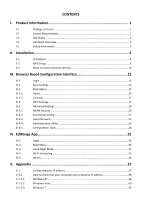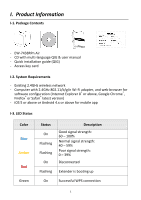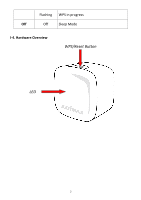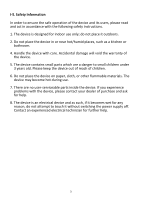Edimax EW-7438RPn Air User Manual
Edimax EW-7438RPn Air Manual
 |
View all Edimax EW-7438RPn Air manuals
Add to My Manuals
Save this manual to your list of manuals |
Edimax EW-7438RPn Air manual content summary:
- Edimax EW-7438RPn Air | User Manual - Page 1
EW-7438RPn Air User Manual 02-2014 / v1.0 - Edimax EW-7438RPn Air | User Manual - Page 2
4 II-1. Installation ...4 II-2. WPS Setup...9 II-3. Reset to Factory Default Settings 10 III. Browser Wi-Fi Scheduling ...35 IV-5. Admin ...36 V. Appendix 37 V-1. V-1-1. V-1-1-1. V-1-1-2. V-1-1-3. Configuring your IP address 37 How to check that your computer uses a dynamic IP - Edimax EW-7438RPn Air | User Manual - Page 3
...53 Windows 7 ...54 Windows 8 ...59 Mac ...63 How to Find Your Network Security Key 66 Windows 7 & Vista...66 Mac ...68 How to Find Your Router's IP Address 71 Windows XP, Vista & 7 71 Windows 8 ...73 Mac ...76 Connecting to a Wi-Fi network 78 Glossary...80 - Edimax EW-7438RPn Air | User Manual - Page 4
EW-7438RPn Air - CD with multi-language QIG & user manual - Quick installation guide (QIG) - Access key card I-2. System Requirements - Existing 2.4GHz wireless network - Computer with 2.4GHz 802.11/b/g/n Wi-Fi : 0 - 39% Disconnected Flashing Extender is booting up On Successful WPS connection 1 - Edimax EW-7438RPn Air | User Manual - Page 5
Flashing WPS in progress Off Off Sleep Mode I-4. Hardware Overview WPS/Reset Button LED 2 - Edimax EW-7438RPn Air | User Manual - Page 6
and its users, please read and act in accordance with the following safety instructions. 1. The device is designed for indoor use only; do not place it hot during use. 7. There are no user-serviceable parts inside the device. If you experience problems with the device, please contact your dealer of - Edimax EW-7438RPn Air | User Manual - Page 7
1. Plug the EW-7438RPn Air into a power socket. The LED will flash red while the system is booting up. The device is ready when the LED displays on (red). 2. Use a Wi-Fi device (e.g. computer, tablet, smartphone) to search for a Wi-Fi network with the SSID "EdimaxEXT.Setup **" and connect - Edimax EW-7438RPn Air | User Manual - Page 8
process. If you cannot access http://edimaxext.setup, please make sure your computer is set to use a dynamic IP address. For more information please refer to V. Appendix. 4. Please read the on screen instructions about selecting a good location for your wireless extender and then click "NEXT" to - Edimax EW-7438RPn Air | User Manual - Page 9
to a hidden SSID and manually enter the details. 6. Please wait while the EW-7438RPn Air tests the connection. If your Wi-Fi extender cannot obtain an IP address from your existing router/access point then click the "Static IP" button to assign an IP address to the extender. 7. When the connection - Edimax EW-7438RPn Air | User Manual - Page 10
8. Please wait a moment until the extender is ready. 9. A final congratulations screen will indicate that setup is complete. The EW-7438RPn Air is working and ready for use - the LED should display on or flashing blue depending on your signal strength. To download the EdiRange app, click - Edimax EW-7438RPn Air | User Manual - Page 11
's new SSID on a wireless device within range such as a computer, smartphone or tablet. The password for your Wi-Fi extender's SSID is the same as for your router's SSID. For more advanced configurations, use the browser based configuration interface (refer to III. Browser Based Configuration - Edimax EW-7438RPn Air | User Manual - Page 12
WPS Setup If your wireless router/access point supports WPS (Wi-Fi Protected Setup) then you can use this method to setup your wireless extender. 1. Press the WPS button on your wireless router/access point to activate its WPS. Please check the instructions for your wireless router/access point for - Edimax EW-7438RPn Air | User Manual - Page 13
Factory Default Settings If you experience problems with your extender or if you want to change the extender to a different operating mode, you can reset the device back to its factory settings. This resets all settings back to default. 1. Press and hold the WPS/Reset button for at least 10 seconds - Edimax EW-7438RPn Air | User Manual - Page 14
your computer is set to use a dynamic IP address. Refer to V-1. Configuring your IP address for more information. III-1. Login 1. Enter http://edimaxext.setup into the URL bar of a browser on a network device which is connected to the same Wi-Fi network as the extender. 2.You will be prompted for - Edimax EW-7438RPn Air | User Manual - Page 15
12 - Edimax EW-7438RPn Air | User Manual - Page 16
click "APPLY". 2. Then, select "CONTINUE" to save changes but not apply them yet, or select "APPLY" to restart the EW-7438RPn Air and bring the changes into effect. The EW-7438RPn Air needs to restart in order to apply and bring any changes into effect. Use the "CONTINUE" button to make several - Edimax EW-7438RPn Air | User Manual - Page 17
III-3. Main Menu Use the main menu down the left side to navigate. Screenshots displayed are examples.The information shown on your screen will vary depending on your configuration. III-3-1. Home The "Status" page displays basic system information about the device, arranged into three categories: - Edimax EW-7438RPn Air | User Manual - Page 18
the total time since the device was turned on. Displays the hardware version. Displays the firmware version. Displays the operating mode. Displays whether wireless scheduling is on or off. Displays the EW-7438RPn Air's ESSID, sometimes also known as SSID. The ESSID/SSID is the name used to identify - Edimax EW-7438RPn Air | User Manual - Page 19
. Displays the current connection status of the EW-7438RPn Air. Displays the wireless signal strength from your router/access point to the EW-7438RPn Air. Displays the IP address of this device. Displays the subnet mask of the IP address. Displays the IP address of the default gateway. Displays the - Edimax EW-7438RPn Air | User Manual - Page 20
Wi-Fi Protected Setup Setup between your extender and router/access point, please use the WPS button as described in II-2. WPS Setup. WPS Status Displays "Configured" or "unConfigured" depending on whether WPS and SSID/security settings for the device have been configured or not, either manually - Edimax EW-7438RPn Air | User Manual - Page 21
to connect to and the wireless client(s) will follow the device's wireless settings. Click "Start PBC" (Push-Button Configuration) to activate WPS on the access point. WPS will be active for 2 minutes. Enter the wireless client's PIN code here and click "Start PIN" to activate PIN code WPS. Refer to - Edimax EW-7438RPn Air | User Manual - Page 22
to adjust the power output and LED operation of the EW-7438RPn Air. The submenu options listed under "Advanced Settings" allow output power. Reducing the output power can enhance security since your Wi-Fi signal will not extend to potential malicious/unknown users in distant areas. Check this box - Edimax EW-7438RPn Air | User Manual - Page 23
Wi-Fi Protected Setup) is also disabled when SSID broadcast is disabled. This is the name of your Wi-Fi network for identification, also sometimes referred to as "SSID". The SSID can consist of any combination of up to 32 alphanumerical characters. The security/encryption type of your EW-7438RPn Air - Edimax EW-7438RPn Air | User Manual - Page 24
EW-7438RPn Air's scheduling function, along with the time & date settings. The scheduling function allows you to schedule the extender's Wi-Fi to set a time zone and time server manually. Select the time zone of your country or region. The extender supports NTP (Network Time Protocol), select a time - Edimax EW-7438RPn Air | User Manual - Page 25
Add Edit Delete Click to add a new schedule in a new window (see below). Edit an existing schedule in a new window. Delete the specified schedule. Add When you click "Add" to add a new schedule, a new window will open as shown below: Schedules can be set individually by day or to occur every day. - Edimax EW-7438RPn Air | User Manual - Page 26
1.Enter a name for the schedule in the "schedule description" box in the top right corner. 2. Specify a start and end time (hours and minutes) and day (or select "everyday") for the schedule using the drop-down menus. 3. Select the schedule in the "Select" column and click "Save" to save the - Edimax EW-7438RPn Air | User Manual - Page 27
network so guest users can enjoy Wi-Fi connectivity without accessing your primary network. The guest network can also be used as a parental control function, allowing you to moderate your child's Internet access. The guest network is separate from your extender's primary network. Enable Guest SSID - Edimax EW-7438RPn Air | User Manual - Page 28
Channel Number Channel number for the guest network is the same as the main SSID and cannot be adjusted independently. Encryption Pre-shared Key Enable or disable encryption for the guest network. When encryption is enabled, enter a pre-shared key (password) for your guest network. You cannot - Edimax EW-7438RPn Air | User Manual - Page 29
can also configure the EW-7438RPn Air's IP address. Please make a note of the new password. In the event that you forget the password and are unable to login to the browser based configuration interface, see II-3. Reset to factory default settings for how to reset - Edimax EW-7438RPn Air | User Manual - Page 30
(recommended), select "Obtain an IP address automatically". To assign an IP address to your extender manually, select "Use the following IP address". IP Address Subnet Mask Gateway Address Specify an IP address here. This IP address will be assigned to your EW-7438RPn Air. Input the subnet mask of - Edimax EW-7438RPn Air | User Manual - Page 31
EW-7438RPn Air's settings, restore the settings to a previous version or restore the EW-7438RPn Air back to its factory default state. You can also upgrade the firmware and then click "Upload" to replace your current settings. Click "Reset" to restore settings to the factory default. A pop-up window - Edimax EW-7438RPn Air | User Manual - Page 32
You can upgrade the system firmware to a more recent version. You can download the latest firmware from the Edimax website. After the upgrade, the system will restart. Do not switch off or disconnect the device during a firmware upgrade, as this could damage the device. It is recommended that - Edimax EW-7438RPn Air | User Manual - Page 33
Reboot In the event that the extender malfunctions or is not responding, then it is recommended that you restart the device. Rebooting the EW-7438RPn Air will not affect the current configuration/settings of the device. Apply Click "Apply" to reboot the device. A status bar will indicate the - Edimax EW-7438RPn Air | User Manual - Page 34
System Log You can export the system log to a separate file if you require. Export system log Click to open a new window and select a location to save the log file. 31 - Edimax EW-7438RPn Air | User Manual - Page 35
app is a free smartphone app from which you can manage the extender's functions and check your local Wi-Fi environment. Please ensure that your smartphone/tablet is connected to your extender's Wi-Fi (SSID). IV-1. Login After setup you can use the browser based configuration interface to configure - Edimax EW-7438RPn Air | User Manual - Page 36
3. Enter the username and password (default username: admin default password: 1234). The admin password is the same password used for the browser based configuration interface. It is recommended that you change the password from the default "1234". You can change the password in the "admin" page - Edimax EW-7438RPn Air | User Manual - Page 37
IV-2. Main Menu After you log in, the "Status" page will be displayed. You can see the extender status, SSID name, and guest network and schedule status here. Use the menu of icons across the bottom of the screen to navigate around the - Edimax EW-7438RPn Air | User Manual - Page 38
Mode. Your mobile device will be disconnected from the extender during sleep mode since Wi-Fi is disabled. You can wake the extender (back to its fully functional state) anytime by manually pressing the WPS/Reset button. IV-4. Wi-Fi Scheduling Wi-Fi can be scheduled to switch off according to your - Edimax EW-7438RPn Air | User Manual - Page 39
IV-5. Admin You can change the extender's admininstrative password on the Admin page. This is the password to login to the EdiRange app and the browser based configuration interface. 36 - Edimax EW-7438RPn Air | User Manual - Page 40
192.168.9.x (x = 3 - 254) as the EW-7438RPn Air in order to access http://edimaxext.setup. The EW-7438RPn Air's default IP address is 192.168.9.2. The procedure for modifying your IP address varies across different operating systems; please follow the guide appropriate for your operating system in - Edimax EW-7438RPn Air | User Manual - Page 41
How to check that your computer uses a dynamic IP address Please follow the instructions appropriate for your operating system. V-1-1-1. Windows XP window will then appear, click "Properties". 2. "Obtain an IP address automatically" and "Obtain DNS server address automatically" should be selected. - Edimax EW-7438RPn Air | User Manual - Page 42
39 - Edimax EW-7438RPn Air | User Manual - Page 43
", then select "Properties". The "Local Area Connection Properties" window will then appear, select "Internet Protocol Version 4 (TCP / IPv4)", and then click "Properties". 2. Select "Obtain an IP address automatically" and "Obtain DNS server address automatically" should be selected. 40 - Edimax EW-7438RPn Air | User Manual - Page 44
41 - Edimax EW-7438RPn Air | User Manual - Page 45
V-1-1-3. Windows 7 1. Click the "Start" button (it should be located in the lower-left corner of your computer), then click "Control Panel". 2. Under "Network and Internet" click "View network status and tasks". 3. Click "Local Area Connection". 42 - Edimax EW-7438RPn Air | User Manual - Page 46
4. Click "Properties". 5. Select "Internet Protocol Version 4 (TCP/IPv4) and then click "Properties". 43 - Edimax EW-7438RPn Air | User Manual - Page 47
6. Select "Obtain an IP address automatically" and "Obtain DNS server address automatically" should be selected. 44 - Edimax EW-7438RPn Air | User Manual - Page 48
V-1-1-4. Windows 8 1. From the Windows 8 Start screen, you need to switch to desktop mode. Move your curser to the bottom left of the screen and click. 2. In desktop mode, click the File Explorer icon in the bottom left of the screen, as shown below. 3. Right click "Network" and then select " - Edimax EW-7438RPn Air | User Manual - Page 49
4. In the window that opens, select "Change adapter settings" from the left side. 5. Choose your connection and right click, then select "Properties". 46 - Edimax EW-7438RPn Air | User Manual - Page 50
6. Select "Internet Protocol Version 4 (TCP/IPv4) and then click "Properties". 7. Select "Obtain an IP address automatically" and "Obtain DNS server address automatically" should be selected. 47 - Edimax EW-7438RPn Air | User Manual - Page 51
48 - Edimax EW-7438RPn Air | User Manual - Page 52
operate as usual, and click on "System Preferences". 2. In System Preferences, click on "Network". 3. Click on "Wi-Fi" in the left panel and then click "Advanced" in the lower right corner. 4. Select "TCP/IP" from the top menu and "Using DHCP" in the drop down menu labeled "Configure IPv4" should be - Edimax EW-7438RPn Air | User Manual - Page 53
50 - Edimax EW-7438RPn Air | User Manual - Page 54
of your computer Please follow the instructions appropriate for your operating system. In the following examples we use the IP address 192.168.9.20 though you can use any IP address in the range 192.168.9.x (x = 3 - 254) in order to access iQ Setup/browser based configuration interface. Please make - Edimax EW-7438RPn Air | User Manual - Page 55
address, subnet mask, default gateway and DNS server addresses. IP address: 192.168.9.20 Subnet Mask: 255.255.255.0 Click 'OK' when finished. 52 - Edimax EW-7438RPn Air | User Manual - Page 56
will then appear, select "Internet Protocol Version 4 (TCP / IPv4)", and then click "Properties". 2. Select "Use the following IP address", then input the following values: Your existing static IP address will be displayed in the "IP address" field before you replace it. Please make a note of this - Edimax EW-7438RPn Air | User Manual - Page 57
V-1-2-3. Windows 7 1. Click the "Start" button (it should be located in the lower-left corner of your computer), then click "Control Panel". 54 - Edimax EW-7438RPn Air | User Manual - Page 58
2. Under "Network and Internet" click "View network status and tasks". 3. Click "Local Area Connection". 55 - Edimax EW-7438RPn Air | User Manual - Page 59
4. Click "Properties". 5. Select "Internet Protocol Version 4 (TCP/IPv4) and then click "Properties". 56 - Edimax EW-7438RPn Air | User Manual - Page 60
", then input the following values: Your existing static IP address will be displayed in the "IP address" field before you replace it. Please make a note of this IP address, subnet mask, default gateway and DNS server addresses. IP address: 192.168.9.20 Subnet Mask: 255.255.255.0 Click 'OK' when - Edimax EW-7438RPn Air | User Manual - Page 61
58 - Edimax EW-7438RPn Air | User Manual - Page 62
V-1-2-4. Windows 8 1. From the Windows 8 Start screen, you need to switch to desktop mode. Move your curser to the bottom left of the screen and click. 2. In desktop mode, click the File Explorer icon in the bottom left of the screen, as shown below. 59 - Edimax EW-7438RPn Air | User Manual - Page 63
3. Right click "Network" and then select "Properties". 4. In the window that opens, select "Change adapter settings" from the left side. 60 - Edimax EW-7438RPn Air | User Manual - Page 64
5. Choose your connection and right click, then select "Properties". 6. Select "Internet Protocol Version 4 (TCP/IPv4) and then click "Properties". 61 - Edimax EW-7438RPn Air | User Manual - Page 65
", then input the following values: Your existing static IP address will be displayed in the "IP address" field before you replace it. Please make a note of this IP address, subnet mask, default gateway and DNS server addresses. IP address: 192.168.9.20 Subnet Mask: 255.255.255.0 Click 'OK' when - Edimax EW-7438RPn Air | User Manual - Page 66
and click on "System Preferences" 2. In System Preferences, click on "Network". 3. Click on "Wi-Fi" in the left panel and then click "Advanced" in the lower right corner. 4. Select "TCP/IP" from the top menu and select "Manually" from the drop down menu labeled "Configure IPv4", then click "OK". 63 - Edimax EW-7438RPn Air | User Manual - Page 67
Your existing static IP address will be displayed in the "IP address" field before you replace it. Please make a note of this IP address, subnet mask, default gateway and DNS server addresses. 5. In the "IPv4 Address" and "Subnet Mask" field enter IP address 192.168.9.20 and subnet mask 255.255.255 - Edimax EW-7438RPn Air | User Manual - Page 68
6. Click "Apply" to save the changes. 65 - Edimax EW-7438RPn Air | User Manual - Page 69
V-1-3. How to Find Your Network Security Key To find your network security key, please follow the instructions appropriate for your operating system. If you are using Windows XP or earlier, please contact your ISP or router manufacturer to find your network security - Edimax EW-7438RPn Air | User Manual - Page 70
4. You should see the profile of your Wi-Fi network in the list. Right click on your Wi-Fi network and then click on "Properties". 5.Click on the "Security" tab, and then check the box labeled "Show characters". This will show your network security - Edimax EW-7438RPn Air | User Manual - Page 71
a new Finder window, and select "Applications" from the menu on the left side. Open the folder labeled "Utilities" and then open the application "Keychain Access". 2. Select "Passwords" from the sub-menu labeled "Category" on the left side, as shown below. Then search the list in the main panel for - Edimax EW-7438RPn Air | User Manual - Page 72
3. Double click the SSID of your network and you will see the following window. 4. Check the box labeled "Show password" and you will be asked to enter your administrative password, which you use to log into your Mac. Enter your password and click "Allow". 69 - Edimax EW-7438RPn Air | User Manual - Page 73
Your network security password will now be displayed in the field next to the box labeled "Show password". In the example below, the network security password is "edimax1234". Please make a note of your network security password. 70 - Edimax EW-7438RPn Air | User Manual - Page 74
V-1-4. How to Find Your Router's IP Address To find your router's IP address, please follow the instructions appropriate for your operating system. V-1-4-1. Windows XP, Vista & 7 1. Go to "Start", select "Run" and type "cmd", then press Enter or click "OK". 2. A new window will - Edimax EW-7438RPn Air | User Manual - Page 75
3. Your router's IP address will be displayed next to "Default Gateway". 72 - Edimax EW-7438RPn Air | User Manual - Page 76
V-1-4-2. Windows 8 1. From the Windows 8 Start screen, move your curser to the top right corner of the screen to display the Charms bar. 2. Click "Search" and enter "cmd" into the search bar. Click the "Command Prompt" app which be displayed on the left side. 73 - Edimax EW-7438RPn Air | User Manual - Page 77
3. A new window will open, type "ipconfig" and press Enter. 74 - Edimax EW-7438RPn Air | User Manual - Page 78
4.Your router's IP address will be displayed next to "Default Gateway". 75 - Edimax EW-7438RPn Air | User Manual - Page 79
Mac 1. Launch "System Preferences" and click on "Network". 2. If you are using an Ethernet cable to connect to your network, your router's IP address will be displayed next to "Router". 3. If you are using Wi-Fi, click "Wi-Fi" in the left panel, and then "Advanced" in the bottom right corner. 76 - Edimax EW-7438RPn Air | User Manual - Page 80
4. Click the "TCP/IP" tab and your router's IP address will be displayed next to "Router". 77 - Edimax EW-7438RPn Air | User Manual - Page 81
setup is complete, follow the guide below: Below is an example of how to connect using Windows Vista - the process may vary slightly for other versions of Windows. 1. Click the network icon ( , or ) in the system tray and select "Connect to a network". 2. Search for the SSID of your EW-7438RPn Air - Edimax EW-7438RPn Air | User Manual - Page 82
3. After correctly entering your password, you will be successfully connected to the EW-7438RPn Air's wireless network. 79 - Edimax EW-7438RPn Air | User Manual - Page 83
V-3. Glossary Default Gateway (Wireless bridge): Every non-access point IP device needs to configure a default gateway's IP address. When the device sends out an IP packet, if the destination is not on the same network, the device has to send the packet to its default gateway, which will then send - Edimax EW-7438RPn Air | User Manual - Page 84
their destination. ISP Gateway Address: (see ISP for definition). The ISP Gateway Address is an IP address for the Internet access point located at the ISP's office. ISP: Internet Service Provider. An ISP is a business that provides connectivity to the Internet for individuals and other businesses - Edimax EW-7438RPn Air | User Manual - Page 85
point: A access point is an intelligent network device that forwards packets between different networks based on network layer address information such as IP addresses. Subnet Mask: A subnet mask, which may be a part of the TCP/IP Interface (GUI): Many devices support a graphical user interface that - Edimax EW-7438RPn Air | User Manual - Page 86
you have purchased and the setup screen may appear slightly different from those shown in this QIG. The software and specifications are subject to change without notice. Please visit our website www.edimax.com for updates. All brand and product names mentioned in this manual are trademarks and/or - Edimax EW-7438RPn Air | User Manual - Page 87
Federal Communication Commission Interference Statement This equipment has been tested and found to comply with the limits for a frequency energy and, if not installed and used in accordance with the instructions, may cause harmful interference to radio communications. However, there is no - Edimax EW-7438RPn Air | User Manual - Page 88
täyttää direktiivien 1995/95/EY, 2011/65/EY oleelliset vaatimukset ja muut asiaankuuluvat määräykset. WEEE Directive & Product Disposal At the end of its serviceable life, this product should not be treated as household or general waste. It should be handed over to the applicable collection - Edimax EW-7438RPn Air | User Manual - Page 89
We, Edimax Technology Co., Ltd., declare under our sole responsibility, that the equipment described below complies with the requirements of the European R&TTE directive 1999/95/EC, and directive 2011/65/EC(RoHS) . Equipment: N300 Smart Wi-Fi Extender Model No.: EW-7438RPn Air The following - Edimax EW-7438RPn Air | User Manual - Page 90
have the freedom to distribute copies of free software (and charge for this service if you wish), that you receive source code or can get it if to know that what they have is not the original, so that any problems introduced by others will not reflect on the original authors' reputations. Finally, - Edimax EW-7438RPn Air | User Manual - Page 91
whole must be on the terms of this License, whose permissions for other licensees extend to the entire whole, and thus to each and every part regardless of who or object code is made by offering access to copy from a designated place, then offering equivalent access to copy the source code from the - Edimax EW-7438RPn Air | User Manual - Page 92
, but may differ in detail to address new problems or concerns. Each version is given a distinguishing version exceptions for this. Our decision will be guided by the two goals of preserving the free DEFECTIVE, YOU ASSUME THE COST OF ALL NECESSARY SERVICING, REPAIR OR CORRECTION. 12. IN NO EVENT
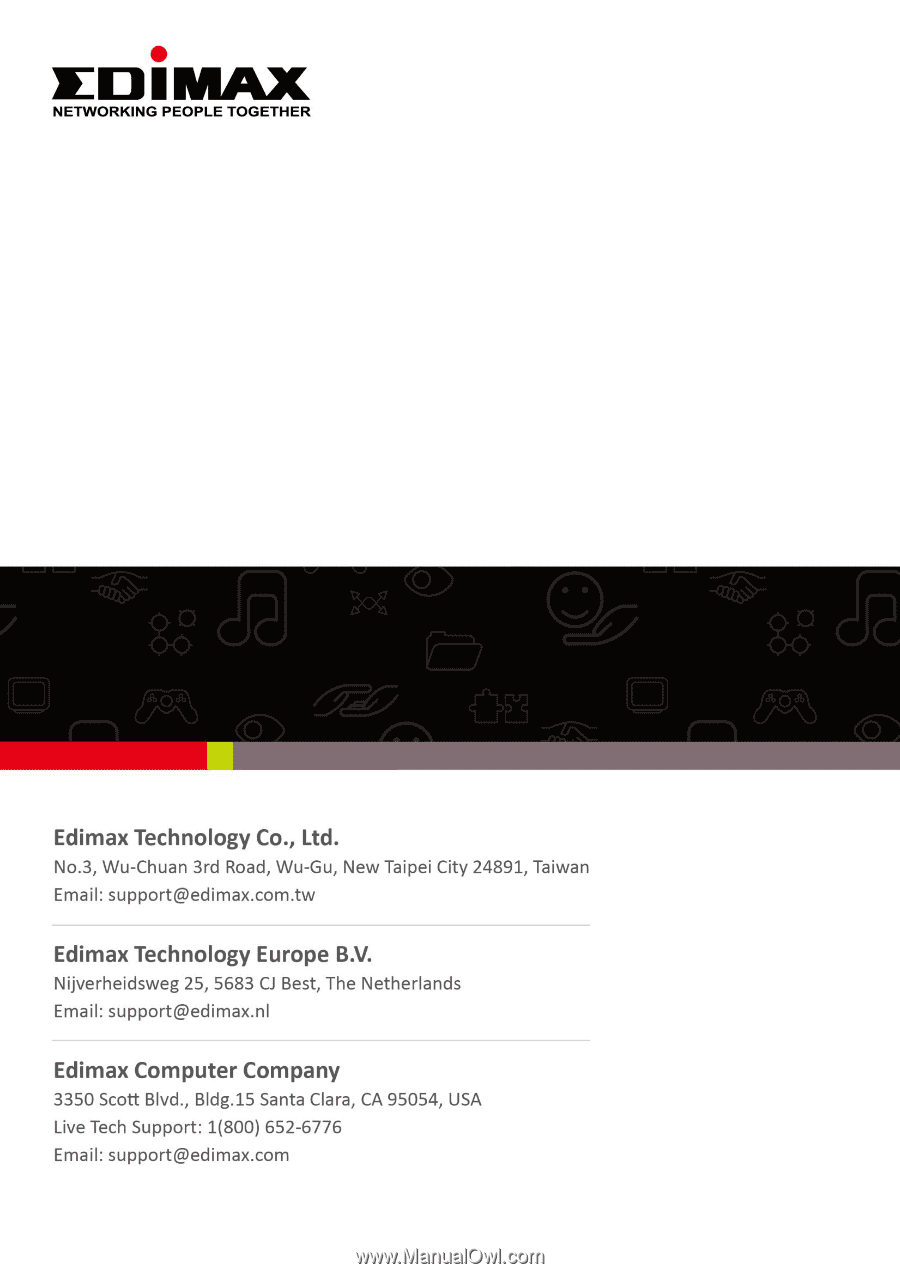
EW-7438RPn Air
User Manual
02-2014 / v1.0