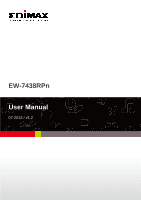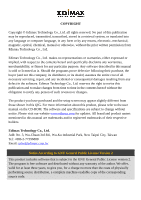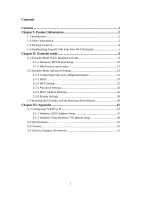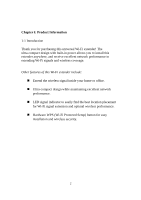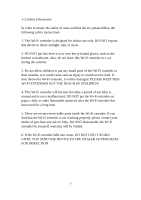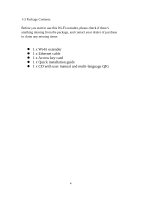Edimax EW-7438RPn Manual
Edimax EW-7438RPn Manual
 |
View all Edimax EW-7438RPn manuals
Add to My Manuals
Save this manual to your list of manuals |
Edimax EW-7438RPn manual content summary:
- Edimax EW-7438RPn | Manual - Page 1
EW-7438RPn User Manual 07-2012 / v1.2 - Edimax EW-7438RPn | Manual - Page 2
software and specifications are subject to change without notice. Please visit our website www.edimax.com for updates. All brand and product names mentioned in this manual are trademarks and/or registered trademarks of their respective holders. Edimax Technology Co., Ltd. Add: No. 3, Wu-Chuan 3rd - Edimax EW-7438RPn | Manual - Page 3
4 1-4 Familiarizing Yourself with Your New Wi-Fi Extender 5 Chapter II: Extender mode 8 2-1 Extender Mode Quick Installation Guide 8 2-1-1 Hardware WPS Button Setup 10 2-1-2 Web browser quick setup 14 2-2 Extender Mode Advanced Settings 21 2-2-1 Connecting to the web configuration menu 21 - Edimax EW-7438RPn | Manual - Page 4
purchasing this universal Wi-Fi extender! The ultra-compact design with built-in power allows you to install this extender anywhere, and receive excellent network performance in extending Wi-Fi signals and wireless coverage. Other features of this Wi-Fi extender include: „ Extend the wireless signal - Edimax EW-7438RPn | Manual - Page 5
There are no user-serviceable parts inside the Wi-Fi extender. If you find that the Wi-Fi extender is not working properly, please contact your dealer of purchase and ask for help. DO NOT disassemble the Wi-Fi extender by yourself, warranty will be voided. 6. If the Wi-Fi extender falls into water - Edimax EW-7438RPn | Manual - Page 6
start to use this Wi-Fi extender, please check if there's anything missing from the package, and contact your dealer of purchase to claim any missing items: z 1 x Wi-Fi extender z 1 x Ethernet cable z 1 x Access key card z 1 x Quick installation guide z 1 x CD with user manual and multi-language QIG - Edimax EW-7438RPn | Manual - Page 7
with Your New Wi-Fi Extender Interface Descriptions A B C Item Item Name A LAN Port B Reset / WPS C ON/OFF Description 10/100M Ethernet LAN Port with Auto-MDI/MDI-X. Connects to a computer, switch or hub for local network sharing. Resets the extender to factory default settings (clears all - Edimax EW-7438RPn | Manual - Page 8
- 50%) Poor signal reception (Signal strength < 25%) No signal detected, disconnected, or in LED off mode Transferring data Wi-Fi not activated or in LED off mode Device switched on and correctly powered Resetting to factory defaults Device not powered, not correctly powered, or in LED off mode 6 - Edimax EW-7438RPn | Manual - Page 9
WPS LAN On Flashing Flashing Rapidly Off On Flashing Off WPS connection established WPS in progress (waiting for another WPS device's connection) WPS error No WPS connection established or in LED off mode LAN port connected LAN activity (transferring data) LAN port not connected 7 - Edimax EW-7438RPn | Manual - Page 10
interface. 2-1 Extender Mode Quick Installation Guide It is recommended that you first set up this extender somewhere close to the root wireless access point, and then move this extender to another location for optimal Wi-Fi extension. After installation is complete and the wireless connection is - Edimax EW-7438RPn | Manual - Page 11
(2) (1) Plug the Wi-Fi extender into a power outlet close to the root wireless access point and switch it on (1). The extender will automatically initialize. In a few seconds, the Power LED ( ) will light up. Approximately 30 seconds later, the Wi-Fi LED ( ) will begin to flash rapidly and - Edimax EW-7438RPn | Manual - Page 12
WPS button on the extender for 2 seconds, until the WPS LED starts flashing. WPS button WPS LED 2. Press the WPS button on the root wireless access point within 2 minutes to establish a connection. The amount of time the button should be held down will vary between different routers, some will work - Edimax EW-7438RPn | Manual - Page 13
menu's WPS function to establish a connection. Alternatively, you can log in to this extender's web UI to set up the device (for more details, please refer to '2-1-2 Web Browser Quick Setup') When the extender detects the WPS signal from the root wireless access point, the following sequence of LED - Edimax EW-7438RPn | Manual - Page 14
to Phase 2, then the Wi-Fi extender did not detect the WPS signal from the access point. Please return to step (2). If an error occurred, the WPS LED will flash rapidly. Please wait for the WPS LED to deactivate and try again from step (1). 5 minutes after a WPS connection has been established, the - Edimax EW-7438RPn | Manual - Page 15
The quick installation setup is now done, you can refer to '2-2 Extender mode Advanced Settings' to login to the web UI for other advanced settings. 13 - Edimax EW-7438RPn | Manual - Page 16
to use dynamic IP address. 1. Use an Ethernet cable to connect your computer's Ethernet port and the Wi-Fi extender's Ethernet port. Or connect your computer to the extender through a wireless connection. Search for the available Wi-Fi networks in the area and connect to "extender******", where - Edimax EW-7438RPn | Manual - Page 17
, please click "Connect the network without setting it up". Please do not click "OK". Note: If you have accidentally clicked "OK", you will see the following. Please click "Cancel", and then return to step 1. 2. Now you should be connected to the Wi-Fi extender. There are two ways to access the web - Edimax EW-7438RPn | Manual - Page 18
to log in to the extender's web configuration interface. Note: The access key can be found on the access key card in the box and on the Wi-Fi extender. http://extender3a8270 http://extender3a8270 Method 2 (Windows, Macintosh, and Linux): Enter the extender's default IP address (192.168.2.2) into - Edimax EW-7438RPn | Manual - Page 19
the detected Wi-Fi networks will be displayed in the list. Select the one to which you wish to connect and click "Next" to continue. If the Wi-Fi network you wish to connect to does not appear, click "Refresh" to search again or try moving the extender closer to the root wireless access point. 17 - Edimax EW-7438RPn | Manual - Page 20
Wi-Fi network in the "Key" field. Click "NEXT" to continue. Note: The extender must have the same Wi-Fi password as the root wireless access point. Entering an incorrect password will result in the extender failing to connect to the root access point, or your computer failing to connect wirelessly - Edimax EW-7438RPn | Manual - Page 21
6. After you click "NEXT' the Wi-Fi Extender will start to verify the wireless key with your associated access point and will show you result within 2 minutes. The setup page will indicate if the test has been successful. If the following page appears, click "NEXT" to continue: 7. Click "APPLY" to - Edimax EW-7438RPn | Manual - Page 22
the wireless connection between the extender and the wireless broadband router is established, the extender becomes a DHCP client and will receive its IP address from the broadband router automatically. If you want to log in to the web UI of the extender, please refer to '2-2 Extender Mode Advanced - Edimax EW-7438RPn | Manual - Page 23
's access key (in the format http://extender******) into address bar, then press the ENTER key: http://extender3a8270 Method 2 (Windows, Macintosh, and Linux): After connecting to the Wi-Fi extender, open a new web browser window (IE, Firefox, Chrome, Safari etc.) and enter the extender's default IP - Edimax EW-7438RPn | Manual - Page 24
The configuration screen will appear shortly: 22 - Edimax EW-7438RPn | Manual - Page 25
this Wi-Fi extender will be displayed here. To access the 'Home' menu, click 'Home' on the left. You should see something similar to the following screen (the contents will vary depending on your actual settings): You can click the 'Show Active Clients' button to show all connected wireless clients - Edimax EW-7438RPn | Manual - Page 26
Note: When you click the 'Show Active Clients' button, a new browser window will appear. Some browsers automatically block pop-up windows, so please disable pop-up blocking or you will not be able to use the 'Show Client' feature. 24 - Edimax EW-7438RPn | Manual - Page 27
You can configure WPS (Wi-Fi Protected Setup) here. By using WPS, you can quickly establish a secure connection between this Wi-Fi extender and other wireless devices that also support WPS. To access the 'WPS Settings' menu, click 'WPS Settings' on the left. The following setup page will appear: The - Edimax EW-7438RPn | Manual - Page 28
. When another WPS-compatible device wishes to connect to this Wi-Fi extender and supports PIN type WPS, input this number into the wireless device to establish a connection. Shows the SSID of this Wi-Fi extender. Shows the authentication mode of this Wi-Fi extender. The key is shown in asterisks - Edimax EW-7438RPn | Manual - Page 29
this Wi-Fi extender waits for incoming WPS requests. Note: For WPS2.0 compliance specifications, WEP and WPA-PSK do not support WPS connections. Some wireless devices may follow the latest WPS2.0 specifications, so we do not recommend using WEP or WPA-PSK, to avoid WPS interoperability problems. 27 - Edimax EW-7438RPn | Manual - Page 30
configure advanced wireless settings on this page. Please note that these settings should not be configured by novice users. Configure these settings only when you understand what you're doing. To access the 'Advanced Settings' menu, click 'Advanced Settings' on the left. The following setup page - Edimax EW-7438RPn | Manual - Page 31
, 20MHz or 40MHz. 40MHz provides better network speed for 802.11n wireless clients. Preamble Type However, if there are 802.11b/g clients connecting to this Wi-Fi extender, it will switch to 20MHz mode automatically. Set the preamble type, do not modify the default value if you don't know what - Edimax EW-7438RPn | Manual - Page 32
Fi extender; when set to 'disabled', only wireless clients that know the extender's exact SSID can connect to the extender. Setting this to 'disabled' will help improve security. Enable or disable Wireless Multi-Media. When enabled, the Wi-Fi extender will give priority to multimedia related network - Edimax EW-7438RPn | Manual - Page 33
If you wish to continue configuring this Wi-Fi extender, click the 'CONTINUE' button; if you want to save changes and apply the changes, click the 'APPLY' button. You'll be prompted to wait for approximately 30 seconds before you can reconnect to the Wi-Fi extender. 31 - Edimax EW-7438RPn | Manual - Page 34
wireless users with certain MAC addresses to connect. This will enhance security because you can make a 'white list' in advance, to only allow users on the list to use this Wi-Fi extender. Clients not on this white list cannot connect to the extender, even if the user knows the password. To access - Edimax EW-7438RPn | Manual - Page 35
Item Enable Wireless Access Control MAC Address Description Check this box to enable MAC filtering. If you don't check this box, anyone who knows the wireless password can connect to this Wi-Fi extender. Input the MAC address of the clients you wish to add to the white list. Please input only 12 - Edimax EW-7438RPn | Manual - Page 36
for 30 seconds before you can reconnect to this Wi-Fi extender. TIP: If you don't know the MAC address of your computer or wireless device, you can follow the following procedure: For wireless devices and computers which are connected to this Wi-Fi extender already, you can click the 'Show Active - Edimax EW-7438RPn | Manual - Page 37
Select the connection that you'll be using to connect to the Wi-Fi extender (in this example, 'Local Area Connection'): Click the 'Details...' button. 35 - Edimax EW-7438RPn | Manual - Page 38
The MAC address of the selected network device will be displayed here as 'Physical Address'. 36 - Edimax EW-7438RPn | Manual - Page 39
37 - Edimax EW-7438RPn | Manual - Page 40
2-2-6 System Settings You can change the settings of several system-level parameters on this page, including the administrator password, and IP address. To access the 'System Settings' menu, click 'System Settings' on the left. 38 - Edimax EW-7438RPn | Manual - Page 41
setup page will appear: Password Settings The default password of this extender is 1234, and it's displayed on the login prompt when accessed from a web browser. There's a security risk if you don't change the default password, since everyone can see it. This is very important when you have wireless - Edimax EW-7438RPn | Manual - Page 42
Item Current Password New Password Re-Enter Password Description To change the password, you have to input the current password first. Input the new password here. You can use any combination of letters, numbers, and symbols up to 20 characters. Input the new password again for confirmation. 40 - Edimax EW-7438RPn | Manual - Page 43
10 seconds to restore all settings to factory defaults) Subnet Mask Gateway Address Input the subnet mask of the IP address you're using. Input the network's gateway IP address. Generally you can use '0.0.0.0' (default value) since this Wi-Fi extender will access the Internet via a WAN port. DHCP - Edimax EW-7438RPn | Manual - Page 44
you finish changing the settings on this page, click the 'APPLY' button. You'll see the following message: If you wish to continue configuring this Wi-Fi extender, click the 'CONTINUE' button; if you want to save changes and apply the changes, click the 'APPLY' button. You'll be prompted to wait for - Edimax EW-7438RPn | Manual - Page 45
is especially useful when you need to use this Wi-Fi extender in different places, such as at home and in a hotel. To access the 'Configuration' menu, click 'Configuration' on the left. Configuration Tool The following setup page will appear: Item Backup Settings Restore Settings Description - Edimax EW-7438RPn | Manual - Page 46
. To reset all settings of this Wi-Fi extender to factory defaults, including the password. You'll be prompted to confirm the settings reset: Click 'OK' if you really want to restore all settings, or click 'Cancel' to abort. Upgrade The software running in this Wi-Fi extender (i.e. 'firmware') can - Edimax EW-7438RPn | Manual - Page 47
, click the 'APPLY' button to start the firmware upgrade. Note: DO NOT TURN OFF OR UNPLUG THE DEVICE WHILE THE UPGRADE IS IN PROGRESS. Res et When you think this Wi-Fi extender is not working properly, resetting it may help. To reset this Wi-Fi extender, click 'Apply' button. You'll be prompted - Edimax EW-7438RPn | Manual - Page 48
to reset the device. To reset the extender, press the WPS/Reset button and hold it down for 10 seconds, until the Power LED ( ) begins to flash, then release the button. The extender will begin its initialization process. When the Power LED ( ) stops flashing and stays on steadily, and the Wi-Fi LED - Edimax EW-7438RPn | Manual - Page 49
III: Appendix 3-1 Configuring TCP/IP on PC 3-1-1 Windows XP IP Address Setup: 1. Click the 'Start' button (it should be located at lower-left corner of your computer), then click control panel. Double-click the Network and Internet Connections icon, click Network Connections, then double-click Local - Edimax EW-7438RPn | Manual - Page 50
Windows Vista/Windows 7 IP address setup: 1. Click the 'Start' button (it should be located at the lower-left corner of your computer), then click control panel. Click View Network Status and Tasks, and then click Manage Network Connections. Right-click Local Area Network, then select 'Properties - Edimax EW-7438RPn | Manual - Page 51
2. Select 'Obtain an IP address automatically' and 'Obtain DNS server address automatically', then click 'OK'. 49 - Edimax EW-7438RPn | Manual - Page 52
50 - Edimax EW-7438RPn | Manual - Page 53
3-2 Specifications SoC + RF: Realtek RTL8196CS+ RTL8192CE Flash: 2MB SDRAM: 16MB LAN Port: 10/100M UTP Port x 1 Power: 5VDC, 1A Switching Power Module Inside Dimension: 46.5(W) x 73(H) x 41(D) mm excluding power plug Transmit Power: 11n: 13dBm±1.5dBm, 11g: 14dBm±1.5dBm, 11b: 17dBm±1.5dBm Temperature - Edimax EW-7438RPn | Manual - Page 54
the next mainstream wireless LAN technology for home, office and public networks. 802.11g Access Control (MAC) in the 2.4 GHz frequency band, known as the extended rate wireless LAN is a group of computers, each with a Wireless LAN card, connected as an independent wireless LAN. Ad-hoc wireless - Edimax EW-7438RPn | Manual - Page 55
called an Infrastructure configuration. Infrastructure is applicable to enterprise scale for wireless access to central database, or wireless application for mobile workers. 6. What is BSS ID? A specific Ad-hoc LAN is called a Basic Service Set (BSS). Computers in a BSS must be configured with the - Edimax EW-7438RPn | Manual - Page 56
) and Frequency Hopping Spread Spectrum (FHSS). 14. What is WPS? WPS stands for Wi-Fi Protected Setup. It provides a simple way to establish unencrypted or encrypted connections between wireless clients and access point automatically. Users can press a software or hardware button to activate the WPS - Edimax EW-7438RPn | Manual - Page 57
.uk Germany Website: http://www.edimax-de.eu Email: [email protected] France Website: http://www.edimax.fr Email: [email protected] Middle East Website: http://edimax-me.com Email: [email protected] China Website: http://www.edimax.com.cn Email: [email protected] Taiwan Website - Edimax EW-7438RPn | Manual - Page 58
56
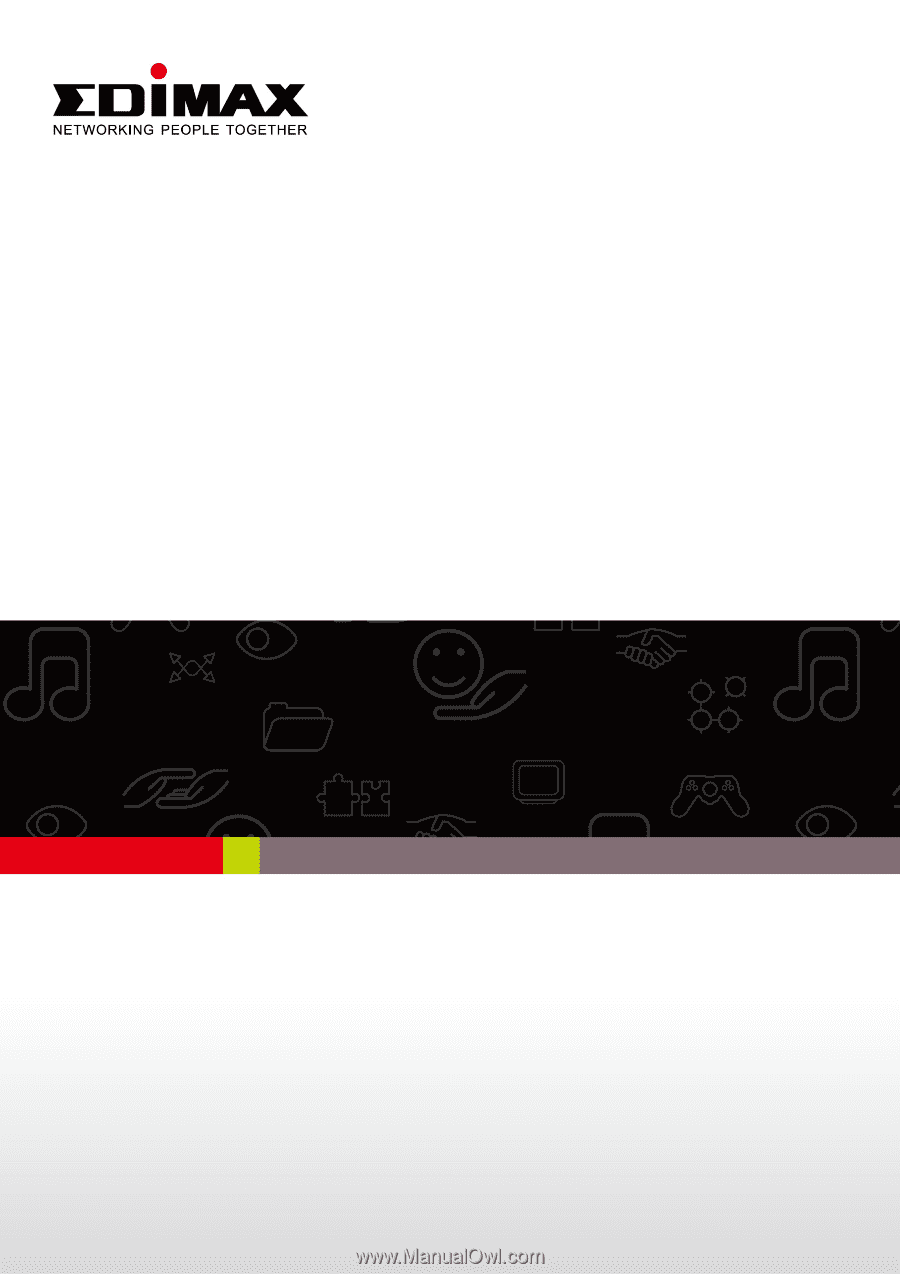
EW-7438RPn
User Manual
07-2012 / v1.2