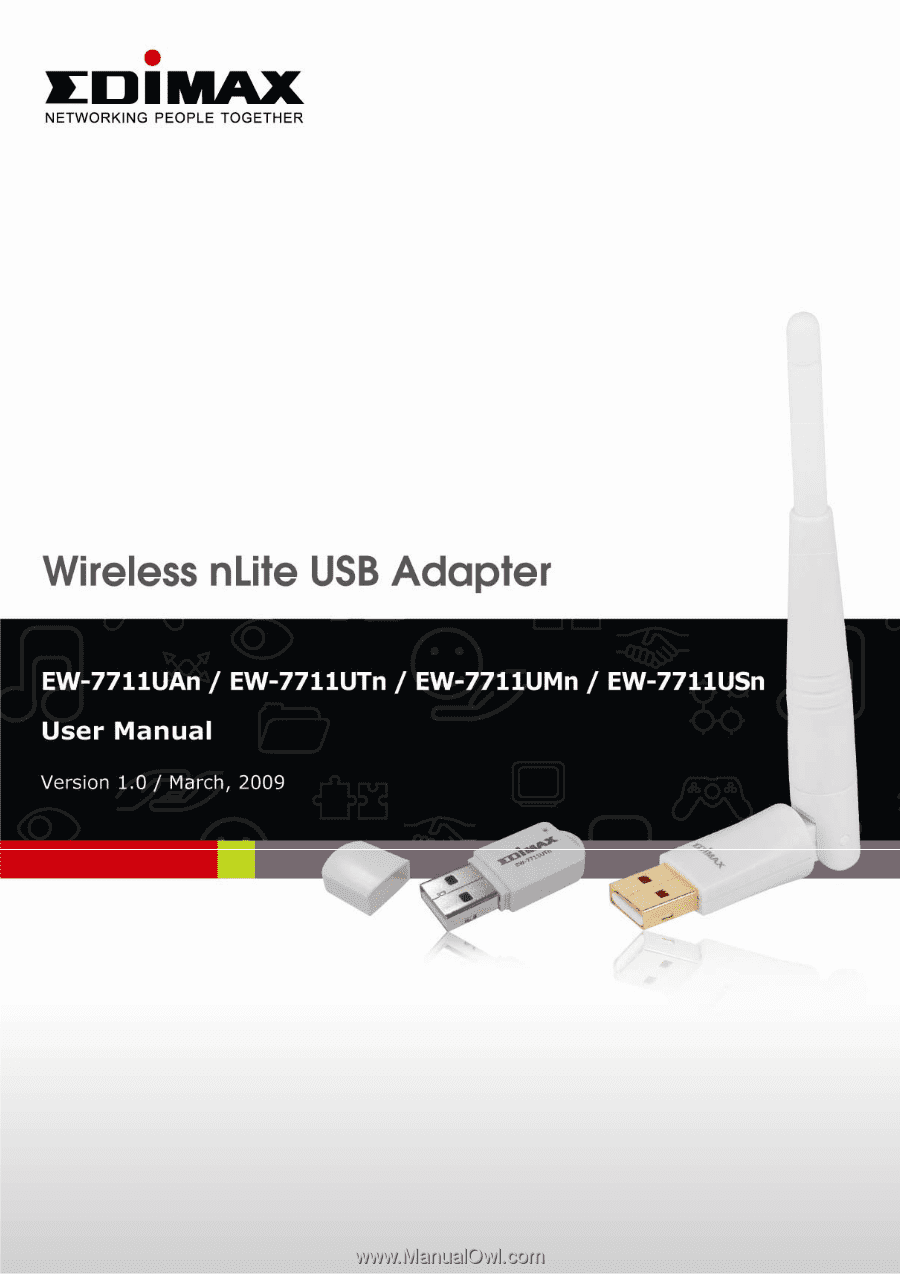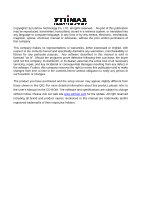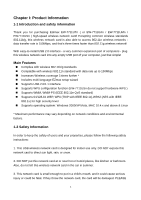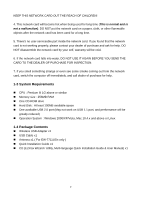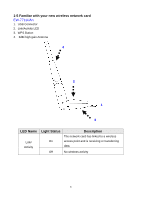Edimax EW-7711UTn User Manual
Edimax EW-7711UTn Manual
 |
View all Edimax EW-7711UTn manuals
Add to My Manuals
Save this manual to your list of manuals |
Edimax EW-7711UTn manual content summary:
- Edimax EW-7711UTn | User Manual - Page 1
- Edimax EW-7711UTn | User Manual - Page 2
, or its dealer) assumes the entire cost of all necessary servicing, repair, and any incidental or consequential damages resulting from any defect the User's Manual on the CD-ROM. The software and specifications are subject to change without notice. Please visit our web site www.edimax.com for - Edimax EW-7711UTn | User Manual - Page 3
Driver Installation and Configuration 6 2-1 Network Card Installation 6 2-2 Connect to Wireless Access Point 13 2-2-1 Using Edimax Utility 14 2-2-2 Using Windows Radio On/Off ...50 2-9 About ...51 2-10 On-line Help ...52 CHAPTER III: Soft-AP 4-2 Troubleshooting ...66 4-3 Glossary - Edimax EW-7711UTn | User Manual - Page 4
„ Supports operating system: Windows 2000/XP/Vista, MAC 10.4.x and above & Linux * Maximum performance may vary depending on network conditions and environmental factors. 1-2 Safety Information In order to keep the safety of users and your properties, please follow the following safety instructions - Edimax EW-7711UTn | User Manual - Page 5
no user-serviceable part inside Windows 2000/XP/Vista, Mac 10.4.x and above or Linux 1-4 Package Contents „ Wireless USB Adapter x1 „ USB Cable x1 „ Antenna x1 ( For EW-7711USn only ) „ Quick Installation Guide x1 „ CD (EZmax Wizard / Utility, Multi-language Quick Installation Guide & User Manual - Edimax EW-7711UTn | User Manual - Page 6
1-5 Familiar with your new wireless network card EW-7711UAn 1. USB Connector 2. Link/Activity LED 3. WPS Button 4. 3dBi high gain Antenna 4 2 1 3 LED Name Link/ Activity Light Status On Description The network card has linked to a - Edimax EW-7711UTn | User Manual - Page 7
EW-7711UTn / EW-7711UMn 1. USB Connector 2. Connector Cap (To protect USB connector when not in use) 3. Link/Activity LED 4. WPS Button 3 2 1 4 LED Name Radio Off Radio On (No - Edimax EW-7711UTn | User Manual - Page 8
EW-7711US 1. USB Connector 2. Connector Cap (To protect USB connector when not in use) 3. Link/Activity LED 4. Antenna 2 1 3 4 LED Name Radio Off Radio On (No Link) - Edimax EW-7711UTn | User Manual - Page 9
instructions to install your new wireless network card: 1. Insert the USB wireless network card into an empty USB 2.0 port of your computer when computer is switched on. Never use force to insert the card, if you feel it's stuck, flip the card over and try again. EW-7711UAn EW-7711UTn / EW - Edimax EW-7711UTn | User Manual - Page 10
Windows XP Under Windows Vista 3. Software Installation, This wizard can be run in Windows 2000/XP/Vista. The following procedures are operated in Windows XP. You can install The wizard will guide you to finish your network connection. We will not provide any instruction for the EZMAX Setup Wizard here. - Edimax EW-7711UTn | User Manual - Page 11
If you lose the CD ROM or you prefer the traditional setup procedure, please follow the instruction as following step. 4. Execute 'Setup.exe' program inside the CD then the programs will appear. Please read the end user license agreement and click 'I accept - Edimax EW-7711UTn | User Manual - Page 12
wireless network card here. It's recommended to select 'Edimax Configuration Tool', which provides fully access to all functions of this wireless network card. If you prefer to use the wireless configuration tool provided by Windows XP or Vista, please select 'Microsoft Zero Configuration Tool' then - Edimax EW-7711UTn | User Manual - Page 13
following message, please click 'Install' to start utility installation. If you see 'Found New Hardware' message again, please ignore it and wait. 8. Please wait while the install procedure is running. When you see this message, please click 'Finish' to complete the driver installation process. 10 - Edimax EW-7711UTn | User Manual - Page 14
automatically. You will also see an icon at the lower-right corner of your windows system. If you put the mouse cursor on the icon, the status of wireless card will be displayed as a popup balloon. HERE! 10. When you want to configure your wireless connection, please right click on this icon - Edimax EW-7711UTn | User Manual - Page 15
able to maintain the wireless link to the access point you wish to use. In this case, you can start config utility again by clicking 'Edimax Wireless Utility' icon from 'Start' -> 'All Programs' -> 'Edimax Wireless', as shown below. 12 - Edimax EW-7711UTn | User Manual - Page 16
2-2 Connect to Wireless Access Point After the driver is correctly installed, it will try to connect to any unencrypted wireless access point network card to connect to wireless access point: using the Edimax configuration utility and using built-in windows zero configuration utility. 13 - Edimax EW-7711UTn | User Manual - Page 17
instructions to use Edimax configuration utility to connect to wireless access point. 1. Right-click the Edimax configuration utility icon located at lower-right corner of computer desktop and then click 'Launch Config Utility'. Edimax expand the setup utility window, to display more information: 14 - Edimax EW-7711UTn | User Manual - Page 18
You can click 'More / Less' button again, and setup utility window will resume to its original size. Tip: If a setup item requires more information to complete the setup procedure, the setup utility window will expand automatically. 15 - Edimax EW-7711UTn | User Manual - Page 19
mode, there two things you must know: a. Wireless device's 'SSID' (Service Set IDentifier, someone will call it 'access point's name'). You can scan for connect uses encryption, you must know its encryption key. Please launch Edimax setup utility and it will scan for wireless access points near by: - Edimax EW-7711UTn | User Manual - Page 20
6 types of information, they are: A B CD E A The SSID (Service Set Identifier) of wireless device. If nothing is displayed here, it means the SSID a computer (Ad-Hoc mode, point-to-point connection) C The wireless standard supported by this access point. 'n' for 802.11n , 'g; for 802.11g , and - Edimax EW-7711UTn | User Manual - Page 21
'Rescan' for more than five times, please move your computer closer to the location where the wireless access point is, or see instructions in Chapter 3-2 'Troubleshooting'. If you wish to see detailed information for a specific access point, please double-click on it, and you'll be provided with - Edimax EW-7711UTn | User Manual - Page 22
point, such as SSID, MAC Address, authentication / encryption type, channel etc. WPS: If this access point supports WPS (Wi-Fi Protected access point from the list first, then click 'Add to Profile' button. Detailed instructions will be given below. Connect to a selected access point. You have to - Edimax EW-7711UTn | User Manual - Page 23
to an Access Point If the wireless access point you wish to connect is found, you can establish connection with it by clicking 'Connect' button. Instructions will be given as follow: 1. Click the wireless access point or network device you wish to connect, it will be highlighted, then click 'Connect - Edimax EW-7711UTn | User Manual - Page 24
2. If the wireless access point does not have SSID, you'll be prompted to input it now. Please ask the owner of wireless access point for the exact SSID and input it here, then click 'OK' when ready. If the SSID you provided here is wrong, you'll not be able to connect to this access point. 3. If - Edimax EW-7711UTn | User Manual - Page 25
, you have to check '802.1x' box and input related information. Instructions for 802.1x authentication will be given later. 5. If the wireless access of wireless device. You can put the mouse cursor over the Edimax configuration utility icon, and the brief information about link status and - Edimax EW-7711UTn | User Manual - Page 26
23 - Edimax EW-7711UTn | User Manual - Page 27
2-2-1-3 Add an Access Point to Profile If you will connect to some specific wireless access point frequently, you can add their information to the profile. Just like the telephone directory, the profile saves all information of access points, and you can recall them anytime you wish to establish - Edimax EW-7711UTn | User Manual - Page 28
Here are descriptions of every setup item: Item Name Profile Name SSID Network Type Description You can give this profile a name. Every profile needs a unique name. Please input the SSID of this access point. If you selected an access point from the list, and its SSID is not hidden, the SSID will - Edimax EW-7711UTn | User Manual - Page 29
Channel Power Save Mode RTS Threshold You can select the radio channel number for Ad-Hoc mode here. Please select CAM (constantly awake mode, keep wireless radio activity even when not transferring data), or PSM (Power saving mode, switches radio off when not transferring data). It's recommended to - Edimax EW-7711UTn | User Manual - Page 30
a-z; for example, mywepkey12345. Show Password Use 802.1x The length of WEP key depends on the type of WEP key you selected. You can input 10 or 26 hexadecimal characters and 5 or 13 ASCII characters as WEP key. Check this box and all passphrases or security keys you inputted will be - Edimax EW-7711UTn | User Manual - Page 31
To set 802.1x authentication for the access point. Please click '802.1X' tab: Here are descriptions of every setup item: Item Name EAP Method Description Select 802.1x EAP method from dropdown menu. Please ask the administrator of the access point you wish to connect to select a correct EAP - Edimax EW-7711UTn | User Manual - Page 32
a local certificate from dropdown menu. If the access point you wish to connect required a specific client certificate, the certificate must be installed on your computer, and you can select the certificate here. Use this tab to use server-based certification. Please select a CA (Certificate - Edimax EW-7711UTn | User Manual - Page 33
2-2-2 Using Windows Zero Configuration Windows XP and Vista has a built-in wireless network configuration utility, called as 'Windows Zero Configuration' (WZC). You can also use WZC to configure your wireless network parameter: 1. Right-click Edimax configuration utility icon and select 'Use Zero - Edimax EW-7711UTn | User Manual - Page 34
3. Click 'Start' button (should be located at the bottom-left corner of windows desktop), click 'Control Panel', then click 'Network and Internet Connections' in Control Panel. 4. Click 'Network Connections'. 31 - Edimax EW-7711UTn | User Manual - Page 35
Network Connection' (it may have a number as suffix if you have more than one wireless network card, please make sure you right-click the 'Edimax 802.11n Wireless LAN Card), then select 'View Available Wireless Networks'. 6. All wireless access points in proximity will be displayed here. If the - Edimax EW-7711UTn | User Manual - Page 36
7. If the access point is protected by encryption, you have to input its security key or passphrase here. It must match the encryption setting on the access point. If the access point you selected does not use encryption, you'll not be prompted for security key or passphrase. 8. If you can see ' - Edimax EW-7711UTn | User Manual - Page 37
of access point of your home, office, cybercafe, or public wireless service, you can store the connection parameters (encryption, passphrase, security etc, specific wireless access point. To manage profiles, right-click the Edimax configuration utility icon located at lower-right corner of computer - Edimax EW-7711UTn | User Manual - Page 38
2-3-1 Add a profile If you want to click new profile, click 'Profile' menu, then click 'Add' button. You'll be prompted to input detailed information of access point, as described in Section 2-2-1-3. 35 - Edimax EW-7711UTn | User Manual - Page 39
2-3-2 Edit an existing profile If you have added a profile before, and you wish to change the content of the profile, you can use this function. Please select a profile from the list first, then click 'Edit' button. You'll be provided with the contents of selected profile, and you can edit them. - Edimax EW-7711UTn | User Manual - Page 40
2-3-3 Delete an existing profile If you no longer need a profile, you can delete it. Select the profile you wish to delete from the list, and click 'Delete' button to delete it. 37 - Edimax EW-7711UTn | User Manual - Page 41
2-3-4 Activate a profile When you want to connect to a specific wireless device in the profile list, you can select it and click 'Activate' button, to establish connection with it. 1. When you selected a profile and click 'Activate' button to activate the profile, a icon will be displayed in front - Edimax EW-7711UTn | User Manual - Page 42
can change these settings to increase data transfer performance, or change operation mode. Please follow the following instructions to set advanced wireless settings: 1. Right-click the Edimax configuration utility icon located at lower-right corner of computer desktop and then click 'Launch Config - Edimax EW-7711UTn | User Manual - Page 43
point and wireless devices. Check this box and the configuration utility will adjust TCP window size automatically to get better performance. It should be safe for most of wireless environments, but if you found some problem on data transfer, uncheck this box. Check this box and you can control the - Edimax EW-7711UTn | User Manual - Page 44
these functions to get detailed information about the wireless connection you're using. Please follow the following instructions to check network statistics: 1. Right-click the Edimax configuration utility icon located at lower-right corner of computer desktop and then click 'Launch Config Utility - Edimax EW-7711UTn | User Manual - Page 45
instant responding. Therefore you can improve the performance of such network applications. Please follow the following instructions to set advanced wireless settings: 1. Right-click the Edimax configuration utility icon located at lower-right corner of computer desktop and then click 'Launch Config - Edimax EW-7711UTn | User Manual - Page 46
after you check or uncheck this box, so corresponding settings in this window will be activated or deactivated respectively. Check this box to enable WMM If you have another WMM-enabled wireless device, you can enter its MAC address here, then click 'Apply' button, and this network card will - Edimax EW-7711UTn | User Manual - Page 47
setup method - input the pin code. Every WPS-compatible wireless network card support pin code configuration method; you can just input the code to wireless you wish to connect to must support WPS function too. Now, please follow the following instructions to establish secure connection between WPS- - Edimax EW-7711UTn | User Manual - Page 48
a secure wireless network. If the wireless AP/Router supports WPS feature, just press the WPS button of the PBC (Push-Button Configuration) 1. Right-click the Edimax configuration utility icon located at lower-right corner of computer instruction given by your wireless access point's user manual. 45 - Edimax EW-7711UTn | User Manual - Page 49
wireless network card will wait for other WPS-enabled access points to send WPS pairing requests. Please refer to the instruction given by your wireless access point's user manual to understand how to send WPS requests. 4. Before you start to establish the wireless connection by using WPS, you can - Edimax EW-7711UTn | User Manual - Page 50
You can click 'PBC' button few more times to try again. When an access point is connected, you can click 'Disconnect' to disconnect your wireless network card from a connected access point, or select another WPS-enabled wireless access point, then click 'Connect' to establish connection to selected - Edimax EW-7711UTn | User Manual - Page 51
to connect supports PIN, please follow the following instructions to establish connection to it: 1. Right-click the Edimax configuration (Please refer to the user manual of your wireless access point for instructions about how to do this). NOTE: If you experienced problem with the pin code provided - Edimax EW-7711UTn | User Manual - Page 52
4. Click 'PIN' button now, and wait for few seconds to one minute. If a wireless access point with correct PIN code is found, you'll be connected to that access point. 5. You may have to click 'PIN' for few more times to try again. If you still can not connect to access point by this way, please - Edimax EW-7711UTn | User Manual - Page 53
by the utility, so if you want to disable wireless network function, you don't have to remove the network card physically. 1. Right-click the Edimax configuration utility icon located at lower-right corner of computer desktop and then click 'Launch Config Utility'. 2. To switch wireless radio on/off - Edimax EW-7711UTn | User Manual - Page 54
you the information about version number of the configuration utility, driver, and other important information about your wireless network card. Please follow the following instructions to see these information: 1. Right-click the Edimax configuration utility icon located at lower-right corner of - Edimax EW-7711UTn | User Manual - Page 55
2-10 On-line Help If you need to know the directions of how to use specific function in the utility, please click 'Help' button. On-line help documents will be presented in Windows help format. Click this button to view on-line help documents. 52 - Edimax EW-7711UTn | User Manual - Page 56
, this wireless card can act as a wireless service provider also! You can switch this wireless card's internet connection you have! Please follow the instructions in following chapters to use the AP Edimax utility icon, and select 'Switch to AP Mode'. After you select 'Switch to AP Mode', the Edimax - Edimax EW-7711UTn | User Manual - Page 57
A configuration window will appear after you switch the operation mode to 'AP', which asks you to assign an existing network card with internet connection. If your computer - Edimax EW-7711UTn | User Manual - Page 58
setup item: Item Name SSID Channel Wireless Mode Use Mac Address Security Setting Country Region Code Description Please input the Select the operation mode of the access point here. Click this button to use the MAC address of the wireless card as SSID. A prefix 'AP' will be added automatically. - Edimax EW-7711UTn | User Manual - Page 59
0: FCC (US, Canada, and other countries uses FCC radio communication standards) 1: ETSI (Europe) 2: SPAIN 3: FRANCE 4: MKK 5: MKKI (TELEC) 6: ISERAL (Channel 3 to 9) 7: ISERAL (Channel 5 to 13) Please note that only change the country code if you are in different country. For example: when - Edimax EW-7711UTn | User Manual - Page 60
3-2 Security Setting This wireless card supports wireless encryption in AP mode, which will encrypt the data being transferred over the air to enhance data security (and its internet connection) to the public. When you click 'Security Setting' in the utility, the following window will appear: 57 - Edimax EW-7711UTn | User Manual - Page 61
then input the WEP key according to the type of WEP key you selected. If you want to use WEP 64 bits encryption, please input 10 characters if you select HEX, or input 5 characters if you select ASCII. If you want to use WEP 128bits encryption, please input 26 characters if - Edimax EW-7711UTn | User Manual - Page 62
Access Control If you're not going to open your computer and wireless resources to the public, you can use MAC address filtering function to enforce your access control policy, so only wireless clients with MAC address you defined by this function can be connected to your software access point. 59 - Edimax EW-7711UTn | User Manual - Page 63
to allow or reject here. No colon (:) or hyphen (-) required. Add the MAC address you inputted in 'MAC address' field to the list. Please select a MAC address from the list, then click 'Delete' button to remove it. Delete all MAC addresses in the list. When you finish with setting and want to save - Edimax EW-7711UTn | User Manual - Page 64
list of all wireless clients connected to this access point, please select 'Mac Table' tab from the utility. Here are descriptions of every field: Item Name MAC Address AID Power Saving Mode Status Description Displays the MAC address of this wireless client. The serial number of this wireless - Edimax EW-7711UTn | User Manual - Page 65
3-5 Event Log This software access point will log all wireless-related activities as a log. Click 'Event Log' tab, and the event log will be displayed. You can click 'Clear' to remove all entries in the log. 62 - Edimax EW-7711UTn | User Manual - Page 66
3-6 Statistics If you want to know detailed information about how your software access point works, click 'Statistics' tab, and the event log will be displayed. You can click 'RESET COUNTERS' button to reset all counters to zero. 63 - Edimax EW-7711UTn | User Manual - Page 67
3-7 About The 'About' tab provides you the information about version number of the configuration utility, driver, and other important information about your wireless access point. 64 - Edimax EW-7711UTn | User Manual - Page 68
CCX Support Antenna: Internal Antenna (EW-7711UAn and EW-7711USn support 3dBi high gain antenna) EW-7711UAn , EW-7711UMn V3.0 and EW-7711UTn support hardware / software WPS button (EW-7711USn supports software WPS button only ) Drivers: Windows 2000/XP/2003/Vista , MAC 10.4.x and above & Linux LED - Edimax EW-7711UTn | User Manual - Page 69
troubleshooting table, the solution of your problem could be very simple, and you can solve the problem port. If the Edimax configuration utility's Config Utility' 4. Remove the driver and re-install. 5. Contact the dealer of access point with specific MAC address to establish connection - Edimax EW-7711UTn | User Manual - Page 70
is slow / having problem when transferring large files 2. Disable 'Tx Burst' in 'Advanced' tab. 3. Enable 'WMM' in 'QoS' tab if you need to use multimedia / telephony related applications. 4. Disable ' - Edimax EW-7711UTn | User Manual - Page 71
802.11g standard requires backward compatibility with 802.11b. The standard specifically calls for: A. A new physical layer for the 802.11 Medium Access Control (MAC) in the 2.4 GHz frequency band, known as the extended rate PHY (ERP). The ERP adds OFDM as a mandatory new coding scheme for 6, 12 and - Edimax EW-7711UTn | User Manual - Page 72
scale for wireless access to central database, or wireless application for mobile workers. 5. What is BSS ID? A specific Ad hoc LAN is called a Basic Service Set (BSS). Computers in a BSS must be configured with the same BSS ID. 6. What is WEP? WEP is Wired Equivalent Privacy, a data privacy - Edimax EW-7711UTn | User Manual - Page 73
products perform the same function as LAN products. Therefore, Wireless products can work with Netware, Windows 2000, or other LAN operating systems to support printer or file sharing. 10. Would the information be intercepted while transmitting on air? WLAN features two-fold protection in security - Edimax EW-7711UTn | User Manual - Page 74
11. What is DSSS? What is FHSS? And what are their differences? Frequency-hopping spread-spectrum (FHSS) uses a narrowband carrier that changes frequency in a pattern that is known to both transmitter and receiver. Properly synchronized, the net effect is to maintain a single logical channel. To an - Edimax EW-7711UTn | User Manual - Page 75
13. What is WMM? Wi-Fi Multimedia (WMM), a group of features for wireless networks that improve the user experience for audio, video and voice applications. WMM is based on a subset of the IEEE 802.11e WLAN QoS draft standard. WMM adds prioritized capabilities to Wi-Fi networks and optimizes their - Edimax EW-7711UTn | User Manual - Page 76
15. What is GI? GI stands for Guard Interval. It's a measure to protect wireless devices from crossinterference. If there are two wireless devices using the same or near channel, and they are close enough, radio interference will occur and reduce the radio resource usability. 16. What is STBC? STBC - Edimax EW-7711UTn | User Manual - Page 77
to provide reasonable protection against harmful interference in a residential installation. This equipment generates, uses, and can radiate radio frequency energy and, if not installed and used in accordance with the instructions, may cause harmful interference to radio communications. However - Edimax EW-7711UTn | User Manual - Page 78
April 8, 2000. Safety This equipment is designed with the utmost care for the safety of those who install and use it. However, special attention must be paid to the dangers of electric shock and static not intended for use None Please check the declaration of conformity on www.edimax.com 75 - Edimax EW-7711UTn | User Manual - Page 79
76