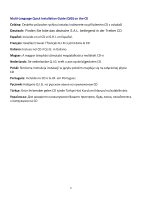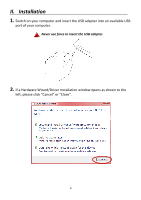Edimax EW-7811UTC Quick Install Guide
Edimax EW-7811UTC Manual
 |
View all Edimax EW-7811UTC manuals
Add to My Manuals
Save this manual to your list of manuals |
Edimax EW-7811UTC manual content summary:
- Edimax EW-7811UTC | Quick Install Guide - Page 1
EW-7811UTC Quick Installation Guide 08-2013 / v1.0 - Edimax EW-7811UTC | Quick Install Guide - Page 2
III-2-2. Driver Installation ...8 Driver Uninstallation...11 Windows XP/Vista/7 ...11 Windows 8 ...11 IV. Mac OS 12 IV-1. Driver Installation ...12 IV-2. Driver Uninstallation...17 V. Linux ...18 V-1. Driver Installation ...18 V-2. Driver Uninstallation...21 VI. Disabling Network Adapters 22 - Edimax EW-7811UTC | Quick Install Guide - Page 3
Multi-Language Quick Installation Guide (QIG) on the CD Čeština: Českého průvodce rychlou instalací naleznete na přiloženém CD s ovladači Deutsch: Finden Sie bitte das deutsche S.A.L. beiliegend in - Edimax EW-7811UTC | Quick Install Guide - Page 4
I-1. Package Contents EW-7811UTC QIG I-2. LED Status LED WLAN LED Status Description Wireless activity: On transmitting or receiving data. Off No wireless activity. CD-ROM LED I-3. System Requirements - Windows 2000/XP/Vista/7/8, Mac OS X 10.4 - 10.8, Linux - USB 2.0 Port - Hard - Edimax EW-7811UTC | Quick Install Guide - Page 5
of children. 5. Do not place the wireless adapter on paper, cloth, or other flammable materials. The wireless adapter will become hot during use. 6. There are no user-serviceable parts inside the wireless adapter. If you experience problems with the wireless adapter, please contact your dealer of - Edimax EW-7811UTC | Quick Install Guide - Page 6
II. Installation 1. Switch on your computer and insert the USB adapter into an available USB port of your computer. Never use force to insert the USB adapter. 2. If a Hardware Wizard/Driver Installation window opens as shown to the left, please click "Cancel" or "Close". 6 - Edimax EW-7811UTC | Quick Install Guide - Page 7
-ROM and open the "EW-7811UTC" folder. 4. Windows users open the "Autorun" folder; Mac users open the "Mac" folder, and then follow the instructions appropriate for your operating system in the following chapters. Linux drivers are also included in the "Linux" folder. III. Windows IV. Mac V. Linux 7 - Edimax EW-7811UTC | Quick Install Guide - Page 8
III-1. Driver Installation 1. Locate and double click the "Autorun.exe" icon to start the driver installation wizard. The Setup Wizard supports Windows XP, Vista, 7 & 8. 2. Click the EW-7811UTC wireless USB adapter to continue. 3. Click "Install Driver" to continue to install the drivers for your EW - Edimax EW-7811UTC | Quick Install Guide - Page 9
For Windows 7 & 8 users, if a "User Account Control" window opens, please select "Yes" to allow the wizard to make changes to your computer. 5. Please wait until the installation wizard is ready and then click "Next" to continue. 6. The installation wizard will install the necessary drivers, please - Edimax EW-7811UTC | Quick Install Guide - Page 10
now or later. Click "Finish" to continue. 8. After you restart your computer, your EW-7811UTC will be installed and fully functional. Please disable any other wireless adapters as described in VI. Disabling Network Adapters. Then, Windows users can connect to an available Wi-Fi network as usual. For - Edimax EW-7811UTC | Quick Install Guide - Page 11
III-2. Driver Uninstallation III-2-1. Windows XP/Vista/7 1. Go to Start > Programs > Edimax Wireless LAN > Uninstall 2. Follow the on screen instructions. An uninstall wizard will guide you through the process. III-2-2. Windows 8 1. Right click anywhere on the "Start" screen and then click the "All - Edimax EW-7811UTC | Quick Install Guide - Page 12
important information, please read it carefully (after the driver is installed, you need to enable the wireless adapter in "System Preferences Network". You can click "Print" or "Save" to print/save this information if you need, or the instructions are repeated in Step. 13) Click "Continue" when - Edimax EW-7811UTC | Quick Install Guide - Page 13
on your computer, please uninstall it before you continue. 4. Select a language (the default language is English) and click "Continue" to install the driver. 5. To read the software license click "Read License" and then click "Agree" to confirm you agree to the terms. You must agree to the terms - Edimax EW-7811UTC | Quick Install Guide - Page 14
6. If prompted, select which user to install the software for and click "Continue". 7. Click "Install" to install the driver. 14 - Edimax EW-7811UTC | Quick Install Guide - Page 15
/administrative password before the installation can begin. Enter your password and click "Install Software". 9. You will be prompted that you must restart your computer when the installation is complete. Click "Continue Installation" to proceed. 10. Please wait while the driver is installing. 15 - Edimax EW-7811UTC | Quick Install Guide - Page 16
you need to activate the adapter in "System Preferences Network" as mentioned previously in IV-1. Driver Installation Step 3. If the utility doesn't open, you can open it from the "Applications" menu in your Mac. 13. Go to "System Preferences Network" and a pop up window will display that a new - Edimax EW-7811UTC | Quick Install Guide - Page 17
14. Next, please disable any other wireless adapters as described in VI. Disabling Network Adapters. Then Mac users can connect to a Wi-Fi network using the included utility software. For guidance on doing so, please refer to VII. Using The Adapter. IV-2. Driver Uninstallation Ensure you select the - Edimax EW-7811UTC | Quick Install Guide - Page 18
The following instructions are an example of Linux setup using Ubuntu 12.04. The process may vary according to your operating system. V-1. Driver Installation An active Internet connection is required for Linux driver installation. 1. Ensure that your computer is connected to the Internet. 2. Click - Edimax EW-7811UTC | Quick Install Guide - Page 19
the command below: cd rtl8812AU_8821AU_linux_v4.2.0_6952.20130315 8. Build the driver. Execute the command below and then input the password. sudo make 9. Execute the command below to load the driver. sudo insmod os/linux/rt3572sta.ko 10. Plug the EW-7811UTC into your computer and restart Ubuntu. 19 - Edimax EW-7811UTC | Quick Install Guide - Page 20
11. When Ubuntu has restarted, click on "Dash Home" and then type "network". Click on the "network" icon as below. 12. Click on "Wireless" and then click the icon to open the drop-down menu labeled "Network Name". Select the network you wish to connect to and enter the - Edimax EW-7811UTC | Quick Install Guide - Page 21
to connect to and enter the necessary security information. V-2. Driver Uninstallation 1. Click on "Dash Home" and then type "terminal". Click the "terminal" icon. 2. Switch to the directory: cd /home/test/rtl8812AU_8821AU_linux_v4.2.0_6952.20130315/ 3. Execute the following command to uninstall - Edimax EW-7811UTC | Quick Install Guide - Page 22
that your USB wireless adapter can function correctly, it is recommended that you disable any other existing wireless network adapters installed on your computer. If you are unsure how to do so, you can refer to the user manual for your computer, or follow the guidance below. VI-1. Windows XP Go - Edimax EW-7811UTC | Quick Install Guide - Page 23
7 Go to Start > Control Panel. Click View network status and tasks > Wireless Network Connection and click Disable. VI-4. Windows 8 1. Switch to desktop mode by clicking your cursor in the bottom left of the Windows 8 Start screen. Then go to File Explorer > (right click) Network > Properties - Edimax EW-7811UTC | Quick Install Guide - Page 24
2. Right click your wireless adapter, select "Properties" and then "Disable". VI-5. Mac 1. Select "System Preferences" from the dock. 2. In "System Preferences", select "Network". 3. All of your network connections will be displayed, as shown below. Select "Wi-Fi" - Edimax EW-7811UTC | Quick Install Guide - Page 25
VII. Using The Adapter After you have installed the driver and if necessary disabled other wireless adapters (see VI. Disabling Network Adapters), Windows users can connect to a Wi-Fi network as usual (see below). Mac users need to connect to a Wi-Fi network using the included utility software, as - Edimax EW-7811UTC | Quick Install Guide - Page 26
: Connect to a Wi-Fi network 1. The wireless utility will open automatically when the adapter is connected to your computer. If the utility doesn't open, you can open it from the "Applications" menu in your Mac. 2. Click the "Available Network"" tab in the wireless utility. Select a Wi-Fi network to - Edimax EW-7811UTC | Quick Install Guide - Page 27
3. Enter the password (network key) for the Wi-Fi network, confirm the password (network key) again below and click "OK". 4. After entering your password, you will be successfully connected to your Wi-Fi network. A summary of the connection will be displayed on the "Link Status" page, as shown below - Edimax EW-7811UTC | Quick Install Guide - Page 28
utility using the menu across the top of the window. VII-3-1. Link Status The "Link Status" page displays information about the current wireless connection. Turn Radio OFF VII-3-2. Profiles Switch off the adapter's wireless radio. The "Profile" screen allows you to save different Wi-Fi connection - Edimax EW-7811UTC | Quick Install Guide - Page 29
Add Edit Remove Duplicate Apply Opens a new window to manually add a new profile. Edit an existing profile. Remove an existing (selected) profile. Activate (connect to) an existing profile. Save any changes. ADD When you select "ADD", a new window will open. Enter a profile name and SSID, along - Edimax EW-7811UTC | Quick Install Guide - Page 30
to Profile VII-3-4. WPS Refresh the list of available wireless networks. Connect to a selected wireless network. Use a selected wireless network to create a new profile (see VII-3-2. Profile). The WPS page displays information relating to Wireless Protected Setup (WPS). All available access points - Edimax EW-7811UTC | Quick Install Guide - Page 31
wireless extender for two minutes. Activate WPS on your access point/router (and enter the PIN code if required) within two minutes of activating WPS on the wireless extender. VII-3-5. Information The "Information" screen displays various information such as wireless utility version and driver - Edimax EW-7811UTC | Quick Install Guide - Page 32
/access point to activate WPS. Please check the instructions for your wireless router/access point for how long you need to hold down its WPS button to activate WPS. 2. Within two minutes, press the WPS button on the underside of the EW-7811UTC for 1 - 3 seconds to activate its WPS. 3. The devices - Edimax EW-7811UTC | Quick Install Guide - Page 33
, optical, chemical, manual or otherwise, without the prior written permission from Edimax Technology Co., Ltd. Edimax Technology Co., Ltd. cost of all necessary servicing, repair, and any incidental or consequential damages resulting from any defect in the software. Edimax Technology Co., Ltd. - Edimax EW-7811UTC | Quick Install Guide - Page 34
installation. This equipment generates, uses, and can radiate radio frequency energy and, if not installed and used in accordance with the instructions /uncontrolled exposure limits in ANSI/IEEE C95.11999 and had been tested in accordance with the measurement methods and procedures specified in OET - Edimax EW-7811UTC | Quick Install Guide - Page 35
yttää direktiivien 1999/5/EY, 2009/125/EY oleelliset vaatimukset ja muut asiaankuuluvat määräykset. WEEE Directive & Product Disposal At the end of its serviceable life, this product should not be treated as household or general waste. It should be handed over to the applicable collection point - Edimax EW-7811UTC | Quick Install Guide - Page 36
Declaration of Conformity We, Edimax Technology Co., Ltd., declare under our sole responsibility, that the equipment described below complies with the requirements of the European R&TTE directives. Equipment: AC600 Wireless Dual-Band USB Adapter Model No.: EW-7811UTC The following European - Edimax EW-7811UTC | Quick Install Guide - Page 37
37

EW-7811UTC
Quick Installation Guide
08-2013 / v1.0