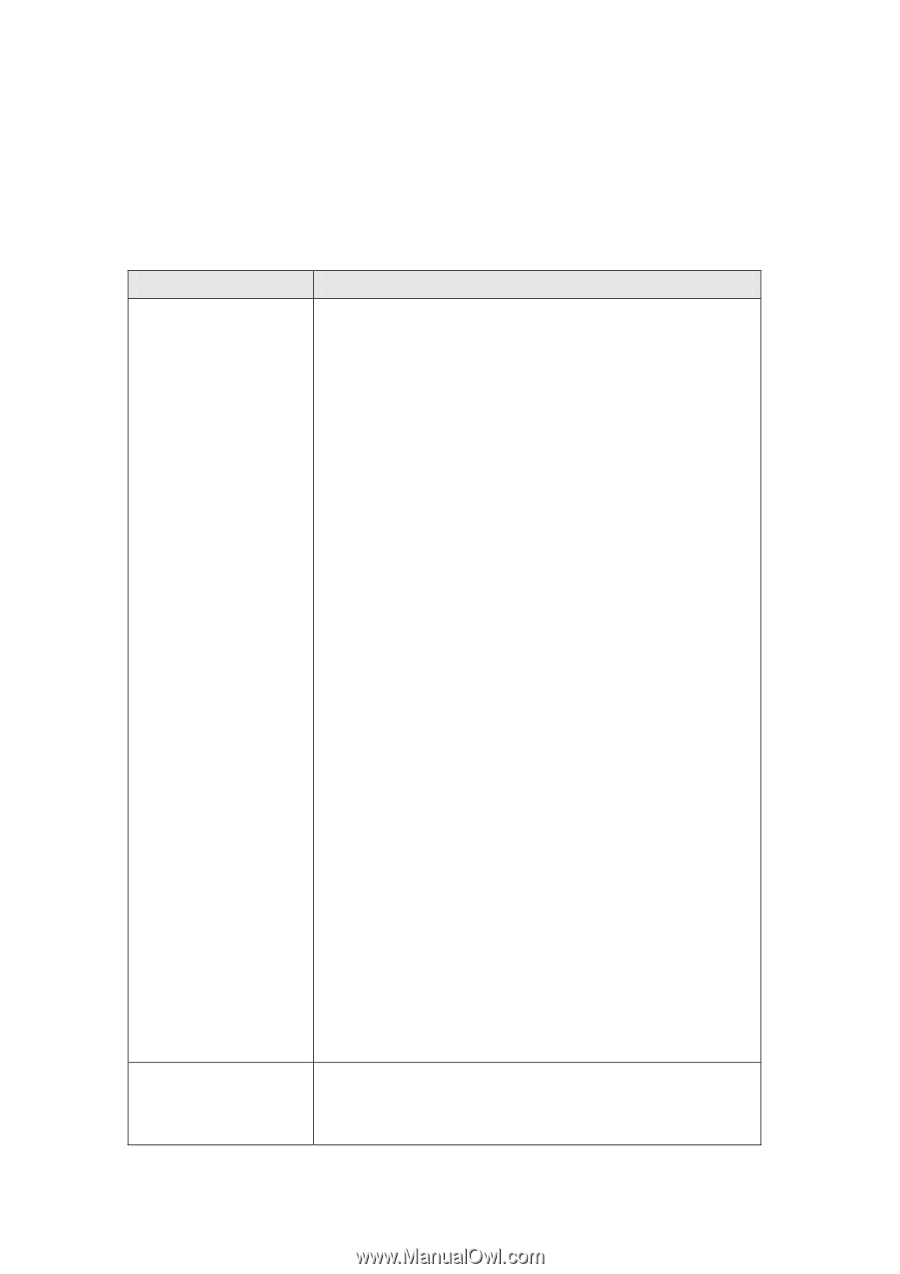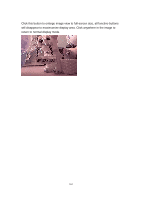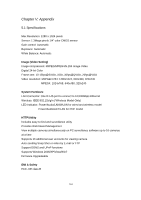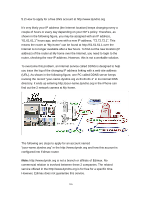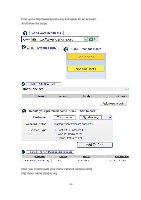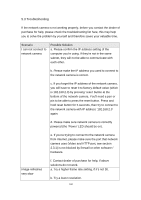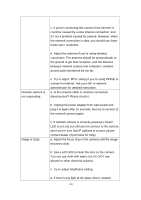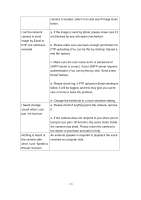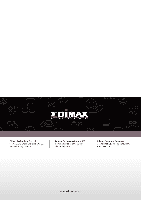Edimax IC-7110W Manual - Page 169
Troubleshooting
 |
View all Edimax IC-7110W manuals
Add to My Manuals
Save this manual to your list of manuals |
Page 169 highlights
5.3 Troubleshooting If the network camera is not working properly, before you contact the dealer of purchase for help, please check the troubleshooting list here, this may help you to solve the problem by yourself and therefore saves your valuable time. Scenario I can not connect to network camera Possible Solution a. Please confirm the IP address setting of the computer you‟re using. If they‟re not in the same subnet, they will not be able to communicate with each other. b. Please make the IP address you used to connect to the network camera is correct. c. If you forget the IP address of the network camera, you will have to reset it to factory default value (which is 192.168.2.3) by pressing „reset‟ button at the bottom of the network camera. You‟ll need a pen or pin to be able to press the reset button. Press and hold reset button for 5 seconds, then try to connect to the network camera with IP address „192.168.2.3‟ again. d. Please make sure network camera is correctly powered (the „Power‟ LED should be on). e. If you‟re trying to connect to the network camera from Internet, please make sure the port that network camera uses (Video and HTTP port, see section 2.3.1) is not blocked by firewall or other software / hardware. Image refreshes very slow f. Contact dealer of purchase for help, if above solutions do not work. a. Try a higher frame rate setting, if it‟s not 30. b. Try a lower resolution. 168