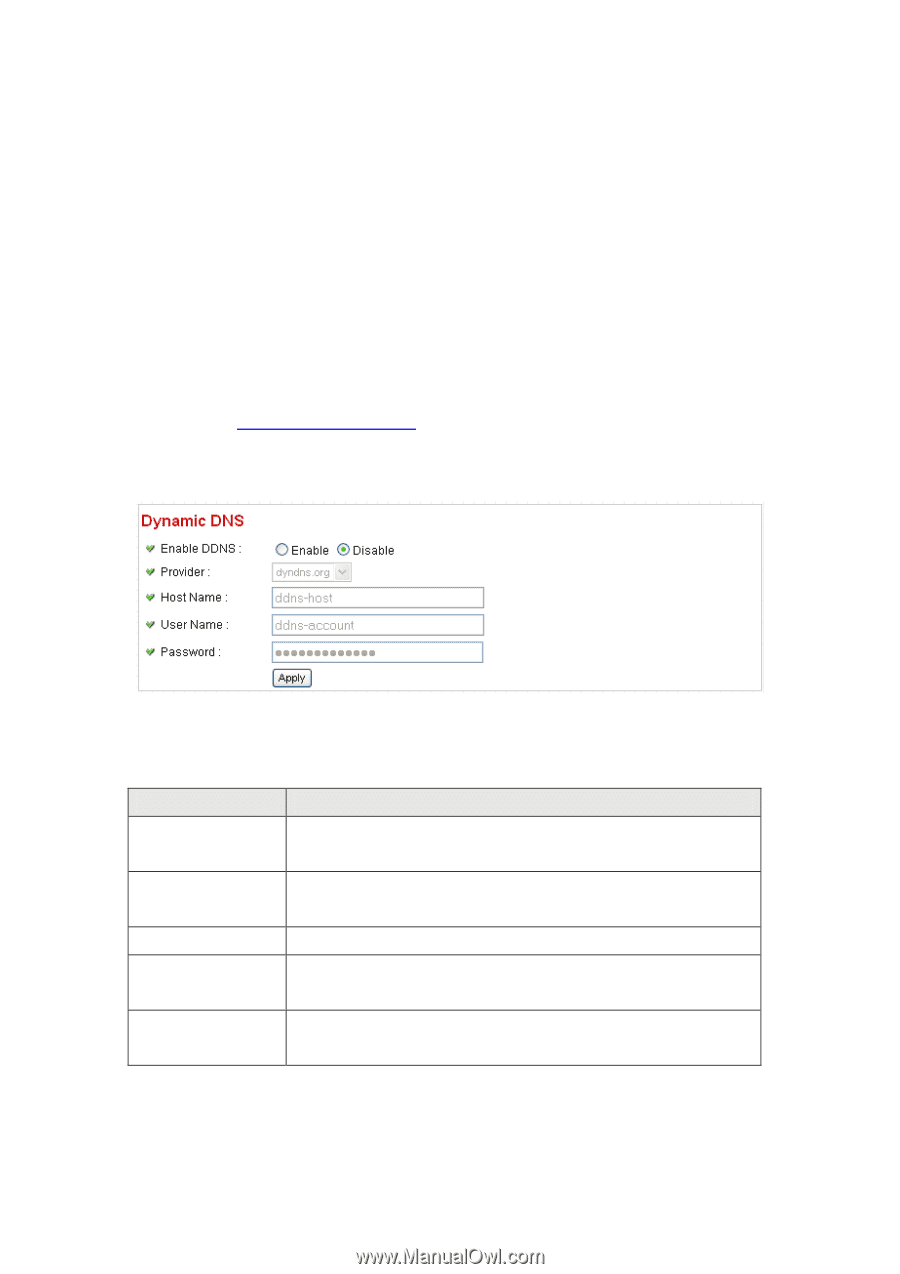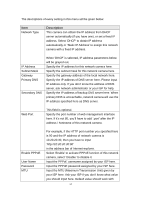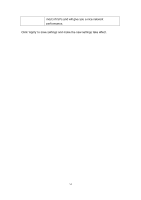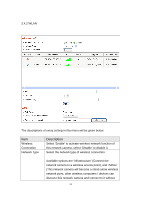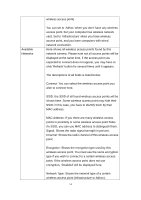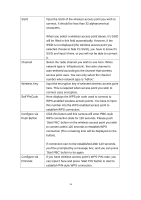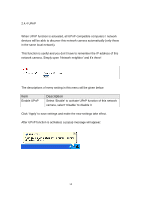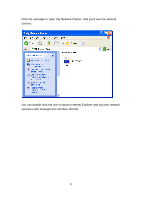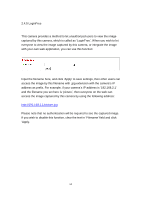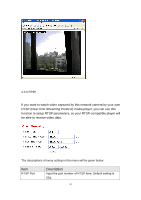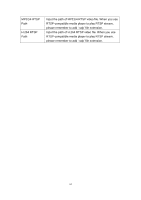Edimax IC-7110W Manual - Page 58
Dynamic DNS
 |
View all Edimax IC-7110W manuals
Add to My Manuals
Save this manual to your list of manuals |
Page 58 highlights
2.4.3 Dynamic DNS If your ISP does not give you a fixed Internet IP address (i.e. the Internet address you‟re using when you access the Internet is not always the same - ask your ISP for detailed information), you can use this function to help you locate the IP address of this network camera when you‟re away from home or office. Before you can use this function, you‟ll need to apply for an account at dyndns.org (http://www.dyndns.org). Detailed instructions of how to apply a new account can be found on dyndns.org‟s website. The descriptions of every setting in this menu will be given below: Item Enable DDNS Provider Host Name User Name Password Description Select „Enable‟ to activate Dynamic DNS function of this network camera, select „Disable‟ to disable it. Select dynamic DNS service provider here. Only dyndns.org is available currently. Input dynamic DNS host name here. Input dynamic DNS user name here, must be the same as the one you applied on dyndns.org. Input dynamic DNS password here, must be the same as the one you applied on dyndns.org. Click „Apply‟ to save settings and make the new settings take effect. 57