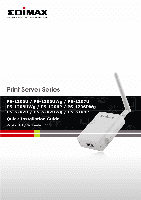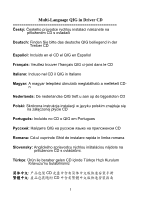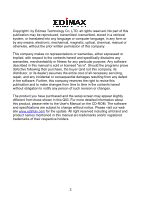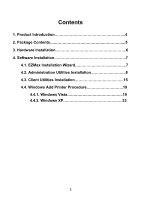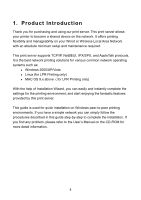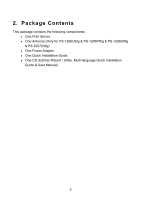Edimax PS-3207U Quick Install Guide
Edimax PS-3207U Manual
 |
View all Edimax PS-3207U manuals
Add to My Manuals
Save this manual to your list of manuals |
Edimax PS-3207U manual content summary:
- Edimax PS-3207U | Quick Install Guide - Page 1
- Edimax PS-3207U | Quick Install Guide - Page 2
Multi-Language QIG in Driver CD eský: Českého průvodce rychlou instalací naleznete na přiloženém CD s ovladači Deutsch: Finden Sie bitte das deutsche QIG beiliegend in der Treiber - Edimax PS-3207U | Quick Install Guide - Page 3
, or its dealer) assumes the entire cost of all necessary servicing, repair, and any incidental or consequential damages resulting from any defect the User's Manual on the CD-ROM. The software and specifications are subject to change without notice. Please visit our web site www.edimax.com for - Edimax PS-3207U | Quick Install Guide - Page 4
4 2. Package Contents 5 3. Hardware Installation 6 4. Software Installation 7 4.1. EZMax Installation Wizard 7 4.2. Administration Utilities Installation 8 4.3. Client Utilities Installation 15 4.4. Windows Add Printer Procedure 19 4.4.1. Windows Vista 19 4.4.2. Windows XP 23 3 - Edimax PS-3207U | Quick Install Guide - Page 5
this print server. This guide is used for quick installation on Windows peer-to-peer printing environments. If you have a simple network you can simply follow the procedures described in this guide step-by-step to complete the installation. If you find any problem, please refer to the User's Manual - Edimax PS-3207U | Quick Install Guide - Page 6
Package Contents This package contains the following components: z One Print Server z One Antenna (Only for PS-1206UWg & PS-1206PWg & PS-1208UWg & PS-3207UWg) z One Power Adapter z One Quick Installation Guide z One CD (EZmax Wizard / Utility, Multi-language Quick Installation Guide & User Manual) 5 - Edimax PS-3207U | Quick Install Guide - Page 7
are provided. 2. Connect the print server to the printer you want to share on the network. 3. Connect the print server to your network by attached the network cable to the UTP port of the print server. 4. Connect the power adapter to the print server. The print server will perform the Power-On-Self - Edimax PS-3207U | Quick Install Guide - Page 8
can be run in Windows 2000/XP/Vista. The following procedures are operated in Windows XP. You can install the Print Server by EZMAX Setup Wizard start the configuration. The wizard will guide you to finish your network connection. We will not provide any instruction for the EZMAX Setup Wizard here. - Edimax PS-3207U | Quick Install Guide - Page 9
Edimax local technical support team. The Administrator Installation Program executes a wizard-driven procedure that performs the following tasks: z Install all necessary utilities and drivers in your PC (including the client utilities). z Prompt to configure the print server (including the print - Edimax PS-3207U | Quick Install Guide - Page 10
2. The "Print Server Utilities" window will be displayed. Please Click "Next". 3. Please Click "Next" to install the utilities in the default folder or click "Change" to specify the destination folder where you would like to install the utilities. 9 - Edimax PS-3207U | Quick Install Guide - Page 11
4. Select the components you want to install. It is highly recommended to install all provided components. Click "Next" to continue. 5. Click "Install". 10 - Edimax PS-3207U | Quick Install Guide - Page 12
6. The system will start to install the utilities automatically. 11 - Edimax PS-3207U | Quick Install Guide - Page 13
Print Server you would like to configure and click "Next". NOTE 1: If this is the first time you configure the Print Server, the "Print Server Name" is the last 6-digit of MAC ID with prefix "PS". Please check the MAC ID on the print server. NOTE 2: The list can only display the devices from Edimax - Edimax PS-3207U | Quick Install Guide - Page 14
8. Specify a recognizable name for the Print Server and click "Next". 9. Specify the IP Address for the Print Server manually or click "Next" to keep default IP Address. 13 - Edimax PS-3207U | Quick Install Guide - Page 15
10. The configuration summary is displayed in the window. Now, you have completed the Print Server setup. Click "Finish" and your system will add network port of the Print Server to your PC automatically. 11. The Administrator Installation procedure is totally completed. Click "Finish". 14 - Edimax PS-3207U | Quick Install Guide - Page 16
the installation, perform the standard "Add Printer" procedure and choose the print server's "Network Port" in the "Available Ports" list. You can test printing from the PC to the print server as your local printer. The Client Installation can be performed on Windows 2000/XP/2003/Vista with the same - Edimax PS-3207U | Quick Install Guide - Page 17
2. The "Print Server Utilities" window will be displayed. Click "Next". 3. Click "Next" to install the utilities in the default folder or click "Browse" to specify the destination folder where you would like to install the utilities. 16 - Edimax PS-3207U | Quick Install Guide - Page 18
4. Click "Install". 5. The system will start to install the utilities automatically. 17 - Edimax PS-3207U | Quick Install Guide - Page 19
, click "Continue". Note that if there are no print servers detected in the network currently, please click "Continue" to finish the installation. Please refer to Section 3.5.1 in the manual to add network ports of print servers manually. 7. The Client Installation procedure is completed. Click - Edimax PS-3207U | Quick Install Guide - Page 20
Port" of the print server to your PC by Administrator or Client Installation Program, you can follow the procedures described in the following sections to add printer to the Windows Operation Systems. 4.4.1.Windows Vista The following "Add Printer" steps are running in Windows Vista. 1. Click "Start - Edimax PS-3207U | Quick Install Guide - Page 21
was created by the installation process and click "Next". 5. Select the printer manufacturer and the printer model and click "Next". If your printer is not in the list, click "Have Disk..." to install the driver of the printer. After installation, the printer model will be added to the list. 20 - Edimax PS-3207U | Quick Install Guide - Page 22
6. Name your printer and set the default printer, click "Next". 7. The printer drivers are being installed. 21 - Edimax PS-3207U | Quick Install Guide - Page 23
8. It is recommended to print a test page. Click "Finish". 9. The printer is added to "Printers" page, you have added the printer to your computer successfully. Now you can start to print from your computer to the print server. 22 - Edimax PS-3207U | Quick Install Guide - Page 24
XP The following "Add Printer" steps are running in Windows XP, the steps in other Operating Systems such as Windows 98SE/Me/2000 are similar. 1. Click "Start", choose "Settings" and select "Printers and Faxes". 2. Click "Add a Printer". 3. The "Add Printer Wizard" is displayed. Click "Next". 23 - Edimax PS-3207U | Quick Install Guide - Page 25
4. Select "Local printer attached to this computer" and make sure that "Automatically detect and install my Plug and Play printer" is not selected. Click "Next". 5. Choose the suitable "Print Server Network Port" which was created by the Administrator Installation or Client Installation process and - Edimax PS-3207U | Quick Install Guide - Page 26
6. Select a suitable printer manufacturer and the printer model and click "Next". If your printer is not in the list, click "Have Disk..." to install the driver of the printer. After installation, the printer model will be added to the list. 25 - Edimax PS-3207U | Quick Install Guide - Page 27
7. Name your printer and setup the default printer, click "Next". 8. Choose to print the test page or not. It is recommended to print a test page. Click "Next". 26 - Edimax PS-3207U | Quick Install Guide - Page 28
9. You have added the printer to the PC successfully. The information of the printer is displayed in the windows. Click "Finish". 10. Now you can start to print from your PC to the print server. 27 - Edimax PS-3207U | Quick Install Guide - Page 29
. This equipment generates, uses, and can radiate radio frequency energy and, if not installed and used in accordance with the instructions, may cause harmful interference to radio communications. However, there is no guarantee that interference will not occur in a particular installation - Edimax PS-3207U | Quick Install Guide - Page 30
use in EFTA member states: Iceland, Liechtenstein, Norway, and Switzerland. EU Countries not intended for use None Please check the declaration of conformity on www.edimax.com 29 - Edimax PS-3207U | Quick Install Guide - Page 31
30