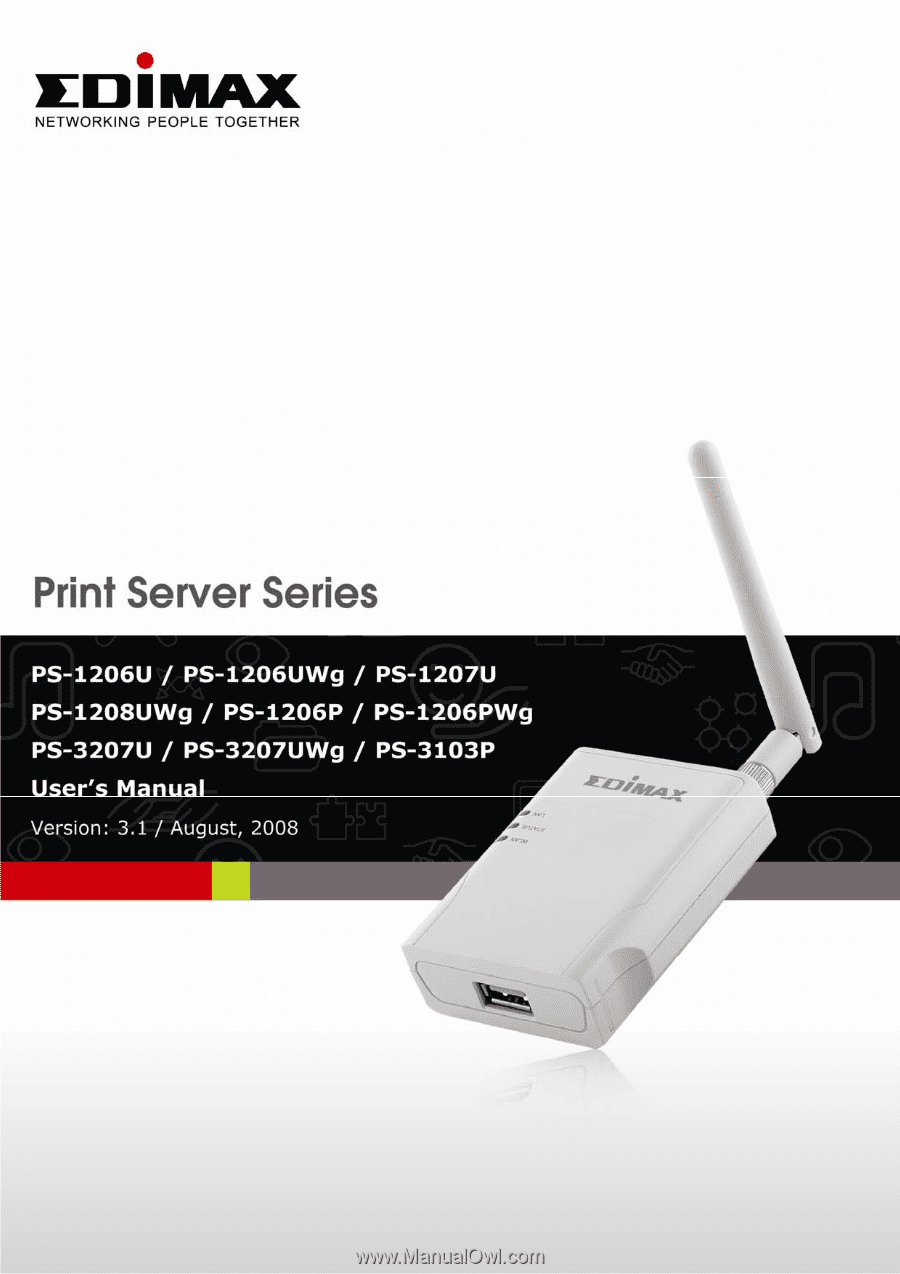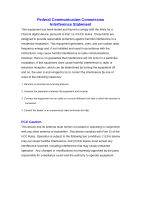Edimax PS-3207U Manual
Edimax PS-3207U Manual
 |
View all Edimax PS-3207U manuals
Add to My Manuals
Save this manual to your list of manuals |
Edimax PS-3207U manual content summary:
- Edimax PS-3207U | Manual - Page 1
- Edimax PS-3207U | Manual - Page 2
, or its dealer) assumes the entire cost of all necessary servicing, repair, and any incidental or consequential damages resulting from any defect the User's Manual on the CD-ROM. The software and specifications are subject to change without notice. Please visit our web site www.edimax.com for - Edimax PS-3207U | Manual - Page 3
. This equipment generates, uses, and can radiate radio frequency energy and, if not installed and used in accordance with the instructions, may cause harmful interference to radio communications. However, there is no guarantee that interference will not occur in a particular installation - Edimax PS-3207U | Manual - Page 4
Federal Communication Commission (FCC) Radiation Exposure Statement This equipment complies with FCC radiation exposure set forth for an uncontrolled environment. In order to avoid the possibility of exceeding the FCC radio frequency exposure limits, human proximity to the antenna shall not be less - Edimax PS-3207U | Manual - Page 5
use in EFTA member states: Iceland, Liechtenstein, Norway, and Switzerland. EU Countries not intended for use None Please check the declaration of conformity on www.edimax.com - Edimax PS-3207U | Manual - Page 6
or fitness for any particular purpose. Any software described in this manual is sold or licensed "as is". Should the programs prove defective distributor, or its dealer) assumes the entire cost of all necessary servicing, repair, and any incidental or consequential damages resulting from any defect - Edimax PS-3207U | Manual - Page 7
1.3.1 Print Server Network Functions 4 1.3.2 Network Printing Functions for Clients 5 1.3.3 Network Printing Functions for Network Server .. 7 1.4 Network Printing Environment 8 1.5 Contents of the User's Manual 10 1.6 Firmware & Printing Function 11 2. Hardware Installation 12 3. Windows Peer - Edimax PS-3207U | Manual - Page 8
6. UNIX System Network 52 6.1 Introduction 52 6.2 Enable Print Server's TCP/IP Support 53 6.3 Setup Print Server's IP Address 53 6.3.1 DHCP 53 6.3.2 BOOTP 54 6.4 Verify Print Server's IP Address 56 6.5 Configure Remote LPD Printing on the Host 56 7. Configuration Utility 59 7.1 - Edimax PS-3207U | Manual - Page 9
115 8.5.1 Load Default 115 8.5.2 Upgrade Firmware from Browser 116 9. IPP Printing 117 9.1 Introduction 117 9.2 System Setup 117 9.2.1 Print Server Side 117 9.2.2 Client Side 118 10. LPR Printing 123 10.1 Introduction 123 10.2 Standard LPR Settings in Windows XP 124 10.3 Standard LPR - Edimax PS-3207U | Manual - Page 10
an absolute minimum setup and maintenance required. This print server provides IEEE 802.11g/b wireless LAN (up to 54Mbps data transfer rate), an Ethernet network port (10/100Mbps Ethernet) and one print port for printer. This print server supports IPX/SPX, NetBEUI, TCP/IP and AppleTalk protocols - Edimax PS-3207U | Manual - Page 11
Contents This package contains the following components: „ One Print Server „ One Antenna (Only for PS-1206UWg & PS-1206PWg & PS- 1208UWg & PS-3207UWg) „ One Power Adapter „ One Quick Installation Guide „ One CD (EZmax Wizard / Utility, Multi-language Quick Installation Guide & User Manual) 2 - Edimax PS-3207U | Manual - Page 12
the role every component plays in the network-printing environment. Print Server Client User Network Server (optional) Network Printing Environment Client User Print Server Network Server Unix Print Server NetWare ServeWr indows NT Server Windows NT Windows 2000 Windows 98 Workstation 3 - Edimax PS-3207U | Manual - Page 13
Print Server Network Functions Print Server Unix Print Server NetWare ServeWr indows NT Server Windows NT Windows 2000 Windows 98 Workstation Because print server supports IPX/SPX, NetBEUI, TCP/IP and AppleTalk network protocols, any networked computer can directly print to the print server - Edimax PS-3207U | Manual - Page 14
Common operating systems for clients are classified as following: Windows 98SE/Me/NT/2000/XP/2003/Vista Our print server system provides PTPP (Peer-to-Peer Printing) driver and utilities for Windows 98SE/Me/NT/2000/XP/2003/Vista users. PTPP (Peer-toPeer Printing) supports TCP/IP protocol. 5 - Edimax PS-3207U | Manual - Page 15
Printing Driver) is installed into Windows, the system will automatically (manual configuration is also allowed) search all the print servers on the network, and then add their printing ports into Windows' printing port (see below). PTPP Windows 98 P1 Print Server MIS-2 P1 P2 P3 Print Server - Edimax PS-3207U | Manual - Page 16
Network Server Network Server Unix Print Server NetWare ServeWr indows NT Server Windows NT Windows 2000 Windows 98 Workstation Common network servers are classified as following: Windows NT/2000/2003 Our print server system provides PTPP (Peer-to-Peer Printing) driver and utilities for Windows - Edimax PS-3207U | Manual - Page 17
1.4 Network Printing Environment Common network environment are classified as following: Windows Peer-to-Peer Network The client's PTPP driver will use TCP/IP protocol to print through print server. 8 - Edimax PS-3207U | Manual - Page 18
NT/2000/2003 Network Network printing function will become available after PTPP driver is installed into Windows NT/2000/2003. Adding this printing function into Windows NT/2000/2003 Server allows print queue, user authority management, and many other advanced features to be used. NetWare Network - Edimax PS-3207U | Manual - Page 19
1.5 Contents of the User's Manual Chapter 2. explains print server's hardware installation and configuration. It is strongly recommended for you to read. The following chapters introduce: Chapter 3. Windows Peer-to-Peer Network Chapter 4. Windows NT/2000/2003 Server-Based Network Chapter 5. NetWare - Edimax PS-3207U | Manual - Page 20
to connect to printers via TCP/IP for printing sharing. Chapter 11. introduces how to deal with the problem that if you can't find any print server listed on the "Available Ports" in "Network Ports Quick Setup" in Windows XP SP2. 1.6 Firmware & Printing Function The print server provides a complete - Edimax PS-3207U | Manual - Page 21
be on. When the LEDs are unlighted, the print server is ready. NOTE1: MUST use the power adapter shipped with the print server, do NOT use any other power adapter from any sources. NOTE2: To prevent the compatibility problem between print server and a few printer, it is recommended that you power on - Edimax PS-3207U | Manual - Page 22
3. Windows Peer-to-Peer Network 3.1 System Architecture Print server supports Windows Peer-to-Peer network printing mode, which is suitable for most medium and small network environments. Through quick and simple installation procedure, users can immediately enjoy the convenience of network printing - Edimax PS-3207U | Manual - Page 23
). Client users must install Windows PTPP driver (Peerto-Peer Printing) for network printing. In addition, after PTPP is installed, the system will automatically search for all print servers on the network, and add the printing port of the print servers into Windows' printing port (refer to Network - Edimax PS-3207U | Manual - Page 24
can be run in Windows 2000/XP/Vista. The following procedures are operated in Windows XP. You can install the Print Server by EZMAX Setup Wizard start the configuration. The wizard will guide you to finish your network connection. We will not provide any instruction for the EZMAX Setup Wizard here. - Edimax PS-3207U | Manual - Page 25
Edimax local technical support team. The Administrator Installation Program executes a wizard-driven procedure that performs the following tasks: „ Install all necessary utilities and drivers in your PC (including the client utilities). „ Prompt to configure the print server (including the print - Edimax PS-3207U | Manual - Page 26
2. The "Print Server Utilities" window will be displayed. Click "Next". 3. Click "Next" to install the utilities in the default folder or click "Change" to specify the destination folder where you would like to install the utilities. 17 - Edimax PS-3207U | Manual - Page 27
4. Select the components you want to install. It is highly recommended to install all provided components. Click "Next" to continue. 5. Click "Install". 18 - Edimax PS-3207U | Manual - Page 28
6. The system will start to install the utilities automatically. 7. You have completed the installation phase and prepare to configure the Print Server. The "Choose Print Server" will list all Print Servers within the network. Select the Print Server you would like to configure and click "Next". 19 - Edimax PS-3207U | Manual - Page 29
is the first time you configure the Print Server, the "Print Server Name" is the last 6-digit of MAC ID with prefix "PS". Please check the MAC ID on the print server. NOTE 2: The list can only display the devices from Ediamx. 8. Specify a recognizable name for the Print Server and click "Next". 20 - Edimax PS-3207U | Manual - Page 30
the IP Address for the Print Server manually or click "Next" to keep default IP Address, i.e. 192.168.2.2. 10. The configuration summary is displayed in the window. Now, you have completed the Print Server setup. Click "Finish" and your system will add network port of the Print Server to your PC - Edimax PS-3207U | Manual - Page 31
PC. Configure the print server (including the print server name and network protocol) Add the network port of the print server to the administrator's PC. If you want to print from this administrator's PC to the print server, all you need to do is to perform Windows' standard "Add Printer" procedure - Edimax PS-3207U | Manual - Page 32
network to your PC. Print Server Configuration - Allows you to configure the print server's IP Address, network protocols and other advanced functions. Please refer to Chapter 7 for the detail instruction of the configuration. Remote Ports - Add the network port of remote printer server to your PC - Edimax PS-3207U | Manual - Page 33
the installation, perform the standard "Add Printer" procedure and choose the print server's "Network Port" in the "Available Ports" list. You can test printing from the PC to the print server as your local printer. The Client Installation can be performed on Windows 2000/XP/2003/Vista with the same - Edimax PS-3207U | Manual - Page 34
2. The "Print Server Utilities" window will be displayed. Click "Next". 3. Click "Next" to install the utilities in the default folder or click "Change" to specify the destination folder where you would like to install the utilities. 25 - Edimax PS-3207U | Manual - Page 35
4. Click "Install" 5. The system will start to install the utilities automatically. 26 - Edimax PS-3207U | Manual - Page 36
Print Servers detected on the network will be added to your PC automatically, click "Continue". Note that if there are no print servers detected in the network currently, please click "Continue" to finish the installation. Please refer to Section 3.5.1 to add network ports of print servers manually - Edimax PS-3207U | Manual - Page 37
have completed the following tasks: Install all utilities and drivers to the client's PC. Add all the print server's network ports of the network to the client's PC. You can then perform the Windows' standard "Add Printer" procedure to add network printers to your PC. Please refer to Section 3.6. 28 - Edimax PS-3207U | Manual - Page 38
3.5 Client Utilities 1. After Client Installation is completed, there will be three tools in print server's Program folder. Network Ports Quick Setup Remote Ports Uninstall Network Driver The Uninstall Network Driver will assist you in removing all installed client software. The other two tools are - Edimax PS-3207U | Manual - Page 39
offers a very simple method to add or remove print server's printer port from the client's computer. During the client's installation procedure, the system will automatically search for all print servers on the network, and add them into the printer ports of the client's computer (see below). 30 - Edimax PS-3207U | Manual - Page 40
. This program will search for new print servers and allow you to add the new network printer port into client's computer conveniently. Perform the standard Add Printer procedure, then you can print directly to the printer through the newly installed print server. Please be aware that Network Ports - Edimax PS-3207U | Manual - Page 41
a convenient way for you to manage and add printer port of the remote print server. From the assistant of this utility, you can print to other print servers outside the subnet across network segment. However, please note that this function only supports TCP/IP network protocol. 2. Please follow the - Edimax PS-3207U | Manual - Page 42
Step3. The new remote print port is displayed as follows. In order to use the remote printing function, you will have to proceed with normal Add Printer procedure and select your printer port as the newly added remote printer port. 33 - Edimax PS-3207U | Manual - Page 43
a "Network Port" of the print server to your PC by Administrator or Client Installation Program, you can follow the procedures described in the following sections to add printer to the Windows. 3.6.1 Windows Vista 1. The following "Add Printer" steps are running in Windows Vista. 2. Click "Start - Edimax PS-3207U | Manual - Page 44
was created by the installation process and click "Next". 6. Select the printer manufacturer and the printer model and click "Next". If your printer is not in the list, click "Have Disk..." to install the driver of the printer. After installation, the printer model will be added to the list. 35 - Edimax PS-3207U | Manual - Page 45
7. Name your printer and set the default printer, click "Next". 8. The printer drivers are being installed. 36 - Edimax PS-3207U | Manual - Page 46
9. It is recommended to print a test page. Click "Finish". 10. The printer is added to "Printers" page, you have added the printer to your computer successfully. Now you can start to print from your computer to the print server. 37 - Edimax PS-3207U | Manual - Page 47
XP 1. The following "Add Printer" steps are running in Windows XP, the steps in other Operating Systems such as Windows 98SE/Me/2000 are similar. 2. Click "Start", choose "Settings" and select "Printers and Faxes". 3. Click "Add a Printer". 4. The "Add Printer Wizard" is displayed. Click "Next - Edimax PS-3207U | Manual - Page 48
5. Select "Local printer attached to this computer" and make sure that "Automatically detect and install my Plug and Play printer" is not selected. Click "Next". 6. Choose the suitable "Print Server Network Port" which was created by the Administrator Installation or Client Installation process and - Edimax PS-3207U | Manual - Page 49
a suitable printer manufacturer and the printer model and click "Next". If your printer is not in the list, click "Have Disk..." to install the driver of the printer. After installation, the printer model will be added to the list. 8. Name your printer and setup the default printer, click "Next - Edimax PS-3207U | Manual - Page 50
9. Choose to print the test page or not. It is recommended to print a test page. Click "Next". 10. You have added the printer to the PC successfully. The information of the printer is displayed in the windows. Click "Finish". 11. Now you can start to print from your PC to the print server. 41 - Edimax PS-3207U | Manual - Page 51
-Based Printing architecture for Windows NT/2000/2003 server. Only one Windows NT/2000/2003 is required to have Windows PTPP (Peer-to-Peer Printing) driver installed and share the printing service on the network. Other network users can simply connect to the server and access the shared printer (see - Edimax PS-3207U | Manual - Page 52
install the administrator software on Windows NT/2000/2003 server first. Refer to section 3.2 for installation instructions. If your network has already installed a working print server and your Windows NT/2000/2003 server has not yet installed the PTPP driver, please install the client software - Edimax PS-3207U | Manual - Page 53
the Peer-to-Peer Printing of the Windows NT/2000/2003 network printer and verify that you can print from Windows NT/2000/2003 to the print server by the installed PTPP driver. Step3. Share the above server's printer to the network by performing the standard Windows printer sharing process. 44 - Edimax PS-3207U | Manual - Page 54
side's installation is completed, client side will be able to find the server's shared printer in Network Neighborhood. You only need to perform Window's standard Add New Printer procedure, select "Network Printer" shown in the screen below, and complete the configurations afterwards to access - Edimax PS-3207U | Manual - Page 55
on the NetWare server. A user first prints a job at a workstation, the job is routed to a NetWare server, the NetWare server stores the job in a print queue and then the print server gets the print job from the queue to printers. Windows 98 Print Queue Netware Server Print Server Windows 2000 46 - Edimax PS-3207U | Manual - Page 56
. 5. Relieve the need of a workstation running the remote printer utility. 6. Improve productivity by locating the printer near the workgroup. 7. Each print server should log into a NetWare server before servicing the print jobs. Each print server will occupy a user account with which it can log - Edimax PS-3207U | Manual - Page 57
software. 5.2.1 Installation Using PCONSOLE 5.2.1.1 Configuring as Print Server Mode 1. Run the NetWare PCONSOLE program. 2. Change the current file server, if necessary, using the Change Current File Server menu selection. 3. Choose the Print Queue Information menu selection. 4. Press the Insert - Edimax PS-3207U | Manual - Page 58
8. Press the Insert key to add a new NetWare print server object. The print server name can be identical to the PSxxxxxx name printed on the label of the print server. 9. Press Enter to select the newly created print server. 10. Select Print Server Configuration. 11. Select Printer Configuration. 49 - Edimax PS-3207U | Manual - Page 59
LPT1 (or LPT2, LPT3) in the Type field. If your print server is with only one port, you do not need to configure this Type field. 13. Press Escape, and answer Yes to the Save Changes question. 14. Select Queues Serviced by Printer, then select Printer 0 (or Printer 1, Printer 2) and press Enter. 50 - Edimax PS-3207U | Manual - Page 60
Press Insert and add your newly created print queue to the list of queues serviced by the printer. Enter a priority number for the queue service, or press Enter to accept the default. 16. Repeatedly press Escape to exit the PCONSOLE program. 17. Reset the print server to have the changes take effect - Edimax PS-3207U | Manual - Page 61
in this manual follow the syntax for BSD based Unix systems. Please refer to the related system documentation for the correct syntax of your systems. To configure the print server for LPD printing, perform the procedures below: 1. Enable Print Server's TCP/IP Support. 2. Set up Print Server's IP - Edimax PS-3207U | Manual - Page 62
systems that support DHCP protocol, and the procedures to configure the DHCP server database are different. This manual does not describe the DHCP server configuration on the Unix systems. It is highly recommended that the DHCP server should be located on the same network as the print server. 53 - Edimax PS-3207U | Manual - Page 63
UNIX system that is accessible by the print server, you can use the BOOTP protocol to set up the IP address of the print server. We recommend that the BOOTP server should be located on the same subnet as the print server. If you use Network Information Services (NIS) in your system, you may need - Edimax PS-3207U | Manual - Page 64
ha tag must be preceded by the ht tag. The ip= tag should correspond to the IP address you want to assign to the print server. For example, a print server with the following configuration: Node ID: 0000B4010101 (this implies Ethernet address is 0000B4010101), IP address: 203.66.191.12 The entry for - Edimax PS-3207U | Manual - Page 65
name should be the name (or IP address) that you have assigned to the print server. 3. The printer name (or queue name) on the remote host should be lpt1, lpt2 or lpt3, the name of the printer port on the print server. You will need to perform the tasks below, logged in as the superuser (root - Edimax PS-3207U | Manual - Page 66
1. Optionally, assign a name corresponding to the print server's IP address. You can add this address to the /etc/hosts file, by adding a line such as: 203.66.191.186 pserver 2. Create a spool directory for the printer in the same directory where spool directories are normally kept on the machine - Edimax PS-3207U | Manual - Page 67
should correspond to the spool directory you created in the previous step. The rp= entry should correspond to the port name of the remote printer. The values should be one of lpt1, lpt2 or lpt3 depends on the printer port. The print server should now be available for printing from your Unix host. 58 - Edimax PS-3207U | Manual - Page 68
provides the following configuration and management functions: Search Print Server: Search All Available Printer Servers on the Network. Print Server Status: Display Print Server Network Status. General Configuration: General Information of print server. TCP/IP Configuration: IP Address and DHCP - Edimax PS-3207U | Manual - Page 69
: SNMP Information Configuration. SMB: Configure the SMB Group Name. System Configuration: Print Server Network Ability Setting and Firmware Upgrade. Wireless Configuration: Wireless LAN Configuration. Setup Wizard: Guide You Through All the Settings. Report: List the Status of All Available - Edimax PS-3207U | Manual - Page 70
the utility is using system's available network protocols to search for all print servers on the network. All available print servers will be listed under "Server Group" on the left side of the window. You must select the print server you would like to configure from the list. The system will, at - Edimax PS-3207U | Manual - Page 71
will be showed on the right side of the window. The information of the print server displayed are MAC ID, Model Type, Firmware Version, status of each printer port, NetWare file server name, NetWare file server polling interval, NetWare printer queue names, IP address, subnet mask, default gateway - Edimax PS-3207U | Manual - Page 72
bar, the setup items of the current selected print server will be showed on the right side of the window. Double click one of the icons to set up the selected print server. A screen will pop up to verify "User Name" and "Password" of the print server. The default values are as follows. y User Name - Edimax PS-3207U | Manual - Page 73
and the General configuration window will pop-up. You can see basic print server information in this page. You also can configure the "Server Name", "User Name" and "Password" here. Server Name, the name of the print server. You can use this name to identify the print server when you are searching - Edimax PS-3207U | Manual - Page 74
User Name / Password is used to authenticate the administrator by the Web administration tool. TCP/IP Configuration Double Click "TCP/IP" icon and the TCP/IP configuration window will pop-up. 65 - Edimax PS-3207U | Manual - Page 75
select "Auto IP". You also can select "Static IP" to manually assign "IP Address", "Subnet Mask" and "Gateway" for the print server. Click the "DHCP Server" button to enter the DHCP server's setting page. You can "Enable/Disable" the DHCP server or set "Auto" and assign a range of IP addresses here - Edimax PS-3207U | Manual - Page 76
" icon and the NetWare configuration window will pop-up. This print server supports NetWare Bindery Printing method. The print server periodically polls the NetWare server printer queues for printing jobs. You have to assign the NetWare server name, print server polling interval and the name of - Edimax PS-3207U | Manual - Page 77
Double Click "AppleTalk" icon and the AppleTalk configuration window will pop-up. AppleTalk is a data communication protocol often used by Macintoshes. The print server can use these parameters to join the AppleTalk network and share the printer to other AppleTalk workstations. You have to setup - Edimax PS-3207U | Manual - Page 78
" icon and the SNMP configuration window will pop up. Contact: You can enter the print server administrator's contact information here. This information will be displayed in the SNMP management tool. Location: You can enter the installed location of the print server here. This information will be - Edimax PS-3207U | Manual - Page 79
Name, the name of SMB group that this print server belongs to. All PC should join the same group before they can use this print server by SMB protocol. Pass Job when Error Occurred: When the printer is interrupted because of paper out or off line while printing, user can set the interval time to - Edimax PS-3207U | Manual - Page 80
the System configuration window will pop-up. In the System configuration page, you can select to enable/disable each printing or management protocol, assign name for each printer port of this print server, upgrade the new firmware for this print server, and enable/disable wireless function. Upgrade - Edimax PS-3207U | Manual - Page 81
can select "Auto", Enable" or "Disable" to manually configure the wireless function. Auto - "Auto" is the default setting of the print server. At this mode, the print server will automatically decide to enable or disable the wireless function. When the print server starts up, it will auto-detect if - Edimax PS-3207U | Manual - Page 82
does not work, please plug the Ethernet cable again, restart the print server and configure the print server through Ethernet until the wireless LAN settings are correct. The default settings of the print server wireless function are as follows. y Mode: Ad-Hoc y SSID: Default y Channel: 11 - Edimax PS-3207U | Manual - Page 83
"Auto", Enable" or "Disable" to manually configure the wireless function of the print server. Auto - "Auto" is the default setting of the print server. At this mode, the print server will automatically decide to enable or disable the wireless function. When the print server starts up, it will auto - Edimax PS-3207U | Manual - Page 84
power jack of the print server to activate the wireless connection. Enable - Enable wireless function only, the print server's wireless LAN will be always enabled and Ethernet will be always disabled. Disable - Disable the wireless function, the print server's wireless LAN will be always disabled - Edimax PS-3207U | Manual - Page 85
associate with an access point. You let the print server scan for an available access point automatically or manually assign the SSID of the access point you want to use. If you select to let the print server scan for an available access point, the following window will pop up. The list is the - Edimax PS-3207U | Manual - Page 86
other wireless station or manually assign the SSID of your wireless network. You can let the print server automatically select the channel that is the same with the peer or manually assign a channel. If you select to let the print server scan for an active wireless station, the following window will - Edimax PS-3207U | Manual - Page 87
The list is the scanned active wireless stations. Select a wireless station in the list and click "Next". If you cannot find the wireless station that you want the print server to communicate with, click "Scan" to let the print server scan again. Both "Infrastructure" and "Ad-Hoc" mode have to go - Edimax PS-3207U | Manual - Page 88
This print server supports WEP and WPA-PSK security mode. If you want to use WEP encryption to protect your wireless network, you have to select "WEP(ASCII)" or "WEP(HEX)". If you want to use WPA-PSK, you have to select "WPA-shared key" or "WPA-None" specified for Ad Hoc mode. The wireless security - Edimax PS-3207U | Manual - Page 89
and select one key as the default key. PassPhrase - A passphrase simplifies the WEP encryption process by automatically generating the WEP encryption keys for the print server. This setting is only valid when the security mode is in "WEP(HEX)". Key 1 to Key 4 - If the key length is 64-bit, enter - Edimax PS-3207U | Manual - Page 90
WPA-shared key or WPA-None Security Mode: "WPA-shared key" (for an infrastructure network) or "WPA-None" (enables WPA security for your ad hoc network) requires users to set the advanced encryption methods, i.e. TKIP and enter a set of shared key. 81 - Edimax PS-3207U | Manual - Page 91
within the network. When you finish configuring the wireless security, click "Next" to go to next step. You can select to let the print server automatically obtain IP settings with DHCP client or manually assign the IP settings. If you manually assign the IP settings, you have to enter - Edimax PS-3207U | Manual - Page 92
Click "Save" to save the wireless configuration. Wizard 83 - Edimax PS-3207U | Manual - Page 93
item of the current selected print server will be showed on the right side of the window. Double click the "Print Server Setup Wizard" the setup wizard will guide you through all the setup process. Step 1: Set up the name of this print server and select to enable or disable the wireless function. 84 - Edimax PS-3207U | Manual - Page 94
Step 2: Select to enable required printing protocol. Please refer to section 7.11 for detail information. Step 3: Setup the IP of this print server and the DHCP server. Please refer to section 7.6 for detail information. 85 - Edimax PS-3207U | Manual - Page 95
Step 4: Setup the AppleTalk printing. Please refer to section 7.8 for detail information. Step 5: Setup the NetWare printing. Please refer to section 7.7 for detail information. 86 - Edimax PS-3207U | Manual - Page 96
Step 6: Select the Wireless Adapter mode and complete wireless LAN settings. The other procedures are the same with "Wireless" Setting in "Setup" screen. Please refer to section 7.12 for detail information. Step 7: Click "Save" to finish setting. Please reboot the print server to let these settings - Edimax PS-3207U | Manual - Page 97
Report Click "Report" icon will pop up. on the tool bar, the Report window The report lists basic information of all available print servers on the network. The information includes Device Name, MAC ID, Model Type and Firmware Version of the print server. 88 - Edimax PS-3207U | Manual - Page 98
, or even Internet, administrator can easily configure and manage print server's various main functions in browsers. Simply enter print server's IP address into your browser's address field to manage a print server by print server's built-in Web Server. The default IP Address, User Name and Password - Edimax PS-3207U | Manual - Page 99
8.2 Login You may use any Web Browser to review the status or configure the settings of the print server. After entering the IP address of the print server, a login page display. You have to enter correct "User Name" and "Password" before going to the Web Management pages. Notes: Default User Name - Edimax PS-3207U | Manual - Page 100
8.3 Device Status 8.3.1 System System Information includes "Device Name", "Print Server Name", "Model Type", "Firmware Version", "MAC Address", "Wireless LAN Configuration" and the protocols enabled status, etc. 91 - Edimax PS-3207U | Manual - Page 101
8.3.2 Printer This page lists information of printers connected to all printer ports. 92 - Edimax PS-3207U | Manual - Page 102
8.3.3 TCP/IP This page lists all TCP/IP settings of the print server including "IP Address", "Subnet Mask" and "Gateway". It also lists DHCP server setting. 93 - Edimax PS-3207U | Manual - Page 103
8.3.4 SMB This page lists the SMB group and the pass job interval time settings of the print server. 94 - Edimax PS-3207U | Manual - Page 104
8.3.5 SNMP This page lists the SNMP settings of the print server. It includes the settings of "SNMP System Contact" and "SNMP System Location". 95 - Edimax PS-3207U | Manual - Page 105
8.3.6 NetWare This page lists NetWare settings, including "Polling Time", "Use Bindery Mode", "Name of the File Server" and "Port Attached Queue". 96 - Edimax PS-3207U | Manual - Page 106
8.3.7 AppleTalk This page lists AppleTalk settings, including "AppleTalk Zone Name" and "Printer Type" of printers connected to all print ports. 97 - Edimax PS-3207U | Manual - Page 107
Setup Wizard 8.4.1 System You can change the print server name and password of the print server from here. Print Server Name, the name of the print server. You can use this name to identify the print server when you are searching for the print server by the administration and client utilities. 98 - Edimax PS-3207U | Manual - Page 108
format. The default password is "1234". Re-type Password, enter the password you want to change to the print server again. 8.4.1.1 Advanced Settings You can enable/disable the printing protocols from the screen. To enable the function, please select "Enable"; to disable the function, please select - Edimax PS-3207U | Manual - Page 109
cable and restart the print server, then you can start to use the print server through wireless LAN. If the wireless configuration does not work, please plug the Ethernet cable again, restart the print server and configure the print server through Ethernet until the wireless LAN settings are correct - Edimax PS-3207U | Manual - Page 110
function and set parameters that are used for the wireless stations to connect to this print server from here. The parameters include "Function", "Mode", "ESSID" and "Channel Number". You can manually set the parameters of wireless LAN in this page or use the "Site Survey" function to automatically - Edimax PS-3207U | Manual - Page 111
be always enabled and Ethernet will be always disabled. Disable - Disable the wireless function, the print server's wireless LAN will be always disabled and Ethernet will be always enabled. Mode is the operation mode of wireless station. You can choose ether "Ad Hoc" or "Infrastructure" mode. If you - Edimax PS-3207U | Manual - Page 112
8.4.2.2 Encryption This print server supports WEP and WPA-PSK security mode. If you want to use WEP encryption to protect your wireless network, you have to select "WEP". If you want to use WPA-PSK, you have to select "WPA-PSK" (for an infrastructure network or "WPA- - Edimax PS-3207U | Manual - Page 113
the WEP encryption keys for the print server. Default Key - Select one of the four keys to encrypt your data. Only the key you select it in the "Default key" will take effect. Key 1 - Key 4 - The WEP keys are used to encrypt data transmitted within the wireless network. Fill the text box by - Edimax PS-3207U | Manual - Page 114
WPA-PSK or WPA-NONE Security Mode: "WPA-shared key" (for an infrastructure network) or "WPA-None" (enables WPA security for your ad hoc network) requires users to set the advanced encryption methods, i.e. TKIP and enter a set of shared key. TKIP - TKIP (Temporal Key Integrity Protocol) changes the - Edimax PS-3207U | Manual - Page 115
WPA Pre-Shared Key - Enter 8 to 63 digits of ASCII format to be the key for the authentication within the network. When you finish configuring the wireless security, click "Save & Next" to confirm the configuration. 8.4.2.3 Site Survey 106 - Edimax PS-3207U | Manual - Page 116
SSID, BSSID, Channel, Type, Encryption and Signal Strength. You can select one wireless device in the list for this print server to associate with or you have to use General Setting to manually setup the wireless parameters. Select: click the radio button in the "Select" column, and then click - Edimax PS-3207U | Manual - Page 117
8.4.3 TCP/IP You can configure the print server to automatically get IP from DHCP server or manually specify static IP. The print server also has a built-in DHCP server. You can enable this DHCP server and let it manages IP for you. If you need the print server to automatically get an IP from DHCP - Edimax PS-3207U | Manual - Page 118
you have to assign a range of IP addresses here. Fill in the "Start IP", "Range", "DNS", "Subnet Mask" and "Gateway", and the print server will assign a unique IP for each client. Note that when "Auto" is selected, the DHCP Server of the print server will be enabled only when there is no other DHCP - Edimax PS-3207U | Manual - Page 119
same group before they can use this print server by SMB protocol. "Pass Job When Error Occurred" is for you to set the interval time for bypassing the current printing job in order to avoid the printing job is not printed completely while the printer is interrupted unexpectedly because of paper out - Edimax PS-3207U | Manual - Page 120
The print server supports SNMP configuration. If it is enabled, please set up the following parameters. SNMP System Contact: You can enter the print server administrator's contact information here. This information will be displayed in the SNMP management tool. SNMP System Location: You can enter - Edimax PS-3207U | Manual - Page 121
This print server supports NetWare Bindery Printing method. The print server periodically polls the NetWare server printer queues for printing jobs. You have to assign the NetWare server name, print server polling interval and the name of queue on the NetWare server for each printer port. Polling - Edimax PS-3207U | Manual - Page 122
use these parameters to join the AppleTalk network and share the printer to other AppleTalk workstations. You have to select to enable or disable AppleTalk, and setup the "Zone Name" and "Printer Type" for each printer port of this print server. AppleTalk Enable: Enable or disable "AppleTalk". 113 - Edimax PS-3207U | Manual - Page 123
Zone Name: Print server has to join zones of AppleTalk before it can be shared to other workstations. Only workstations in the same zone can share the printer. If you want to share the printer to all workstations in all Zones, you should enter only "*" in the "Zone Name" field. Printer Type, the - Edimax PS-3207U | Manual - Page 124
8.5 System Tools 8.5.1 Load Default You can use this page to restore the factory default settings. All of your previous setup will be cleared. 115 - Edimax PS-3207U | Manual - Page 125
from Browser You can upgrade new firmware for this print server in this page. Click "Browse" to select the new firmware in your storage and then click "OK", the firmware will be updated in several minutes. Be aware that if you have started upgrading firmware, you have to follow all the upgrading - Edimax PS-3207U | Manual - Page 126
way of remote printing service by TCP/IP. The print server can support IPP printing by default. It is needless to do any setting. Any PC that can support IPP printing, for example Windows 2000/XP, can directly uses the print server by IP. By using the IPP printing, you can share the printer to all - Edimax PS-3207U | Manual - Page 127
9.2.2 Client Side You only need to perform Window's standard Add New Printer procedure. Step1. Click "Start", choose "Settings" and select "Printers and Faxes". Step2. Click "Add a Printer". Step3. The "Add Printer Wizard" is displayed. Click "Next". 118 - Edimax PS-3207U | Manual - Page 128
Step4. Select "A network printer, or a printer attached to another computer". Click "Next". 119 - Edimax PS-3207U | Manual - Page 129
a home or office network" and enter the URL of print server. The URL format is "http://IP:631/Port Name". The IP should be the print server's IP. The number 631 is IPP standard port number. Port Name is the port name of print server that your printer is connected to. The default port name is "lpt1 - Edimax PS-3207U | Manual - Page 130
a suitable printer manufacturer and the printer model and click "Next". If your printer is not in the list, click "Have Disk..." to install the driver of the printer. After installation, the printer model will be added to the list. Step7. Choose to set the print whether as a default printer or not - Edimax PS-3207U | Manual - Page 131
Step8. You have added the network printer to the PC successfully. The information of the printer is displayed in the windows. Click "Finish". 122 - Edimax PS-3207U | Manual - Page 132
to printers via TCP/IP for printing sharing. The computer with Windows 98SE/Me/NT/2000/XP/2003, Windows Vista and MAC OS 10.x Operating Systems can use the protocol to share printing in the network. Print Server can support LPR printing by default. If you install the Print Server in Windows 98SE - Edimax PS-3207U | Manual - Page 133
XP To configure the LPR setting in Windows XP, please follow the steps below. The LPR setup procedures in Windows 2000 and 2003 are similar. 1. Click "Start", choose "Settings" and select "Printers and Faxes". 2. Click "Add a Printer". 3. The "Add Printer Wizard" is displayed. Click "Next". 124 - Edimax PS-3207U | Manual - Page 134
4. Select "Local Printer attached to this computer" and click "Next". 5. Choose "Create a new port" and "Standard TCP/IP Port". Click "Next". 125 - Edimax PS-3207U | Manual - Page 135
6. Please make sure that the Print Server and the Printer have turned on and connected to the network correctly before you continue. Click "Next". 7. Enter the IP Address of the Print Server in the "Printer Name or IP Address". Click "Next". 126 - Edimax PS-3207U | Manual - Page 136
8. Select "Custom" and click "Settings". When you have finished the settings at step 9, click "Next" to continue. 127 - Edimax PS-3207U | Manual - Page 137
9. Select "LPR" and enter "lpt1" in the "Queue Name", click "OK". By default the queue name of the Print Server is "lpt1". 128 - Edimax PS-3207U | Manual - Page 138
10. Click "Finish". 11. Select a suitable printer manufacturer and the printer model and click "Next". If your printer is not in the list, click "Have Disk..." to install the driver of the printer. After installation, the printer model will be added to the list. 129 - Edimax PS-3207U | Manual - Page 139
12. Choose to set the print whether as a default printer or not. Click "Next". 13. You have added the network printer to the PC successfully. The information of the printer is displayed in the windows. Click "Finish". 130 - Edimax PS-3207U | Manual - Page 140
10.3 Standard LPR Settings in Windows Vista To configure the LPR setting in Windows Vista, please follow the steps below. 1. Click "Start", select "Settings\Printers". 2. Click "Add a Printer". 3. The "Add Printer" wizard is displayed. Select "Add a local printer". 131 - Edimax PS-3207U | Manual - Page 141
4. Choose "Create a new port" and select "Standard TCP/IP Port". Click "Next". 5. Enter the IP Address of the Print Server in the "Hostname or IP address" field. Click "Next". 132 - Edimax PS-3207U | Manual - Page 142
6. Select "Custom" and click "Settings". When you have finished the settings at step 7, click "Next" to continue. 133 - Edimax PS-3207U | Manual - Page 143
7. Select "LPR" and enter "lpt1" in the "Queue Name", click "OK". By default the queue name of the Print Server is "lpt1". 134 - Edimax PS-3207U | Manual - Page 144
8. Select the printer manufacturer and the printer model and click "Next". If your printer is not in the list, click "Have Disk..." to install the driver of the printer. After installation, the printer model will be added to the list. 9. Name your printer and set the default printer, click "Next". - Edimax PS-3207U | Manual - Page 145
10. The printer drivers are being installed. 11. It is recommended to print a test page. Click "Finish". 136 - Edimax PS-3207U | Manual - Page 146
12. The printer is added to "Printers" page, you have added the printer to your computer successfully. Now you can start to print from your computer to the print server. 137 - Edimax PS-3207U | Manual - Page 147
tab selected, click the "Add" button. When the Printer Browser opens, select "IP Printer". In the "IP Printer" screen, please configure as below. Protocol: Select Line Printer Daemon - LPD as the Protocol. IP Address: Set the address to the Print Server's IP Address, for example: 192.168.2.2. Queue - Edimax PS-3207U | Manual - Page 148
10.4.2 MAC 10.3.x To enable LPR Printing in Macintosh 10.3.x, please follow the procedures below. 1. In the Desktop, click "System Preferences". 2. Click "Print & Fax". 139 - Edimax PS-3207U | Manual - Page 149
3. From the "Print & Fax" screen, click "Set Up Printers...". 4. Click "Add" to add the new Print Server through TCP/IP. 140 - Edimax PS-3207U | Manual - Page 150
"Queue Name" and select the "Printer Model" to setup the Print Server. Click "Add" to continue. Printer Type: LPD/LPR Printer Address: Input the IP Address of the Print Server Queue Name: The queue name of the Print Server is "lpt1". Printer Model: Select the Printer Model that is attached to the - Edimax PS-3207U | Manual - Page 151
6. The Print Server is installed completely. You can see it in the "Printer List". 7. You can print a file to check whether the Print Server is installed successfully. 142 - Edimax PS-3207U | Manual - Page 152
XP SP2 Setup In Windows XP SP2, XP SP2's firewall would block the unknown communications. This print server has allowed the communications data passed through the XP SP2's firewall. In case that you do not find any print server listed on the "Available Ports" in "Network Ports Quick Setup", please - Edimax PS-3207U | Manual - Page 153
Step3. Select "Advanced" tab and click "Settings...". 144 - Edimax PS-3207U | Manual - Page 154
Step4. Select "Exceptions" tab and click "Add Program...". 145 - Edimax PS-3207U | Manual - Page 155
Step5. Click "Browse" to add a new program. 146 - Edimax PS-3207U | Manual - Page 156
Step6. Open the "NPUtil" file from "C:\Program Files\PrintServer Utilities" (where C:\ is the system drive). 147 - Edimax PS-3207U | Manual - Page 157
Step7. A new program "Network Ports Quick Setup" is displayed in the list, click "Ok". 148 - Edimax PS-3207U | Manual - Page 158
Step8. Click "Ok". You have completed the setting. The Windows XP SP2 will allow the incoming network connections activated by the program. 149 - Edimax PS-3207U | Manual - Page 159
150