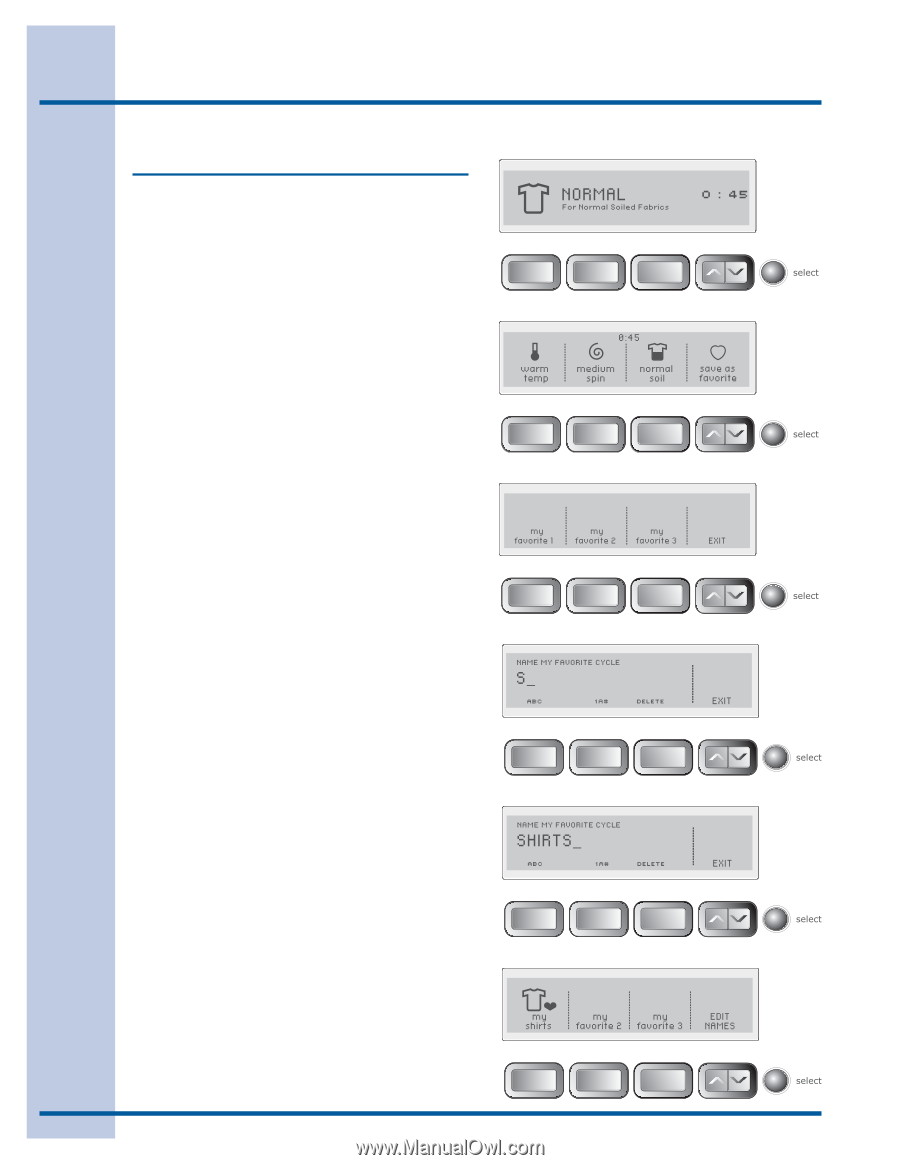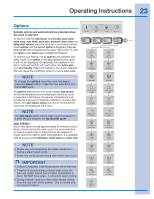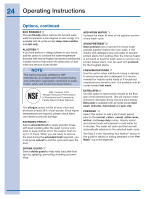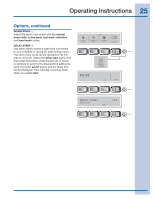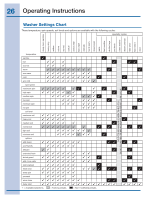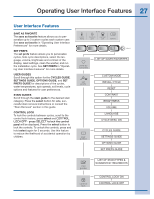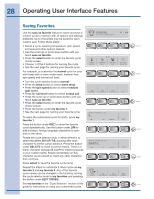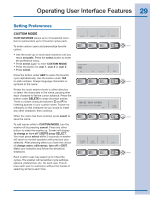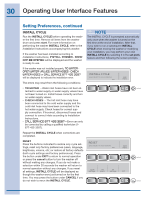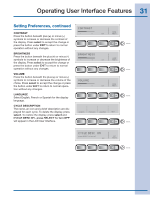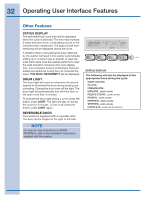Electrolux EWFLS70JIW Complete Owner's Guide (English) - Page 28
Saving Favorites
 |
UPC - 012505382796
View all Electrolux EWFLS70JIW manuals
Add to My Manuals
Save this manual to your list of manuals |
Page 28 highlights
28 Operating User Interface Features Saving Favorites Use the save as favorite feature to name and save a custom cycle to memory with all options and settings preferred. Up to 3 favorites may be saved for each custom user. Follow these steps: • Select a cycle, washing temperature, spin speed, soil level and other options desired. • Use the scroll up or scroll down button until you reach save as favorite. • Press the select button to enter the favorite cycle choice screen. • Choose 1 of the 3 buttons for naming the cycle. • See the next page for naming your favorite cycle. For example, to customize the normal cycle for your shirt loads with a warm water wash, medium final spin speed and normal soil level: • Turn the cycle selector knob to normal. • Press the temp button to select warm temp. • Press the spin speed button to select medium spin speed. • Press the soil level button to select normal soil. • Press the scroll up or scroll down button until you reach save as favorite. • Press the select button to enter the favorite cycle choice screen. • Press the button under my favorite 1. • See the next page for naming your favorite cycle. To name the customized cycle for shirts, press my favorite 1. Press the button under ABC to name the favorite cycle alphabetically. Use the button under 1A# to add numbers, foreign language characters or symbols to the name. Rotate the cycle selector knob in either direction to select the letters S-H-I-R-T-S, pausing after each character to let the cursor advance. Press the button under DELETE to erase incorrect entries. There is a blank character between Z and A for inserting spaces in your custom name. Pause momentarily on this character as you would to insert any other character, then continue. Press select to save the favorite cycle name. Repeat the steps to customize 2 other cycles as my favorite 2 and my favorite 3. Any of the favorite cycle names can be changed in the future by turning the cycle selector knob to my favorites and pressing the button under EDIT NAMES. See my favorites in the "Cycle Selection" section of this guide for instructions on using your customized cycles.