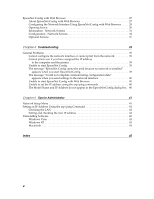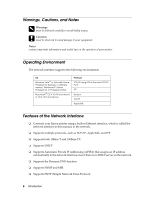Epson 11880 Network Guide
Epson 11880 - Stylus Pro Color Inkjet Printer Manual
 |
UPC - 010343867024
View all Epson 11880 manuals
Add to My Manuals
Save this manual to your list of manuals |
Epson 11880 manual content summary:
- Epson 11880 | Network Guide - Page 1
® Network Guide - Epson 11880 | Network Guide - Page 2
this product, or (excluding the U.S.) failure to strictly comply with Seiko Epson Corporation's operating and maintenance instructions. Seiko Epson Corporation and its affiliates shall not be liable against any damages or problems arising from the use of any options or any consumable products other - Epson 11880 | Network Guide - Page 3
Contents Chapter 1 Introduction 5 About Your Printer 5 About This Guide 5 Warnings, Cautions, and Notes 6 Operating Environment 6 Features of the Network Status Sheet 16 Installing the Printer Driver 16 Windows Vista 16 Windows XP 19 Macintosh 24 Chapter 3 Network Software 25 EpsonNet - Epson 11880 | Network Guide - Page 4
37 Chapter 4 Troubleshooting 39 General Problems 39 Cannot configure the network interface or cannot print from the network 39 Cannot print even if you have assigned the IP address to the computer and the printer new IP address 42 Uninstalling Software 43 Windows Vista - Epson 11880 | Network Guide - Page 5
printer has a built-in Ethernet interface and can connect anywhere on your network using 10Base-T or 100Base-TX. The built-in Ethernet interface, which is called the network interface in this manual, automatically selects the correct standard when it connects to a network. In addition, it supports - Epson 11880 | Network Guide - Page 6
LPR or Standard TCP/IP Port) IPP Bonjour TCP/IP AppleTalk Features of the Network Interface ❏ Connects your Epson printer using a built-in Ethernet interface, which is called the network interface in this manual, to the network. ❏ Supports multiple protocols, such as TCP/IP, AppleTalk, and IPP - Epson 11880 | Network Guide - Page 7
❏ Supports Bonjour on Mac 10.4.x and above. Network Interface Operation Status lights The indicator lights on the network interface provide you with important information on the - Epson 11880 | Network Guide - Page 8
About the Software The software CD-ROM provided with your printer includes the following network software. ❏ EpsonNet Config for Windows is a Windows-based configuration utility for administrators that allows you to configure the network interface for - Epson 11880 | Network Guide - Page 9
the network. See "Connecting the Network Interface to the Network" on page 14 for details. 5. Configure the network interface and install the printer driver. See "Configuring the Network Interface" on page 14 for details. 6. If necessary, configure the network settings of the network interface using - Epson 11880 | Network Guide - Page 10
11. If a Windows Vista or XP print server exists On the server, set the printer to connect with LPR and turn it into a shared printer. Your clients can then print to this shared printer. Printing from Macintosh ❏ Bonjour ❏ Epson TCP/IP ❏ Epson AppleTalk 10 Setting Up Your System for Network Printing - Epson 11880 | Network Guide - Page 11
Installing Network Components on Your Computer Before configuring the network interface and printing from the computer, you need to install the necessary components (such as TCP/IP) and assign an IP address and subnet mask for your computer, depending on the printing method you want to use. See the - Epson 11880 | Network Guide - Page 12
4. If the necessary components are not in the list, click Install to install them. 5. For LPR or Internet printing: Double-click Internet Protocol Version 4 (TCP/IPv4) on the Local Area Connection Properties dialog box to open the Internet Protocols Version 4 (TCP/IPv4) Properties dialog box. Set - Epson 11880 | Network Guide - Page 13
The following table lists the components required for configuring the network interface with EpsonNet Config. EpsonNet Config's setting screens TCP/IP, IPP, SNMP (IP trap) MS Network Necessary components Internet Protocol (TCP/IP) Internet Protocol (TCP/IP) The following table lists the - Epson 11880 | Network Guide - Page 14
to the Network Follow the instructions below to connect the network interface to the network. 1. Make sure that your printer is turned off. 2. correctly. Note for Mac OS X: Since the printer supports Bonjour and is enabled by default, you can use the printer on a network just by connecting it to the - Epson 11880 | Network Guide - Page 15
would like to configure the printer's IP settings manually. 8. Press Enter. An new IP address. Note: ❏ You must first set the IP address before using EpsonNet with Web Browser. ❏ See the User's Guide for more information about settings on the printer's control panel. Now you can use the printer - Epson 11880 | Network Guide - Page 16
NETWORK STATUS SHEET or NETWORK, then press r. 5. Press Enter to print the Network Status sheet. Installing the Printer Driver To print to the network printer, you need to install the printer driver on each computer that will print over the network. See the section appropriate for your operating - Epson 11880 | Network Guide - Page 17
4. Select the Create a new port radio button, and then select Standard TCP/IP Port from the list. Then click Next. 5. Enter the IP address of the network interface and then click Next. Setting Up Your System for Network Printing 17 - Epson 11880 | Network Guide - Page 18
and then select EPSON Network Printer. Click Next. 7. Click Finish. Installing the printer driver 1. Insert the printer software CD-ROM in your CD-ROM or DVD drive. 2. Follow the on-screen instructions to install the printer driver. 3. When you see a screen like this one, click the Manual button - Epson 11880 | Network Guide - Page 19
Windows XP Adding the network port 1. Click Start, click Control Panel, click Printers and Other Hardware, and then click Printers and Faxes. 2. From the File menu, select Server Properties. You see a window like this one. 3. Click the Ports tab, then click Add Port. Setting Up - Epson 11880 | Network Guide - Page 20
4. Select Standard TCP/IP Port, then click the New Port button. 5. Click Next. 20 Setting Up Your System for Network Printing - Epson 11880 | Network Guide - Page 21
using DHCP to assign an IP address to the printer, enter the printer's Host Name or IP address, shown on the network status sheet, in the Printer Name or IP Address text box. Then click Next. ❏ If you manually assigned an IP address to the printer using the control panel or arp/ping method, enter - Epson 11880 | Network Guide - Page 22
8. Make sure that the Device matches the Host Name or IP address shown on the network status sheet, then click Finish. 9. Click the Close button to return to the Server Properties window. 22 Setting Up Your System for Network Printing - Epson 11880 | Network Guide - Page 23
drive. 2. Follow the on-screen instructions to install the printer driver. 3. When you see a screen like this one, click the Manual button. 4. Select the port you created for the printer, then click OK. 5. Follow the instructions to finish installing the printer driver. Setting Up Your System for - Epson 11880 | Network Guide - Page 24
drive. 2. Follow the on-screen instructions to install the printer driver. Note: Make sure that the printer driver is installed on your Macintosh before following the steps below. See the manual shipped with your printer for instruction on how to install the printer driver. Bonjour printing 1. Open - Epson 11880 | Network Guide - Page 25
printer software CD-ROM shipped with this product. ❏ EpsonNet Config installed on Windows Vista does not support support NetBEUI as a search protocol because officially the NetBEUI protocol is not supported on Windows XP. Accessing the EpsonNet Config User's Guide The EpsonNet Config User's Guide - Epson 11880 | Network Guide - Page 26
/IP, AppleTalk, and IPP. Note: Be sure to use EpsonNet Config included on the printer software CD-ROM shipped with this product. Accessing the EpsonNet Config User's Guide The EpsonNet Config User's Guide contains detailed information on EpsonNet Config. Follow the steps below to access the EpsonNet - Epson 11880 | Network Guide - Page 27
Config with Web Browser is a Web-based utility designed to configure the printer for use on a network. By typing the IP address of the network network interface for TCP/IP, MS Network, AppleTalk, IPP, and SNMP. Supported Web browsers Windows: ❏ Microsoft Internet Explorer version 4.01 or later ❏ - Epson 11880 | Network Guide - Page 28
address to the network interface using the printer's Control panel, EpsonNet Config for Windows If you want to set the IP address manually, select Manual. Note: ❏ The network administrator must check your operating system's online help for detailed instructions. ❏ If Set Using Automatic Private IP - Epson 11880 | Network Guide - Page 29
the Dynamic DNS function is not supported, we recommend that you select Manual and then enter an IP address. This is because if you select Auto, the IP address of the network interface changes every time you turn on the printer so that you need to change the printer port setting accordingly. 5. To - Epson 11880 | Network Guide - Page 30
to the printer until this message appears. Follow the on-screen instructions to reset the printer. Note: ❏ Since the new IP address becomes available after the printer is reset information for EpsonNet Config. Links to the Epson Web site (http://www.epson.com). Menu Information - Network General - Epson 11880 | Network Guide - Page 31
and duplex setting. Displays the port type setting, either Auto, MDI, or MDI-X The background color of the text box indicates the printer's status. Green indicates that the printer is idle or printing. Yellow indicates that either the paper or ink is low. Red indicates that either the paper or ink - Epson 11880 | Network Guide - Page 32
. If you are connecting the printer directly to a PC with a straight-through cable, select MDI-X. If you are connecting the printer to a hub or switch, your operating system's online help for detailed instructions. To set the IP address manually, select Manual. Enter an IP address for the network - Epson 11880 | Network Guide - Page 33
the host name and domain name from the DHCP server. Enter the host name supported by Dynamic DNS (between 2 and 63 characters). The total number of characters of Bonjour Settings Items Use Bonjour Bonjour Name Bonjour Printer Name Descriptions Select either Enable or Disable to use Bonjour. Enter - Epson 11880 | Network Guide - Page 34
Set and enter an asterisk (*) in this text box. Displays the printer's entity type. Do not change the entity type unless "epson" appears. If "epson" appears, enter an entity type to match your printer. Select Auto or Manual. Usually Auto is recommended. Enter the network number when you select to - Epson 11880 | Network Guide - Page 35
Socket Number Printing Control Items Printing Control Printer Access Control Printer Access Control List Descriptions Displays the community (MAC Address) of the server to which the trap is transmitted. Format: Network Address: Node Number Suppose Network Address is A7E00BB0 (hexadecimal) - Epson 11880 | Network Guide - Page 36
to reload the display. When Time Server is Enable, time is acquired from the time server. Manual Settings If the network interface has RTC (Real Time Clock), you can set the time manually. Items Date Time Time Difference Apply button Time Server Settings Items Time Server Time Server Address - Epson 11880 | Network Guide - Page 37
Location Favorite Name Favorite URL Description Note: Links to ftp are not supported. Descriptions Enter the name of the administrator (up to 255 characters . Items Old Password New Password New Password (again) Descriptions Input the old password. Input the new password (up to 20 characters). Re- - Epson 11880 | Network Guide - Page 38
Note: ❏ The same password is used for EpsonNet Config for Windows and Macintosh, and EpsonNet Config with Web Browser. ❏ If you forget your password, you need to initialize the network interface. 38 Network Software - Epson 11880 | Network Guide - Page 39
Chapter 4 Troubleshooting General Problems Cannot configure the network interface or cannot print from the network. Cause The printer settings or network settings may be wrong. What to do First, check to see if you can print a status sheet, as described in "Printing a Network - Epson 11880 | Network Guide - Page 40
EpsonNet Config is installed, and then enter the following command: Format: >ROUTE_ADD_the IP address of the network interface_ the IP address Guide. Unable to set the IP address using the arp/ping commands. Cause The network interface is not connected to the network. The printer Troubleshooting - Epson 11880 | Network Guide - Page 41
Chapter 5 Tips for Administrator Network Setup Menu These items are used to make network settings on the printer's control panel. Item NETWORK SETUP IP ADDRESS SETTING* IP* SM* DG or GW* Bonjour* INIT NETWORK SETTING* Settings (default in bold) Disable, Enable Auto, Panel 0.0.0.0 - Epson 11880 | Network Guide - Page 42
The Ethernet connection to the computer has been made correctly, and all hubs, routers, etc. are switched on. Setting and checking the new IP address To set the new IP address of the network interface which you have obtained from your network administrator, use the ping command and arp command with - Epson 11880 | Network Guide - Page 43
interface and try again. 4. Print a status sheet to check whether the new IP address has been assigned to the network interface. Note: When the IP then click the Uninstall/Change button. 3. Follow the on-screen instructions to complete uninstallation. Windows XP 1. Click Start, click Control Panel - Epson 11880 | Network Guide - Page 44
Agreement, and then click the Accept button. 4. Select Uninstall from the pull down menu. 5. Click the Uninstall button. 6. Follow the on-screen instructions to complete uninstallation. Note: You can also uninstall the software by dragging the target folder to the Trash. 44 Tips for Administrator - Epson 11880 | Network Guide - Page 45
, 43 O Operating environment, 6 P Password, EpsonNet Config with Web Browser, 37 ping, 42 Printer driver installing in Windows Vista, 16 to 18 installing in Windows XP, 19 to 23 installing on Macintosh, 24 Problems, solving, 39 to 40 Protocols, 6 R Resetting network interface, 31, 37 Return to - Epson 11880 | Network Guide - Page 46
T TCP/IP definition, 8 setting up in Windows, 11 to 13 setting up on Macintosh, 24 Troubleshooting, 39 to 40 U Uninstalling network software, 43 Universal Plug and Play, 29 W Windows selecting a printing method, 10 Vista, 11 to 12, 16 to 18 XP, 12 to 13, 19 to 23 46 Index

Network Guide
®