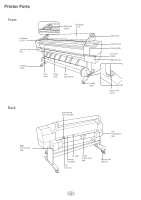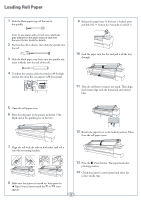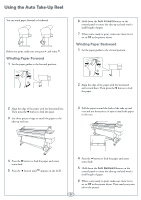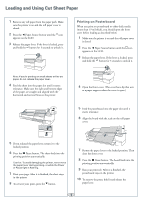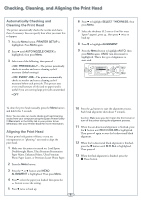Epson 11880 Quick Reference Guide
Epson 11880 - Stylus Pro Color Inkjet Printer Manual
 |
UPC - 010343867024
View all Epson 11880 manuals
Add to My Manuals
Save this manual to your list of manuals |
Epson 11880 manual content summary:
- Epson 11880 | Quick Reference Guide - Page 1
Epson Stylus® Pro 11880 QUICK REFERENCE GUIDE - Epson 11880 | Quick Reference Guide - Page 2
Printer Parts Front Roll paper holder Left ink bay Locking caster Roll paper spindle Roll paper cover Front cover Paper guide Auto take-up reel Locking caster Back Auto take-up reel connector Paper lever Control panel Ink bay lights Ink cover button Right ink bay Take-up reel sensor Right - Epson 11880 | Quick Reference Guide - Page 3
on both sides, and roll it onto the mounting brackets. 8 Make sure the printer is turned on, then press the Paper Source button until the or icon appears. 13 Press the Pause button. The paper feeds into printing position. 14 Check the printer's control panel and select the correct media type. 2 - Epson 11880 | Quick Reference Guide - Page 4
. 7 When you're ready to print, make sure Auto Cut is set to Off in the printer driver. Winding Paper Backward 1 Set the paper guides to the vertical position. 2 Align the edge of the paper with the horizontal and vertical lines. Then press the button to feed the paper. 2 Align the edge of the - Epson 11880 | Quick Reference Guide - Page 5
Loading and Using Cut Sheet Paper 1 Remove any roll paper from the paper path. Make sure the printer is on and the roll paper cover is closed. 2 Press the Paper Source button until the icon appears on the LCD. 3 Release the paper lever. If the lever is locked, press and hold the button for 3 - Epson 11880 | Quick Reference Guide - Page 6
. Note: You can also run nozzle checks and head cleaning cycles from your computer using the Epson Printer Utility 2 (Macintosh) or the Utility tab in your printer driver (Windows). See your Printer Guide for more information. Aligning the Print Head If your prints look grainy or blurry, or you - Epson 11880 | Quick Reference Guide - Page 7
in the printer. Ink gauges for Left, center, and 9 cartridges right maintenance listed below tank gauges When one of the icons is blank and NOT ENOUGH INK is displayed, the cartridge is expended. To replace the cartridge, first make sure the printer is on. 1 Press the ink cover button to unlock - Epson 11880 | Quick Reference Guide - Page 8
and product code. If the Ink light remains on after installing the cartridge, try removing and then reinserting it. 6 Close the ink bay cover. Replacing Printer Parts Replacing the Printer Cutter Blade If you notice that the paper isn't cut cleanly, you may need to replace the cutter blade (part - Epson 11880 | Quick Reference Guide - Page 9
the cutter blade. Right tank Left tank Center tank 8 Insert the new cutter blade. 2 Make sure the printer is on, and pull out the maintenance tank as shown. 9 Hold down the side pin while turning the latch to the left. Caution: Do not tip the tank, or ink may spill out. 3 Place the used tank - Epson 11880 | Quick Reference Guide - Page 10
CUSTOM PAPER Shows clogged or deflected nozzles Ink, paper, and maintenance tank capacity remaining Shows network settings Ink and paper used for the last 10 jobs; most recent job is number 0 Information about registered paper configurations MAINTENANCE CUTTER ADJUSTMENT CUTTER REPLACEMENT POWER - Epson 11880 | Quick Reference Guide - Page 11
REMAINING REMAINING PPR SETUP ROLL PAPER LENGTH ROLL LENGTH ALERT CUSTOM PAPER PAPER TYPE PLATEN GAP THICKNESS PATTERN CUT METHOD PAPER FEED ADJUST DRYING TIME PAPER SUCTION Media type loaded in the printer Setting appears only when no paper is loaded OFF, ON:PRINT EVERY PAGE, ON:AT - Epson 11880 | Quick Reference Guide - Page 12
, call (562) 276-1305. Go to epson.com/support to download drivers and firmware, access product documentation and troubleshooting, and get technical advice through e-mail. Contact the RIP manufacturer. Epson and Epson Stylus are registered trademarks and Epson Exceed Your Vision is a trademark of - Epson 11880 | Quick Reference Guide - Page 13
Power button Pause or reset button and light Paper Feed up button Enter or barcode button Menu or cleaning button Auto take-up reel backward button Auto take-up reel forward button Paper light Ink light Maintenance tank gauges Ink cartridge gauges Paper Feed down button Paper source or cut

Epson Stylus
®
Pro 11880
QUICK REFERENCE GUIDE