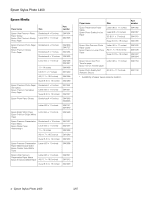Epson 1400 Product Information Guide
Epson 1400 - Stylus Photo Color Inkjet Printer Manual
 |
UPC - 010343859937
View all Epson 1400 manuals
Add to My Manuals
Save this manual to your list of manuals |
Epson 1400 manual content summary:
- Epson 1400 | Product Information Guide - Page 1
Epson Stylus Photo 1400 Printer Parts Paper support and extensions Paper separation pads Sheet feeder Ink cartridge holder Left edge guide PictBridge port for a compatible digital camera or camera phone Front cover Right edge guide Printer cover Output tray and extension Front flap CD/DVD - Epson 1400 | Product Information Guide - Page 2
Epson Stylus Photo 1400 Epson Media Paper name Size Part number Epson Ultra Premium Photo Paper Glossy Epson Ultra Premium Glossy Photo Paper Borderless 4 × 6 inches Letter (8.5 × 11 inches) S041934 S041935 Epson Premium Photo Paper Glossy Epson Premium Glossy Photo Paper Borderless 4 × 6 - Epson 1400 | Product Information Guide - Page 3
Epson Stylus Photo 1400 Printer Specifications Printing Printing method Ink configuration Print direction MicroPiezo ink jet 6 individual ink cartridges in black, cyan, magenta, yellow, light cyan, and light magenta Bidirectional with logic seeking Paper Since the quality of any particular - Epson 1400 | Product Information Guide - Page 4
cm disc Ink Cartridges Color Cartridge life Temperature Epson ink cartridges and do not refill them. Other products may cause damage to your printer not covered by Epson's warranty. Do not use an ink cartridge if the date on the package has expired. Mechanical Paper Epson Stylus Photo 1400 1/07 - Epson 1400 | Product Information Guide - Page 5
additional instructions on loading and using the paper. Caution: If your Epson special paper includes a cleaning sheet, don't use it with this printer; the sheet may jam inside your printer. See the User's Guide or on-screen Reference Guide for more information. 1/07 Epson Stylus Photo 1400 - 5 - Epson 1400 | Product Information Guide - Page 6
Epson Stylus Photo 1400 Printing on CDs and DVDs Your printer includes a special tray that lets you print customized text, graphics, and photos directly on any ink jetprintable CD or DVD. The Epson Print CD software makes it easy to import your own photos, add text, and modify your designs with a - Epson 1400 | Product Information Guide - Page 7
to the Epson Stylus Photo 1400 and use the camera or phone to control printing of your photos. (A cable may not be included with your camera or phone.) Check your camera or phone manual to see if it supports PictBridge or USB DIRECT-PRINT. If it doesn't, the red H ink and ) paper lights flash - Epson 1400 | Product Information Guide - Page 8
Epson Stylus Photo 1400 Checking the Printer Lights The lights on the front of the printer provide status information and identify printer errors, as described below. Lights Explanation Green P power light flashes The printer is receiving a print job, replacing an ink cartridge, charging ink, - Epson 1400 | Product Information Guide - Page 9
Epson Stylus Photo 1400 Using Your Computer to Check the Print Head Nozzles 1. Make sure the printer is turned on but not printing, and the red H ink light is not on. (If the red H ink light is on, you need to replace a cartridge.) 2. Make sure letter-size plain paper is loaded in the printer. 3. - Epson 1400 | Product Information Guide - Page 10
Epson Stylus Photo 1400 4. When the green P power light stops flashing, make sure paper is loaded in the printer, click Print Nozzle Check Pattern and click Print. The nozzle check pattern prints: Print head does not need to be cleaned: 5. Click Next, then click - Epson 1400 | Product Information Guide - Page 11
and reinserted freely. However, each time the cartridge is inserted, some ink is consumed because the printer automatically performs a reliability check. If you remove a cartridge that is low (for which you have received an "Ink low" message), you cannot reuse it. 1/07 Epson Stylus Photo 1400 - 11 - Epson 1400 | Product Information Guide - Page 12
Epson Stylus Photo 1400 Removing and Installing Ink Cartridges Be sure you have a new ink cartridge before you begin. Once you start replacing a cartridge, you must complete all the steps in one session. Caution: Leave the expended cartridge installed until you have obtained a replacement, or the - Epson 1400 | Product Information Guide - Page 13
. 10. Place the new ink cartridge into the cartridge holder and push it down until it clicks into place. 11. Replace any other cartridges that need to be replaced. 12. Close the cartridge cover. Epson Stylus Photo 1400 The green P power light flashes and the printer makes noise. Charging takes - Epson 1400 | Product Information Guide - Page 14
Epson Stylus Photo 1400 Transporting the Printer If you need to ship your printer, you must prepare it for transportation by packing the printer in its original box or one of a similar size. Caution: Leave the ink cartridges installed. Removing the cartridges can dry out the print head and may

Epson Stylus Photo 1400
1/07
Epson Stylus Photo 1400
- 1
Printer Parts
Accessories
You can purchase genuine Epson ink and paper from an
Epson authorized reseller. To find the nearest reseller, call
800-GO-EPSON (800-463-7766). Or you can purchase
online at
www.epsonstore.com
(U.S. sales) or
www.epson.ca
(Canadian sales).
Ink Cartridges
Use these Epson ink cartridges within six months of installing
them and before the expiration date on the package.
Caution:
To ensure the best results, use genuine Epson ink
cartridges and do not refill them. Other products may cause
damage to your printer not covered by Epson’s warranty.
Paper support
and extensions
Sheet feeder
Printer cover
Output
tray and
extension
PictBridge
port for a
compatible
digital camera or
camera phone
Left
edge guide
Right edge guide
Front cover
Front flap
Paper separation
pads
Hi-speed
USB 2.0 port for
connecting a
computer
Ink cartridge
Part number
Black
79 (T079120)
Cyan
79 (T079220)
Magenta
79 (T079320)
Yellow
79 (T079420)
Light Cyan
79 (T079520)
Light Magenta
79 (T079620)
P
power button
ink button
)
paper button
Front flap
CD/DVD tray guide
Ink cartridge holder