Epson 1520 User Manual - USB/Parallel Kit
Epson 1520 - Stylus Color Inkjet Printer Manual
 |
UPC - 010343813328
View all Epson 1520 manuals
Add to My Manuals
Save this manual to your list of manuals |
Epson 1520 manual content summary:
- Epson 1520 | User Manual - USB/Parallel Kit - Page 1
® USB/Parallel Adapter User's Guide for the EPSON Stylus COLOR 440, EPSON Stylus COLOR 640, EPSON Stylus COLOR 600 and EPSON Stylus Photo EX IMPORTANT: To use the USB/Parallel Adapter with your Apple® iMac™, you must download and install the iMac Update 1.0 from Apple at http:// - Epson 1520 | User Manual - USB/Parallel Kit - Page 2
EPSON and EPSON Stylus are registered trademarks of SEIKO EPSON CORPORATION. General Notice: Other product names used herein are for identification purposes only and may be trademarks of their respective owners. EPSON disclaims any and all rights in those marks. Copyright © 1998 by Epson America, - Epson 1520 | User Manual - USB/Parallel Kit - Page 3
comply with the limits for a Class B digital device, pursuant to Part 15 of the FCC Rules. These limits are designed to provide reasonable energy and, if not installed and used in accordance with the instructions, may cause harmful interference to radio or television reception. However, there - Epson 1520 | User Manual - USB/Parallel Kit - Page 4
WARNING The connection of a non-shielded equipment interface cable to this equipment will invalidate the FCC Certification of this device and may cause interference levels which exceed the limits established by the FCC for this equipment. It is the responsibility of the user to obtain and use a - Epson 1520 | User Manual - USB/Parallel Kit - Page 5
on an iMac 8 Connecting the Cable 10 Installing the Printer Software 13 Getting Started on a Windows 98 System 15 Connecting the Cable 16 Installing the Printer Software 19 Setting Up Your System to Print to the EPSON Stylus COLOR 600 27 Appendix A: Using Monitor3 with Your iMac 29 - Epson 1520 | User Manual - USB/Parallel Kit - Page 6
, and EPSON Stylus Photo EX. To use the EPSON USB/Parallel Adapter with your computer and EPSON printer, you'll need to: Install iMac Update 1.0 if you have an iMac Set up the printer Connect the cable Install the printer software If you have any problems with the instructions in this guide - Epson 1520 | User Manual - USB/Parallel Kit - Page 7
to your system. If you're setting up a new printer, see the documentation that came with your printer for instructions on unpacking, installing ink cartridges, and loading paper. Then return to this booklet for instructions on connecting the cable and installing the printer software. Getting Started - Epson 1520 | User Manual - USB/Parallel Kit - Page 8
For instructions on using the printer software, see the following: If you have an EPSON Stylus COLOR 440 or EPSON Stylus COLOR 640, locate the electronic EPSON Stylus COLOR 440/640 Driver Software Guide for Macintosh in the Manual directory on your USB Printer Software CD-ROM. Copy the manual to - Epson 1520 | User Manual - USB/Parallel Kit - Page 9
to a USB port on your iMac or to a USB hub connected to a port on the iMac. If you have any printing problems when the printer is connected via a USB hub, try connecting the printer directly to the USB port on the iMac instead. 1 To connect the adapter to the USB port on the side - Epson 1520 | User Manual - USB/Parallel Kit - Page 10
To connect the adapter to one of the USB ports on the iMac keyboard, hold the adapter's USB connector so the icon faces away from you and connect it to the USB port. available USB port optional USB hub OR USB/Parallel adapter If you're using a USB hub, plug it into the USB port on the iMac keyboard, - Epson 1520 | User Manual - USB/Parallel Kit - Page 11
2 Connect the adapter's parallel connector to the parallel port on the back of the printer, then secure it with the wire clips. parallel connector 3 Now follow the instructions in the next section to install the printer driver software from the USB/Parallel Adapter CD-ROM. 12 - Epson 1520 | User Manual - USB/Parallel Kit - Page 12
have any problems installing this update. Follow these steps to install the USB printer driver software: 1 EPSON USB Printer Software CD-ROM. 4 Double-click the Installer icon for your printer, then click Continue. 5 Click Install and follow the on-screen instructions to install the printer driver - Epson 1520 | User Manual - USB/Parallel Kit - Page 13
icons are labeled SC 600 (EPSON Stylus COLOR 600), SC 440 (EPSON Stylus COLOR 440), SC 640 (EPSON Stylus COLOR 640), and SPEX (EPSON Stylus Photo EX.) 9 Click the USB Port icon (if you've connected more than one EPSON printer, the port is numbered). 10 Turn on background printing, if you want to use - Epson 1520 | User Manual - USB/Parallel Kit - Page 14
to an EPSON Stylus COLOR 600 printer, you'll also find instructions on how to set up your system to use Windows Print Manager. For instructions on using the printer software, see the documentation that came with your printer. IMPORTANT: You can't use the adapter with the printer driver software that - Epson 1520 | User Manual - USB/Parallel Kit - Page 15
computer, or you can connect it to a USB hub connected to a port on your computer. If you have any printing problems when the printer is connected via a USB hub, try connecting your printer directly to the USB port on the computer instead. 1 Locate an available USB port on your computer (your USB - Epson 1520 | User Manual - USB/Parallel Kit - Page 16
optional USB hub USB/Parallel OR adapter 17 - Epson 1520 | User Manual - USB/Parallel Kit - Page 17
3 Connect the adapter's parallel connector to the parallel port on the back of the printer, then secure it with the wire clips. parallel connector 4 Now follow the instructions in the next section to install the printer driver software. 18 - Epson 1520 | User Manual - USB/Parallel Kit - Page 18
Note: The USB printer driver software works best with a Windows 98 system that has not been upgraded from Windows 95. If you've already installed a printer driver for your EPSON printer You need to delete the printer driver's INF file before you install the USB printer driver. Deleting the INF file - Epson 1520 | User Manual - USB/Parallel Kit - Page 19
printer driver: EPSON Stylus Photo EX EPSON Stylus COLOR 600 EPSON Stylus COLOR 440 EPSON Stylus COLOR 640 EPSONEPIIFE2J.INF EPSONEPS600.INF EPSONEPIIFE3P.INF EPSONEPIIFE3O.INF 6 Click Delete to delete the old printer driver. Close Windows Explorer. Installing the USB printer driver software - Epson 1520 | User Manual - USB/Parallel Kit - Page 20
4 Select Specify a location, then click Browse to locate the USB printer software. The software is located in the following folders on the CD-ROM: Stylus Photo EX, Stylus COLOR 600, Stylus COLOR 440, and Stylus COLOR 640. 21 - Epson 1520 | User Manual - USB/Parallel Kit - Page 21
5 Click Next. The Add New Hardware Wizard now displays EPSON USB Conversion Cable. 6 Click Next. The installer copies the USB printer files to your system. At the final screen, click Finish. 22 - Epson 1520 | User Manual - USB/Parallel Kit - Page 22
printer. At the last screen, click Finish. 9 When you see a message that installation is complete, click OK. If you've installed driver software for the EPSON Stylus COLOR 600, you need to set up your system to use Windows Print Manager. See "Setting Up Your System to Print to the EPSON Stylus COLOR - Epson 1520 | User Manual - USB/Parallel Kit - Page 23
want to install any creative applications that came with your printer driver software CD-ROM, follow the instructions under "Installing the USB printer driver software" on page 20. If you want to install the creative software on your printer driver software CD-ROM, follow these steps: 1 Locate the - Epson 1520 | User Manual - USB/Parallel Kit - Page 24
The installer for the EPSON Stylus Photo EX installs the creative software before it installs the printer driver software. 4 When you've finished installing the creative software, restart your system. 5 Remove your printer driver CD-ROM. Then continue with the instructions under "Installing the USB - Epson 1520 | User Manual - USB/Parallel Kit - Page 25
installed printer driver software for the EPSON Stylus COLOR 600, remember to set up your system to use Windows Print Manager. (See "Setting Up Your System to Print to the EPSON Stylus COLOR 600" on the next page.) If you still have problems, contact your EPSON dealer or EPSON technical support as - Epson 1520 | User Manual - USB/Parallel Kit - Page 26
Up Your System to Print to the EPSON Stylus COLOR 600 The EPSON Stylus COLOR 600 printer driver software requires that you use the Windows Print Manager when printing to the USB/Parallel Adapter. Follow these steps to enable the Windows Print Manager: 1 Click Start, point to Programs, Epson, and - Epson 1520 | User Manual - USB/Parallel Kit - Page 27
4 Select Use Print Manager, then click OK to close the Queue Setup dialog box. 5 Close the Spool Manager window. 28 - Epson 1520 | User Manual - USB/Parallel Kit - Page 28
menu and select the icon for your printer (SC 600, SC 440, SC 640, or SPEX). Then select the USB Port. 2 Under Background Printing, click On and close the Chooser. 3 To increase the memory allocation, select EPSON Monitor3 in the Extensions folder in your System folder. Then choose Get Info from the - Epson 1520 | User Manual - USB/Parallel Kit - Page 29
While you're printing, click the EPSON Monitor3 icon on the Application menu at the right end of the menu bar. You see the following dialog box: Job currently printing Jobs queued for printing Click to set priorities or print times for waiting print jobs You can track the printer's progress with - Epson 1520 | User Manual - USB/Parallel Kit - Page 30
Show details arrow at the bottom of the window. Priority list box Settings selected for the highlighted print job Note: If you see a stop sign icon and the message "Print queue on hold" in the EPSON Monitor3 dialog box, select Start print queue from the Printer menu to release the queue and resume - Epson 1520 | User Manual - USB/Parallel Kit - Page 31
order it is received Urgent moves the job before any Normal priority jobs in the print queue Hold holds the job in the print queue until you're ready to release it for printing by clicking the restart icon Print Time opens this dialog box so you can set a specific day and time for - Epson 1520 | User Manual - USB/Parallel Kit - Page 32
connector: USB series A; compliant with USB Specification Revision 1.0 Parallel connector: IEEE-1284-B; Compatibility, Nibble, and ECP mode supported Cable: Temperature: Operating humidity: 2-meter, 5-conductor, insulated, shielded, USB compliant Operating: Non-operating: Storage: 32 to 158 - Epson 1520 | User Manual - USB/Parallel Kit - Page 33
Computer: Operating system: Memory: Storage: Display: CD-ROM drive: Printer cable: Apple iMac Macintosh OS 8.1 with iMac Update 1.0 32MB RAM At least 50MB of free hard disk space for storing images (100MB or more recommended) 13-inch RGB display or better 24-speed CD-ROM drive EPSON USB/Parallel - Epson 1520 | User Manual - USB/Parallel Kit - Page 34
) Windows 98 At least 16MB of RAM (32MB recommended) At least 50MB or free hard disk space for storing images (100MB recommended) VGA, Super VGA, or better display adapter and monitor Double-speed CD-ROM drive (quad-speed or faster recommended) for installing the printer software EPSON USB - Epson 1520 | User Manual - USB/Parallel Kit - Page 35
36

EPSON
®
USB/Parallel Adapter
User’s Guide
for the EPSON Stylus COLOR 440,
EPSON Stylus COLOR 640,
EPSON Stylus COLOR 600
and EPSON Stylus Photo EX
IMPORTANT: To use the USB/Parallel Adapter with your Apple
®
iMa
c
™
,
you must download and install the iMac Update 1.0 from
Apple at http://swupdates.info.apple.com.
CPD 7424