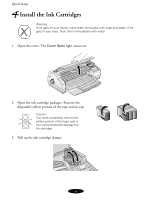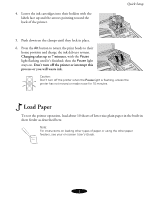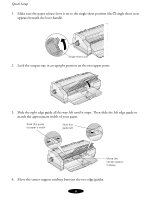Epson 1520 User Setup Information
Epson 1520 - Stylus Color Inkjet Printer Manual
 |
UPC - 010343813328
View all Epson 1520 manuals
Add to My Manuals
Save this manual to your list of manuals |
Epson 1520 manual content summary:
- Epson 1520 | User Setup Information - Page 1
Setup This guide contains instructions for: ◗ Unpacking and setting up your printer ◗ Installing your Windows® or Macintosh® printer software ◗ Viewing your on-screen Epson Stylus Color 1520 User's Guide It also contains support information, the FCC Compliance Statement and Epson's Limited Warranty - Epson 1520 | User Setup Information - Page 2
loudspeakers or cordless telephone base units Also, be sure to follow the safety instructions in your on-screen User's Guide. 2 Attach the Paper Support and Output Tray 1. Place the hole in the right side of the paper support on the printer's right post. Then slightly lift the left side of the paper - Epson 1520 | User Setup Information - Page 3
the underside of the output tray so it sits up on the paper support. 3 Plug the Printer In and Turn It On 1. First make sure the power is printer's memory and damage the power supply. 3. Press the P Operate button to turn on the printer. The Operate and Ink Out lights come on and the ink cartridge - Epson 1520 | User Setup Information - Page 4
gets in your eyes, flush them immediately with water. 1. Open the cover. The Cover Open light comes on. 2. Open the ink cartridge packages. Remove the disposable yellow portion of the tape seal on top. Caution: You must completely remove the yellow portion of the tape seal or - Epson 1520 | User Setup Information - Page 5
ink cartridges into their holders with the labels face up and the arrows pointing toward the back of the printer. Quick Setup 5. Push down on the clamps until they lock in place. 6. Press the Alt button to return the print heads to their home position and charge the ink delivery system. Charging - Epson 1520 | User Setup Information - Page 6
upper posts. 3. Slide the right edge guide all the way left until it stops. Then slide the left edge guide to match the approximate width of your paper. Slide this guide to paper's width Slide this guide left Move the center support midway 4. Move the center support midway between the two edge - Epson 1520 | User Setup Information - Page 7
, with one edge of the stack touching the right edge guide. 8. Slide the left edge guide against the left side of the paper. Then slide the rear paper support against the end of the paper. 9. Lower the output tray. 6 Test the Printer 1. Turn off the printer and wait until the Operate light turns off - Epson 1520 | User Setup Information - Page 8
to Your Computer You can connect your Epson Stylus Color 1520 printer to either an IBM® compatible PC or an Apple® Macintosh. You'll need a shielded parallel cable to connect directly to a PC or an Apple System Peripheral-8 serial cable to connect directly to a Macintosh. If your Macintosh doesn - Epson 1520 | User Setup Information - Page 9
on your Macintosh. modem port 8 Install the Printer Software Now you need to install the printer software so you can control printing from your computer. See the section below for your operating system. Installing the Windows Software 1. Make sure your printer is off. Then turn on your computer - Epson 1520 | User Setup Information - Page 10
ROM in your drive. You see the Epson Installation Program window: Note: If you don't see this window, double-click My Computer, then double-click the Epson CD-ROM icon. Finally, double-click the SETUP.EXE icon. 4. Double-click Install Printer Software. 5. If you see a license agreement, click Accept - Epson 1520 | User Setup Information - Page 11
print. See your on-screen Epson Stylus Color 1520 User's Guide. Installing the Macintosh Software Note: The Stylus Color 1520 printer software does not support Macintosh OS X. 1. Make sure your printer is off. Then turn on your Macintosh. 2. Insert the Epson CD-ROM in your drive. The Epson window - Epson 1520 | User Setup Information - Page 12
Setup 3. Double-click the Epson CD-ROM icon in the Epson window. You see the Epson Installation Program window: 4. Double-click Install Printer Software. 5. Select a paper size and click OK. 6. When you see this prompt, click OK. 7. Double-click Install User's Guide. The installer copies files to - Epson 1520 | User Setup Information - Page 13
your system while you print. Now you're ready to print. See your on-screen Epson Stylus Color 1520 User's Guide. Viewing Your On-Screen User's Guide To view your on-screen Epson Stylus Color 1520 User's Guide, double-click the Stylus COLOR 1520 User's Guide icon (Windows) or SC 1520 User's Guide - Epson 1520 | User Setup Information - Page 14
days a week. To use these services, you must have a touch tone telephone and call (800) 922-8911. Your Epson SoundAdviceSM Express Code is 1590. Use this code to quickly select the Epson Stylus Color 1520 in SoundAdvice. To speak to a technical support representative, dial: ◗ U.S.: (562) 276-7245 - Epson 1520 | User Setup Information - Page 15
comply with the limits for a Class B digital device, pursuant to Part 15 of the FCC Rules. These limits are designed to provide reasonable energy and, if not installed and used in accordance with the instructions, may cause harmful interference to radio or television reception. However, there - Epson 1520 | User Setup Information - Page 16
any color change or fading of prints or reimbursement of materials or services required for reprinting. This warranty does not cover damage to the Epson product caused by parts or supplies not manufactured, distributed, or certified by Epson. This warranty does not cover ribbons, ink cartridges or - Epson 1520 | User Setup Information - Page 17
referred to hereinafter as the "Software"). The software is provided by Epson and its suppliers for use with the corresponding Epson brand computer peripheral product (the "Epson Hardware"). BEFORE INSTALLING, COPYING, OR OTHERWISE USING THE SOFTWARE, YOU NEED TO REVIEW AND AGREE TO THE TERMS OF - Epson 1520 | User Setup Information - Page 18
network such as the Internet. 3. Ownership Title, ownership rights, and intellectual property rights in and to the Software shall remain with Epson and its suppliers. The Software is protected by United States Copyright Law and international copyright treaties, as well as other intellectual property - Epson 1520 | User Setup Information - Page 19
warranty shall be limited to a refund of the price paid for the Epson Hardware. Epson is not liable for performance delays or for nonperformance due to causes beyond its reasonable control. This Limited Warranty is void if failure of the Software resulted from accident, abuse, or misapplication. THE - Epson 1520 | User Setup Information - Page 20
and must be filed no later than one year after the date the Software is first acquired. This Agreement will not be governed by the United Nations , U.S.A. Epson and Epson Stylus are registered trademarks of Seiko Epson Corporation. Epson SoundAdvice is a service mark of Epson America, Inc

Quick Setup
This guide contains instructions for:
Unpacking and setting up your printer
Installing your Windows
®
or Macintosh
®
printer software
Viewing your on-screen
Epson Stylus Color 1520 User’s Guide
It also contains support information, the FCC Compliance Statement and Epson’s Limited
Warranty and Software License Agreement.
1
Unpack the Printer
Remove all packing material from the printer. Save all the packaging so you can use it if
you need to transport the printer later. You’ll find these items inside:
CPD-18332
4050948-00
XXX
Printer
Output tray
Black ink cartridge
Cable cover
Paper support
Color ink cartridge